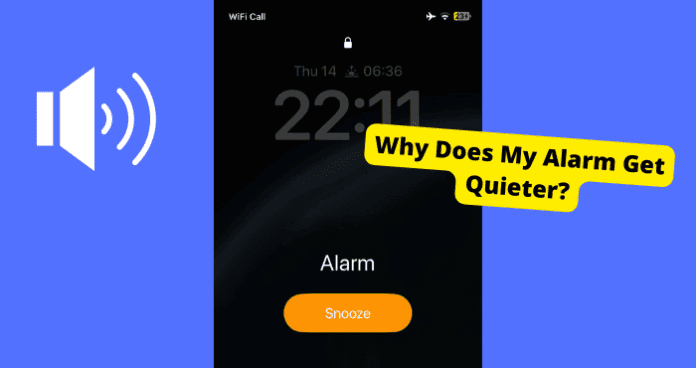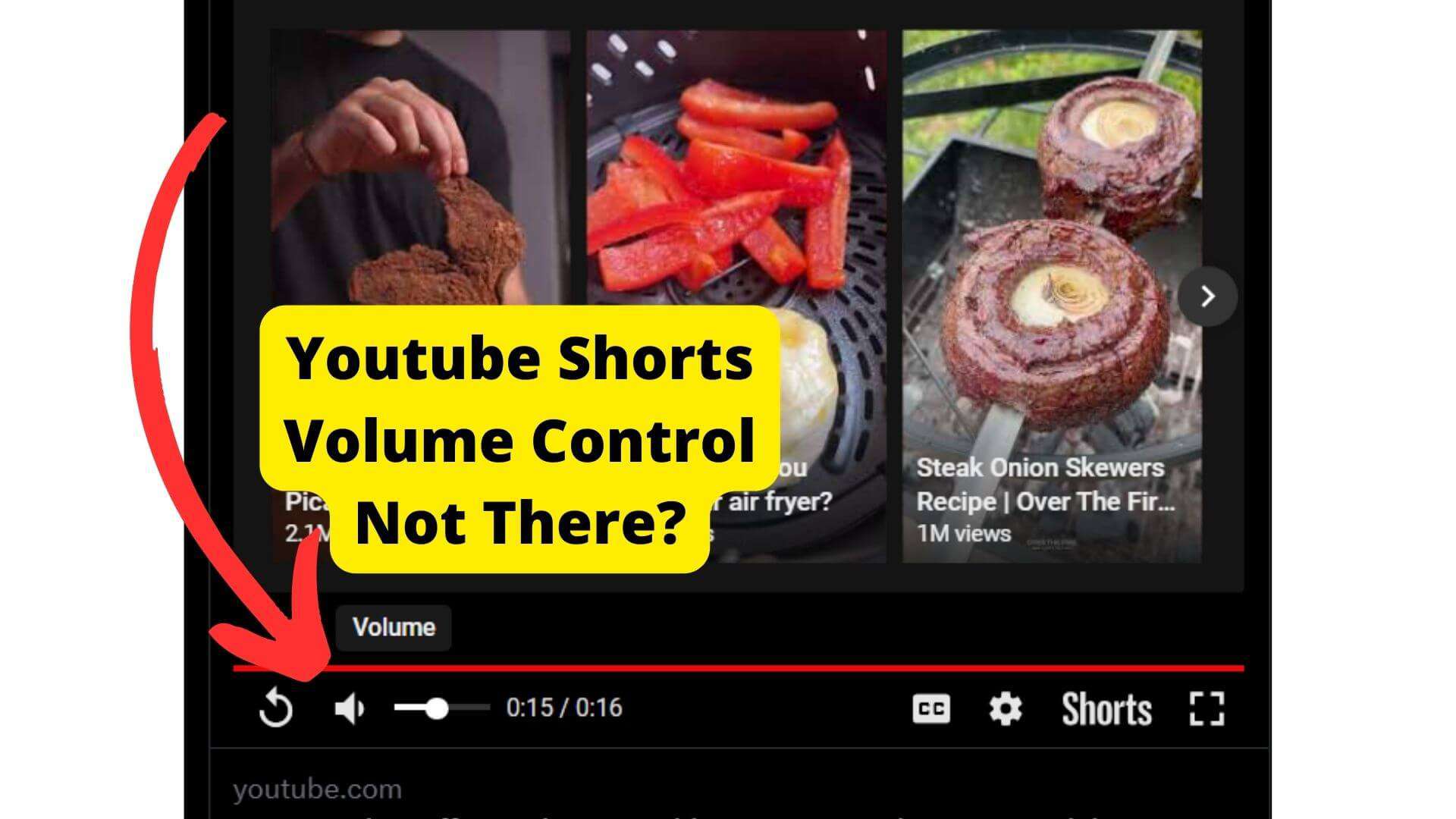Key Takeaways
- Ensure your iPhone’s ringer volume is at its maximum for a louder alarm.
- Use a more noticeable alarm tone to ensure you wake up on time.
- Regularly clean your iPhone speakers to maintain alarm clarity.
- Update your iOS to prevent any bugs affecting alarm volume.
- Consider third-party alarm apps for louder alerts.
Some of you myself included, have noticed the alarms on the iPhones can be pretty much useless from time to time. Whenever I go to sleep and set the alarm, I always feel that I won’t hear it in the morning.
And what do you know? Exactly that happened. It also isn’t ideal if you have somewhere urgent to go to the next day.
If your iPhone alarm is too quiet or not loud enough, you need to check if you have the correct sound settings on. When your Ringer volume is too low, you will not be able to hear the alarm.
By the end of this post, if you act on the advice and methods given to you below, you should have a clearer idea of why your alarm isn’t as loud as it should be and what the solutions are.
Why is My Alarm So Quiet
As I’ve already mentioned, the ringer volume is one of the main things affecting your alarm’s loudness. If this volume is too low then your alarm will be too quiet.
Many people mistake the loudness of their alarm volume with their media volume which is on the side of the phone. These buttons have nothing to do with how loud your alarm will be.
Most people don’t realize that this affects the alarm sound, so they are entirely unaware.
To check your ringer volume, go to Settings > Sounds & Haptic and make sure Change with Buttons is turned off. This is on the newer iPhone models like the iPhone XR.
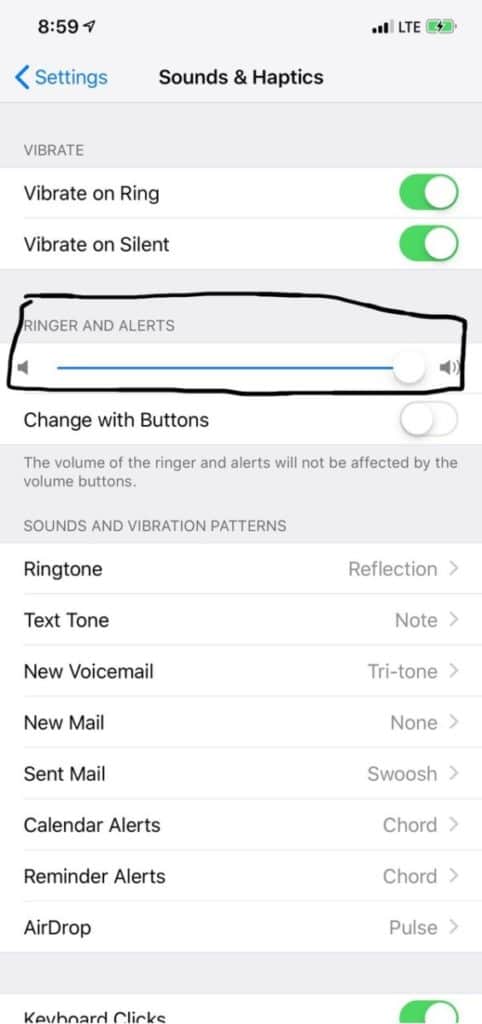
Now you need to ensure the slider of your ringer volume is at its maximum. Slide it to the right.
Your Speakers Are Blocked
The first thing I would start with is making sure that nothing is blocking your microphone. If your iPhone microphone is covered by something then your alarm will end up being quiet.
This will only make the tiniest difference whereas the solutions below will make your solutions below will make more of a difference.
However, if your microphone is blocked by dirt then it doesn’t matter what you do, your alarm will still be quiet.
Fix – Clean Your Speakers
I would start by using a toothpick, some rubbing alcohol, and a tiny amount of cotton. I would dip the tip of your microphone in the alcohol for about a minute.
Your Alarm Tone is Quiet
You must choose the correct sound to play for when your alarm rings. This could be the deciding factor between whether you wake up or not.
If you have a sound that is too quiet or not loud enough then this can be a problem as you will not be able to hear it when it rings. Even if the volume is high.
When it comes to your alarm you can choose whether or not you want a song or a tone to play. If you have a song that is loud enough then I would say go with a song.
Fix – Use A Loud Alarm Tone
To do this just go to the alarm clock app and click on tones. Here it gives you the available sound to choose from and an option to pick a song. It is easier if you have Apple Music.
When it comes to the tones iOS gives you, some can be annoying. The more annoying the better. One I would recommend is the Radar tone.
Restart Your Phone
Once you have changed your sound settings you would need to restart your iPhone. Software problems could be affecting your alarm so you may want to restart your device. This will only take a few seconds.
A lot of iPhone issues can be solved by simply turning it off and on.
If you’re on an older version of the iPhone then you would want to Hold down the sleep/power button for 3 seconds. A slider should come across the screen in which you should slide right.
Now that your iPhone is off you should hold down on the power button till you see the Apple logo.
Wait for about 30 seconds and your device should come on. Now try the steps above once more and check if they work.
If you’re on a newer model iPhone then hold on the volume up and power button until you see a slider.
Update Your Phone
If your iOS device isn’t up to date then this may be a reason why your alarm is too quiet. When your phone isn’t up to date, bugs will remain on your device.
A certain bug could be causing your volume issues so the only way to resolve this is to update your iOS software,
To update your iOS software you will need to go into Settings and scroll down to General. Here click on software updates and your iPhone or iPad will check for one.
If there is an update available then you can choose to update. Make sure you’re connected to Wi-Fi as you cannot update iOS software on mobile data.
Use Another Alarm as An Alternative
By now the problem should have been solved. Your hearing may just be less sensitive so the max volume on the phone still isn’t loud enough for you.
To get a louder alarm sound you may want to download a third-party alarm app from the App Store
Type in “alarm clocks for me” in the App Store and you should see this image. Click the first suggestion and hit install.
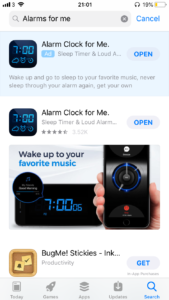
When you get onto the app, to set an alarm you would need to open the app > click on the + at the bottom of the screen > tap Alarm. Go on to set the alarm and hit preview then click Save.
This method should be louder and if you do want to enhance the noise further, you could use a speaker. This would only work with the app you’ve just installed and not the iPhone alarm.
Use A Speaker or Earphones
If you have a speaker and this problem is bothering you then you should just use it as this will fix the issue once and for all.
The speaker will make your phone Alarm louder. Bear in mind using a speaker will only work if you are using a third-party app and not the phone alarm.
The phone alarm will only play on the device and not anything connected to it.
Connect your phone to the speaker whether that is through Bluetooth or aux cord. Now set the volume on the speaker to how loud you want it.
You should now test if it is loud enough by setting an alarm one minute into the future.
Make sure the media volume is as loud as possible as that is the volume that will affect the third-party alarm. The media volume is on the side of your phone.
If you have earphones then I would use those if you don’t have a speaker. Airpods would be great as the sound would be directly in your ear.
Test Your Alarm Before You Sleep
If you want to stop this problem from happening again in the future then I would recommend that you test your Alarm to see if it is loud enough before you go to sleep.
This prevents you from waking up late the next morning especially if you have work.
To test your alarm set it to a time that is one or two minutes ahead of you. It is important to know the difference between AM and PM.
Make sure that if you’re setting your alarm for a time after midday then you should use the 24-hour clock.
For example, if you want to settings an alarm for 8 Am then do not set it for 20:00 and vice versa
Now once you know the difference wait one or two minutes and check how loud your Alarm is.
If it is loud enough and you’re satisfied, you can set it for the actual time you want to wake up and go to bed peacefully knowing you’re going to wake up in time.
Check the Bedtime Alarm Feature
One reason why your alarm may not be working is that it conflicts with other things in your settings.
There’s an app in the health app that’s called Sleep or Sleep Schedule which can be used as another alarm.
Apple previously named its bedtime, but it was changed this year. If you have seen a button at the top of your clock app then this is what it is.
This alarm is used to improve your help. What it does is it makes a quieter and softer sound so you aren’t aggravated when you wake up soo. You would really want to avoid using this.
If you have old software on your iOS then it may conflict with your actual alarm. It is important that the two don’t conflict so you may want to consider turning off this type of alarm and just using your normal one.
- Open the Health app and click Browse > Sleep.
- Select Full Schedule & Options.
- Toggle off Sleep Schedule.
- Once this is off make sure that your normal alarm is set properly with all the settings I have recommended in this article. Once done it should be working fine again.
How To Set An Alarm Properly
If you don’t know how to set an alarm properly then here’s how. You will need to check all your volumes. If your volumes are too then it will very quiet and hard to hear.
1. Go to settings
2. Find and click on the Sound settings.
3. Turn on the ringer volume slider to the highest volume
How to Set an Alarm:
1. Head over to the alarm clock app.
2. Click on the add new alarm button. It looks like a plus.
3. Click on the add button and set the time
4. Click on the sound option and select a sound
Now you know how to properly set an alarm. You shouldn’t have a problem from this point onwards but I will still be giving you a few tips on how you can make it louder.
Conclusion
Hopefully, I have helped you solve your problem. Every solution should have got you one step closer to fixing this issue.
Make sure that your ringer volume is on the highest volume. This is what determines how loud your volume would be.
If that doesn’t seem loud enough to wake you up then you will have to use a speaker and connect it via Bluetooth or wire.
If you’re still having problems with this issue then send us an email and we should be able to advise you.