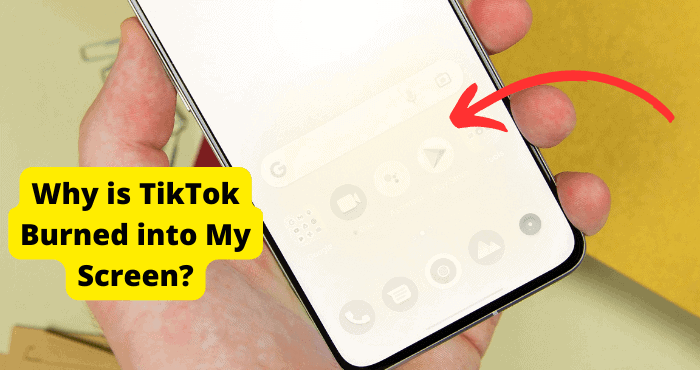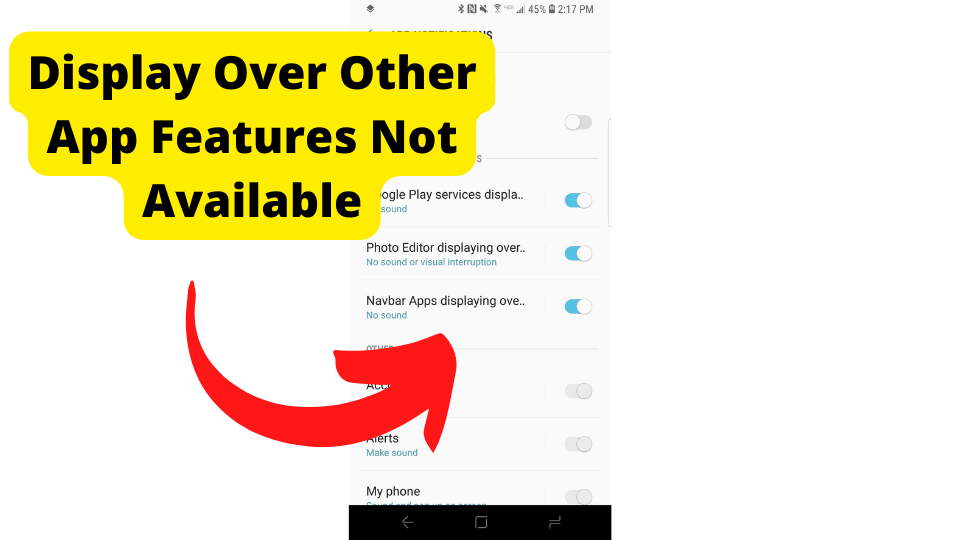Key Takeaways
- Check cables and power sources first if your Element TV has a black screen; loose connections are a common cause.
- Adjust display settings or disable auto-dimming/HDR if the screen appears too dim or flickers unexpectedly.
- Test the backlight with a flashlight—if images are faintly visible, the backlight may need replacement.
- Power cycle or factory reset the TV to resolve temporary glitches affecting brightness or display.
- Contact Element support or replace the TV if troubleshooting steps fail to fix persistent issues.
If you’re having an issue with your Element TV screen, we have solutions for you and your problem. Many users have been reporting that their element tv has been showing a black screen.
If your element tv is showing a black screen then it usually means that a cable is out of place or that your tv has backlight issues. Reconnect all cables and check if your element tv is still black.
A dim element tv can be caused by the display settings you have put. You will need to check your display and brightness settings to fix this problem.
Your Element TV may be having issues for several reasons. Typically, your TV is dim because of your settings or because of your backlight. In this article, we will show you how to remedy these issues.
Why is My Element TV Screen Dark
Your Element TV may be dark for several reasons. You should be able to fix the problem by restarting the TV, checking your cords and outlets, readjusting the TV’s settings to prevent automatic dimming, and checking the TV’s backlight.
We explore the steps to follow to solve each of these common causes below in the article. If you’re in a rush and do not have time to finish reading this article, we recommend trying a simple restart of your Element TV.
To start, turn off the Tv and Unplug the Tv. Now you can leave the Tv turned off and unplugged for several minutes. Now plug back in the TV and turn it on. Check to see if the issue remains.
We suggest checking the panel at the back, any loose cables, the advanced settings, and the backlight. We will explain in detail the following solutions later in this article.
Please continue reading. If you are in a rush, check your backlight! The backlight is probably the culprit.
Why is My Element Roku TV Screen Dim
Your Element Roku TV may appear dim for several different reasons. The problem is most likely caused by a problem with the television settings.
A problem with the power source can also be the cause of a dim screen. This will also be related to a backlight issue.
You may have an issue with your TV’s HDR settings. Luckily, an issue with the HDR can easily be fixed by going to HDR and turning it off in your advanced settings. We discuss this issue in-depth later in this article.
You may have an issue with your local or automatic dimming. Local or automatic dimming is when the television adjusts its brightness at will, without your control. The TV may over-adjust the screen, and thus you end up with a screen that’s too dim.
If you want to disable your local dimming and see if this fixes the problem, follow these steps. Click the * button on your Roku TV remote control. Now go to the advanced picture settings.
Once you have done this go to local contrast and turn off dynamic contrast. Now go to the brightness setting and increase your television’s brightness.
There may be an issue with your backlight. Your backlight may be broken or not working properly. The backlight is what adds brightness to the screen. When the backlight works properly, the screen is bright and lively.
There may be a temporary glitch or issue with your television. If you suspect there is a temporary glitch, follow these steps to restart and refresh your TV.
Element Tv Backlight Not Working
When the backlight is not working your TV may appear as just a black screen. If your TV is just a black screen there could be several reasons why. Your Element TV may not be working for a few reasons.
If the backlight is broken then this may be a cause of the issue. Temporary glitches can also cause a backlight to go out. There are several solutions to the problem of a black screen.
Restart Your Element TV. You can restart your Element TV by unplugging it and turning it off for several minutes. Afterward, plug in the TV and turn it on. It may solve your problem.
Check All The Cables. There’s a chance that someone has come undone in the back of your TV.
Check that everything is properly secured and attached to the back of your TV. Check that the cables are not damaged, torn, or worn in any way.
Check your power outlet. Plug the television into a different outlet and see if that fixes the problem.
In some cases, your television is not the problem – it’s your outlet. The outlet may not be receiving enough power, and thus your television is not working properly.
Check your backlight. Your television’s backlight is what makes the TV bright. Without the backlight, you will not be able to see the screen.
In the case of a broken backlight, the TV works fine. You will need to replace the backlight to make the TV function properly again.
You can check whether or not the backlight is working by pointing a flashlight at the television. If you see slight movement when the TV is turned on, then you have just confirmed that it is your backlight that’s the problem.
Try this a few times. Maybe the light is so low you won’t be able to notice on the first try. If you confirm that the backlight is broken, simply buy a replacement.
How to Reset Element Tv When The Screen is Black?
Restart your Element TV to reset it. You can easily reset your TV by doing the following.
To reset an element tv you will need to turn off the TV and unplug it from its power source. Once the tv is off leave it off for a few minutes.
Once you have waited for a bit you can plug in all the cables again and power it on. If the problem remains then go on to the next step.
You may also want to try a factory reset. Use caution as a factory reset will delete any changes you made to the TV.
The TV will be just as you purchased it, so if you made any customizations to the settings you will need to go back and do them again.
Ensure that you backup all your files before attempting to factory reset your TV. Many Element Tv users have fixed their black screen issue by performing a factory reset.
Use a paperclip or sharp object to do the factory reset. If you want to factory reset your Element TV.
Step 1: Find the reset button.
Step 2: Press the reset button.
Step 3: Hold the reset button for a few seconds, about 15 seconds.
Step 4: Wait for the TV to restart.
Check to see if the issue has been resolved. If you’ve tried resetting the TV and the problem remains, we have several other suggestions for you.
Power Cycle Element Tv
Why should I power cycle my TV? You should consider using the power cycle if there is a temporary glitch or you’ve recently updated the television.
Running the power cycle will fix most temporary issues with the dimming settings. To change the power cycle of your TV do this.
Turn off the TV and then unplug it. Now you have to press and hold the power button for 10-15 seconds. Leave the TV unpowered and turned off for roughly 20 minutes and then plug the TV back into the tv and turn it on.
Disable Local Dimming
Auto-dimming or local dimming is when your television automatically adjusts its settings without your consent or you have to press a button on the television or remote controller.
In theory, this makes your viewing experience easier as the television adjusts to the different lighting of each movie or television show.
In practice, it doesn’t always work well for the viewer and can end up making the television series or movie look worse.
Your disabled local dimming setting depends on the make and model of your television. For users of Element, TV tries this.
Step 1: Click the * button on your Roku TV remote controller
Step 2: Go to the advanced picture settings.
Step 3: Go to local contrast.
Step 4: Turn off dynamic contrast.
Step 5: Go to the brightness setting.
Step 6: turn up the tv brightness.
For owners of other models of televisions. Familiarize yourself with your television’s manual. It’s your best chance of correctly disabling the local dimming.
However, in case you’ve misplaced your manual, we have some suggestions for you. Go to the menu and then find settings. Click advanced settings and then find a picture.
Give this a try! This may not work for every TV. When in doubt, consult your television’s manual or google your specific model of television and how to dim the screen.
Change HDR Mode
What is HDR? HDR means a high dynamic range. HDR is what causes your television to look lifelike. Compare your television now to the one you may have used as a child or young adult in the early 2000s or 1990s.
There’s a big difference, right? The TV is less fuzzy and elements on the screen appear clear and cleaner than before.
That’s the HDR working its magic! HDR can also make elements on the screen appear brighter, increase highlights, and contrast to make parts of the screen stand out against a dark background.
HDRs are amazing! However, your HDR setting might not be making the screen better, it might be making it worse. In this case, it is advisable to change the HDR mode and see if that can brighten up your television.
How do I change my HDR mode? The exact steps might vary depending on what model of television you are using, but there should be enough similarities that you can find the HDR setting on your television.
To change your HDR settings follow these steps. Find the settings on your television and go to advanced settings. Select TV HDR mode and choose from the available modes and see if that fixes your problem.
If you are having issues with an Element Roku TV your steps to solving the problem differ slightly from what was mentioned above.
- Press the home button
- Go to the settings.
- Select the change HDR button.
- Disable HDR.
- Check if your TV is still dim or if that has fixed the issue.
Pull out Inputs
Your Element TV may be dim because of an issue with your input cords. Input cords include HDMI or anything you plugged into the back of the TV.
Damaged HDMI ports are sometimes the cause of your TV’s black screen issue. Remove and reinsert the HDMI cable or use a different HDMI cable to see if that one changes the dimmest of your screen. You might also want to try inserting the HDMI into a different port.
To start with go and look at the back of your TV. Here you will need to remove the HDMI cable. Once you have done this check the brightness of the TV.
If this doesn’t work then you can try a new port to change from HDMI 1 to HDMI 2. Monitor the brightness of the TV each time you try something new.
Why Is My Element TV Screen Black With Sound?
The most common reason is that your HDMI cables are placed incorrectly.
If you have not inserted them correctly then you will have display problems as HDMIs control this function for most of the table. You will need to check if it has been fully inserted.
An older Element tv is always going to come with a lot of problems. Make sure that your tv isn’t at least 10 years old or has not been displaying minor problems recently as you will probably need to replace it.
Don’t do that until you have gone through all the solutions in this article. While talking about old TVs, another reason why your tv is not showing anything but you can still hear sound is because the software on it has not been updated.
Old software causes a lot of problems on Element TVs, especially smart TVs. So if you have a smart tv then you will need to make sure it is up to date. I’ll be showing you how to do this down below.
The display boards and power boards behind your screen may also be damaged. If your tv has been damaged or has fallen from its position then it may not be working because of this.
Element Tv Black Screen of Death
The simplest cause of the black screen of death with sound may be in your TV’s setting or hardware. The simplest solution is to turn the TV off for a few moments to give the set time to refresh.
If simply turning your Element TV off does not work out the kinks, then try power cycling. This is a force reboot that can help restore your device when its memory gets too low.
Turn your TV off, then unplug it from its power source. After at least one minute, plug it back in and power it back on to see if the screen displays.
Power cycling can be effective against both hardware and software dilemmas. If you are still looking at a dark screen of death after power cycling your Element TV, the device may not be directly to blame.
Check Internet Connection
Internet connections are a common issue with smart devices. If your element won’t connect to the internet try checking your wifi and router. Do you have wifi on your other devices?
Certain wifi providers have a limit for the number of devices that can connect before the service quality diminishes. Try disconnecting a few devices from the wifi network.
If after disconnecting a few devices from the wifi your connection works then you know that the server was just overburdened.
Replace Element Tv
If all your attempts to resolve the dim or dark screen have failed, it may be time to consider replacing the TV. You can buy a replacement at all major electronic stores.
It may be a good idea to go back to the store you brought the TV from. Your purchase may still be under warranty. If so, you are in luck.
You may also want to consider replacing only certain parts of the TV, such as the backlight. To check your backlight, try the following.
You can check whether or not the backlight is working by pointing a flashlight at the television. If you see slight movement when the TV is turned on, then you have just confirmed that it is your backlight that’s the problem.
You can bring the TV to an electronics repair shop. We recommend calling ahead to ensure they offer TV repair services at that specific location.
If your attempts to replace parts fail, it may be time to consider calling contact support or just buying a replacement.
Contact Support
You can call or email Element TV contact support if nothing else works for you. We’re certain you’ll get the help you need and they’ll be able to direct you to a specific problem and solution.
You can reach Element TV support by phone by calling this number 888-842-3577 (U.S. Customers). You can email them here.
Element Tv Screen Problems
Your Element Roku TV may have several problems. If you are having issues with brightness and dim lights, read this article.
We offer several practical solutions to solving this problem. Many users report issues with dim screens. Your issue may be caused by a problem with the TV’s backlight or a glitch.
Users also report the following problems with their Element TV. These issues usually consist of problems with image quality. Element TVs have also had problems connecting to the internet.
Sound issues have also been a prominent issue among users. if you use Netflix a lot then you might notice your tv can’t play Netflix or other streaming services in 4k resolution.
Image quality can be affected for several reasons. It could once again be the wifi! Sometimes if the connection is bad the image quality will suffer. Try disconnecting a few devices from the wifi network.
If after disconnecting a few devices from the wifi your image quality improves, then you know that the server was just overburdened.
Likewise, you may not be able to stream Netflix in 4k if there is a problem with your connection. Keep in mind that not all devices support 4k streaming for Netflix. Therefore, you might be unable to stream 4k on your particular device.
If your TV’s sound is not working, first see if it is muted. Surprisingly many users forget to unmute the TV.
If you have unmuted the TV and still have issues with the TV try seeing if there is a problem with the connection with the cables in the back. Adjust the volume a few times and see if anything changes.

See if the issue is the television or the streaming service. If you are watching Netflix and find that the device has no sound, switch to Youtube or Hulu or any other streaming service and see if that solves the issue.
Internet connections are a common issue with smart devices. You will need to check if your router is working and if not, just turn it off and on.
You may also want to consider resetting the TV. If you want to reset the TV, follow these steps.
You might also want to try factory resetting the TV. Recall that factory reset deletes all contents on the device, so ensure that all files have been saved before attempting a factory reset.
Find the reset button and then press the reset button. Now hold the reset button for a few seconds, about 15 seconds. Wait for the TV to restart and then check to see if the issue has been resolved.
If you are unable to resolve the issue with your Element TV you can always bring the TV to an electronic repair shop, identify the specific part causing you issues and replace it, or for assistance with the TV call or contact Element Support.
Element Support has a USA number. Customers outside of the United States of America should contact Element TV by email. We linked their email in the section about this in the article.
Tv Panel Issues
The TV panel on the back of the TV contains several plugs for external connections, such as HDMI.
Your Element TV may be dim because of an issue with your input cords. Input cords include HDMI or anything you plugged into the back of the TV.

Check if your HDMI cable is damaged as this can be a big cause of tv panel issues. When this happens just either replace your HDMI cable or unplug it and plug it back into your tv.
Backlight Issues
Backlight issues are fairly common and are one of the most reported issues with Element TV.
When your backlight does not function properly, it makes it impossible or difficult to see the television screen. Therefore, it is important to resolve any backlight issues.
When the backlight is not working your TV may appear as just a black screen. If your TV is just a black screen there could be several reasons why. Your Element TV may not be working for these reasons.
Conclusion
Your Element TV brings high-quality streaming directly into your living room. However, there can be several issues with Element TV.
Users report problems, such as issues with the backlight, dim screens, internet connection problems, and other problems with their TV.
If you have an issue with the TV, it can usually be remedied by resetting the TV. Turn off the TV, unplug it, and wait for a couple of minutes. If the problem does not resolve you can try factory resetting it or adjusting the advanced setting.
If after your best efforts there are no improvements to the TV, contact the Element support team for further assistance. Customers in the United States may phone the team or email. The email is included in this article. Customers outside of the United States must email only.
You should be able to resolve your Element TV issues and get back to your viewing experience in no time!