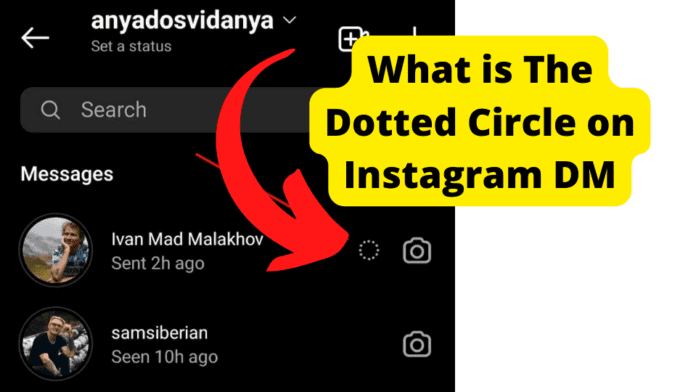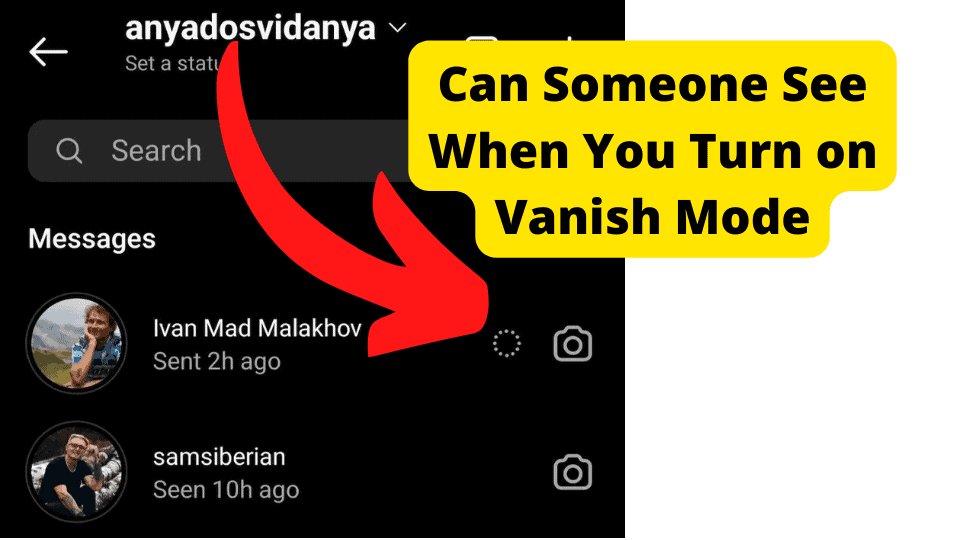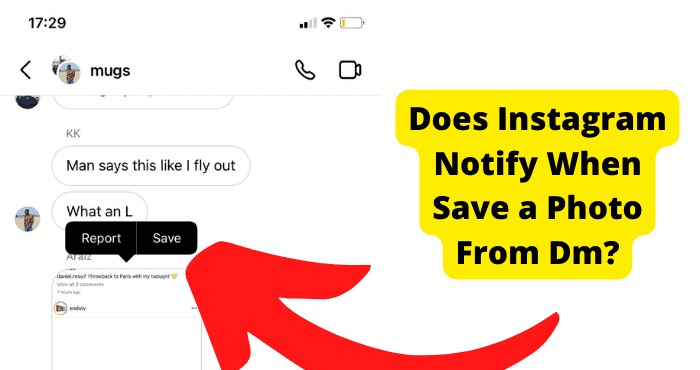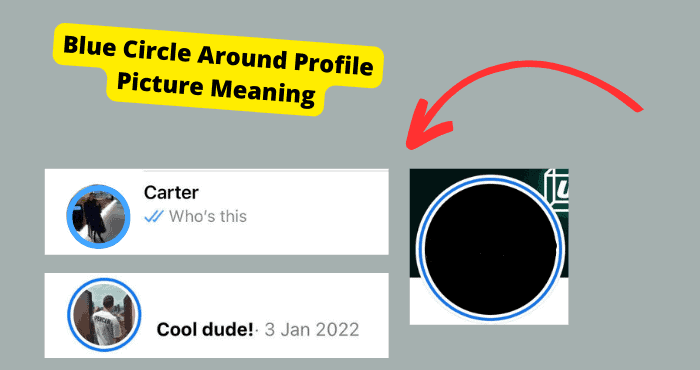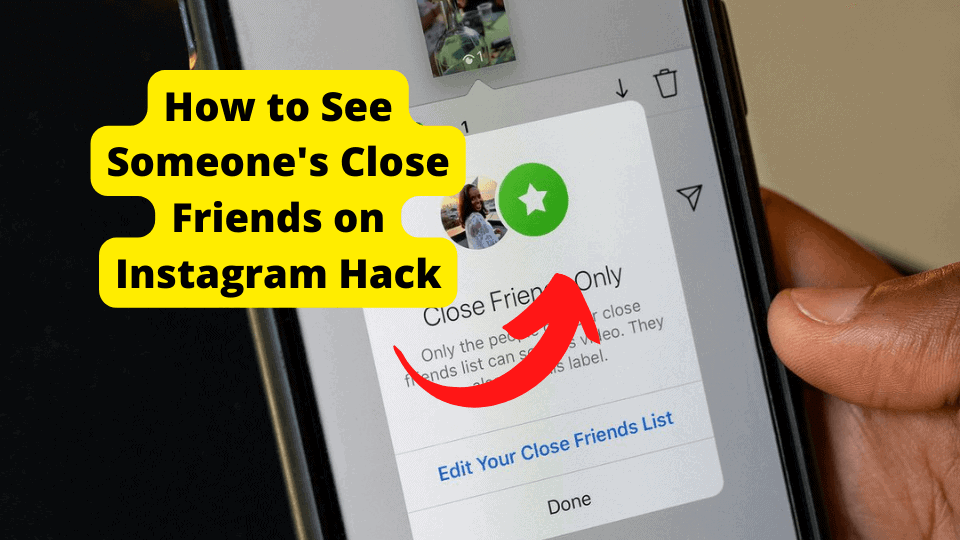Key Takeaways
- The dotted circle on Instagram indicates Vanish Mode, where messages disappear after viewing.
- Vanish Mode works only in 1-on-1 chats with mutual followers for privacy.
- Enable/disable Vanish Mode by swiping up in a chat and releasing.
- Screenshots in Vanish Mode trigger notifications but can still be taken.
- Update the Instagram app if Vanish Mode isn’t available on your account.
If you, like some other Instagram users, are confused by this dotted circle and what it means for your Instagram chats, there is no need to worry.
We’ve created this guide to teach you what the dotted circle icon means and how to use it when chatting on Instagram.
With the Instagram Direct Message feature, users can communicate with other users.
Text and images or videos you take or upload from your collection can also typically be included in these communications with whomever you please.
You can also use Instagram DMs to send Instagram profiles to other users, images and videos, and random posts you see while scrolling through your feed.
Although an excellent feature, Instagram DMs can sometimes be tricky to understand, especially if you’re new to the platform.
The DMs have a lot of icons, which can be a little intimidating. As such, it’s easy to see why anyone might be wary of clicking an icon without knowing the outcome.
One such confusing icon is the dotted circle that appears beside some chats. When a chat is in vanish mode, this icon typically appears next to it in the chat list.
What Does the Dotted Circle on Instagram Mean?
The messages are in vanish mode if you see a dotted circle beside some chats on your Instagram chat list.
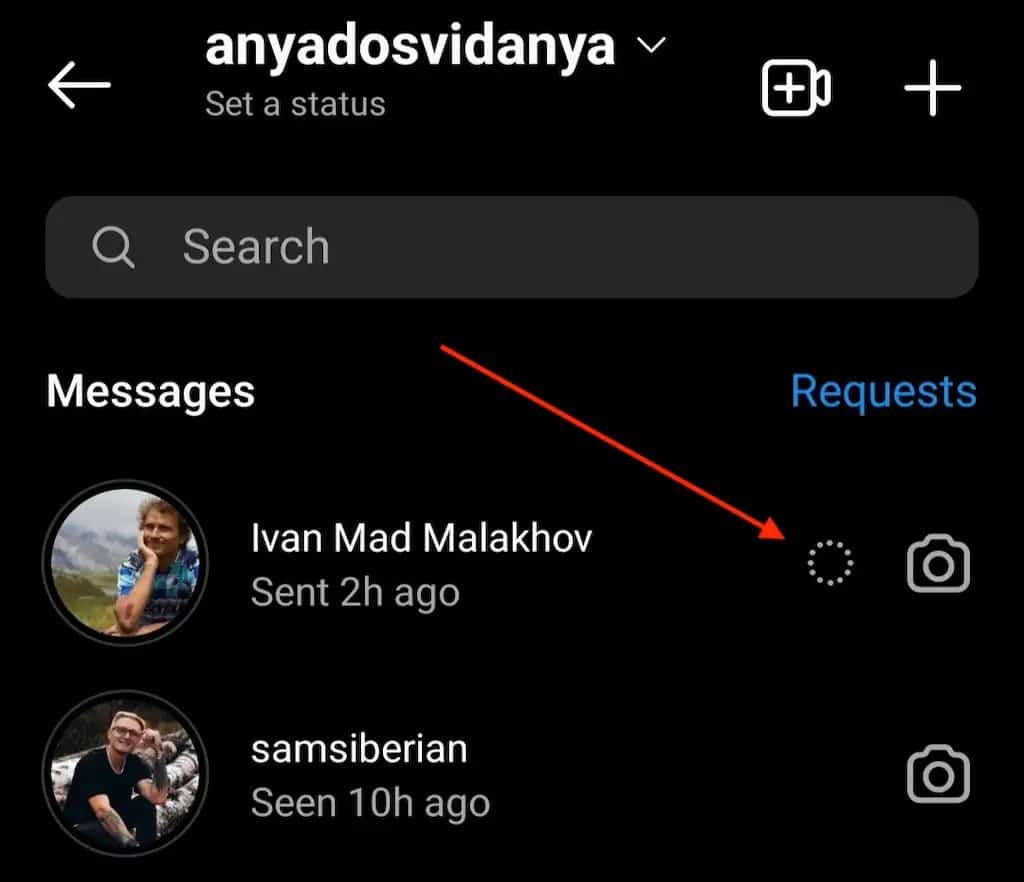
Vanish Mode is an odd messaging function, so it’s understandable if any user is confused when they see it beside chats.
When enabled, closing the conversation will result in the sent and received messages being automatically removed from the chat thread.
How to Remove the Dotted Circle on Instagram
One way to remove the dotted circle on Instagram is to view the message. Once you have viewed it, you can swipe left on the chat and delete it. That way, you won’t see the dotted circle anymore.
What is Vanish Mode?
In 2020, the Vanish Mode feature was introduced for use with Facebook Messenger, but it was eventually extended to Instagram’s messaging features.
Facebook revealed that the functionality would let users start and join momentary chat threads that would be deleted as soon as the chat ends.
Although it is similar to Snapchat’s self-erasing function, it must be manually activated for it to work.
After the conversation is closed and both chat participants have seen the messages, they’ll disappear from the chat, and you’ll no longer see them.
There are also some other details about Instagram’s Vanish Mode that you should be aware of:
Vanish Mode is only available in one-on-one chats. Vanish Mode cannot be used in group discussions with more than two participants.
It can also only be used in communication with another Instagram account. You won’t be able to use Vanish mode in conversations with Facebook or Messenger accounts.
Only those who follow each other on Instagram can use vanish Mode. Instagram users are thus shielded from unsolicited messages from strangers by this.
You can accept or reject an offer to use Vanish Mode when it is activated in a chat. In this manner, you have complete control over what is made private and what is kept public.
When someone uses Vanish Mode, you’ll be alerted when they capture a screenshot.
Even though the communications transmitted while in Vanish Mode are invisible, they can still be reported.
Even if the entire exchange took place in Vanish Mode, you can still report your communication with that individual and block them if you don’t feel safe.
Also, use the Vanish mode only with individuals you can trust.
This is because, even if you’re using Vanish mode, the person you’re chatting with can still take a screenshot or make a screen recording of a message that is in disappearance mode before it vanishes. However, if this occurs, a notification will be sent to you.
The person could also use a camera or other gadget to take a picture of the conversation before it disappears, in which case you won’t get a notification.
How to Use the Vanish Mode
The Vanish Mode is a feature you should consider using if you’re worried about the safety and privacy of the information you’re revealing in your Instagram DMs.
You might want to employ the Vanish Mode feature in a chat for various reasons.
For instance, Vanish Mode can put your mind at ease if you’re concerned about people spying on your Instagram activities and reading through your chats.
You might also want to keep some of the information you share on Instagram private, even if you’re positive that you’re the only one with access to your phone.
Any information you want to keep private in case your account is hijacked should inspire you to use the Vanish mode feature.
There could also be information that you might wish to leave outside the Instagram conversation history, especially if you are a public figure or a social media influencer.
For instance, when you use Vanish Mode, you can confidently run your concepts for a fresh or trending social media post past the people you trust without being concerned that they’ll be revealed to the public before you can put them into action.
Regardless of your reason for needing to use the Vanish mode feature, the instructions below will help you to enable it successfully on Instagram.
How to Turn on Vanish Mode
1. Open your Instagram DMs by opening the Instagram app and clicking the message bubble symbol in the top right corner of the screen.
Choose the conversation you want to enable Vanish Mode from the chats list.
You’ll be able to Vanish Mode by swiping up from the bottom of the chat window and letting go of your finger.
You should notice the message “You turned on vanish mode” in the conversation rather than your usual chat thread.
Instagram will also alter the theme to Dark and release multiple Shush emojis when you enable Vanish Mode for the first time to let you know that you are currently using the app in this Mode.
Your request to enter the Vanish Mode will be sent to the other user you’re conversing with, who can accept or reject it.
Additionally, if you have the Vanish Mode turned on in this chat, you’ll notice a tiny dotted circle beside the user’s name in the chat list.
If, at this point, you still have trouble activating the Vanish Mode feature, ensure the Instagram app is up to date and apply any necessary updates before trying the methods above.
You can also turn off Vanish mode if you don’t want to use it anymore after a while. Here’s how to turn off the Vanish Mode:
1. Open the chat on Instagram in which Vanish Mode is active.
2. The message “Release to turn off Vanish Mode” will appear when you swipe up from the bottom of the screen. At this point, swipe up and release your finger.
You can use the instructions above to turn Vanish mode on or off.
How to Use The Dotted Circle
Remember that the dotted circle in Instagram features is only activated when you turn on Vanish mode. We’ve described how to turn it on in the instructions above.
However, if you’ve tried to turn on Vanish mode and it’s just not available on your account, you need to update the Instagram app on your mobile device.
Some new features will not be available if you’re not using Instagram’s latest update, so you need to verify that you have it installed.
To update the Instagram app on your phone:
1. Open the Google Play Store if you’re using an Android smartphone or the App Store if you’re using an iPhone.
2. By clicking the search icon in the bottom right corner, you’ll be able to find the Instagram app.
3. When you click on Instagram after finding it in the results, look to the right. If you’re using the most recent version, your application should say “Open.” If not, “Update” will appear, indicating that you need to install an update.
4. After clicking “Update,” wait for the upgrade to finish.
Afterwards, open the updated Instagram app on your smartphone and check to see if all of the features — including Vanish mode — have become functional.
When you turn it on, you’ll see the dotted circle.
What About Messages With No Dotted Circles?
If you see messages on your chat list that don’t have the dotted circle, the messages aren’t in vanish mode.
Also, you shouldn’t expect the messages to disappear once you have viewed them because that only happens in Vanish mode.
Tell Them to Stop Sending You Messages in Vanishing Mode
We’ve described the beneficial features of Instagram’s Vanish mode. However, it’s understandable if, despite everything, some people don’t like the feature.
If you do not appreciate the Vanish mode feature on Instagram, there’s not much you can do about it. You could, however, tell the sender to stop sending you messages using the vanish mode feature.
Another option is to block the user from sending messages if they refuse to stop using the vanish mode feature to send messages even after you’ve asked them to stop.
Also, remember that you can accept or reject an offer to use Vanish Mode when it is activated in a chat, so you can decline if you don’t want it.
Contact Instagram Support
If the Vanish mode on Instagram bothers you so much, or if you can’t use the feature despite trying all the instructions we’ve provided to use it successfully, you may need to reach out to Instagram’s support centre.
To contact Instagram’s help centre:
1. Use your preferred browser to navigate to the Instagram support page. You can use this website to study Instagram’s policies and community guidelines or to obtain assistance with a particular problem.
2. Click on Policies and reporting. You’ll find it in the Help Center’s menu, close to the bottom.
3. Click on Reporting Issues. A list of scenarios when you might need to report anything will be shown here.
4. Select the choice that most closely relates to your circumstance. There will be various scenarios on the “How to Report Things” page. Find the one that most closely fits yours after reading each option.
If there is a text submission option, click the link. There won’t be forms for every circumstance that you can complete.
In some cases, there are instructions on how to report information and advice on handling the circumstance.
5. Click on any blue text that reads “report it,” “report this individual to us,” “fill out this form,” or a phrase to that effect if it appears.
Typically, the questions will be different depending on the form you choose. Using as much information as you have, respond to the questions correctly.
6. Click the blue “Send” button at the bottom of the form to send the report once you have finished filling it out.
Instagram will typically make an effort to fix the problem within a week. However, it would help if you kept in mind that you may or may not hear back from them.
Conclusion
If you’re always anxious about your communication records on social media, you’ll benefit greatly from using Instagram’s Vanish mode.
This feature is great because when you conclude a discussion in Vanish Mode, all shared images, text, memes, stickers, or GIFs that have been seen are permanently deleted, and there’ll be no records to worry about.
As always, if you don’t feel comfortable, you can also block anyone and also report a conversation.
Whatever you don’t understand about this Vanish mode or dotted circle feature, we’ve provided sufficient guidance in this article to that effect. Still, you can also contact Instagram’s support centre for further advice.
So, feel free to improve your chat experience to your satisfaction, express yourself and get out of your shell; Instagram has covered you with the Vanish mode feature.