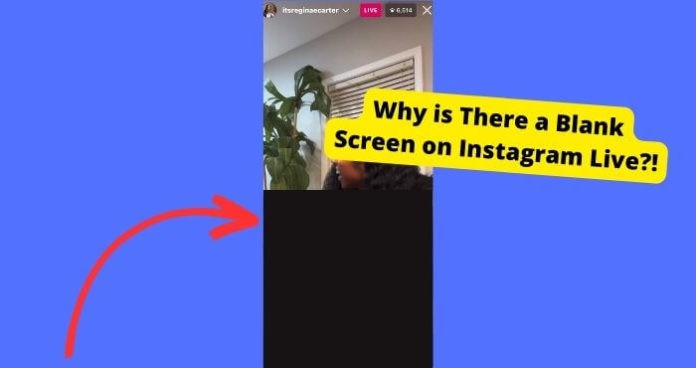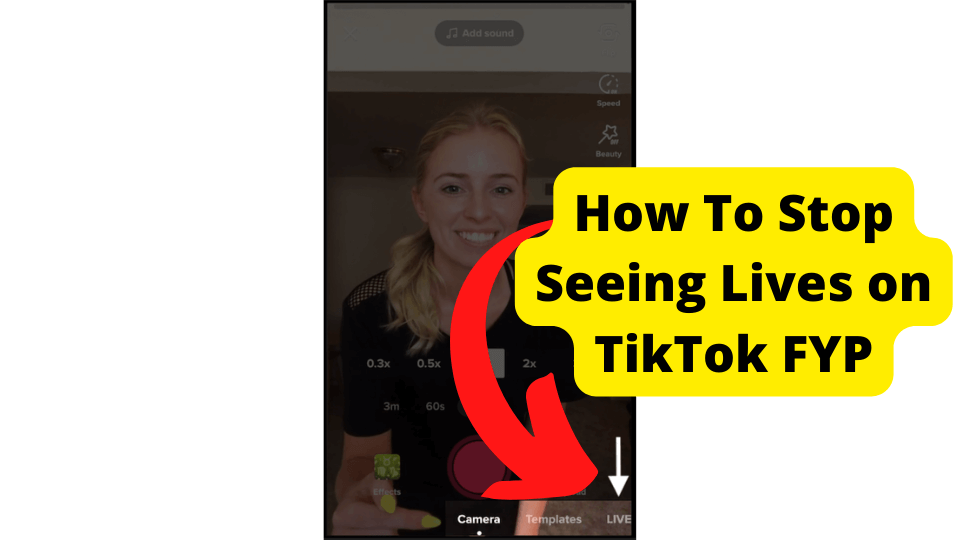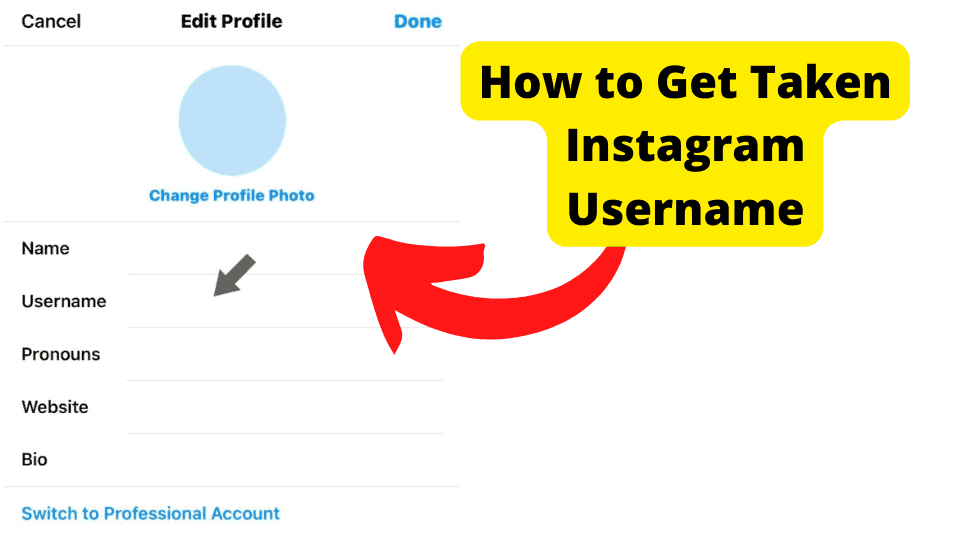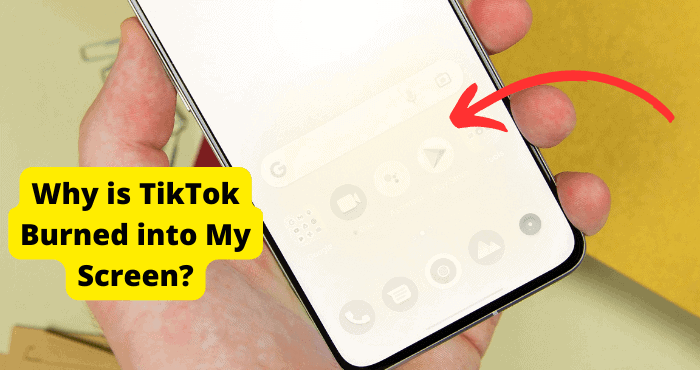Key Takeaways
- Check camera positioning and lighting to ensure visibility during Instagram Live sessions.
- Update Instagram or force close the app to fix bugs causing blank screens.
- Ensure stable internet connection or switch networks if Livestreams fail to load.
- Verify if Instagram is down using Down Detector before troubleshooting further.
- Report persistent issues to Instagram via Settings > Help > Report a Problem.
You have probably just tried joining a Live when your camera screen is just blank. Either this or the live screen is just blank. This problem can occur due to many reasons.
However since this isn’t meant to happen with Instagram Live, the issue is probably related to a bug.
Since Instagram hasn’t addressed this bug yet, you may see in blank screen whenever you try to go live.
In this article, I’m going to be showing you how you can avoid this problem and why it’s happening in the first place.
Each step explains how the problem could be causing a blank screen and your lives not to work.
Check Your Camera
Make sure that your camera is facing the right way where there is light. Many users don’t realize that their camera could be facing the wrong where.
Also, make sure that you’re not covering your camera. This might sound obvious, but trust me, this will be useful to a lot of people. Flip the camera to where there is light.
There’s a Bug
Another reason for seeing a blank screen on Instagram can be because of a bug caused by faulty software within the app.
When a bug like that comes up, it’s probably because you haven’t updated the app in a while. This means that you can’t take advantage of when Instagram developers actually do fix this bug.
Bugs can cause glitches which will stop you going live or watching a live normally. There are certain ways to get rid of these bugs, Whether they are temporary or permanent.
Fix – Update Instagram
The best thing you can do to remove long-lasting bugs that can disrupt the functionality of the app is to update it.
Updating the app allows new, improved software to be replaced with old faulty software.
If you don’t have automatic updates, I would suggest that you do so, so you don’t have to do this manually.
To update Instagram:
1. Open the App or Play Store
2. Type in Instagram
3. If there is an update available, click the Update button
If there isn’t an update available, it means that the app is up to date, you can try force closing the pp which I show you how to do below.
Fix – Force Close Instagram
Another way you can get rid of temporary glitches forced by bugs is to Force Close the app. Force closing the app is basically temporarily resetting it.
You don’t lose any data, it just helps if the app isn’t functioning properly at that moment. This is more meant for glitches caused by bugs rather than actually app problems.
To Force Close Instagram on iPhone:
1. Go to your device’s Home Screen
2. Swipe up from the bottom of your screen
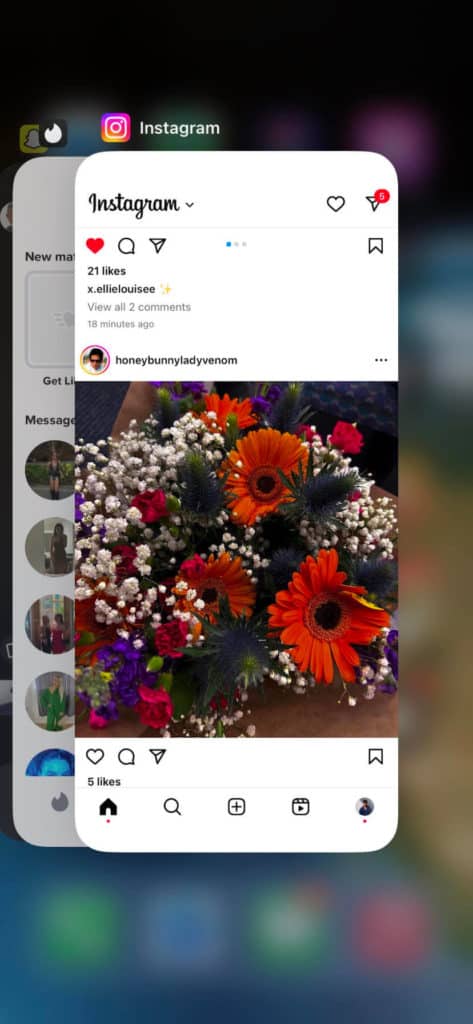
3. Find the Instagram panel and swipe up again
To Force Close Instagram on Android:
1. Go to your Settings
2. Click on Applications
3. Click on Instagram
4. Click Force Close
Fix – Clear Instagram Cache
The final way you can get rid of bugs is to clear the cache on the app. A cache is basically stored files that are used.
These can take up storage or have corrupted software within them which will stop a live from showing normally.
Caches are meant to make the app run more efficiently, it sort of remembers things you have done since you installed the app so it doesn’t have to keep repeating them.
You have to clear this once in a while to make sure they are bug-free.
To Clear Cache on iPhone:
1. Long press on the Instagram app until you see a cross
2. Press Remove App
3. Confirm by pressing Delete App
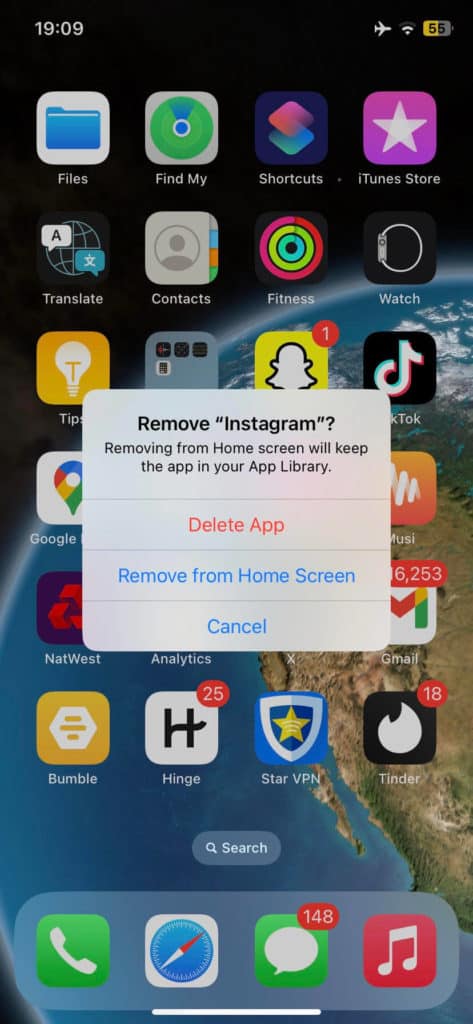
Clearing the cache on an iPhone is basically deleting the app.
To Clear Cache on Android:
1. Go to your Settings
2. Click on Applications
3. Find and select the Instagram app
4. Select Clear Cache
Check Your Internet Connection
When you have a bad internet connection, things won’t be able to load properly on the app. This can cause Livestreams to not load properly and therefore show you a blank screen.
You need to make sure that your internet is working perfectly fine before attempting or watching an Instagram live.
To start off with, make sure that your wifi is working well. Turn it off and on. If that doesn’t do this trick, try switching over to data.
Make sure that you’re in an area with a good signal. If you can’t see close to full bars then move your device to another location wherever you are.
Your router could also be the root cause of the issue. if I were you, I would also go and reset that by switching it off and then on.
Instagram is Down
Instagram is an app that uses up a lot of server space. When Instagram goes down, things like going live may not work properly.
Sometimes, the storage system is overloaded, so you may be unable to go live on your Instagram story. If you are speculating that Instagram is down, there are several ways to know.
You may switch to another social media platform and see complaints of Instagram being down or making errors.
Using Down Detector, you may confirm Instagram is down. If there is a large spike on the graph within a certain time frame then it means that loads of people are reporting a problem on the app such as a blank screen when going live.
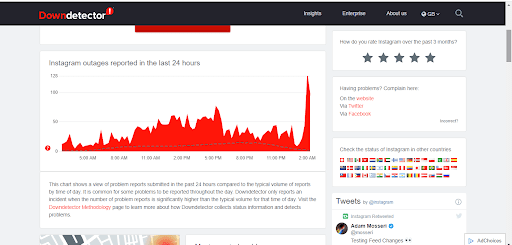
Visit the Down Detector Instagram page, and the website will let you know if Instagram is down.
Report the Problem to Instagram
If you are this far into the article, then that means that all the above-stated solutions have not worked for you and that it is time to contact Instagram to raise your concerns.
Instagram allows you to report functionality problems when you’re having issues with the app. So if you’re seeing a blank screen then you should report this.
To Report the Problem:
1. Click on your profile at the bottom right of the screen
2. On the upper right, click on the menu
3. Click Settings
4. Click Help
5. Press Report a Problem.
6. Write what your problem is in the given box, and if you can, attach a screenshot.
7. Click Next and send the report of your problem.
Instagram will eventually see this report and will get around to fixing it if it’s an app-wide issue.
Conclusion
By now, you should be able to see the Live you’re on properly. If your camera is facing the wrong way, make sure that it is facing someone where the light is properly showing.
For the most part, a bug will be causing your Live to go blank. A quick force closing of the app will address this.
If your internet connection isn’t good, then you will have issues with a live loading properly. You need to make sure that your wifi or data is working properly.
Sometimes, Instagram could be down if there are problems with the servers. You can check if Instagram is down by using the Down Detector site.
You will need to wait for a few hours until Instagram developers can get around to fixing it.