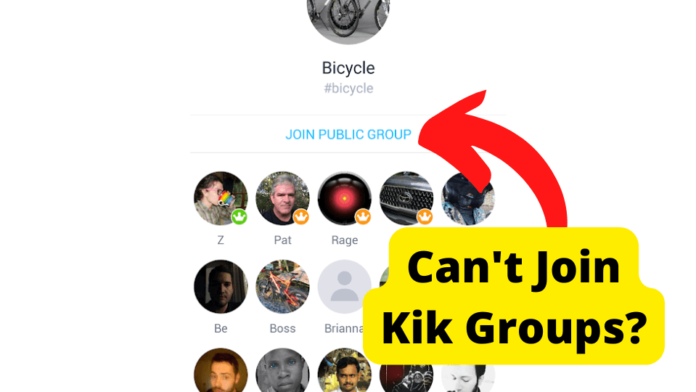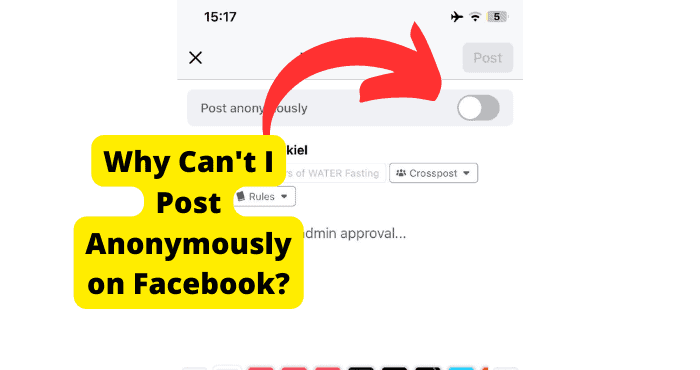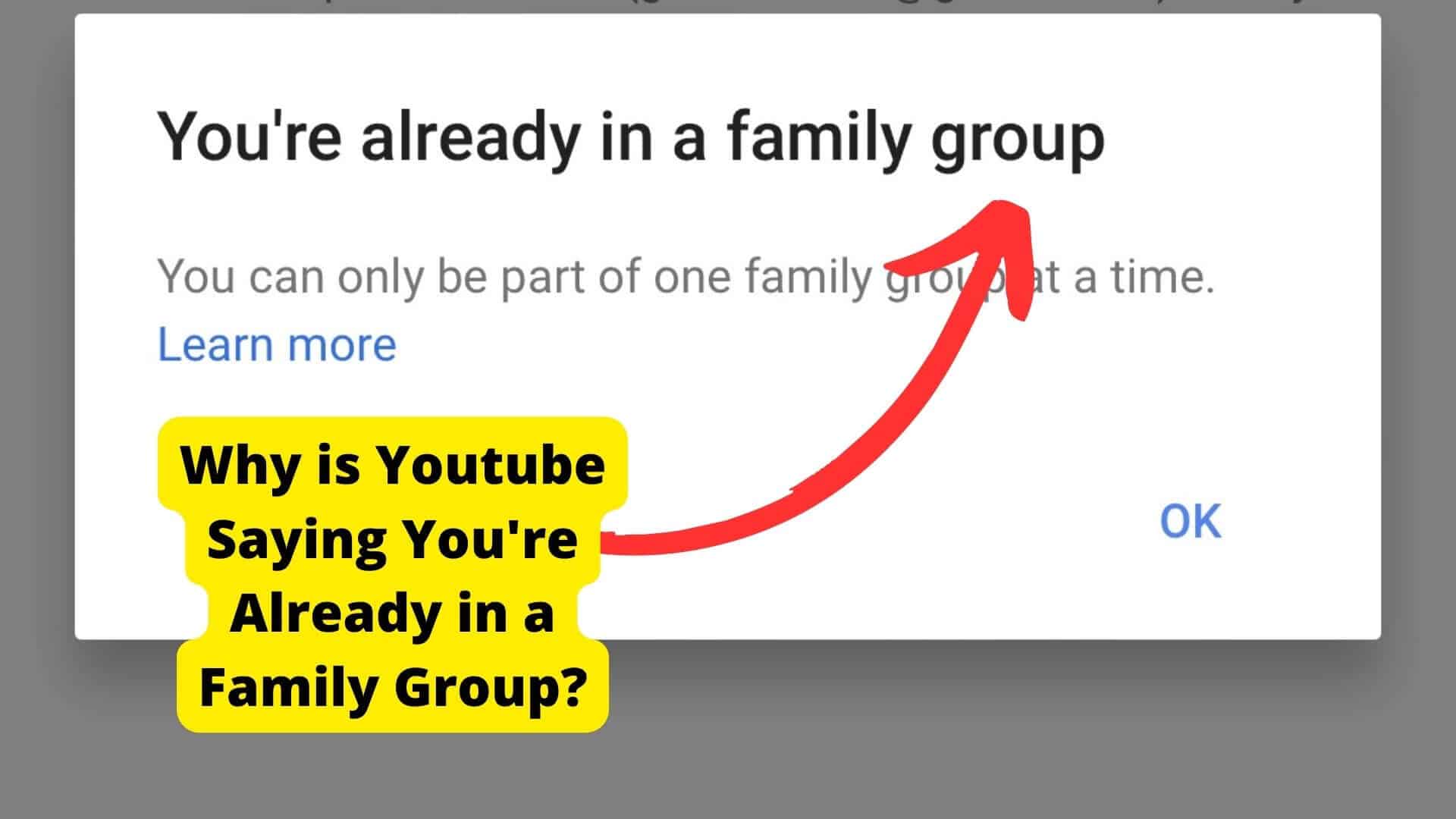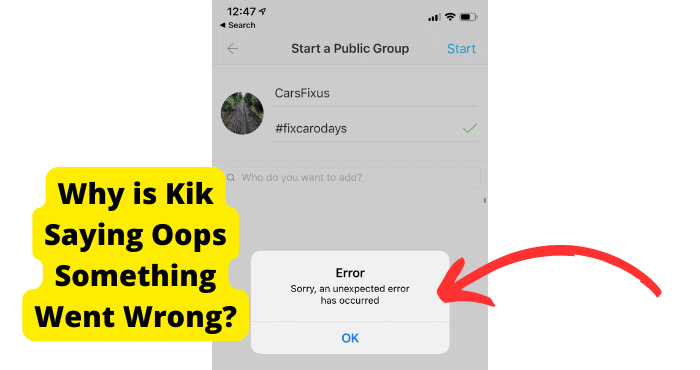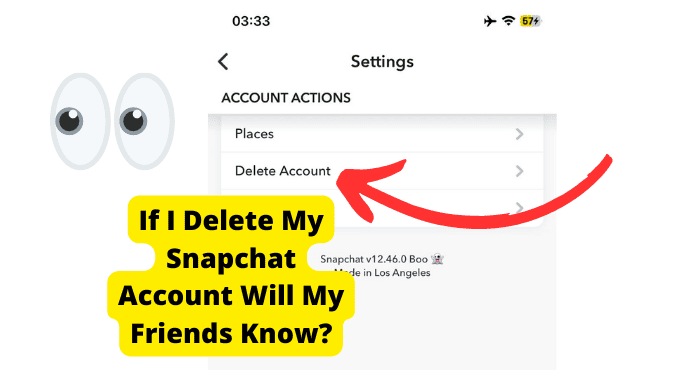Key Takeaways
- Force close or reinstall Kik to resolve app glitches preventing group chat access.
- Update Kik or clear cache to ensure compatibility with latest group chat features.
- Check for device bans, regional restrictions, or Kik server outages if issues persist.
- Switch networks or use a VPN to troubleshoot connectivity or geo-blocking problems.
- Contact Kik support if all else fails for account or platform-specific solutions.
Some users have recently complained of not being able to access group chats on Kik. If you’re one of these users, we’re here with a fix for you.
The most recent version of Kik now includes a new feature that enables group chat participation.
Users get to join group chats in this new version of Kik either by clicking on the group link, scanning the group’s code, or getting added by a group member.
Follow us through this detailed guide to get Kik group chats working fine on your device again.
Why Can’t I Join Groups on Kik?
Apart from previously existing features on the Kik mobile messaging app, a delightful group chats feature was introduced, allowing users of the app to join a group chat via different means.
Typically, you can join a group by scanning the group’s Kik code, clicking on the group’s link, or getting added to the group by one of the group’s members.
If the group is a public one, you also have the option of searching for it.
If, however, you’ve attempted to join a Kik group via any of the methods we’ve described above and it’s just not working, several things could be the issue.
Using the incorrect key to reach the group could be one such cause for this, and sometimes it could be your Kik app or device malfunctioning, hence denying you access.
Regardless of the cause, however, we’ve described several ways to fix this issue in the next sections of this article. So, let’s go over the details and get into any group of your choice.
Force Close Kik
Sometimes, apps misbehave and have glitches preventing you from accessing some key features.
Similarly, if you can’t join groups on Kik, it could mean that the app is having some issues, and you’ll need to force close it, so it works correctly.
Force closing an app on mobile devices is quite easy, but the procedure will mostly depend on the kind of phone you’re using. Nonetheless, the instructions we’ve outlined below should work with most devices:
If How to force close Kik on iPhone
1. Swipe up from the bottom of the Home screen to access the app switcher. Now, cards representing each open app on your device should be visible.
2. Swipe side to side through all the apps you have open until you find the one you want to close, which in this case is Kik.
3. Swipe upwards on the Kik app. The app will close as soon as the Kik app’s card leaves the top of the screen.
4. Tap your phone’s screen to have the app switcher disappear once you finish. Remember that tapping one of the cards will open an app, and tapping the area around the cards will return you to the Home screen.
So, be sure you’re tapping just the right spot on your screen.
How to force close Kik on Android
If, on the other hand, you’re using an Android device, there are two ways to force close your Kik app. The steps for the first method are described below:
If you see three icons at the bottom of your smartphone’s screen, click on the icon with three vertical lines (if your device is a Samsung Galaxy phone) or the square icon (for other Android smartphones).
Afterward, slide up in a single horizontal line from the screen’s bottom to its center using the swipe-gesture navigation system. Hold on to this page for a little moment, then release your finger.
At this point, you can close the Kik app by holding it down and swiping your finger up and away from it.
If this method somehow doesn’t work for your device, the steps we’ve described next should help you successfully force close your app:
1. Launch the Settings program on your Android device.
2. Click on Apps or Apps & Notifications.
3. Next, select the See all apps option to enable you to see every opened app.
4. Click on the Kik app to force it to close successfully.
5. Next, choose Force Stop from the menu.
6. To confirm your selection, click the OK button.
Now, try to launch the app afresh after force closing the Kik app using any of the methods described above. Hopefully, the glitch will have cleared at this point, and you can now join a group on Kik.
Reinstall Kik
If force closing doesn’t work to fix the issue with your Kik app, another fix you could try is to uninstall the app and reinstall it on your device.
The Kik app’s software might not be able to perform some functions, such as allowing you to join group conversations, because it is wholly corrupted.
In such a situation, uninstalling the app is beneficial, then you can reinstall and log back in afterward.
The process for uninstalling and reinstalling the Kik app on your phone will often vary depending on the device you’re using, just like with the force closing process.
We have supplied the following instructions to guide users through the process for both device kinds.
How to Reinstall Kik on iPhone
1. On the Home screen of your iPhone, long-press and hold any icon.
2. Touch the X in the Kik app’s corner when the icons start to wobble. The Kik app will be deleted on your smartphone after doing this.
3. To complete the action, select the Delete button.
4. After removing the Kik app, click on any empty spot on the Home screen to stop all the icons from moving (we’ve provided instructions for restarting your iPhone below)
5. Restart your phone following the uninstall action process.
6. Afterward, in the App Store, look for the most recent Kik version, and after your iPhone has fully booted up, download it to your phone.
7. Log back in and check if you can now join groups on Kik.
How to Reinstall Kik on Android
1. Click on the Apps option in the Settings app on your tablet or smartphone.
2. Select the Kik app next.
3. Tap the Uninstall button to remove the application.
4. Reinstall Kik from the Google Play Store, then sign in again with your login information.
Now, you should remember that restarting your phone is essential, so your device recognizes that you’ve made some changes to the application.
Restart your Device
If you’re not exactly sure how to restart your device before relaunching the Kik app, follow these steps according to your specific device:
For iPhones:
1. The Power Off slider will appear on your iPhone’s display when you press and hold the power button.
2. Drag your slider in the direction shown across the screen to turn your iPhone off fully.
3. Press down the power button once again until the Apple logo shows up on your screen, do this after at least 30 seconds have passed.
.4 After properly restarting your iPhone, open the newly reinstalled Kik app to see if you can now join group chats.
For Android devices:
- Press the power button for about 5 seconds to open the power menu.
- After that, choose Restart to turn the device off and back on.
There you go, your Kik app should work just fine now, and you should be able to join group chats again.
Update Kik
One major cause of not being able to access the Kik app’s group chat feature is working with an outdated version. Some features just won’t work, at least not until you download the latest app update.
If you’re unsure whether or not you have Kik’s latest update installed on your device, there’s a simple way to find out.
All you need to do is visit the App Store (if you own an iPhone device) or Google Play Store (for Android devices).
Type “Kik” into the search window. If you don’t already have Kik’s most recent version installed on your device, click the Update button when it appears.
If you already have Kik’s latest update, you’ll simply see “Open” instead of the option to update. In that case, you’ll need to try another fix because it means the issue is not the app’s version.
Make a New Account
You might benefit from creating a new Kik account if you’ve tried all the above fixes and still can’t join groups on the messaging app.
Creating a new Kik account is simple. You have to follow the right steps, which we’ve outlined below:
1. Open the app on your device after downloading it, then carry out the following actions:
2. Choose Sign Up
3. Type in your first and last name.
4. Select a username
5. You may need to use a different email than the one you used for your prior account if you receive a prompt that reads “Email already taken.”
6. Create a secure password.
7. Enter your birthday details.
8 . To find your phone contacts, enter your phone number.
.9 Hit the “Sign Up” button
You should receive a confirmation email after signing up. Check your junk mail folder to see if it was filtered there if you don’t get the email in your inbox folder.
After you’ve signed in to your new Kik account, confirm if you’re now able to enter a group chat successfully.
If you are, it would mean a problem with your account. Otherwise, we suggest you try yet another fix (don’t get discouraged yet!)
Log out and into your Kik Account
Besides creating a new account, another fix to try if you can’t join group chats on the Kik app is to log out of the app first, then log back in.
This might seem simple, but you’ll be surprised at how many technical issues this simple action can fix.
Although Kik lacks a conventional “Log Out” feature, you can still log out simply by resetting the application.
You should first make a backup of any crucial communications because resetting the app will erase all of your messages.
You can choose to copy and paste your most important messages onto a Google doc or take screenshots of them for future reference.
Although you won’t lose your Kik buddies by resetting, there’s no way to log out of Kik without deleting your communication history.
To log out of your Kik app and log back in:
1. In the top-right corner of the Kik app, tap the Gear button. The Kik Settings menu will then be displayed.
2. Select “Your Account” This will display your account information.
3. Click “Reset Kik” after scrolling down. You will be asked to confirm if you want to reset. You won’t lose your Kik friends list if you reset Kik, but you will log out and have all of your messages deleted.
4. Verify your wish to reset. You’ll be redirected to the login screen after Kik has exited, and you may now log in once more.
To reset your Kik password, if you’ve forgotten it, reset your Kik password and input your Kik email address. To generate a new password, click the link in your mail.
You won’t be able to change your password if somehow you no longer have access to the email you used to register with Kik.
Once you’ve reset and logged back into your Kik account, verify if you can now join group chats.
You Might Have Been Device Banned
Apps typically have terms of service that their users must adhere to. These may be in the form of an End-User License Agreement (EULA) or a more informal collection of guidelines you must abide by.
Most of the time, getting removed from the app results from suspicions that you broke the rules. This prohibition occasionally prevents you from using certain services, such as entering group chats on the Kik app.
The simplest way to get unbanned is by contacting the Kik app’s support staff. This is typically an uncomplicated process if a simple error causes the ban.
Even if you’re the party at fault, it might be possible to have the ban lifted or shortened by contacting the app’s administrators.
You could also attempt using a new account, a different device, or spoofing to fool the app’s blocking software into thinking you’ve switched devices.
This is especially if assistance is either unavailable or Kik’s support team is unwilling to assist. By changing your IP address with a VPN, you may spoof your device.
Try Using it on Another Device
As described above, if your device has been banned from accessing any of Kik’s features or using Kik at all, you could try using a different device.
This could be your PC or another cell phone, so log into your Kik account with this device and see if you can bypass the restrictions to your Kik account and fix the issue.
Make sure that you confirm if you can now join group chats on the Kik app.
Try Using a VPN
When an app like Kik introduces new features, it’s not uncommon for some regions of the world to be the first to use those features, with other regions gaining access to them much later.
Similarly, the feature to join groups on the Kik app may not be available in your country of residence. As such, if you want to be able to access this feature, you’ll need to use a VPN.
Using a VPN allows you to alter your IP address and use the Kik app as though you were in another location, especially where users can participate in group chats.
You can use a VPN to access the Kik app and join groups by following these simple steps:
1. Sign up for a VPN service.
2. Download and set up the VPN app on an Android or iPhone.
3. Connect to a VPN server.
4. Pick a place where you can presumably already use Kik’s group chat feature
After setting up a VPN on your device, check your Kik app to see whether you can now join group chats without issues.
Clear Cache for Kik
The Kik app’s functionalities typically will start to malfunction when its cache folder is filled.
Joining group chats, sending text messages, altering usernames, uploading and loading images and videos, and other tasks can be difficult.
However, if you clear the cache data, your Kik program will eliminate all of the present useless stored data and files.
You’ll be able to load Kik more quickly and smoothly than before, and it should also function properly.
Therefore, to clear Kik’s cache on your device, you must go to your device’s settings and launch the Kik app from the Apps or Manage Apps option to clear the app’s cache.
Next, select Storage, then select Clear Data before selecting Clear Cache.
If you have an iOS device, cleaning the Kik cache on your iPhone entails permanently removing the program from your phone.
It’s the same as uninstalling the application and deleting your Kik data, including chat messages, contacts, and other things. Therefore, clearing the cache on Kik is unnecessary for iPhone users.
Kik May Be Down
Also, remember that Kik may not function properly for everyone and that it may not be only you who have a problem. It could be an issue with the whole platform.
In that case, you could go to a website like Down Detector. This website will let you know if there are any general Kik issues.
If it turns out that some of Kik’s features (such as being able to join a group chat) are generally unavailable, your only option is to wait for Kik to address the issue from their end.
Use Data Instead of Wi-Fi
You’ll also need to consider the possibility of an unstable internet connection, thus causing the “Join group chat” feature not to work on your Kik app. In this case, you’ll need to fix your internet connection.
You could try turning your router off and switching it back on to fix the problem.
You should also make sure to disconnect any devices not in active use as these tend to slow down network speed sometimes.
Most importantly, if the above methods don’t work, try switching from Wi-Fi to mobile data for a while and see if it makes any difference with the issue.
Contact Kik Support
Finally, if nothing else works, it’s time to get help from Kik’s experts. It’s a good idea to reach out to Kik’s support center and describe the issue you’re facing so they can troubleshoot it from their end.
This is especially necessary if you’ve established that the problem is not with your device, app, or account, which might be an issue from Kik itself.
To contact Kik’s support center, send an email to support@kik.com.
Emailing the Kik support team is the most direct way to get in touch with them, as Kik doesn’t have a phone helpline or a Twitter account for customer service.
Try to summarize or classify your issue in the subject line succinctly. Also, do the same for the body of the email.
The support team can better go through emails and distribute them to the members of the team who can assist you with your problem if the subject line and body are precise.
In the email, include your name, username, and phone number. The Kik team will be able to locate your account in their database much faster if you provide them with this information.
You can also message the Kik team on your account on the messages screen.
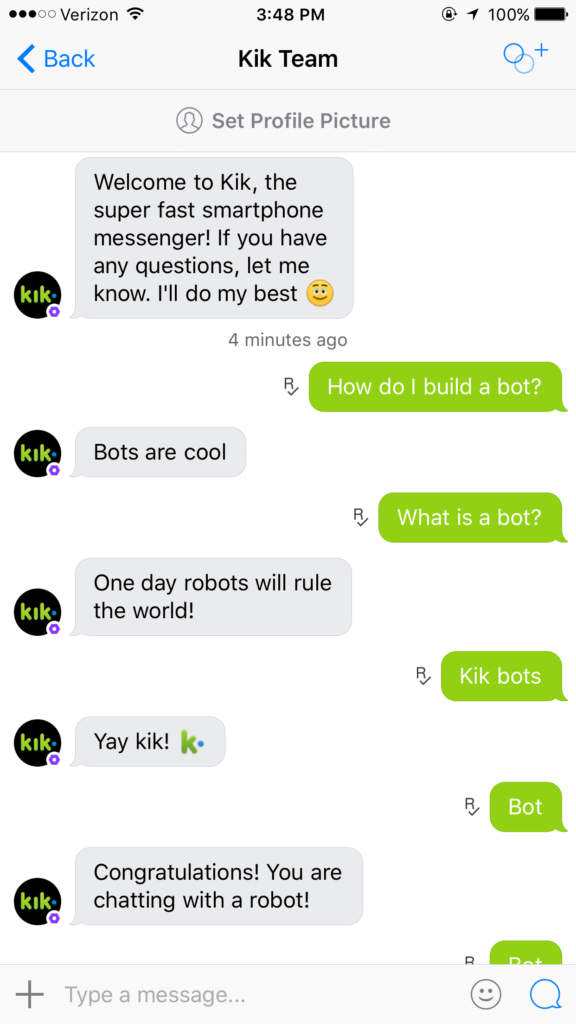
If you’re emailing Kik from a separate address associated with your account, mention the associated address in the email.
The time it takes the support staff to respond is based on how challenging the problem is for them to resolve. Most difficulties ought to be resolved within 30 days after your initial email.
Conclusion
Kik is a fun messaging app, and being able to join group chats is only one of several reasons it’s popular among its frequent users.
If anything happens to tamper with your ability to join group chats on the Kik app, don’t stress too much!
We’ve provided quite a several helpful fixes that should solve the issue for you and get you back into fun group conversations in no time.
So, feel free to “kik” away with all your favorite people. Let nothing stop you!