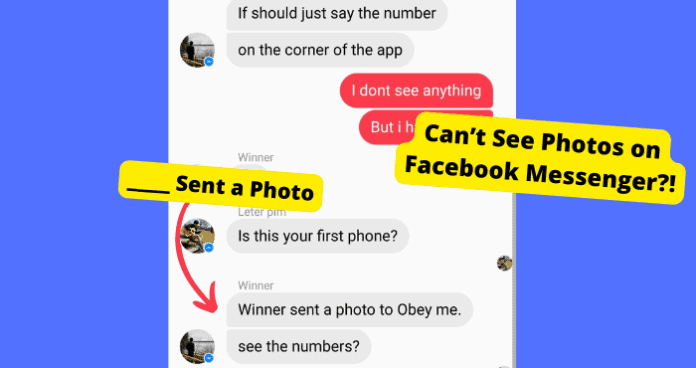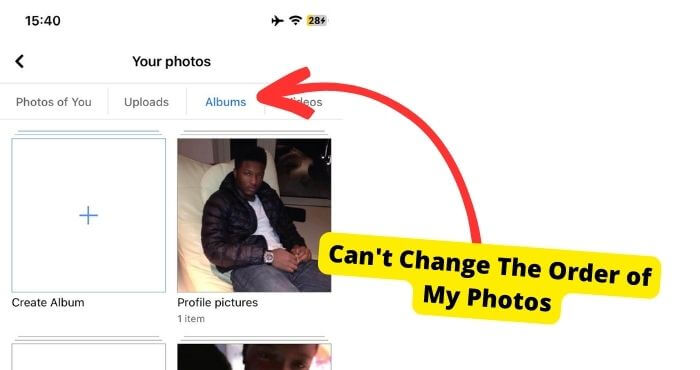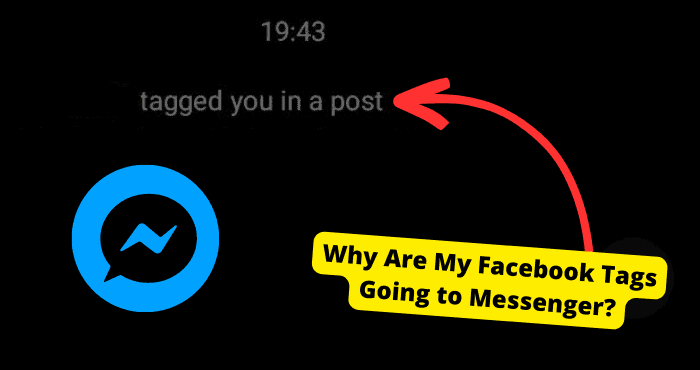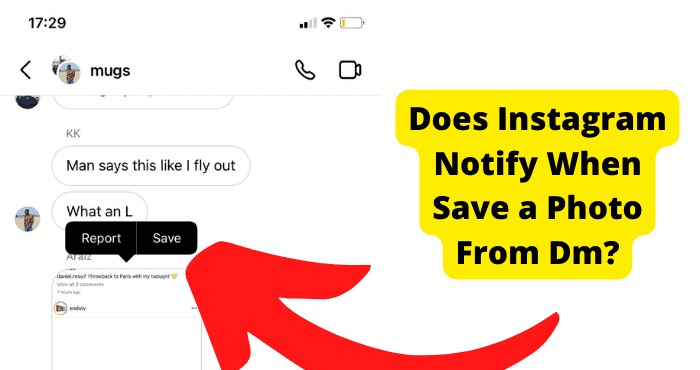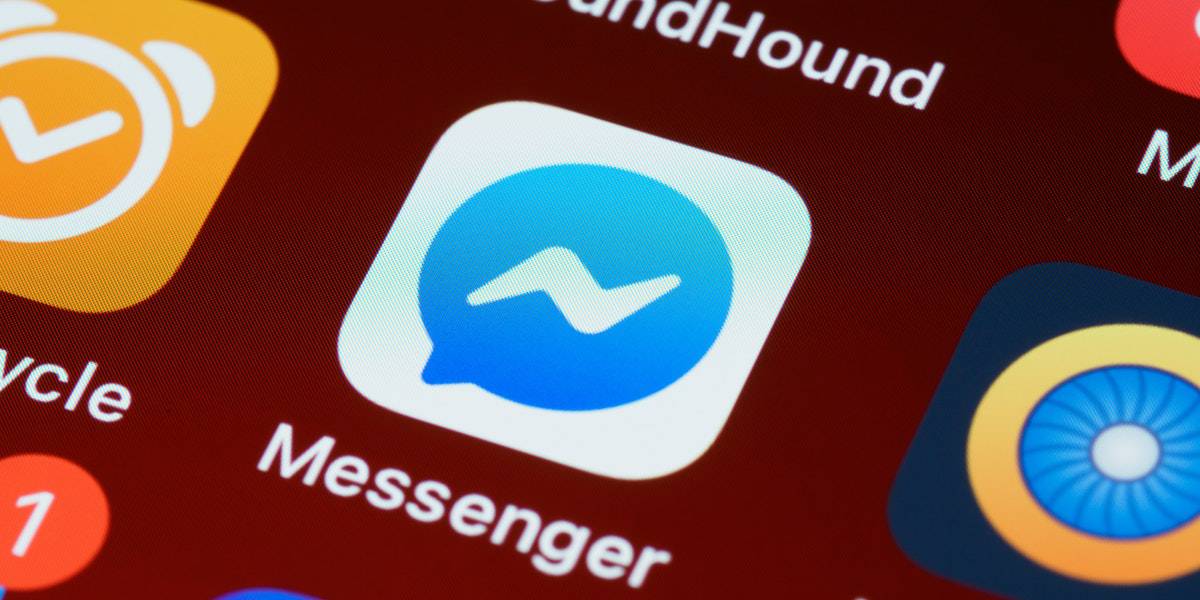Key Takeaways
- Messenger’s “Sent a Photo” glitch is often a Facebook bug, not user error, requiring app updates or reinstalls.
- Check network issues first—restart Wi-Fi, switch to data, or enable Airplane mode to reset connections.
- Clear Messenger cache or reinstall the app to fix corrupted files preventing photo loading.
- Ensure sent photos meet Messenger’s format (JPG/PNG/BMP) and size limits (under 25MB).
- If fixes fail, report the issue to Facebook—this longstanding bug may need their intervention.
Someone has just sent you a photo on messenger but instead of seeing the images all you see is “David sent a photo” or “Downloading Photo”.
Not many people know why this happens and it can be a bit frustrating seeing as you can’t engage in a proper conversation.
This glitch can mainly be put down to a bug that Facebook hasn’t addressed in years. This “Sent a Photo” problem is usually an issue on Facebook’s end and nothing of your fault.
However, there are things you need to check to make sure that this isn’t an issue caused by you.
In this article, I’m going to be explaining why you can’t see photos in Messenger and what you can do to fix it.
Why Does Messenger Say Sent a Photo
The reason why Messenger Says Sent a Photo is because it can’t load up the photo the person has sent for whatever reason.
Another version of a similar problem is when you just see “Downloading Photo” instead of actually seeing the image.
Seeing as this isn’t meant to happen, the reason it could happen is because of a bug. Because of this, you need to make sure Messenger is up to date.
Another reason you could be seeing so and so sent a photo is if there is something wrong with the image.
You need to make sure that the person isn’t sending an image with a huge file size and make sure the file format is the correct one.
One common reason why a photo may not load properly may just be because you have a bad network connection. I’ll show you how to check this down below.
Check Your Network Connection
Your network settings on your phone may be at blame for not being able to see photos sent by someone on Messenger. Make sure that your data network is operational before you begin your trip.
If you have a bad internet connection, then Messenger Photos won’t load properly.
When you have a bad network connection, nothing will be able to load for you on Messenger so you need to fix this to stop this “Sent a Photo” problem.
The first thing you will need to do is check your router. Turn it off, wait for 30 seconds then turn it back on again.
After this, you want to see if your wifi connection is working properly. Turn off and on your wifi and see if the image ends up loading.
If you were using data then you might want to switch back to wifi. Check to see if you have full signal bars on your device.
If you don’t then go to a different location with better service. If none of this works then just turn on and ff Airplane mode to reset all your networks.
Clear Messenger Cache
It could be a case that there are old corrupt cache files on the app. Caches help the app run quicker since it can refer to these files instead of referring back to what it was used like when you first downloaded it.
Sometimes if these caches are corrupt then the app can’t run properly. So you will need to remove these files to see if this is what’s causing the photo and video issue.
The only way you can do this is by clearing the cache or reinstalling the app. I show you how to do this down below.
But to clear the cache, just go into settings and click Application on Android > click clear cache. On iPhone, go to settings > click on iPhone storage > find the Messenger app> Click Offload app.
Check the File
You’ll now need to make sure that the person is actually sticking to Messengers rules and sending pictures within the correct file limit. Facebook Messenger has said that they only allow images in the JPG, PNG, or BMP formats.
Ask your friends if they are sending you photos with other file formats. If they are then ask them to check if the image is less than 25 MB in size. They can do this by using an online file checker.
If the photo sticks to both of these rules then it isn’t a file issue. The reason Messenger requires you to stick to these formats is because it can process and show you photos in a different one.
Re-install Messenger
Here’s another solution that might work for you. It’s reinstalling your Messenger app.
When you uninstall your Messenger account clears bugs, corrupted data, and old data that usually change the way things should usually function.
As you are aware, bugs, old data, and corrupted data can all be essential reasons why someone’s photos may not be showing for you.
As a result, you should reinstall the app to get rid of these temporary bugs.
To delete it in the first place, long press on it, select the X, and select Uninstall. After it has finished uninstalling, you can now go into your App Store and download it.
If you have an iPhone, go to the App Store, and if you have an Android, go to the Play Store. Now, go to the search box, look for Facebook Messenger, and click on it.
Update Facebook
When Messenger isn’t working properly, you first need to make sure you’re using the most recent version of the software.
You may encounter various issues using an out-of-date version of the Messenger app. When they occur, it’s because you haven’t installed the non-fault software onto it.
To keep your Messenger app up to date, go to the Google Play Store and download the latest version. Listed below are the necessary actions.
Using your phone:
1. Open the Play Store.
2. Type in Messenger
3. Select Update if there is one available
4. Wait till the update is finished before opening up Messenger again.
Wait For Facebook to Fix it
This is mainly an issue on Facebook’s end which they need to address. If you have tried all of the solutions above. All you can now do is wait. To speed this up I would report the problem to Messenger support.
Because it has been years since this issue began, it’s unlikely they will address it anytime soon.
Conclusion
By now you should know why Facebook Messenger keeps saying so and so sent a photo event though there isn’t a photo there. It’s down to a glitch that Facebook hasn’t addressed in years since it’s hard to articulate.
There are only a few ways to get around this but the first thing you” need to do is address that bug. The only way you can do this is by updating Messenger constantly in the hopes that they do address it in an update.
Another thing you can do to fix this problem is check if your internet is working properly. Once that has been checked you can know it has nothing to do with that.
I would also check the file size of the image by asking the person who sent the photo to make sure they are sending images with a large file size.
Sometimes, Messenger can be down so you need to make sure this isn’t the case by checking outage reports.