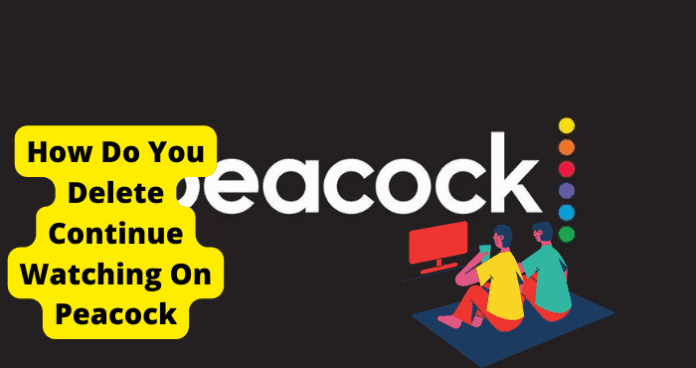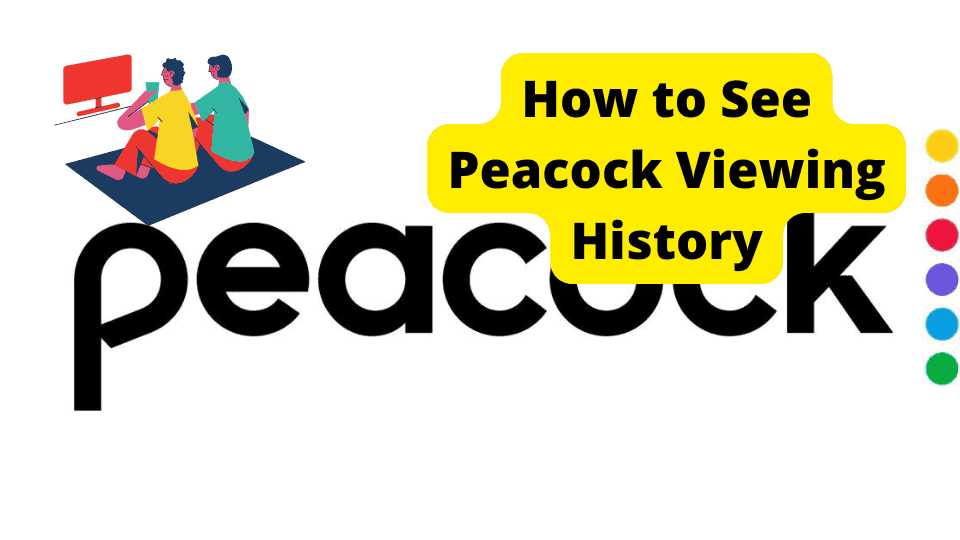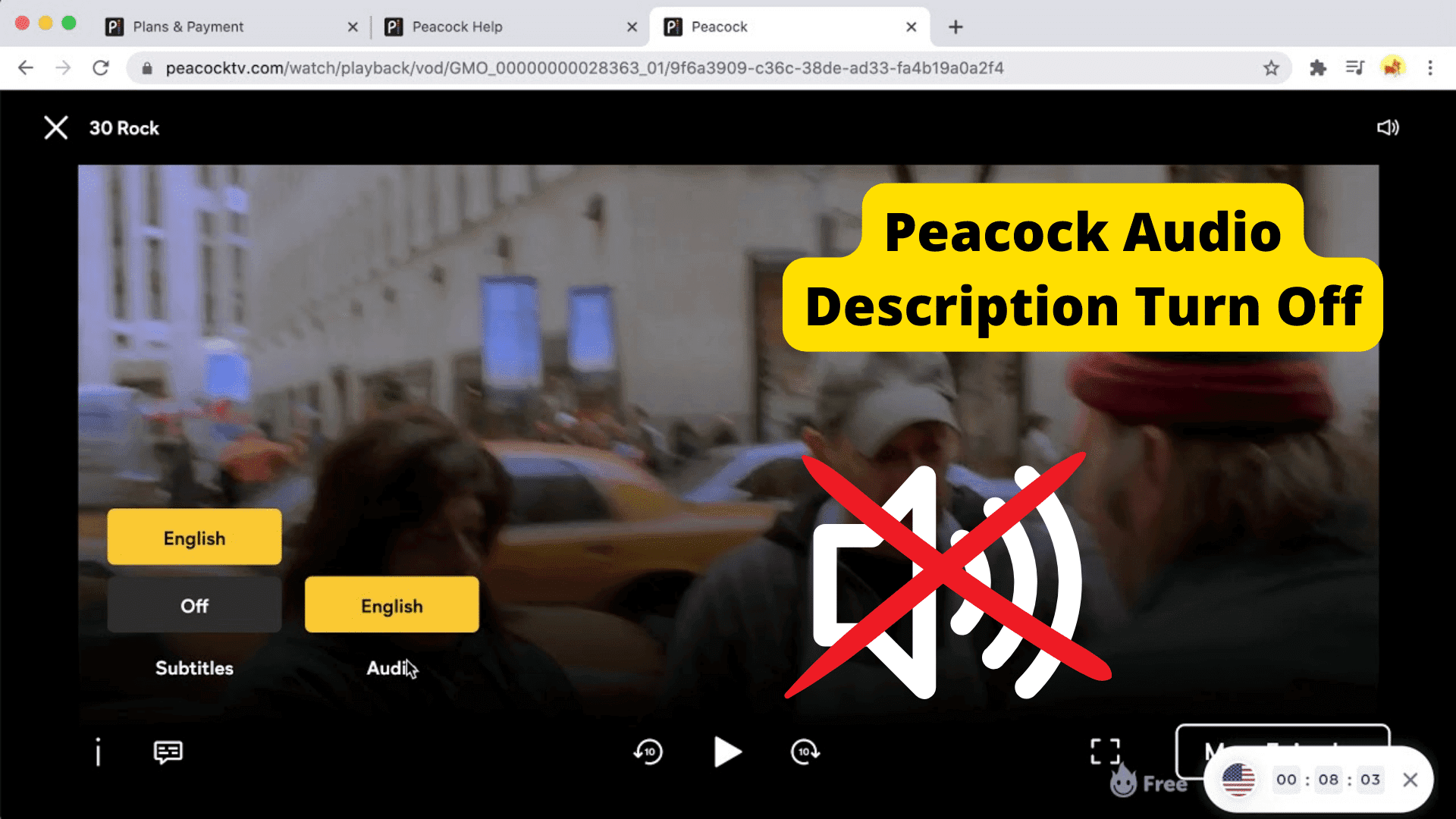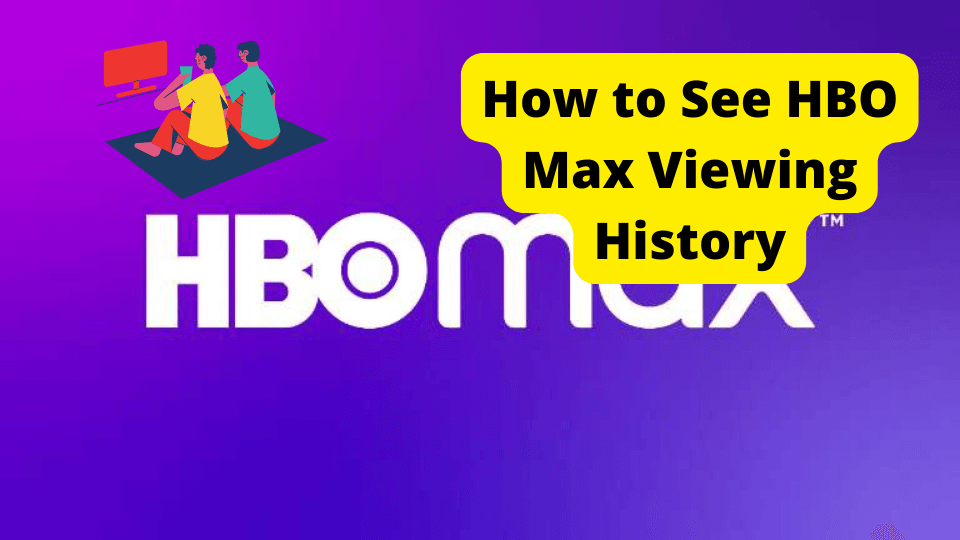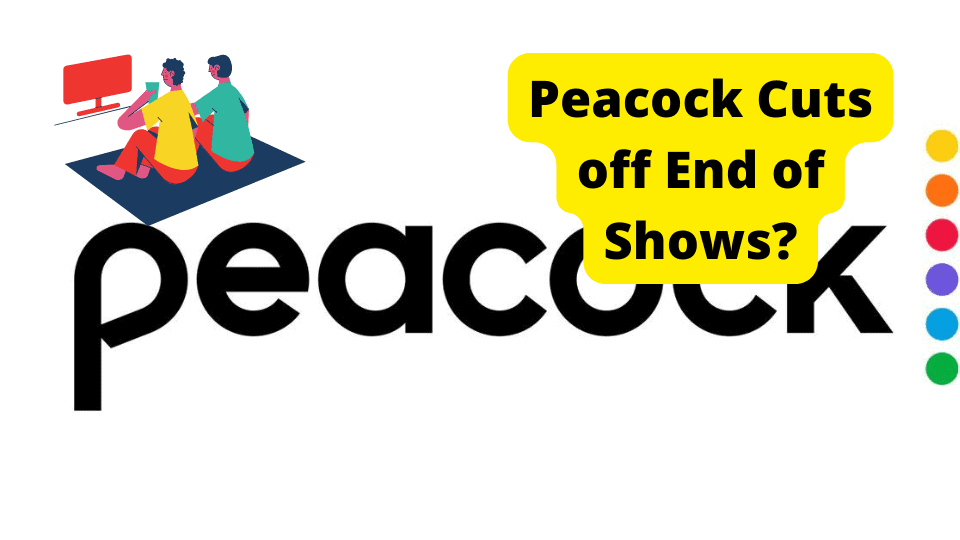Key Takeaways
- Drag progress bar to end of media to remove from “Continue Watching” on Peacock.
- Delete watch history via “My Movies” on mobile, browser, or TV to clear specific titles.
- Finish watching content fully to automatically remove it from the list.
- Preview trailers/reviews before starting to avoid unwanted “Continue Watching” entries.
- No direct delete option yet, but workarounds exist; stay tuned for updates.
How Do You Delete Continue Watching On Peacock?
Key Takeaways
- To delete a movie or TV show from “Continue Watching” on Peacock, you can drag the progress bar to the end of the movie or episode.
- Alternatively, you can delete the watch history for a specific movie or TV show on Peacock by going to “My Movies” > selecting the media > “Remove” or “Forget” (on mobile), “Remove from my list” (on browser), or selecting the options icon (*) on TV.
- You can also finish watching the movie or TV show to remove it from the list.
- To prevent movies from coming up on “Continue Watching”, watch trailers and read reviews before starting the video or TV show.
How to Delete Continue Watching on Peacock
Peacock’s “Continue Watching” feature is a convenient way to keep track of your progress on TV shows and movies. However, there may be times when you want to delete some of the items from the list. Fortunately, removing content from Continue Watching on Peacock is simple.
Method 1: Drag the Progress Bar to the End
This method applies to both TV, web browser, and smartphone. To delete a movie or TV show from Continue Watching, simply drag the progress bar or cursor to the end. If it’s a series, you can move to the last episode or two and drag the progress bar to the end of the episode. By doing this, you shouldn’t see that movie or series in that list anymore.
Method 2: Delete from Watch History
Another method exists for erasing your progress on a particular film or TV program. This will clear your Peacock account’s watch history for this specific media piece.
How to Delete History on Mobile
- Launch the Peacock application on your mobile device.
- After logging in, select the “My movies” option.
- You can select the media you want to delete by clicking the video’s menu.
- Finally, click “Remove” or “Forget” to delete the media.
How to Delete History on Browser
- Log into Peacock using your browser.
- Access the “My movies” tab.
- Select “Continue watching” from the menu to view the queue.
- Select “Remove from my list” next to the movie or TV show whose watch history you want to erase.
How to Delete History on TV
- On your TV, launch the Peacock application.
- Head to My Films.
- Highlight the option to keep viewing a particular film or TV program.
- To remove someone from your list, select the options icon (*).
Just Finish the Movie
One option you may not want to do is to just finish the movie. I would only recommend this if you actually enjoy the movie. If you don’t enjoy it, I would recommend that you leave it there. If you find that a certain section is boring, then I would definitely recommend skipping past that section and going till the end.
How to Prevent Movies from Coming up on Continue Watching
To prevent movies from coming up on Continue Watching, just don’t watch a movie that you wouldn’t finish. The best way to do this is by watching a trailer beforehand and looking at comments about that movie or series. You can also look at reviews etc. Make sure you do not start it unless you are satisfied.
Removing Shows from ‘Continue Watching’
As of now, Peacock only allows fast-forwarding to the end of a series or movie to remove it from your ‘continue watching’ queue. Keep in mind that ongoing series may not be fully removed, and they might reappear when new episodes become available. Stay tuned for future updates, as they may introduce a dedicated ‘delete from continue watching’ feature.
Can You Delete ‘Continue Watching’ On Peacock?
As of the current status, Peacock does not offer an official feature for directly deleting or removing items from the ‘Continue Watching’ list, which is designed to help users easily resume content from where they left off. While there isn’t a direct delete option, some workarounds such as fast-forwarding or watching other content may be attempted as alternatives. Keep an eye out for future updates from Peacock, as features and functionalities are subject to change.
Conclusion
We hope you’ve appropriately set up your movies list now that you know more about how to delete or continue viewing on Peacock. Although Peacock has always had this fundamental feature of eliminating media progress, numerous methods exist to avoid having the film removed from your list. We sincerely hope you get to watch your favorite new shows.
FAQs
- What is Peacock?
Peacock is an American video streaming service that provides a diverse range of TV series, movies, news, and sports programming. - When was Peacock launched?
Peacock was launched on July 15, 2020. - What content does Peacock feature?
Peacock primarily showcases series and film content from NBCUniversal studios, along with offerings from third-party providers, encompassing TV series, movies, news, and sports programming. - Is Peacock available for free?
Yes, Peacock offers a free ad-supported version containing limited content, in addition to premium tiers that grant access to a more extensive content library. - Can I delete items from the ‘Continue Watching’ list on Peacock?
Currently, Peacock does not provide a direct feature to delete items from the ‘Continue Watching’ list, but users can explore various workarounds to manage their viewing history, such as fast-forwarding or engaging with other content.