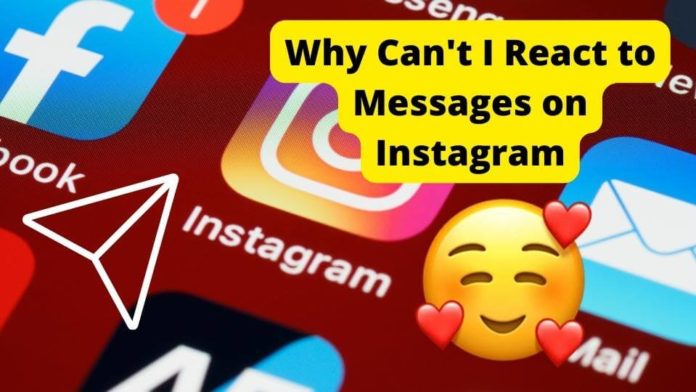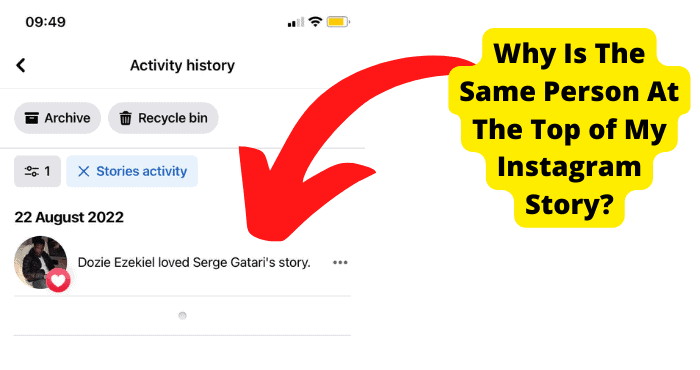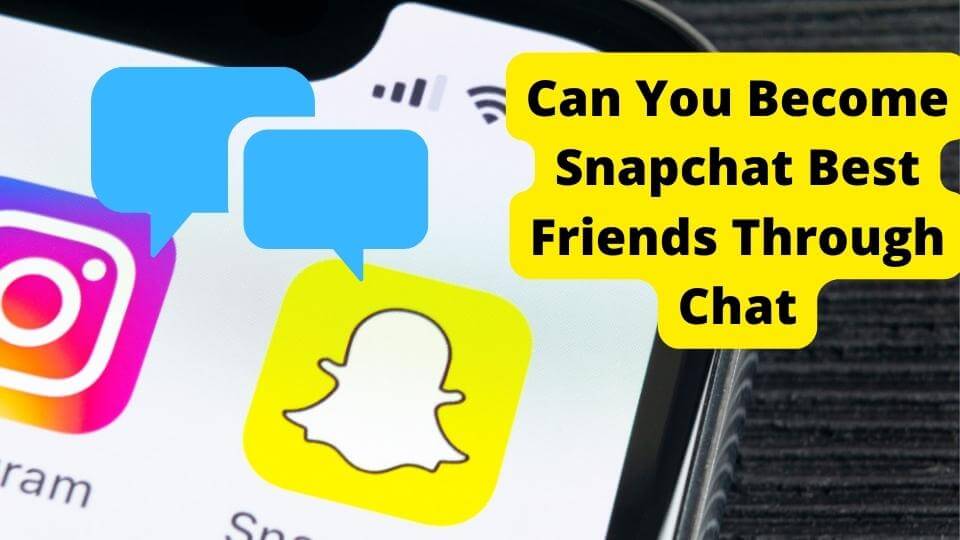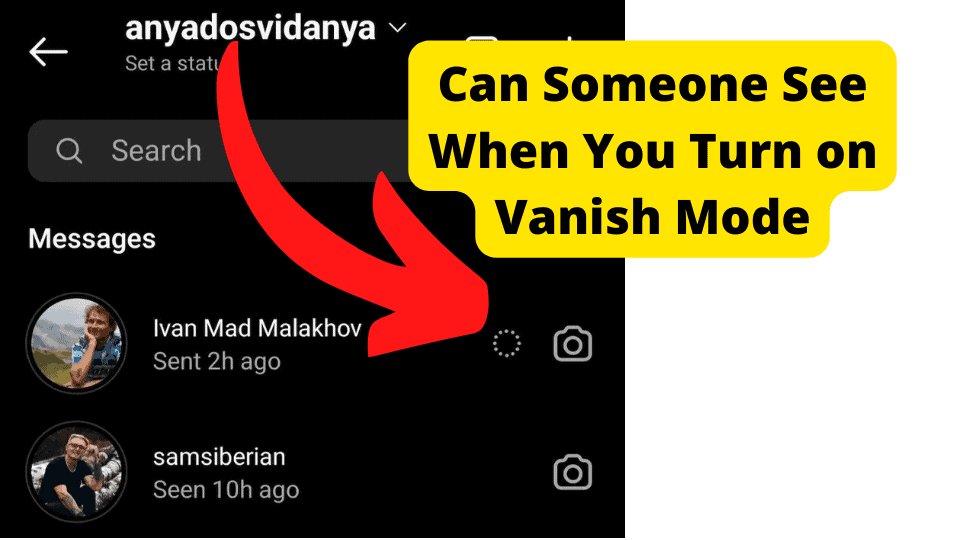Key Takeaways
- Update Instagram to access the latest emoji reaction features in DMs.
- Connect Facebook Messenger for expanded DM reactions on Instagram.
- If reactions are unavailable, try force closing, reinstalling, or using a VPN.
- Feature may be limited by location or test group—wait for global roll-out.
- Report issues to Instagram if troubleshooting does not work.
Believe it or not, it’s common to get confused about how to react to one particular message – it happens even to the best of us.
If you’ve ever experienced this, you’ll understand that it’s a relief to be able to react to Instagram messages with emojis rather than typing a response.
The reaction feature has improved conversations on Instagram because the right emoji will sometimes convey your message better than words.
Despite being one of the app’s best features, there may still be some people who can’t react to Instagram messages with emojis.
In some cases, instead of having all emojis available to express a range of reactions, they’re only able to like a message with the red heart by double tapping it.
If you cannot react to messages in your Instagram DM, we’re here with the fix!
This article will teach you all you need to know about the problem and how to get past it so that you can enjoy interesting Instagram conversations.
Why Can’t I React to Messages on Instagram?
Without having to say or type a word, Instagram has made it easy for users to connect with their followers and friends through the Instagram DM reaction feature.
In a group chat or conversation with your friends, you can pick out one message from a sea of Instagram DMs and reply directly to it.
Before the upgrade that brought about the reaction feature, Instagram users could only react to DMs by double-tapping the message and using the heart emoji.
Now, the emojis used to react to messages on Instagram can be customized to your individual preference.
If, however, you find that you’re unable to use this feature on your Instagram app, it may be happening for various reasons.
Sometimes, you may be working with an outdated version of the Instagram app, which will typically not have the latest features, and you need to download a recent update.
Another reason could be that Instagram is generally down, or you’re using Instagram from a location that does not yet have access to the Instagram reaction feature.
In truth, several things could have gone wrong to restrict you from reacting to messages on Instagram, which we’ll discuss in the other sections of this article.
The good news is that you can fix it, and we’re here to help with that.
How to Reply Instagram messages?
First things first, if you don’t already know how to reply to Instagram messages, now’s the best time to learn. Follow these easy steps:
1. Launch the Instagram app on your device
2. Click on your DM (the chat icon at the top right corner of your screen), then select a conversation
3. Hold down on any message you’d like to reply to. You should see options appear in a menu
4. Locate the Reply option, click on it and type in your response.
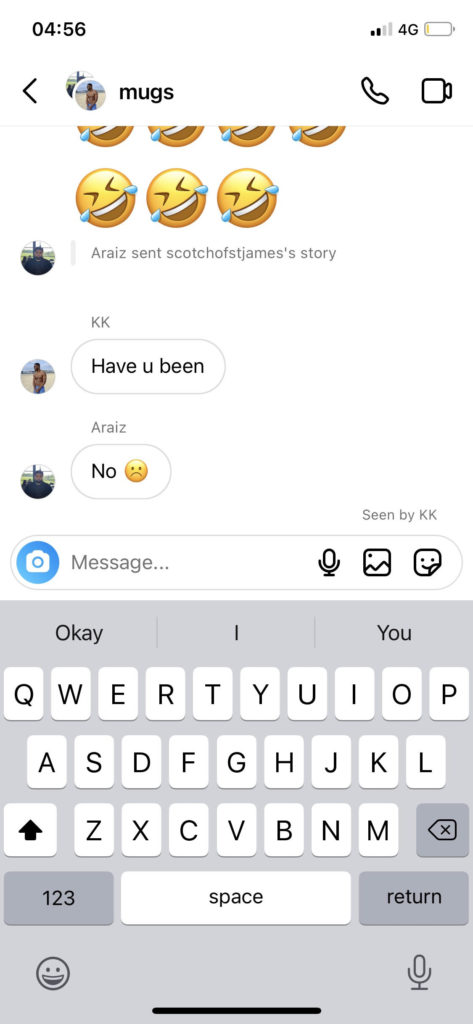
With these easy steps, you should be able to select a specific message and reply to it.
How to React to Messages on Instagram With Emojis
If, apart from replying to messages on Instagram, you also don’t know how to react to messages with emojis in your Instagram DM, follow these steps:
1. Open the Instagram app on your phone
2. Access your DM by clicking on the chat icon at the top right corner of your screen, then select one of your conversations and open it
3. Hold down on one of the messages in the chat. You should see different emoji reactions over the message, including a plus icon.
You can click on the plus icon to see all the emojis. Additionally, you’ll get a search box that will enable you to look for your preferred emoji. Enter the name of the emoji, and it will appear.
4. Click on the emoji you’d like to use to react to the message.
The emoji you clicked on should appear beneath the message.
Note that you can only access this reaction feature if your Facebook account is already connected because Instagram DMs have been integrated with Facebook Messenger.
If it isn’t, click Accounts Center from the Settings menu in the Instagram app to connect your Facebook account.
If you want to change the emoji, you sent as a reaction, tap and hold on to the message, hold the emoji you want to change, then replace it with your preferred emoji and click Done.
Update Instagram
For all apps, it’s necessary to keep track of updates and always ensure that you’re using the latest version.
The reaction feature not working in your Instagram DM may be because you haven’t updated your Instagram app to the latest version.
This will mean that the version you’re using is outdated and thus lacking the features you want to enjoy.
So, you may want to find out if you’re currently using Instagram’s latest update. Suppose you’re not. Head over to the App Store (for iPhone devices) or Google Play Store (for Android devices).
Type in Instagram into the search bar. If the version you’re using is outdated, an Update button will be under it.
Click on the button to update your version of Instagram to the latest one.
When the update is complete, at the bottom of the screen on the update page, you will see an option that reads “Join the beta.”
Click on the button. It will allow you to have access to Instagram’s most advanced features.
After the update is complete, recheck your Instagram app to see if you can now react to messages.
Force Close Instagram
One of the fixes you should consider if you can’t react to Instagram messages is to force close the app, relaunch it, and then try using the reaction feature again.
The major benefit of force closing an app is to help to recalibrate the update so that the most recent features of the app will be visible on your device.
Depending on your device, there are different ways to force close your Instagram app.
Force Close Instagram on iPhone:
1. From the bottom of the screen on the Home screen, swipe upwards, then pause at the center of the screen.
2. To find the app you wish to force close (your Instagram app in this case), swipe right or left.
There should typically be no need to swipe since Instagram will most likely be the last app you use.
3. To force close the Instagram app after locating it, swipe upwards on the preview window.
Force Close Instagram on Android:
1. Open the Settings app on your phone.
2. Click on Apps or Apps & Notifications.
3. Select the See all apps option to view every opened app.
4. Locate Instagram among the other apps on the menu, then click on it.
5. Select Force Stop from the menu.
6. Select OK to confirm your selection.
At this point, you’ve successfully force closed your Instagram app on your device.
Open the app again and check if you can now react to messages in your DM. If you can’t, try another option.
React to Someone Else’s Message
Sometimes, the problem may be with the particular message you’re trying to react to.
One way to confirm this is to try reacting to another message, whether in the same conversation or a different conversation with someone else.
If you can react to other messages, your issue is with the message in question.
If not, it may be a general problem with the app that you need to fix via one of the other suggestions we’ve provided in this guide.
Reinstall Instagram
You should note that some of the suggested solutions in this guide may not work for you, thus leaving you with the option of completely uninstalling Instagram from your device.
Uninstalling the Instagram app from your phone may be necessary if the program is corrupted.
One of the possible results of Instagram being corrupted on your phone is that it won’t let you use some features, such as reacting to messages in your DM with emojis.
Therefore, you can delete the app and then install the most recent version of the app rather than wasting time trying to trace and fix specific faults from within the app.
The steps we’ve outlined below will show you how to uninstall and reinstall Instagram on your iPhone device:
Tap and hold any app’s icon on the Home screen for a few seconds,
An X will appear in the corner of the Instagram app’s icon when all the icons start wiggling. Click on the X and Instagram will delete or uninstall from your device.
Uninstall Instagram on iPhone
1. Tap a free area on the Home screen to stop the icons from jiggling.
2. To complete the uninstall action, click on Delete
3. Restart your phone after deleting the app.
4. As soon as your iPhone fully comes back on, locate and download the latest version of Instagram from the App Store.
Uninstall Instagram on Android
1. Click on Apps in the Settings app.
2. Select Instagram.
3. Tap the Uninstall button to uninstall Instagram.
4. Reinstall Instagram afterward by logging into Google Play Store, then sign back into the app using your login information
5. After reinstalling Instagram on your device, confirm if you can send emoji messages to your DM.
Use a VPN
Suppose you can still not send reactions to Instagram messages after attempting everything recommended in this article. In that case, it may be because the reaction feature is not yet available in your region.
You might want to try using a VPN to move your IP address to a region that supports the reaction feature. A VPN helps you change your true IP address to a different one from any other location.
In doing so, the country’s firewall will be unable to identify your traffic source, and you’ll be able to access Instagram’s features freely as if you changed your location physically.
Here’s how to access the reaction feature on Instagram using a VPN:
1. Sign up for a VPN service.
2. On your Android or iPhone, download and install the VPN application.
3. Connect to the VPN’s server.
After completing these steps, you can enable the reaction feature on your Instagram app.
However, if you already have a VPN on your device and it’s turned on, try disabling the VPN first to see if it fixes the problem.
It’s Only Available in Certain Countries
When you’ve confirmed that the reaction feature on Instagram is unavailable in your country of residence, your best bet is to use a VPN, just like we described above.
If you won’t be able to get access to a good VPN, or you’re not interested in that option, then there may not be much you can do.
The best option, in this case, is to wait for Instagram to make the reaction feature available in your location.
Instagram is one of the social networking apps that constantly introduces updates and makes features on the app more accessible on a global scale.
This means that sooner or later, you’ll be able to access the reaction feature on your Instagram app. You’ll only need to be patient enough!
Instagram Could Be Down
Another possible cause to consider if Instagram is not letting you react to messages is that Instagram’s servers are down.
Server issues happen, and they’ll typically affect or limit some of Instagram’s features even though they rarely affect all the users at once.
You’ll need to find out if Instagram is down or not. You can verify through Twitter or by going to the Down Detector website.
On both platforms, you should be able to see other users reporting problems with using the app Instagram and some of the specific issues they’re experiencing.
Note that it’s not exactly safe to share any of your personal account information with Instagram profiles on Twitter if you need help.
This is because there is no official Twitter account for Instagram help.
Also, it doesn’t always happen, but you may be able to see if Instagram’s official account on Twitter has made any status changes about Instagram being down.
It is Only Available to a Test Control Group
Sometimes, apps like Twitter and Instagram release new features for only a specific test control group to use.
They do this to test if the feature works fine and if the public generally accepts it.
If Instagram makes the reaction feature available to only a test control group you’re not part of, you can’t do anything about it.
You’ll have to wait until the feature is released to the general public before being able to use it on your app.
Report The Problem to Instagram
Like some other apps, Instagram allows you to report any technical problems you may be facing at any point while using the app.
So, if you’ve tried all the different options we’ve suggested to help you react to messages on Instagram, you may need to submit a report to Instagram.
In the report you send in, provide as much information about the issue as possible, as the specific details will help resolve the issue promptly.
The kind of information they’ll find helpful to resolve the issue includes the brand of phone you’re using, what activity you were involved in when the problem happened, and providing a screenshot for visual context.
If you don’t know how to report a problem to Instagram, it’s pretty easy. You can report a problem on Instagram through Settings. Follow these easy steps:
1. Open the Instagram app, click on Profile, or touch your profile picture in the bottom right.
2. Select More options (the three lines) in the top right corner of the screen, then click on Settings.
3. Select Help and click on Report a Problem.
Follow the instructions you’ll see next on your screen to report the problem.
It’s important to avoid including irrelevant details in your report to Instagram, which will help you ensure specificity and help them resolve the issue faster.
Conclusion
Most of us like emoji reactions a lot, and with good reason. Sometimes, the right emoji expresses our message more effectively than words, making online chats much more enjoyable and exciting!
Discovering that you can’t access this exciting reaction feature can be disappointing.
However, if you’re patient enough to go through this guide, you’ll see that we’ve discussed many helpful ways to troubleshoot this problem.
We hope that at least one of these fixes helps you navigate the issue and allows you to send your favorite emojis as reactions during your most exciting conversations.
All the best with your Instagramming experience!