Every technological device known to humanity has pros and cons, as to be expected.
Samsung, although what many would consider being a highly advanced company, with groundbreaking technological advantages, like any other technology company, has its quirks.
For Samsung devices, specific error messages or pop-ups have been known to populate the screens of appliances, and many users cannot get to the root causes of the issue.
However, troubleshooting techniques are always involved to ensure your devices are working correctly.
Some of these troubleshooting techniques can be performed by the user, while others have to be performed by a specialist, such as someone at a local device provider.
A particular pop-up message that many Samsung device users have noted is the infamous “check your charger connection” message which has proven to be significantly frustrating for users.
This message, however, can be fixed primarily by the device owner and will not likely require professional attention.
If you or someone you know is a Samsung device user and has experienced this issue, read more to discover tips and tricks to try and resolve this error message before visiting a professional.
Why is My Samsung Saying Check Your Charger Connection?
There is good news if you have ever experienced the Samsung, check your charger connection issue.
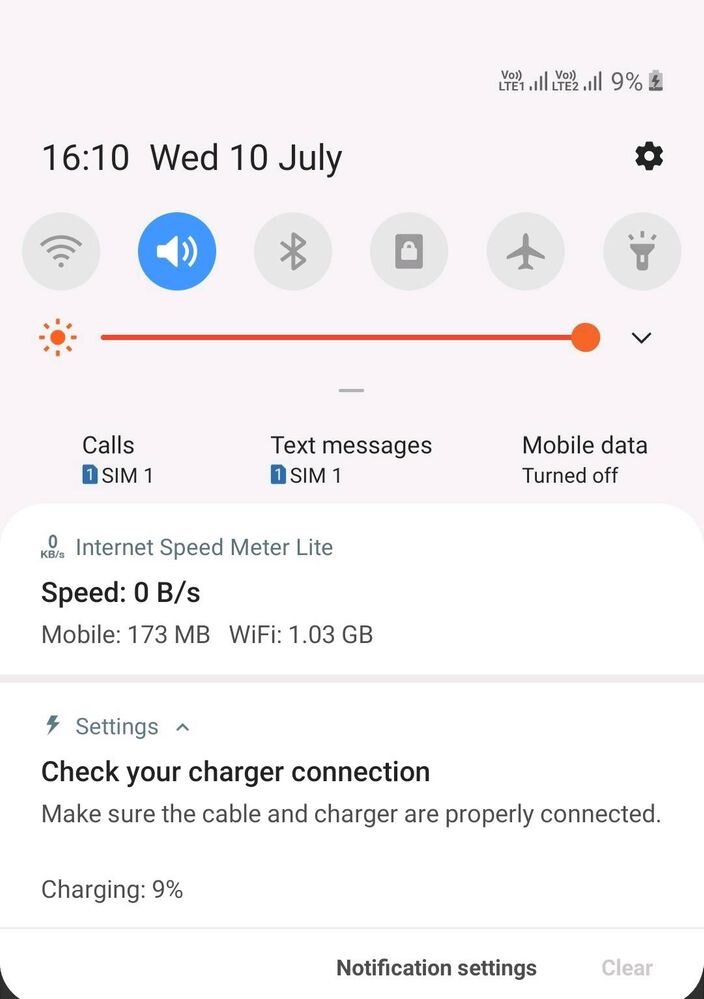
You are not alone in this equation. Many Samsung device users report this issue, which is extremely common.
Some say that they received the message out of nowhere, while others report that this message is a recurring issue for them and their device.
Many receive this message and don’t know what to do, so they assume it is time to take their device to a professional and sometimes even spend unnecessary extra money on troubleshooting fees.
However, the options to fix this issue may not be obvious to some and can cause frustration.
You or they may not follow all the appropriate steps to ensure you receive the best charging experience for your device.
Have you tried getting advice from peers on how to solve this issue but have been unsuccessful with the results?
Below are several pieces of advice to troubleshoot and get to the bottom of the “check your charger connection” error message.
Properly Plug Your Charger USB End Into The Plug
As most people have experienced before, the device’s cord may sometimes not be inserted correctly at either end. Instead, it goes into the device’s charging port to the charging port that connects to the wall.
This causes the device not to register the charger, and thus your device will not charge.
Ensure that the cord’s USB end is pushed into the charging port that connects to the wall outlet.
If the USB end is not pushed in, the cord may not register with your phone correctly or cause your phone to charge very slowly.
Also, ensure that the end of the cord, which connects to your device, is appropriately inserted (all the way) into your device’s charging port.
At least, by ensuring this step, you know that you have done all you can to ensure the cord is correctly inserted.
If this does not work, do not start to worry. There a several other steps to try to troubleshoot why your device is giving you this pop-up message, keeping your device from charging.
Remove a Case Blocking the Charger
Phone cases may be your best friend for the most part, but sometimes they may even be your enemy.
They protect your devices from cracks, chips, liquids, debris, and other elements but may also hinder the user experience.
How can a device’s case cause any issues, you may wonder? Well, your device’s case may be a direct link to the error message you continue to receive on your device.
How is this, you may ask? Some cases may not be the exact right fit for your phone, first of all.
They can potentially be misdesigned, off-putting, or even too bulky, which would typically not be such a big issue until it is.
Your device’s case could potentially significantly impact your charger’s ability to properly fit into your device’s charging port.
Removing cases may be anxiety-inducing (some device users are afraid that removing a case even for a short period may lead to some device damage) or even a hassle (some cases are designed multi-layered). Removing it may fix your issue.
The case may have unknowingly blocked the charger’s entrance slightly or significantly.
This is not to say that you should permanently remove your device’s case, but try doing so while allowing it to charge.
Please ensure the device is charging in a safe location, where it may not easily fall or be damaged outside the case.
Try doing so and notice if this act allows your charger to be inserted more freely into your device. If not, move along to the next suggestion.
Remove Debris in Your Charging Port
Yes, device cases are of tremendous support and protection for devices, specifically in this case, Samsung products.
Although they protect devices from most outside elements and accidental droppings, they are not always one hundred percent effective.
Because the cases are specifically designed to leave an opening for the charger to be inserted into the device’s charging port, significant debris may build up inside the case or even inside the charging port.
This can cause dirt and other elements to harden and build up deep in the charger port to the point that your phone may not even register the device’s charger.
This is an easy fix, however, as this debris can be removed. Cleaning before removing your phone case is suggested.
Try finding a small, narrow tool, preferably something with a small tip, and gently clean out the charging port until it is entirely void of any “pocket lint” or other debris.
Suggested items for cleaning are toothpicks, paperclips, cotton swabs, etc. Be sure to perform this act gently, slowly, and thoroughly to achieve the best result.
This may cause a significant difference in the way your charger fits into and is registered by your device’s charging port!
Try it out yourself and see if you continue receiving the error message on your device.
It is wise to complete this task every once in a while to have a clean, debris-free device.
Get a New Samsung Charger
Are you using an original Samsung charger for your device? If not, you may be in trouble, and this may be causing you to receive that annoying little error message as well.
As most people do, you may enjoy saving a buck from time to time, correct? In this case, you may have decided to buy a “rip-off” or “off-brand” charger for your Samsung device.
You may have the luxury of saving a few dollars upfront when buying these types of chargers, but in the long run, you are causing yourself to spend more money and time while not gaining the best user experience from your device.
Yes, it is true that buying the five-dollar charger is a bargain and may seem like a good deal at the time, but take a moment to make a pros and cons list here as to what you are getting out of this bargain brand charger.
The pros are that you have spent little to nothing on the charger, and it may even charge your device efficiently for a short period.
Now, take a look at the cons list. If you are being honest, the cheaper charger will not last nearly as long as the Samsung brand charger.
Going the cheaper route will only cause you to return and buy another cheap charger soon after purchasing the first one.
This becomes an endless cycle until you finally buckle down and invest a few extra dollars in the Samsung brand charger.
Also, how quickly and efficiently is this bargain brand charger charging your Samsung device? The answer is probably not.
You may notice that it takes significantly longer for your device to charge while using one of these off-brand chargers than the fast-charging Samsung brand counterpart.
This causes frustration, time away from your device, and wastes your time in general while waiting for your device to charge.
Not having a Samsung charger may even be causing you to receive the error message on your phone because the off-brand one was not explicitly designed for your Samsung device and is technically not a Samsung product.
Still not convinced to stray away from your bargain brand charger?
It is highly suggested that you perform a little experiment and go out and buy a Samsung charger and try it out to see the difference in your charging experience.
It is almost guaranteed you will not be disappointed, and your issue will probably even be fixed!
Restart Your Samsung Device
As mentioned before, all technological devices sometimes have their quirks and deficiencies.
It would be wise to restart or reboot your device to ensure it is not giving you this message in error.
Unsure how to restart your Samsung device? You would push and hold the volume down and power button simultaneously for about 10 seconds for devices with a power button.
However, to restart devices with a side button, you would simultaneously push and hold the volume down and the side button for about 10 seconds.
Once your device has restarted, check and see if the issue has been resolved or if you are continuing to have the error message pop up.
Hopefully, this step will have resolved the problem. Sometimes glitches happen, and they may not be such a big deal, but others may be a more serious matter.
Doing so may ensure there is or is not another issue with the charger or device.
If this does not work, after trying all of the above suggestions, it is suggested to visit a professional for help, although this is unlikely that it will come to this.
Conclusion
Has this article been helpful? Hopefully, it has been for you or someone you know with a Samsung device that has been having this irritating issue.
It would help if you were given several tips and tricks as to why you are receiving this “check your charger connection” message on your device.
Go through every one of these troubleshooting suggestions until your issue is resolved or not.
There is a good chance that at least one of these steps will fix the problem, though, by the time you have followed all the suggestions.
However, if you find that none of these suggestions work for you or your device, it may be time to take a trip to your local device provider for further assistance, as there may be a deeper issue with the device!
Hopefully, this article has been helpful, and of some significant use to you or someone you know with a Samsung device having this issue.
Every user of a Samsung device deserves the utmost hassle-free, user-friendly experience from their device, including you. It would help if you tried to resolve this error message as quickly as possible.


