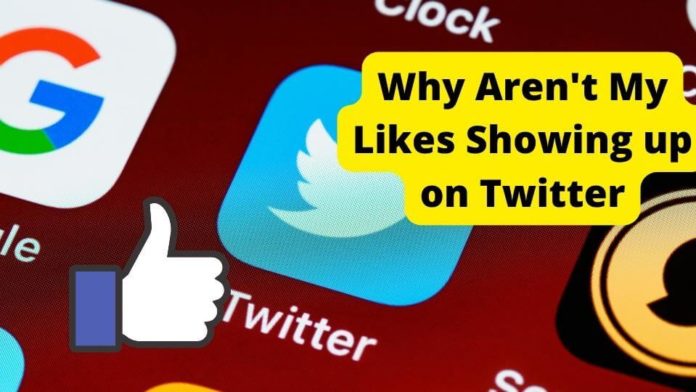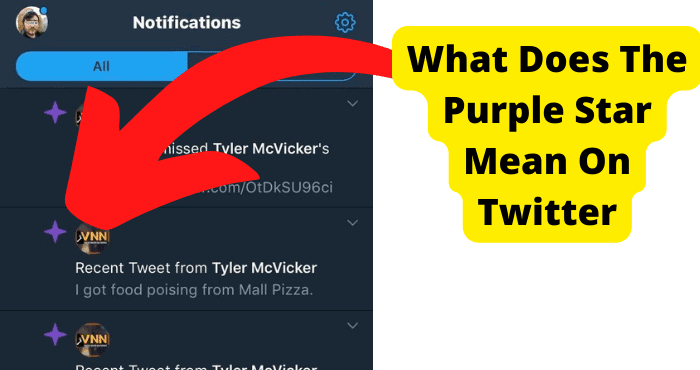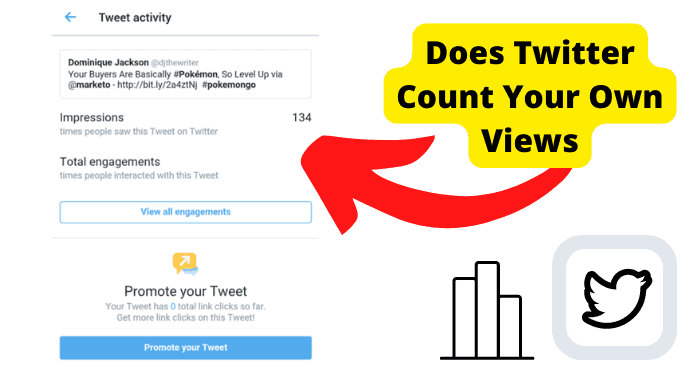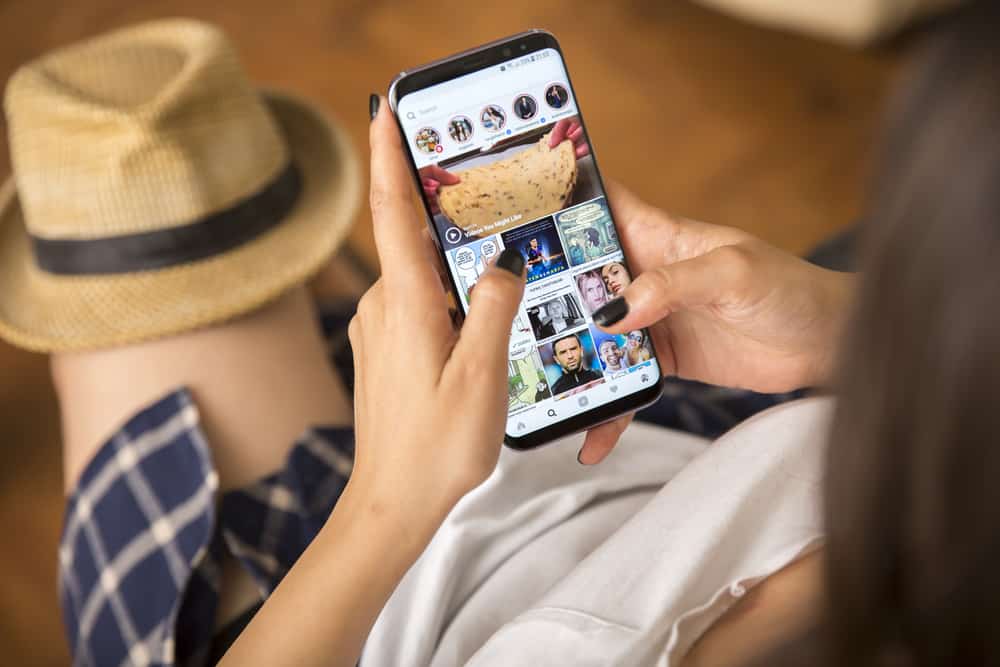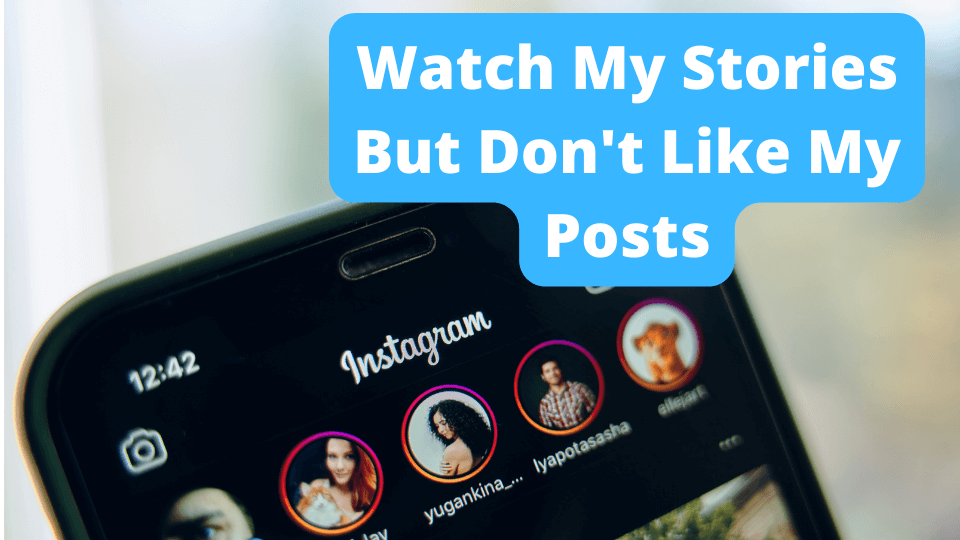Key Takeaways
Nearly all social media platforms contain features like Liking and users responding to one another’s posts. For instance, Facebook lets you select your chosen emojis to engage with a post.
For Twitter, on the other hand, users interact by liking, retweeting, and replying to tweets.
Such features make engagement and interaction on the app more accessible and more enjoyable.
If – for instance – you somehow can’t find the words to convey how much a tweet resonates with you, simply liking it is a great option to interact passively with the tweet.
Say one of these features doesn’t work.
For instance, if you click the Like button on a tweet and it just doesn’t show up, it can be somewhat disturbing, depending on how much you enjoy liking tweets and how active you are on the Twitter app.
If you find yourself in such a situation, there’s no need to worry. Some ways to troubleshoot the problem and get your Twitter likes to show up again.
Pay attention to all the tips and suggestions outlined in this article to help you get through this issue.
Why Aren’t My Likes Showing up on Twitter?
There are several reasons your likes on tweets may not be showing up. Understandably, getting familiar with the possible causes is crucial to fixing the problem.
As such, you need to consider the possible reasons your likes are not showing up on Twitter.
For one thing, the owner of the tweet you’re attempting to like could have made their account private, and if this happens, you typically won’t be able to see the tweet you liked.
Also, consider the fact that the person could have deleted the tweet, in which case you won’t be able to see the tweet at all, let alone your like on the tweet.
You could also be dealing with a bug on Twitter limiting certain features, or you may just not be paying enough attention to your likes so that you won’t see them.
Make Sure You Look Hard Enough
The number of likes you’ve given to tweets can be substantial based on how much time you typically spend on Twitter.
Twitter keeps track of your liked tweets, so you can quickly go back and view them.
So, if you think you can’t see your like on a particular tweet, or you can’t find a tweet you’re sure you’ve liked in the past, you may not be looking carefully enough.
Sometimes, you may not see your liked tweets simply because you’re just scrolling through the feed too quickly.
You’ll need to pay meticulous attention while scrolling if you want to confirm that you can see your liked tweets on Twitter.
Pay attention to the following instructions to check your liked tweets on Twitter. Here’s what to do if you use an iPhone and want to check your likes:
1. Open the Twitter app.
2. Click on your profile photo in your screen’s top left corner.
3. A menu will appear. From this menu, choose Profile.
4. On the next screen, you should see four different tabs as follows: Tweets, Tweets & Replies, Media, and Likes.
5. Ensure that you click on the Likes tab.
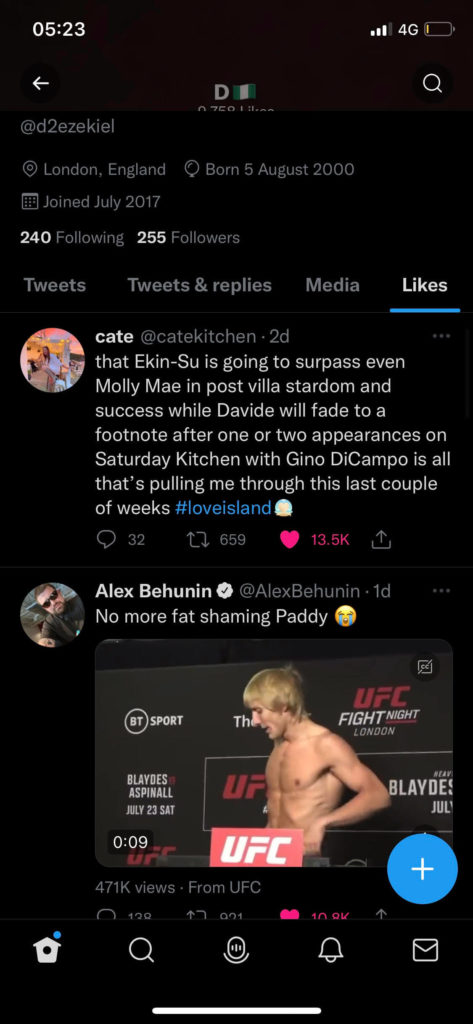
All of the tweets you have liked up to that point will be visible in the Likes tab.
You’ll see the most recent liked tweet displayed at the top, and as you scroll down, you’ll be able to view tweets from previous days, weeks, months, and sometimes even years (if you’ve been active on Twitter for a while) that you’ve liked.
Remember that getting far in this tab may take a lot of time.
How to View Twitter Likes on Android:
1. On your Android tablet or phone, launch Twitter.
2. Touch your profile image and choose Profile so that you can access your profile.
3. You will automatically be directed to the Tweets tab. To view all of your favorite tweets, select the Likes tab.
Starting with the most recent post you liked, you’ll see a list of every tweet you’ve ever liked on the Twitter app.
By navigating through your profile in this manner, you should be able to see the tweets you’ve liked without any issues.
Just be sure to scroll through the list to find the exact tweet you’re looking for.
Twitter Likes Not Loading
If you’ve attempted to look through your Twitter likes through the steps we described above, and it still doesn’t work, it may mean your Twitter likes are not loading.
It could even show you an error message that reads, “Twitter likes not loading.”
Sometimes, your likes on Twitter may refuse to load for one reason. It could be due to your internet connection, or the tweet you’re trying to see is from an account that has gone private.
There may not be much you can do about someone making their account private, but there are ways to improve your internet connection which we’ve described in the next section.
Check Your Internet Connection
Twitter is one of many online platforms, and as such, a steady internet connection is necessary for all of its features to operate as intended.
If the Like feature is not working, or you somehow can’t see tweets you’ve liked in the past, your network may be the problem.
Try testing your network using Fast.com to see how fast it currently is.
You should try restarting your router if your network is performing slowly.
Locate the power cord for your router and unplug it for approximately 10 seconds. Restart your router by plugging in the power cord once you’re finished.
After restarting your router, perform another speed test to evaluate the state of your connection. Contact your ISP immediately and ask them to fix the issue if you continue to have network-related problems.
Also, consider switching to cellular data if your Wi-Fi doesn’t work and vice versa.
They Made Their Twitter Account Private
Another thing to note is that if you can’t see a tweet you’ve liked, the tweet’s owner may have made their account private, thus preventing you from seeing it.
The most effective thing to do in this case is to send the follow request to the account owner.
This is because Twitter’s privacy policy forbids users other than followers from accessing private tweets from a private account.
It would help if you waited for the other person to approve your request after you submitted it before you can readily view their activity and the tweets you’ve liked.
However, there’s a significant probability the person you’re trying to follow won’t accept your follow request. In this case, there are some additional options for you.
You can read someone’s tweets via Google if their cache is enabled, as cached tweets from Google search are permitted to appear on Google picture.
The main reasons why people enable Google cache are to increase their searchability, expand their readership, and increase their fan base.
Through Google image search, you can quickly locate a tweet using a person’s name, a location that might have been referenced in the tweet, a keyword, or any links that they may have included.
Follow these steps to view tweets from a private account using Google:
1. Visit Google’s homepage.
2. Enter the ‘Twitter _name_’ of the person whose tweets you’re looking for in the search bar.
To discover tweets or accounts that are accessible, choose the image search option.
Several online third-party applications may also allow you to view a private Twitter account. You can test these tools yourself, but there is no guarantee that they will work flawlessly.
Remember that these applications merely seek to use Twitter’s flaws to reveal someone’s private Twitter accounts.
I can’t Like on Twitter
Sometimes, the issue may not be that you’re not seeing your liked tweets. It could be that you can’t like Tweets at all. Sometimes, you click the Like button on a tweet and find it’s not working.
There are several reasons this could be happening. It could be a general problem with Twitter, or you could be trying to like an already deleted tweet.
Twitter is Down
Consider the possibility that Twitter may not be working correctly for everyone, and the issue isn’t with just you. It might be a problem with the entire website.
First, try using a different smartphone to see if Twitter is functional. If you intend to use a browser, you could try the app or vice versa.
If not, you can visit a site like Down Detector. If there are any general Twitter troubles, this website will inform you.
If it does turn out that Twitter is generally down, there is not much you can do but wait for Twitter to fix it from their end.
They Deleted Their Tweet
It’s also possible that you’re finding it difficult to like a tweet simply because the owner has deleted it.
It’s normal for some people to put up temporary posts and delete them later, either because there’s a mistake or typographical error (and Twitter has no option to edit tweets) or for any other personal reason.
Unfortunately, you can’t like a tweet once it has been deleted. Twitter will work just unlike it automatically. A tweet typically cannot be recovered once it has been deleted.
Unless the account is well-known or the tweet gained a lot of attention, in which case you can look to see whether anyone captured any screenshots, and then like the post showing the screenshot if you want.
It Could Be a Bug
If your likes aren’t showing up on Twitter, there’s the possibility that it’s a technical problem with Twitter, such as a bug.
Usually, you cannot do much if a bug affects your access to some of Twitter’s features.
You could report the bug to Twitter’s help center so that they can resolve the issue, consult our instructions in one of the sections below to report a problem to Twitter.
Force Close Twitter
When Twitter keeps acting up on your phone, preventing you from seeing your likes, it can be because of a temporary software error with the program.
The fix might involve forcing the Twitter app to close before relaunching it, and you can do so very quickly. Just follow these instructions:
1. Swipe your finger upward from your iPhone’s Home screen, then pause at the screen’s center.
2. Swipe left or right to navigate the app’s preview and locate the Twitter app.
3. Next, slide up to close the Twitter app preview.
4. Apply this to all other background-running programs to stop them from interfering with the Twitter app.
If you’re using an android device, follow these steps:
1. Locate and launch Settings from your app drawer. Click the option to view all applications after selecting Apps and notifications from the list.
2. Click on Twitter after scrolling down to locate it.
3. Press Force Stop to disable the Twitter app.
After force closing Twitter on your device, try reopening it to see whether it functions properly now and if you can view your liked tweets.
Reinstall Twitter
We’d advise you to uninstall and reinstall the Twitter app on your phone if, at this point, you still can’t see your likes on the app.
Hopefully, this will resolve everything and allow you to view your likes on Twitter more.
Remember that you have nothing to lose by doing this; all you have to do is reinstall Twitter and log into the app. Take note of these instructions:
1. On your phone, open the Google Play Store (or App Store for iPhones) and type “Twitter” into the search field.
2. In the search results, select the Twitter app.
3. To delete Twitter from your phone, click the Uninstall button next to the application’s name.
4. Afterward, click the Install button to re-download it once you’ve deleted it.
5. After installation, open Twitter, sign back into your Twitter account, and get on with your day.
However, you might need to think about restarting or rebooting your phone if you still can’t see your likes despite reinstalling Twitter.
Log out and into Twitter
Some of Twitter’s features might be disabled temporarily due to an issue with your account.
This means that you need to update your account’s data, and an excellent way to fix this is to log out of your account and then back in after a while.
This usually helps to resync all your data and may help resolve the issue
On Android devices, follow these steps to log out of your Twitter account:
1. Go to the side menu after launching the Twitter app from the drawer.
2. Then select Settings and Privacy.
3. Finally, click the Log Out option on the Accounts tab.
The instructions below will help you sign out of your Twitter account using an iOS (iPhone) device.
1. Launch the Twitter app on your device, and then swipe anywhere on the screen to the right to open the side drawer.
2. Tap Settings and Privacy, then select the Accounts tab.
3. Finally, click the Log Out option at the bottom of the page to log out.
When you’ve logged out successfully, wait for a few minutes, then log back into your account to confirm if you can now see your liked tweets.
Contact Twitter Support
It’s a good idea to reach out to Twitter’s support center if you’ve tried all you can to fix the issue of your likes not showing, to no avail.
There are different ways to reach out to Twitter’s support center. We’ve provided a few ideas below that you can take a cue from:
1. Open the Twitter app or log into your account online. Send your message to @TwitterSupport after creating one.
Your mail should receive a prompt response from someone in support services. You should note that they may instruct you to complete a form through their support center.
2. You could also visit the Help Center on Twitter’s website to submit a form or report rather than sending a direct message.
You can access the website at Twitter Support.
There’ll be three headings with various subjects on this website. Depending on the topic you select, you may be able to receive a response or merely report a problem.
Advisably, select Features, and Settings to receive a solution that best suits the issue.
Conclusion
Twitter is undeniably one of the best social networking apps. We’re sure many people would agree.
One thing that makes Twitter an enjoyable experience is scrolling through and interacting with tweets that interest you.
That’s why it just won’t do when anything happens to tamper with these features.
If you suddenly find yourself unable to view your liked tweets, don’t fret! We’re sure one of the fixes we’ve suggested above will work fine to solve the problem.
Keep in mind that sometimes, all you need to do is wait, and the issue will go away like it never happened.
Waiting can be challenging, though (we understand, lol!), especially if you’re a frequent Twitter user.
Just try one of our suggested solutions, and let nothing stop you from enjoying the best of Twitter!