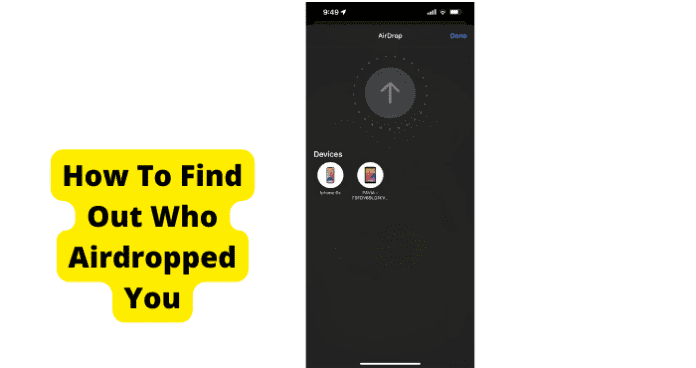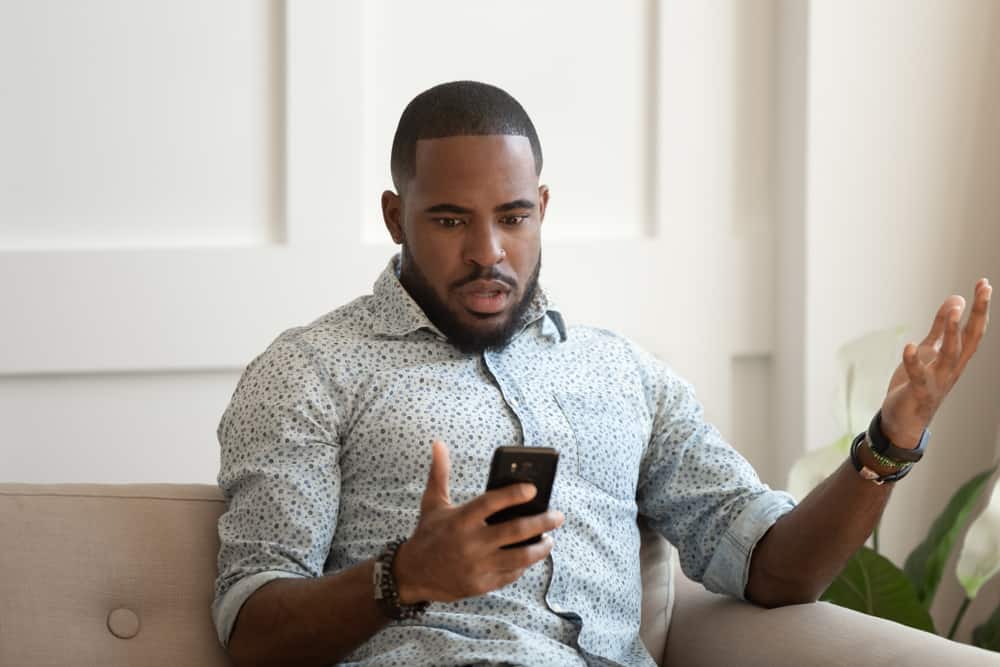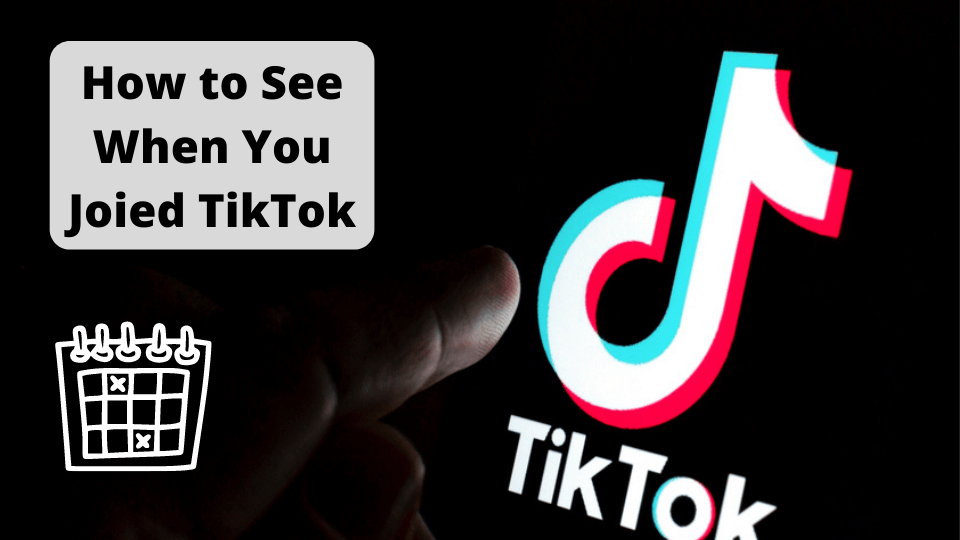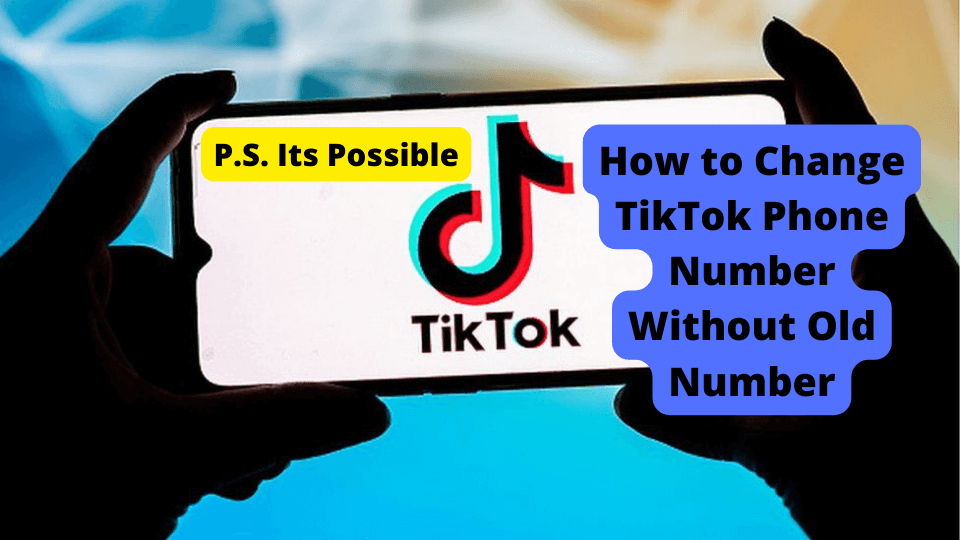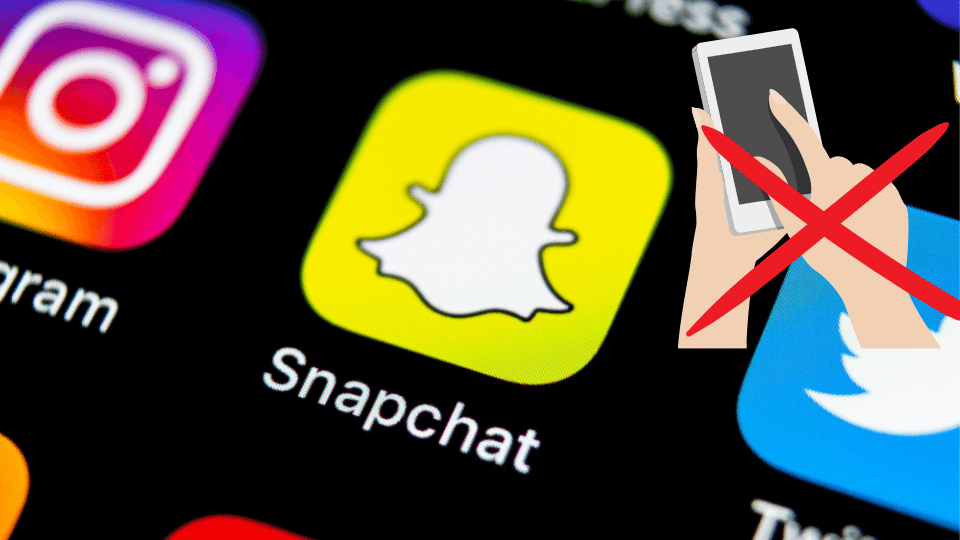Key Takeaways
- AirDrop sender identity isn’t always clear; inspect previews or ask nearby contacts to identify the source.
- Set AirDrop to “Contacts Only” in privacy settings to avoid unsolicited or suspicious transfers.
- Received files contain minimal source info—decline unknown airdrops to prevent security risks.
- Use device names or preview clues to trace senders, but metadata offers limited tracking.
- Report malicious airdrops to Apple Support, though direct tracing isn’t possible due to privacy protections.
The identity of someone who sent you an AirDrop is not always clear. Out of curiosity, if not security, it is worth finding out.
There is a lot of risk in accepting content from an unfamiliar source. Be cautious with what you download to your device, especially if there is no clear information about the source.
You most likely don’t have anything to worry about. Still, you should find a way to quickly and safely identify the device or person who sent the airdrop.
In this article, we’ll show you the best way to see out who airdropped you.
1. Ask The People Next to You
If unsure who airdropped you, the obvious first step is to ask those near you. AirDrop communicates with Apple devices that share a WiFi network with Bluetooth enabled.
This means that the proximity of your sender is only as far as your internet range. Asking people around you if any of them airdropped you is an effortless task if you are in a small building.
Of course, you may use a heavily populated WiFi network, such as one used in a workplace, a housing complex, or any other facility.
This could make narrowing down the person who airdropped you much more difficult. With the Bluetooth factor in AirDrop, however, your sender shouldn’t be too far.
You can safely assume that someone who airdrops you over an extensive network is an associate of yours.
Try to contact these associates if they are in or near the building. If you receive an anonymous or suspicious airdrop on a risky public network (i.e., A cafe), do not accept it.
When on an extensive WiFi network, ensure that your AirDrop’s privacy settings are on “Contacts Only.”
2. Look For Clues In the Preview
You may be able to deduce the identity of the person who airdropped you by inspecting clues in the preview of the content.
Notifications that some form of multimedia media content has been transferred via AirDrop usually feature an image previewing the content. Of course, the visibility or playback is limited until you accept the airdrop.
Do you recognize anyone in the image or video? Can you associate the subject of the content with someone you know?
Inspecting the preview is not an option if you are concerned about security and privacy when you receive a suspicious airdrop.
Since 2020, AirDrop has not previewed content sent by anyone outside your contacts list. Do not accept an airdrop if it does not have a preview and you do not recognize the ID.
3. Look At The Name of The Device Once You Accept the Airdrop
When you are receiving an incoming airdrop, you will see the name of the person trying to airdrop you. It will usually say something like Jane Appleseed would like to share a photo.
From this alone, you will have a name to who is trying to airdrop you. If this person who is trying to send you media isn’t in your contacts, it will say the name of the iPhone that is trying to send you media.
4. Airdropped Files Are Untraceable
If you want to look any further into the origins of an airdrop with an unfamiliar ID, you might not be able to.
Airdrops and the files attached to them contain no information about their source other than the type of originating device. This is meant to protect the privacy of users.
There are no detailed profiles accessible directly on AirDrop. Sent content deliberately features as little information as possible.
Of course, this can make tracing potentially harmful content by direct means impossible. If you receive an unsolicited and suspicious airdrop that you cannot identify the source of, ignore or outright decline it.
There is no formal way to report an airdrop that you suspect has malicious content.
How To Avoid Suspicious AirDrops
AirDrop values the privacy of its users to a fault. You cannot directly trace suspicious content sent to you, but you can better protect yourself against it.
The most critical tool in curbing unsolicited airdrops is privacy settings. This can open your device to airdrops strictly from users on your contact list.
Change Airdrop Settings to Contact Only
On a Mac, you can easily set your device to be discovered by “Contacts Only” from the bottom of the AirDrop homepage.
On an iOS mobile device, go to your device settings, then “General,” and open “AirDrop.” There, you can change your privacy settings.
This is your best chance at security against content sent by suspicious parties. Unfortunately, that does not rule out the possibility of a contact sending unsolicited and/or dangerous content.
If you wish to maintain some privacy on an iOS device, you can change the name of your iPhone.
Contact Apple
If you have questions about AirDrop or any relevant feature on an Apple operating system, consult Apple Support.
The search engine on this webpage can help you track down resources elaborating on topics of interest. “AirDrop” would be the main keyword in your search.
Resources dealing with AirDrop ID issues are limited, as the topic is rare and eclectic. There are many ways to contact Apple if you are seeking coordinated support in addressing these niche issues.
If you suspect someone is attempting a cyberattack via AirDrop, report this to a support representative. Apple may not be able to do much, but such security concerns should be called to their attention.
Conclusion
Not being able to identify the source of an airdrop can ultimately be inconvenient.
First, avoid any suspicious airdrops and set your profile’s discoverability to “Contacts Only” if you are concerned about security.
Assign permanent nicknames to your contacts to avoid confusion. AirDrop’s high privacy standard makes transferred content untraceable.
All you can do to verify an airdrop’s source is to ask contacts on a mutual WiFi network, inspect clues in the file’s preview, or download the file and look for device origin information in its metadata.
Your best means of addressing an issue or malicious delivery in AirDrop is getting Apple’s support.
AirDrop is about as easy to secure as it is easy to use. Still, you should always consider what content you get online and from whom.