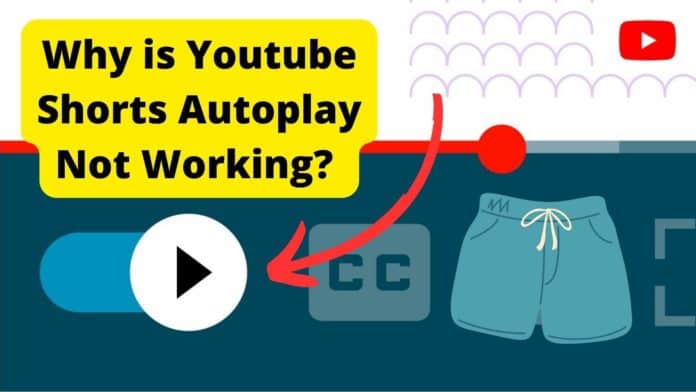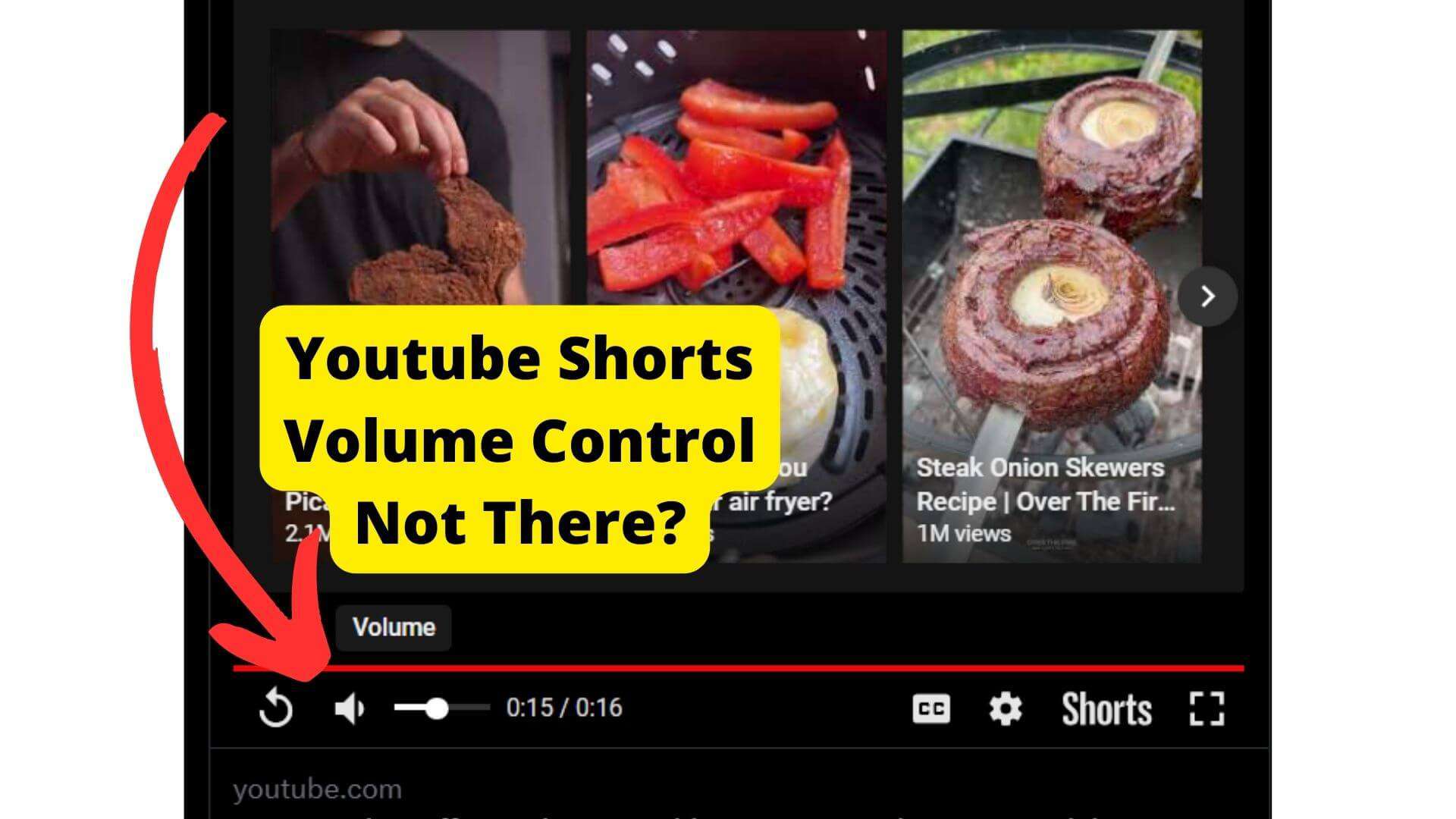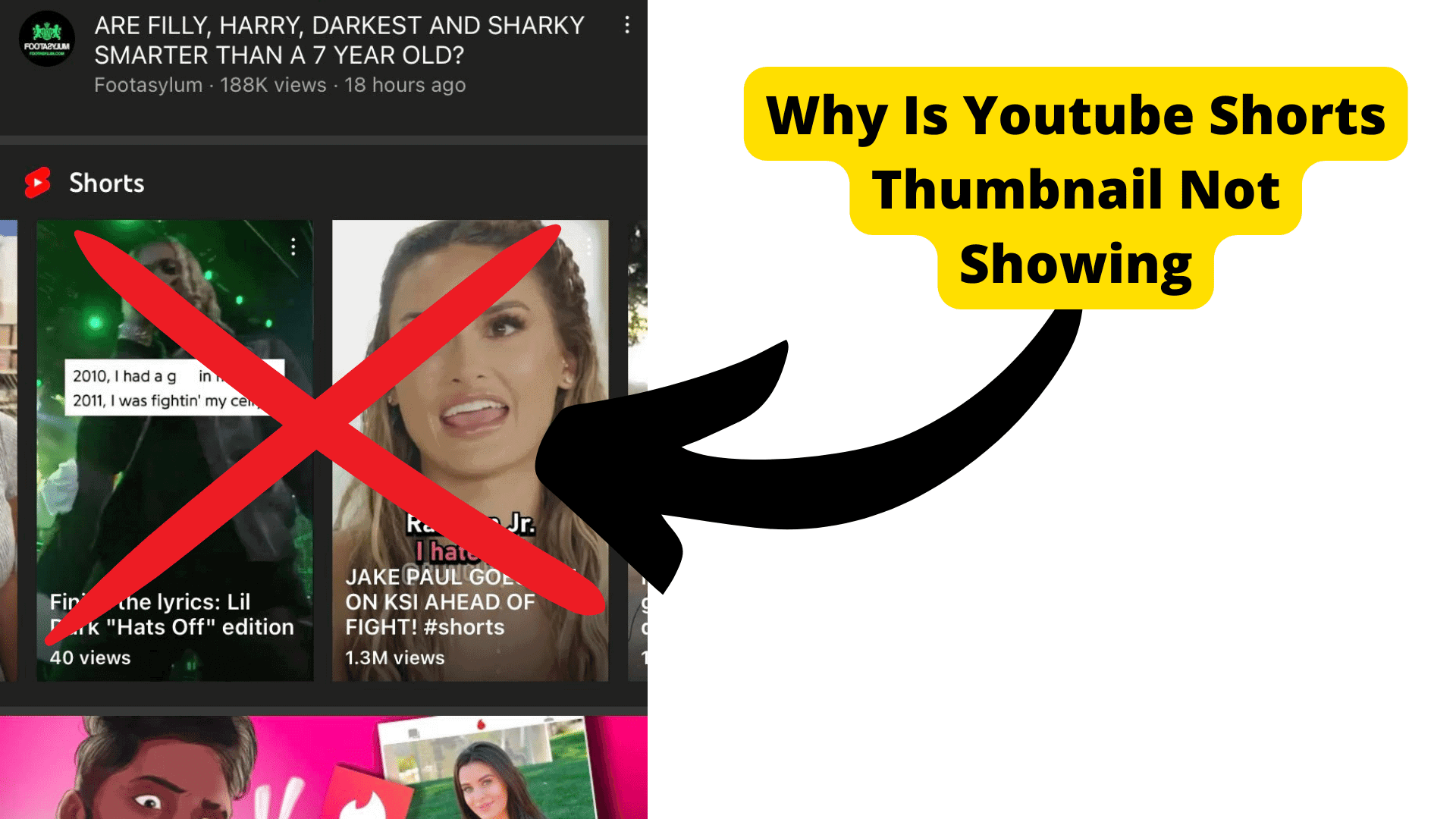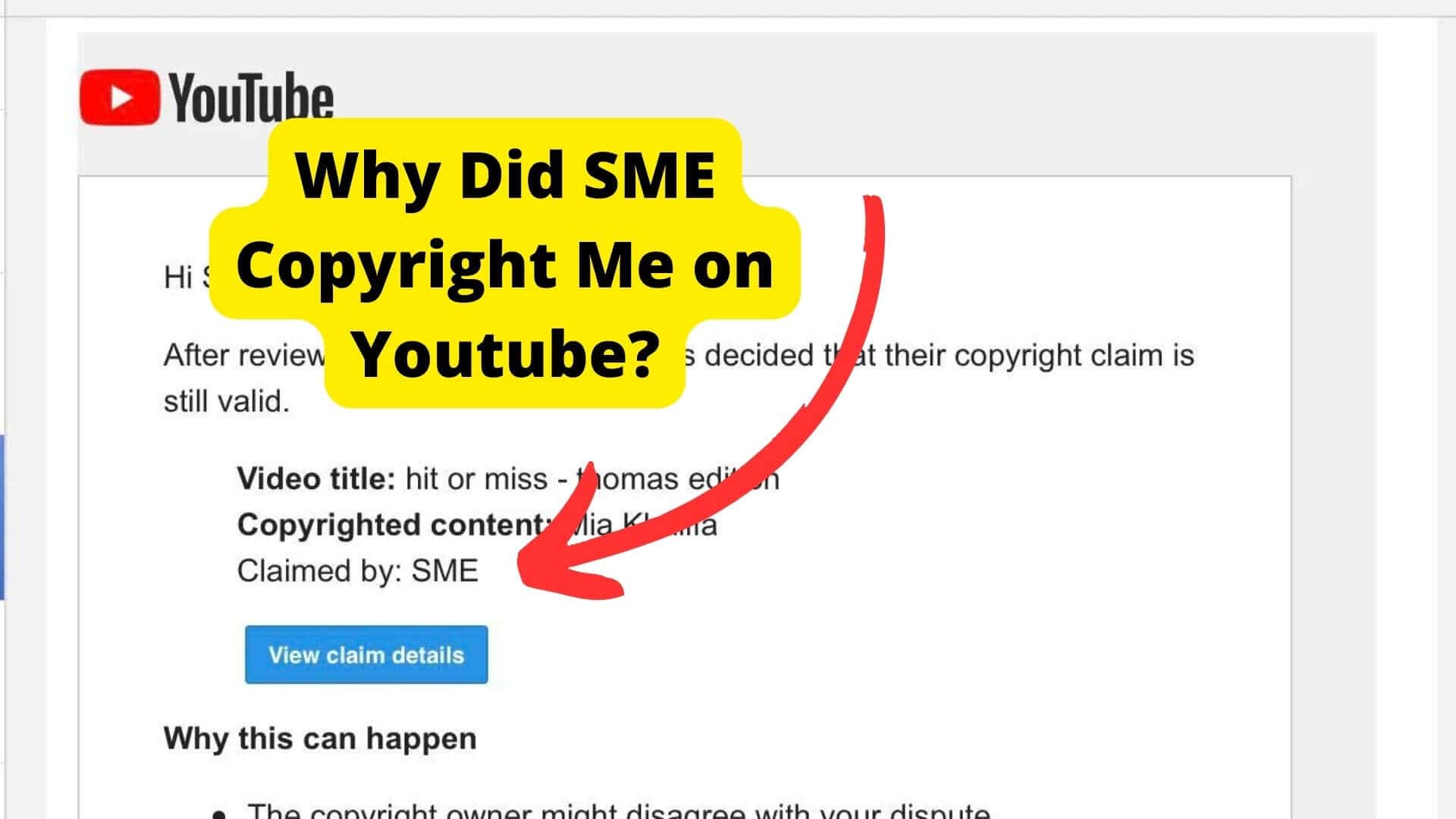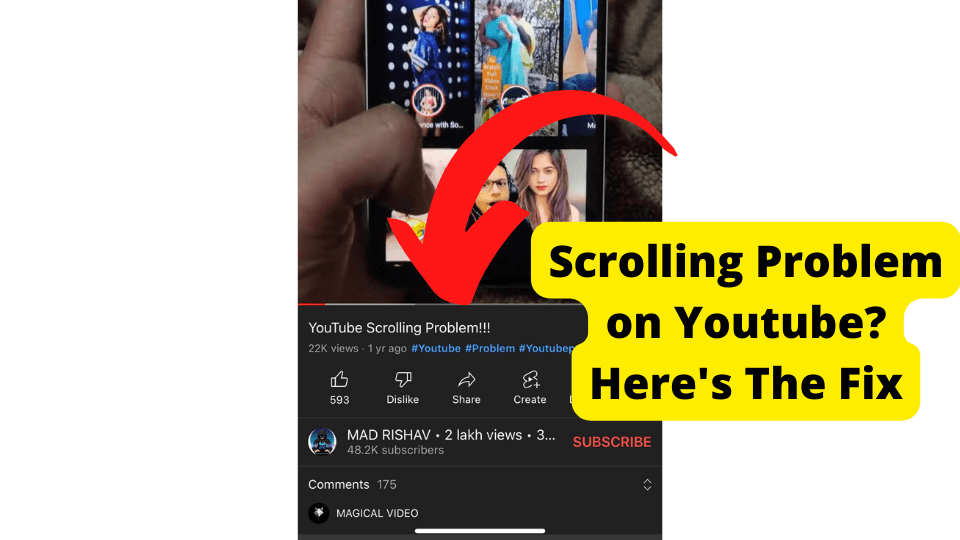Key Takeaways
- YouTube Shorts autoplay may be disabled due to a revenue-driven decision or a software bug, as users bypass ads by background viewing.
- Use Chrome extensions like Auto YouTube Shorts Scroll to manually enable autoplay functionality for Shorts videos.
- Adding Shorts to a playlist (e.g., Liked Videos) can force sequential playback, though it’s less efficient than autoplay.
- Reporting the issue via YouTube’s feedback tool may help, but a fix isn’t guaranteed as the problem has persisted for over a year.
- Waiting for YouTube to address the issue remains the simplest but least immediate solution.
Recently, YouTube shorts have been having some problems. Many users have been complaining that their Shorts videos haven’t been auto-playing after staying on one video repeatedly.
No one seems to know why this is happening and it is apparent that Youtube hasn’t got around to addressing or solving this UI problem.
The main suspected reason why YouTube shorts aren’t auto-playing is due to a bug. Because of this software bug, the autoplay feature will only work for normal YouTube videos and not Shorts.
There isn’t really a way to get around this as of now however I will be showing you a few solutions you can try which will either help fix the issue for you or try an alternative.
To start off with, I will take a deep into explaining why YouTube shorts autoplay isn’t working, and what you can do to address the problem.
Why is YouTube Shorts Autoplay Not Working?
Since YouTube hasn’t officially explained why autoplay hasn’t been working for over a year now for some users, I have come to a few conclusions myself.
Now in the case that YouTube has stopped Shorts from auto-playing, I would guess that it is down to a revenue issue. Because a lot of people watch YouTube Shorts in the background, it causes them not to see any ads.
Because of this YouTube ads will be less profitable and a knock-on effect would be fewer advertisers paying for ads.
As a response, getting rid of auto-play would force people to scroll through YouTube Shorts manually when watching shorts, and therefore have to see ads that pop up.
In the case that it is a software or account issue, I would put it down to a bug that YouTube hasn’t addressed.
Bugs cause things to glitch within the app and may therefore be the reason why your shorts aren’t auto-playing. I’ll tell you how to get around this down below.
Use an Extention
For many users, this Autoplay extension seemed to have done the job perfectly. It basically acts like an auto-scroller so that you don’t have to rely on YouTube. Whenever a Shorts end, it goes on to the next one.
You can stop it whenever you like in case you want to stay on a particular short. To enable it, you will first have to be on the Chrome browser.
Once you’re here click on the link above and select Install. Once you have installed it, click on the extension’s icon in the top right corner of your screen It looks just like a puzzle piece.
Once you’ve clicked it, click the pin icon to pin it to the bar, from here you can enable it by toggling the shortcut. Or you can just click ctrl + D. Now go onto the YouTube shorts page and your shorts should start auto-playing.
We are not endorsed by this company so you can use other auto scrollers on the Chrome extension page if you prefer them. The one recommended above has just worked well for users.
Add the Shorts to a Playlist
One trick I have seen work is just adding the shorts you want to see all to a playlist, and this way, the next one will automatically play after you have finished watching one.
This, however, only works if you have a bunch of shorts you know you want to watch already.
This is very unlikely in your case as you probably just want to see a bunch of random shorts. It can also be time-consuming to add these shorts to a playlist individually and a bit slower than the auto-play feature.
Keep in mind that the only playlist you can add shorts to is your liked videos playing so if you want to go ahead with this then you can add a Short video to your liked video playlist by just liking it.
Do this for every Short that you want to auto-play.
Wait For YouTube to Get Around to it
Since this is YouTube’s fault, to begin with. It would make sense that the only way you can get around this issue is by letting YouTube solve the problem for you.
Since it has been over a year since users have been complaining about this issue. It is unlikely that YouTube will address it anytime soon.
You can speed up this waiting time by reporting this and sending feedback to the YouTube team:
- You can do this by Clicking on your profile picture
- Select the Send Feedback option.
- Now describe in detail the problem you’re having
This would be Youtube Shorts not auto-playing in your case. Make sure to send screenshots too. Don’t expect a response right away. It’s unlikely they will respond but give it a few days and you may see a response.
Conclusion
By now you should have a better idea as to why YouTube shorts aren’t playing automatically for you. The two main reasons are that YouTube stopped them due to people watching them in the background.
The other reason would be down to a bug within YouTube’s software which Youtube has yet to address. The best thing you can probably do right now is wait for YouTube to address this issue which may take a while to happen.
For now, if you still haven’t managed to fix the issue then you can rest assured that there are Chrome extensions available that can do the autoscrolling for you.
If you have managed to find a solution that isn’t within this article then make sure to contact us and we will add it to the list. If you have any questions please do contact us.