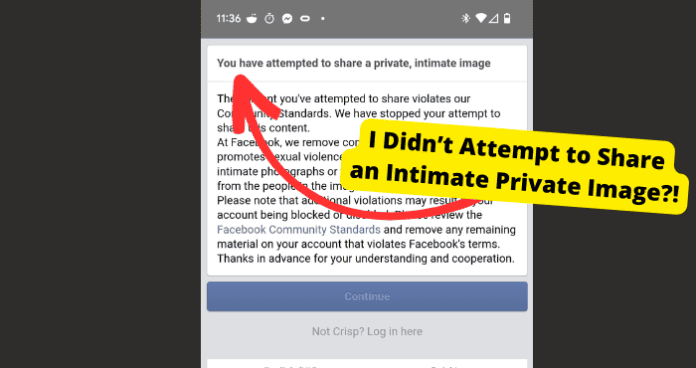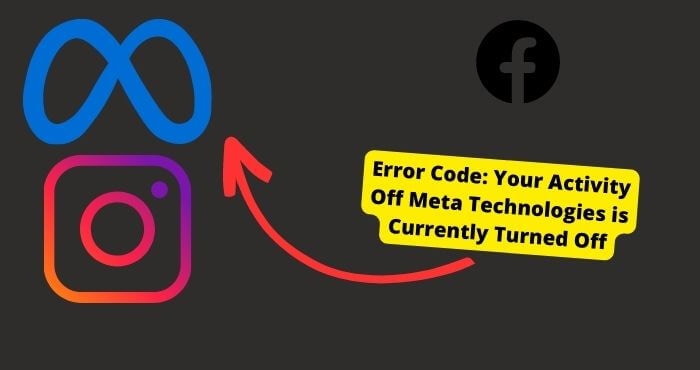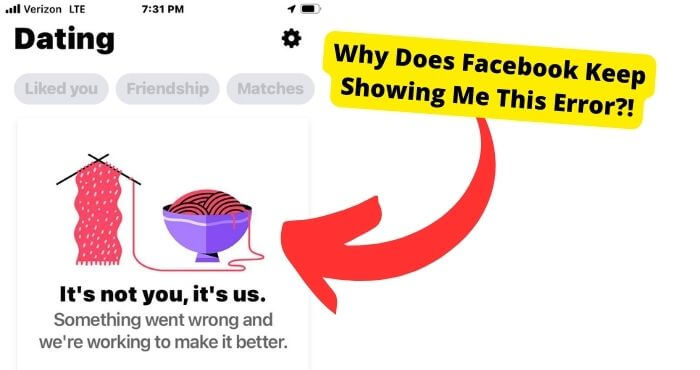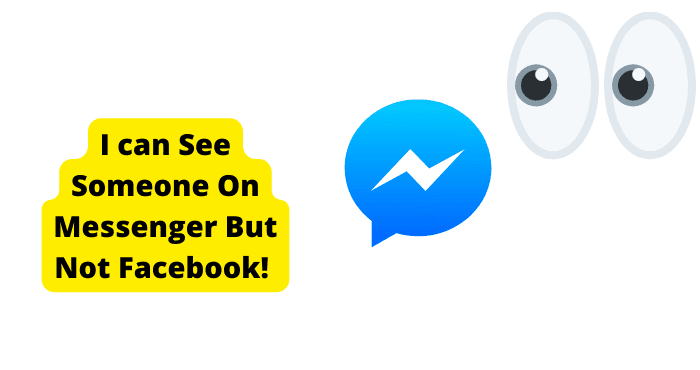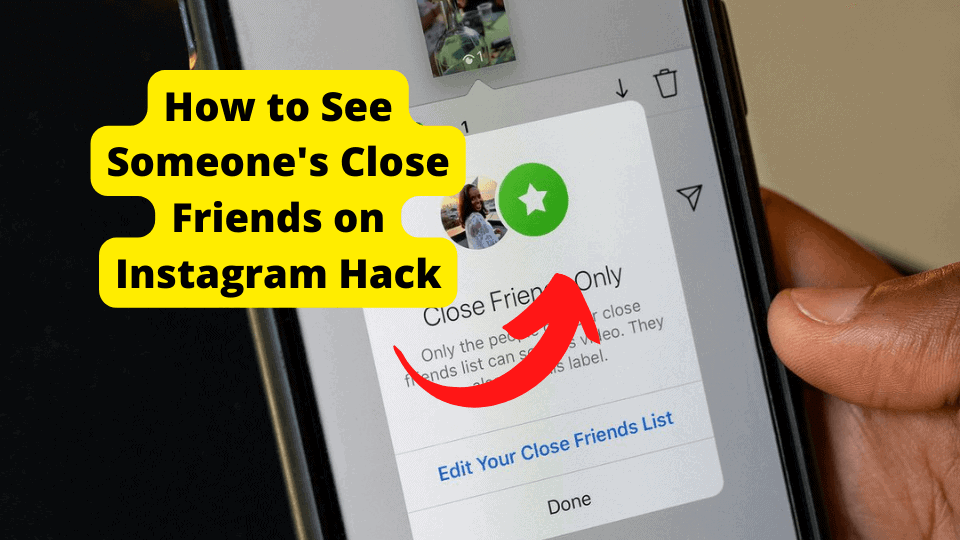Key Takeaways
- Facebook may falsely flag images as explicit; check and delete any sensitive content in your activity log.
- Report the error to Facebook if you believe it’s a mistake, providing detailed information for resolution.
- Enable two-factor authentication and review login attempts to prevent unauthorized access.
- Avoid sharing potentially offensive content to prevent future warnings or account bans.
- Meta’s policy bans non-consensual intimate images; ensure compliance to avoid penalties.
Key Takeaways
- Avoiding posting sensitive or explicit images in the future to prevent the error from happening again.
- Check your activity log to see if there are any images that may be causing the issue.
- Delete any sensitive or explicit images that may be reported.
Many users have been complaining about getting a “You Have Attempted to Share a Private Intimate Image” error when trying to access their Facebook account.
This message usually comes up after they reactivate their accounts and it seems to stop letting people from logging in and threatening them with a ban.
From what I have seen, if you do get this error then it is probably a mistake on Facebook’s part, however, it can be the case that you have shared an inappropriate image on your Facebook account.
If you get the Attempted to Share error and you don’t know why, I’ll be explaining how you can resolve it in this article.
I’ll also go through why you may be receiving this message in the first place and how to avoid your account getting banned.
You Have Attempted to Share a Private Intimate Image Meaning
The “You Have Attempted to Share a Private Intimate Image” error means that Facebook has detected explicit images somewhere on your Facebook account. Whether you have posted these images on your profile or sent them in Messenger.
If someone then reports these images or Facebook detects them using their auto scanning systems then you can be hit with this error and your Facebook account threatened to get banned.
Sometimes Facebook can detect images as explicit or sensitive even though these pictures contain nothing of the sort. In this case, you will have to report the problem to Facebook so it doesn’t escalate.
Sometimes, it could be images you have sent in the past that have finally caught up to you. To check if there are any violations on your account, go to Under Profile > Help & Support > Support Inbox > Your Alerts
It’s Probably an Error
For most users, the “You Have Attempted to Share a Private Intimate Image” pop-up will be shown to them even though they have attempted to share any intimate issue.
In most cases, they usually see this error after reactivating their Facebook account after some time or when they share a funny meme that doesn’t include any intimate images.
The reason a lot of people receive this error when they haven’t done anything is because Facebook automatically scans what you have uploaded. This can be content you have shared or sent in the past.
Because it isn’t done manually, they can get it wrong sometimes.
In the case that you are getting this message wrongfully, I’d suggest you report this problem to Facebook which we show you how to do towards the end of this article.
Meta Bans Non-Consensual Image Sharing
Because of a new policy Meta has brought out, apps like Facebook have put a ban on nonconsensual image sharing. This is a policy that bans users from sharing intimate images of people without their consent.
This means that if someone sees an explicit image of themselves that they don’t like, they can submit a detailed form and provide a link to the image you have posted.
This will put a marker on your account and Facebook will proceed from there. Following this you may see the “You Have Attempted to Share a Private Intimate Image” warning.
Stop Sharing Intimate Images
To avoid this happening to you again or to stop your account from getting banned, stop sharing any pictures or videos that Facebook could mark as sensitive.
This will also include offensive memes even though they aren’t explicit. This is because anything that could be reported as explicit may get you hit with this error.
Check Your Activity Log
To check what possible images you have shared in the past, you can check in your activity log. Your activity log will have all the activities you have done in the past.
Go through it and have a look. You should also look for any suspicious login attempts if you were logged out and asked to confirm your identity in Safari.
This is to check if you were hacked and someone logged in on your behalf. If you do see any login attempts then change your password and sign out of other devices.
After this, make sure you have two-factor authentication enabled on your device. This will prevent you from getting hacked in the future.
Delete the Image
If you do see any images that may be sensitive then I would delete them immediately. This is so they are not reported to any more people. If they are then this could result in your account getting banned.
These images can also be found in your activity log. You can also manually do these by having a look in your Messenger chats or anywhere on your Facebook profile or pin your pictures.
To delete photos, click on the three dots in the top right-hand corner. From here, select the delete option and confirm it once you see a pop-up.
Report the Problem to Facebook
As with many other apps, Facebook allows you to report any technical faults you experience while using the app.
Keep this option in mind because you might need to report this issue to Facebook if none of our suggested strategies fix this Facebook warning.
The report you submit should contain as much information about the issue as possible because doing so will speed up the rate at which Facebook fix this problem for you.
The kind of information Instagram’s support team will typically need to solve the issue ranges from the brand of smartphone you’re using to what activity you were involved in when the intimate image error popped up.
In some cases, sharing a screenshot for context also helps.
If you don’t already know how to do it, reporting an issue on Instagram is simple.
To report a problem on Facebook through Settings, adhere to these easy steps:
1. Open the Facebook app, then click the “?” in the top right.
2. Click More options (the three lines) in the top right-hand corner of the screen, then choose Settings.
3. After selecting Help, choose Report a Problem > Something went wrong.
4. Follow the instructions on your screen to report the problem.
FAQs
No, you weren’t hacked. It’s just a bug in Facebook’s software that has logged you out because it thinks you have logged in from a different location.
You will have to confirm your identity in a browser before you are able to log back in. No one has posted any images on your behalf. You can confirm this in your activity log.
Conclusion
For the most part, Facebook has probably made a mistake sending you the warning error since a lot of people have been complaining that they randomly got this.
In the case that it wasn’t a mistake on Facebook’s part, you should delete whichever picture got reported to avoid your account getting banned.
Following this, you should avoid posting any sensitive pictures that could slightly offend anyone. This is because if anyone reports it as sensitive, it will be marked as an explicit image.
Lastly, report the problem to Facebook if you can’t seem to resolve it or if you think it was due to a bug in their software that they haven’t resolved yet.
If you have more information on this then please let us know so we can get to resolving it.