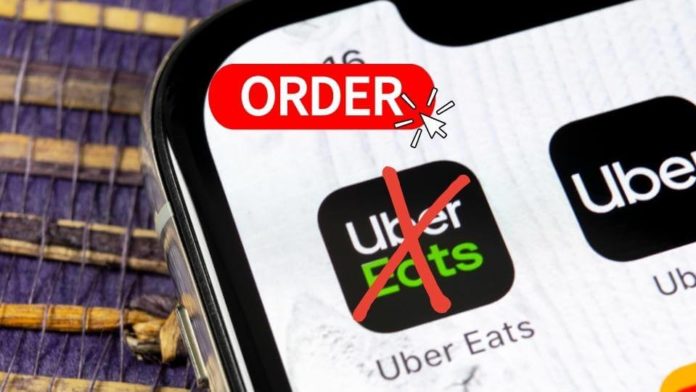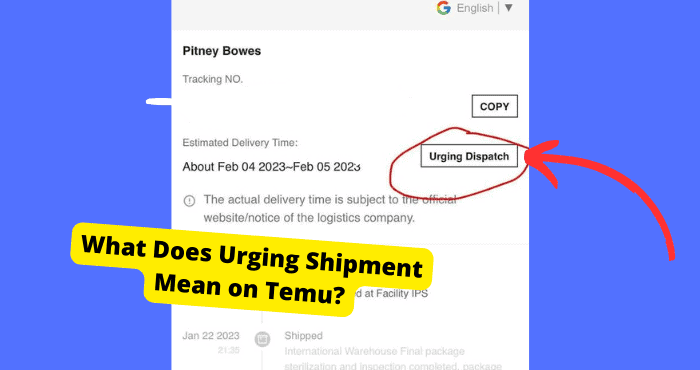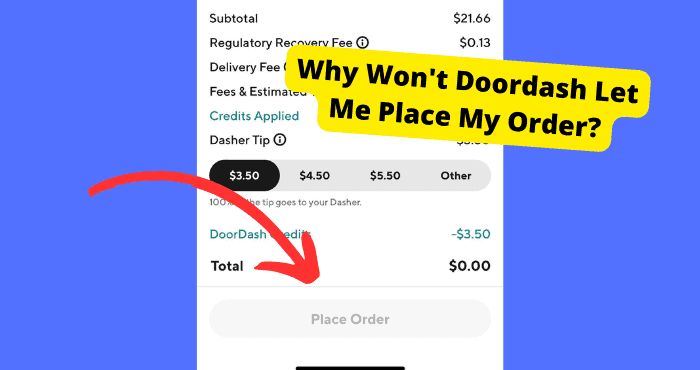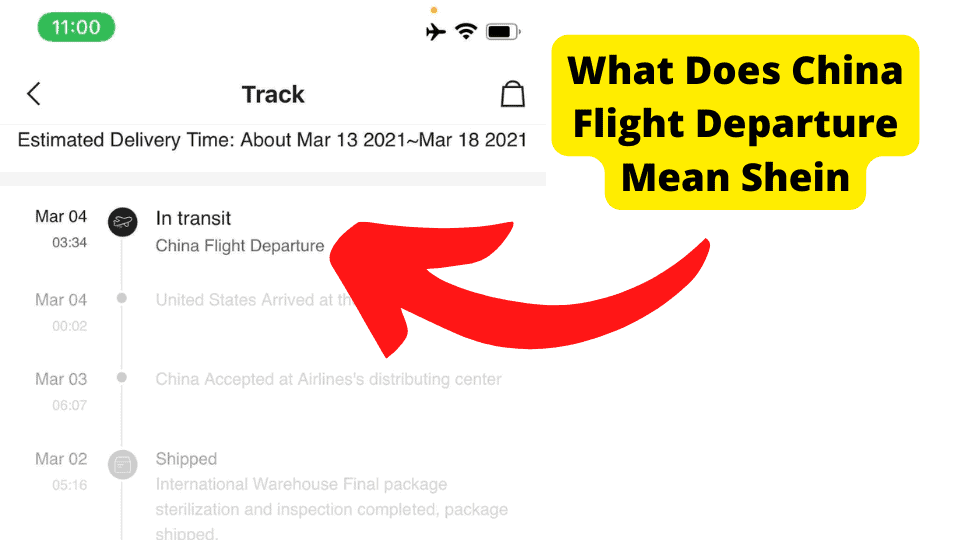Key Takeaways
- Ensure payment card and address are added in the Uber Eats app to enable the order button.
- Restart the app or device and check internet connectivity if the order button is unresponsive.
- Update or reinstall the Uber Eats app to resolve potential software glitches.
- Verify restaurant operating hours—closed restaurants may grey out the order button.
- Disable VPN services as they may interfere with location-based order placement.
Although the primary function of this service is to make it easier for customers to order food, some users have reported that they cannot place an order on the app or that the place order button is greyed out.
This could happen if other customers placed orders with the same restaurant at the same time you did or if too many drivers were attempting to pick up orders at the same time, resulting in an oversaturation of drivers in a specific location.
It is not only annoying when you are waiting for someone else to get their food, but it can also be aggravating if you are simultaneously in a hurry and hungry.
If you are placing an order for more than one person, you might consider using multiple apps to ensure that everyone receives their food at the appropriate time.
Uber Eats Next Button Greyed Out
Have you ever wanted to order Uber Eats but realized that they don’t let you place orders without a payment card or address or that the place order button is greyed out?
Don’t worry; you’re not alone.
It’s frustrating when you’re trying to place an order, and the Uber Eats button is greyed out. You must add a payment card and address before placing an order.
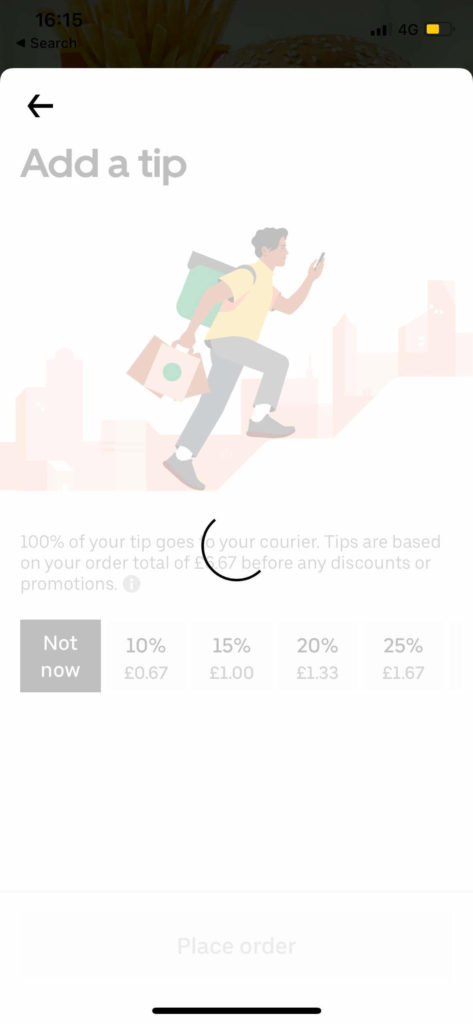
You can add a payment card by going to the Payments section of your Uber Eats app.
Tap “Add a payment card” and follow the prompts to enter your details. If you already have a payment card, tap “Add another payment method” instead.
To add your address, go back to the main menu in the Uber Eats app, tap Edit next to Payment Info, and then tap Add Address. Enter your address details and tap “Save Changes” when done.
Uber Eats Place Order Button Not Working
We are not discussing carpooling or ridesharing services. This pertains to the Uber Eats app on your device.
Even though Uber Eats has traditionally been a service that saves time and effort for its users, the app is not perfect, and users occasionally report experiencing technical difficulties. For example, the button you press to place your order might not work.
Don’t worry. We’ve got you covered in every way. Our team has compiled this helpful guide to assist you in troubleshooting any issues that may arise with the Uber Eats app.
Here’s what to do if the Uber Eats order button isn’t working:
First, check that you have an internet connection and that Wi-Fi is enabled on your device.
If this doesn’t work, try restarting your device and making sure there aren’t any updates available for your device or operating system (you can find out how by going into Settings > About Device/Phone).
If neither of these steps fixes the problem, try uninstalling and reinstalling the Uber Eats app by going into Settings > Apps > Uber Eats and tapping Uninstall Updates.
Check permissions: If your Uber account is associated with an Android device, make sure that you haven’t disabled permissions for the app (Google Settings > Apps > Uber > Permissions).
The Uber Eats app uses Bluetooth and location services, which must be enabled. If your Uber account is associated with an iPhone device, ensure you haven’t disabled the app (Settings > Privacy > Location Services).
If Uber Eats still isn’t working, try uninstalling and reinstalling it on your device. Restart your phone.
If you’re using an Android device, restart it by pressing and holding the power button until a pop-up menu appears. Select “Power off.” Please wait 10 seconds before turning it on again by pressing the power button.
If you’re using an iPhone, press and hold the Sleep/Wake and Home buttons simultaneously until you see “slide to power off.” Swipe this slider from left to right to power off the phone. Wait 10 seconds before trying again.
Force Close The App
Close the Uber Eats app entirely if you’re experiencing the same problem that I was, in which the app won’t let you place an order. This was the solution that worked for me.
You can force quit the app by double-tapping and swiping up on the home button while in the Uber Eats app.
When you open it back up, you should see a “Close” tab at the top left of your screen; select that tab, and then reopen the Uber Eats application. It is expected that the button to place an order will now function normally.
Update The App
The inability to place an order through the Uber Eats button can be an incredibly frustrating experience when you are starving and have a strong desire for food that needs to be satiated.
The app may be outdated, or you may not have enough storage space on your phone, which are common causes of this issue.
You can update the Uber Eats app by going to the Google Play Store or the Apple App Store on your mobile device and searching for the Uber Eats app. To update, click here.
I also suggest that you delete all of the other apps that are currently installed on your phone and then you should restart your device.
If nothing else works, the last resort is to try downloading an older version of the Uber Eats app. However, we do not recommend doing this unless you are confident that the issue lies with the app itself and not your phone.
Make Sure You Have Added A Payment Card And Address
The “place order” button within the app is a helpful tool that enables you to get your food more quickly and at a lower cost.
Despite this, it is still possible to malfunction or cause you some other kind of trouble, even after successfully adding a payment card. Don’t worry about it; it’s not a significant issue.
The first thing you need to do is determine whether or not your payment card is associated with your Uber Eats account.
Launch the Uber Eats app, navigate the menu in the screen’s upper-right corner, and select the Profile option. To set up your payment method, select Payment Settings from this menu.
You will be allowed to choose a payment method to use by default. After that, you must select your card information by clicking on the payment method you want.
You can also try re-entering your home or office address in the app’s profile section, which is under the “Profile” button.”
It would help if you also double-check that your address does not contain typos, as these can lead to difficulties locating you.
Restart Your Device
If Uber Eats still won’t let you place an order, then something that could help resolve this is to restart your device. Here are the steps:
Step 1: Turn off your device by holding on to the power button until you see the power off button.
Step 2: Hold down the power button and volume up button together for around 20 seconds until you see the brand name of your android device. This means that it has turned back on.
Step 3: Wait for a few seconds and let it reboot normally.
Remember that this will vary significantly on Android devices, so be wary of your steps.
If you are using an iPhone, press the power button until you see “slide to power off,” or restart the screen and tap it to restart your device.
Please wait a minute or two and then turn it back on. Holding the power button until the Apple logo appears on the screen is an excellent way to fix almost anything wrong with your phone.
Update Uber Eats
Uber Eats may be having a software issue for whatever reason. To stop this from happening, updating the app may help with that.
If there is an update currently available on Uber EATS, then I would advise you to update it as well.
To update the app, you should go into the App store of whatever device you are on and update it. Developers would have gotten rid of any previous issues wrong with the app.
Once you have updated the app, you should see that your problem is no more. It may be more severe than you think if it is still an issue.
Updating the app also clears the cache, so if this were the problem, it would solve it. You can also remove the app’s cache if this doesn’t work.
Updating the app will clear any glitches when you try to place an order. Force closing the app will have a similar effect, but updating Uber Eats will be more potent.
If you have updated Uber Eats and the place order button is still greyed out, there is a deeper issue. For example, something is wrong with your account.
Log in and Out
Fixing the greyed-out place order button that isn’t working may require a more drastic refresher of the Uber Eats app. You may not have to go as far as resetting the app’s data.
Simply logging out of your account can release corrupted data from Uber. Select your account from your profile page, which should be at the top. From there, select “Sign Out.”
After signing out of Uber Eats, log back in to see if the bug has cleared up. If it hasn’t, the app may be too corrupted.
Ensure your Uber Eats app is regularly updated to avoid compatibility issues that may be responsible for the place order error.
You may have to reinstall the app to keep it up-to-date and clear of potential software glitches.
If you still find it hard to place an order on Uber Eats, try doing the next solution.
Remember that the place order button isn’t working because you probably haven’t added important card details such as your card security code.
Reinstall Uber
Some users have found deleting and reinstalling the app is an excellent way to get Uber Eats to place your order. However, this doesn’t work for everyone.
But it is worth the try as you won’t lose anything from reinstalling Uber Eats.
You can try deleting the Uber Eats app and see if that will make a difference in your greyed-out place order button.
When you delete and redownload an app, it can fix a lot of temporary problems. This is because it sometimes clears the app’s cache, which I already explained above.
The main reason I’m asking you to delete it is so that any glitches get removed from the app. You can clear the cache without deleting the app, but I would prefer if you just deleted it, as this would get more troubleshooting done.
Remember that doing this does not delete any past orders on your account.
To delete an app on the iPhone, all you have to do is press down hard on it for 2 seconds until all your apps start shaking.
When your apps start shaking, you should press the cross and click on delete to confirm.
If you’re on an android phone, you can do this in settings by scrolling down to apps and deleting the Uber Eats app. Once you have deleted it, go into your app or play store and download it again.
Remove VPN
There are many reasons why your Uber Eats may not be able to place your order, but one of them is that you’re using a VPN.
A VPN can be great for privacy and security, but it can mess up your experience on certain apps such as uber eats.
So if you’re noticing that the Uber Eats app may not usually be working, try turning off the VPN, restarting your device, and reconnecting to the internet without it enabled (if possible).
If that doesn’t work, try switching from a VPN to an HTTP proxy and see if that helps!
VPN changes the location you’re in. This might make Uber think you’re in a different country, making them believe you aren’t using the correct card.
This can mess up your ability to place an order, so I would advise you to turn off any VPN services you use when trying to place an order.
To turn off the VPN, you can do this in your settings or on the actual app itself. To do this, go onto your iPhone settings, and you will see a button that says VPN. Turn this off.
Another way to do this is to open the VPN app and toggle it off if it is on.
The Restaurant May Be Closed
If the restaurant you are trying to order from is closed, it may be why you cannot place the order.
The place order button only works when the restaurant is open for delivery. If the restaurant is only available for collection or is not open, then the place order button may appear greyed out.
Uber Eats will allow you to add items to the card, but when it comes to placing your order, it won’t work.
Uber usually takes restaurants that have closed, but if a glitch occurs on the app, this might not be the case.
To check if a restaurant is closed, click on the restaurant you want to order from and look at their open and close information.
If it is close, you won’t be able to order from it, and the order button will be greyed out.
Contact Uber
If you have tried all these fixes and Uber Eats still won’t let you place an order, then it may be time to contact Uber.
The customer care team will verify your account and provide you with the necessary information—this information about all of your past orders and your payment methods.
So how will contacting Uber support help you place an order on the app?
There are many ways to contact Uber Eats support, or the Uber Eats customer team. You can contact them directly on their website by filling out a form or email.
Their customer service representatives are available 24/7, so there is no need to wait for days before getting a reply.
Here is how you can contact Uber’s customer team. Click the link above and then click on the Accounts and Payments option.
You can click on the I have a payment issue option. From here, you should navigate to your specific problem.
Type in the query you’re having a problem with and look at the articles that closely relate to your situation.
Why Can’t I See My Cart On Uber Eats?
The Uber Eats app is a great way to order food. However, it’s not always easy to figure out what’s happening when things don’t go as planned.
Similarly to when you try to place an order and can’t see anything but a blank screen or if you’re unable to clear your cart after selecting everything you want.
When your Uber Eats app won’t let you see your cart, Here are some tips for when that happens:
Clear the app’s cache and data.
Step 1: Open the Settings menu on your Android phone or tablet
Step 2: Tap Apps or Application Manager (depending on your device) and then tap Uber Eats from the list of apps
Step 3: Tap Clear Cache, followed by Clear Data (Clear the Cached Data for Uber Eats, then try to load the Uber Eats app again.)
Restart your phone by turning it off and back on again. Open Uber Eats again and sees if it works now.
It should fix the issue in most cases.
Make sure you have enough storage space on your phone.
If clearing the cache and data doesn’t work, restart your device and try again.
If none of these things work, contact Uber Eats support.
Uber Eats Stuck On Preparing Order
When you’re standing on the street, starving and impatiently waiting for your Uber Eats delivery to be ready, it’s easy to get frustrated.
The app will tell you the order is preparing (this means the restaurant is still preparing the order, and you have to wait until they finish).
But there’s no way to know precisely how long it will take—and whether or not you’ll wait another hour before your lunch is delivered. The best thing you can do is wait patiently and hope everything goes well.
You might be able to refresh the page, but that won’t make it go any faster—the restaurant has to finish preparing the food.
If you need something else to do while you’re waiting, here’s a fun fact: the word “uber” means “above” in Latin.
It might seem like an odd name for a company that delivers food on the street (not in a cab), but founder Travis Kalanick wanted his business to capture how he felt about riding in cabs.
In his eyes, calling his company Uber made him feel like he was being transported from above by flying in a helicopter.
That is why the logo for this company is a black car on top of white bubbles. It might seem strange, but it makes perfect sense if you think about it.
Conclusion
To summarize everything, the app is excellent for many reasons, but if you’re anything like me, you might have trouble placing your order through the app.
If one or more of these solutions helped me, there’s a good chance they’ll do the same for you.