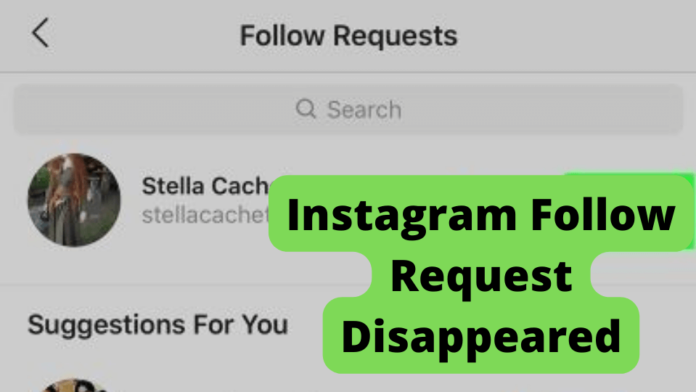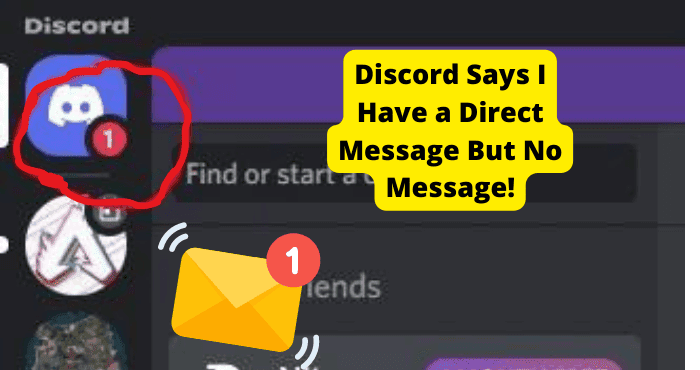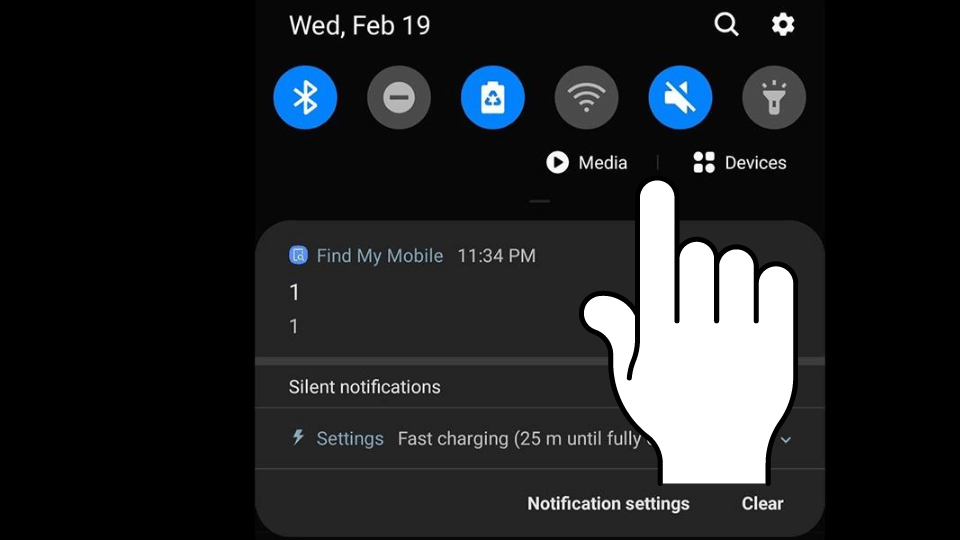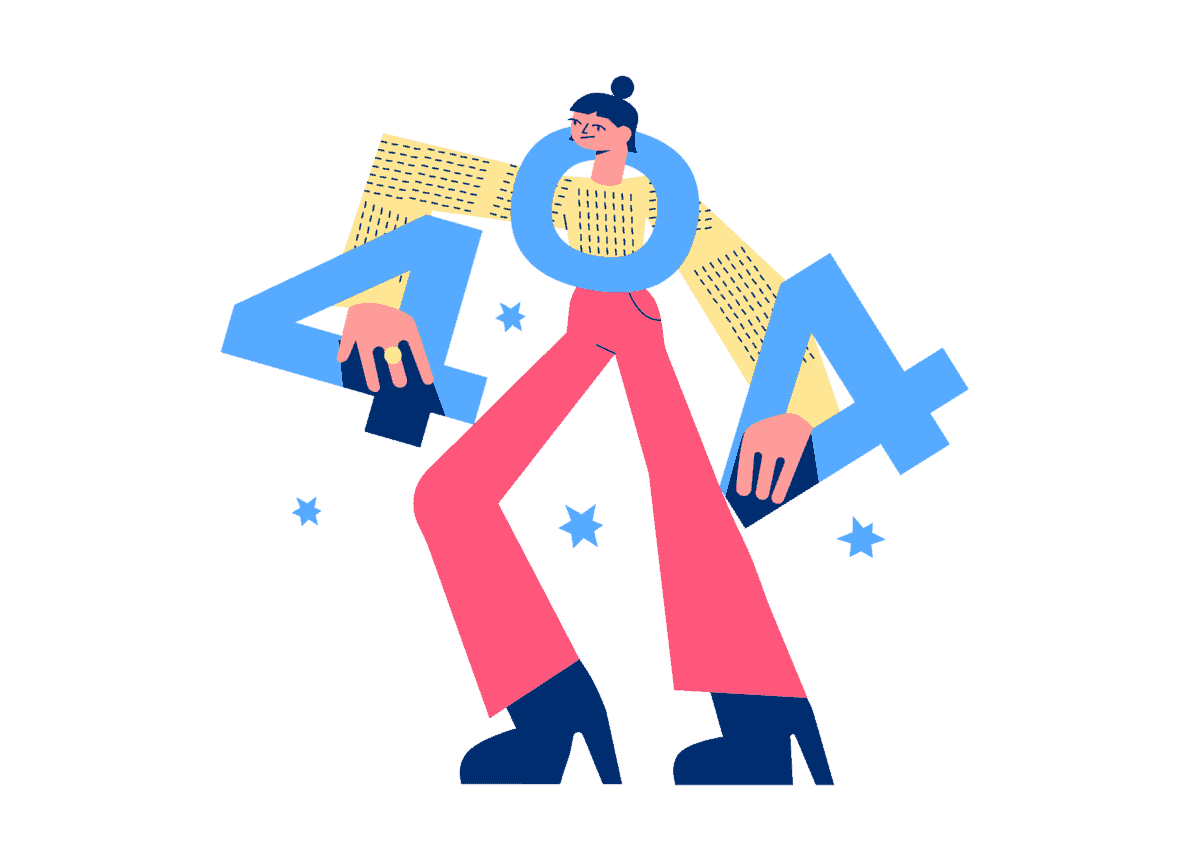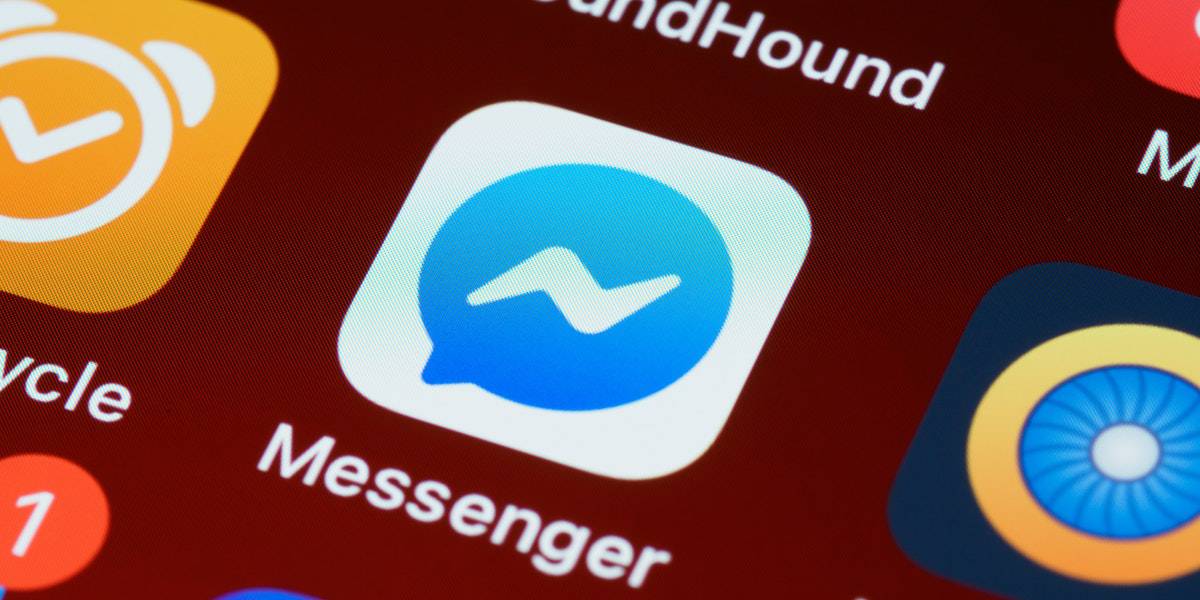Key Takeaways
- Instagram follow requests may disappear due to user cancellation, account privacy changes, or app glitches.
- Fix issues by updating/reinstalling Instagram, checking internet, or restarting your device.
- If a request vanishes, the user may have rejected it or switched to a public account.
- For persistent problems, contact Instagram support or clear app cache/data.
- Follow requests don’t expire—disappearances are usually user or tech-related.
Have you ever browsed your Instagram notification tab and found that your follow requests have disappeared?
Many people have been reporting that their requests have been disappearing. Nobody knows what is causing it. The easiest thing to do about this problem is to go to your play store and check if an update is available.
Often you have to update your app to get rid of these glitches and crashes. If you don’t have an update, you can always try uninstalling your app and reinstalling it again; it sometimes works.
The common reasons behind a request not showing include the person who might have unfollowed you. You are having a glitch or other reasons discussed in the article below.
But whatever the reason, you don’t have to worry about it because the solution is much easier than you imagine.
There are several reasons why the request disappears. This article explains all the possible causes.
Why Did an Instagram Follow Request disappear
Nobody thoroughly knows why your follow request disappears.
If you are the one who sent the request to some account, then the answer would be either they cancel your request, or they made their account public, and you don’t need to request to follow anymore.
The other problem is the disappearance of follow requests from your notification area. The most obvious problems that people face regarding follow requests are the reasons mentioned below.
The first mode is that all follow requests will disappear automatically. You may have approved or declined pending follow requests, but you won’t be able to see a list of people who have requested to follow you.
Please note that Instagram does not automatically delete “follow requests” as they do not expire on Instagram.
As we already know that Instagram cannot automatically delete follow requests. The second situation you may face is that you cannot see a specific follow request.
In contrast, you still see a list of others who have asked to follow you.
They Removed Their Request
The first thing that comes to mind is if someone requested to follow you and it was just sitting in your notification without any response. It’s most likely that person got frustrated and removed it himself.
This is the logical reason that comes to mind because Instagram does not remove follow requests automatically. There is no time limit on how long it stays in your notification.
Despite that, we still don’t know the exact reason behind this, but for now, we will take what a reasonable answer is.
If you decide to follow someone whose got a private account, you must send a follow request.
And what happens if that gets removed. There are a few possibilities that should be considered, including the following.
The person you sent a request to has unrequested you for some reason. In this case, you cannot do anything about it.
The other scenario is that you send a request to someone, and they change their account state from private to public.
As you know that public accounts don’t need to be requested to follow. So if that is the case, check it out and follow that account if you still want to.
Its a Bug
As remote as they seem, glitches are a very common reason behind your follow request disappearance.
These are largely a recurring issue when message requests disappear or when your follow requests are removed automatically is the possibility of a network error.
In case of an update or some connectivity issue, a system file may likely have corrupted, and because of that, you are having that issue.
How To Fix An Instagram Glitch?
Firstly check if your network connectivity is not messing around and working properly.
After that, check your router or modem to see if they are operating correctly, or you can contact your internet service provider to ensure that the problem is not on their end due to some outages in that area.
Aside from this, you can log out from your profile and log back in, and most probably, your problem will have been resolved.
If that doesn’t work, you can always check for new updates; if you don’t find any, you can reinstall your application. Doing this will remove the glitch you were having.
I Requested to Follow Someone On Instagram, But it Disappeared
On Instagram, you can follow people that you admire or people that are your friends. If their account is private, you should send them the following request.
When someone sets their account to private, they don’t want random people to follow them – this allows them to choose who their followers are by rejecting or accepting the follow request.
If an account isn’t private, it means anyone can follow it – this is usually for people who want to group their account and don’t mind getting new followers.
Accounts that go private want to limit the people who follow them. Many spam accounts can track you if you are not private.
This can reduce engagement as it tends to have less impact on posts. If you want to follow someone, you need to submit a request.
The request will be sent to the notification’s request folder. There are a few reasons why you are having this problem. But here, we will discuss the two main logical reasons and put aside other assumptions.
They Removed Your Request
You can only request to follow a private account; if you want to see if they accepted or rejected your request, go to their profile, and you will know the answer.
If the following button shows a request sign, they may haven’t seen it yet or decided to approve your request. If that is not the case, then they don’t want you to follow them.
They Made Their Account Public
This is also a reason why your request might disappear. If a person to that you sent a follow request decides to make their profile public, then your request will disappear.
Because for public accounts, you don’t need to send a request to follow.
Restart Your Phone
Restarting your phone might help because sometimes your phone starts to glitch or slows down. This either happens if you open too many applications on the phone and it starts glitching.
The phone might get hot sometimes and cause such problems. Sometimes shutting down the phone for a little bit helps. There is no harm in trying it out; if it works, it is a win.
The Instagram has stopped working error is related to the latest update of the Android Instagram app itself, not the Android firmware. It is therefore not a big mistake and can be easily fixed in just a few steps.
There are different ways to fix Instagram crashing errors. Sometimes a simple restart of your Android device can fix all kinds of Android errors, and Instagram keeps stopping on Android is no exception.
To restart your Android device, press and hold the power button for a few seconds until several options appear on the screen.
Tap the Restart button to restart your Android device. Then when I open the Instagram app, the error is not displayed.
Check Your Internet Connection
Firstly check if your network connectivity is not messing around and working properly.
After that, check your router or modem to see if they are operating properly, or you can contact your internet service provider to ensure that the problem is not on their end due to some kind of outages in that area.
You should thoroughly check out these options as they could cause some kind of glitch that would usually cause such problems.
Make Your Account Public
If you don’t want people’s requests in your notification area and want to get more followers. You should make your account public so that people can directly follow you. This will make your account visible to everyone.
The people who have sent you follow requests, no matter how many, will automatically follow you once you change your account status from private to public.
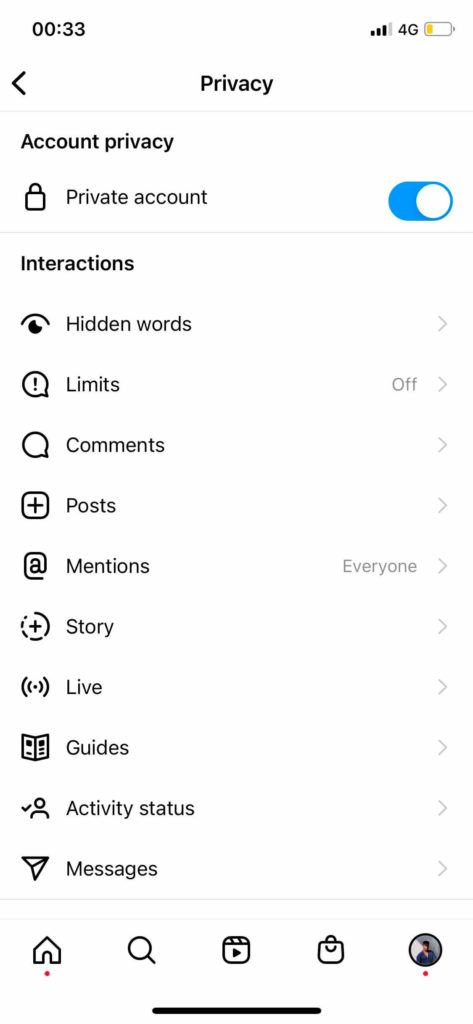
This also means you will be visible in the Explore tab, in searches, and in hashtags.
This also means you will be visible in the Explore tab, in searches, and in hashtags.
If you want to make your Instagram account public, here are some simple steps that you should follow.
How to make Instagram Public using the app
1. On your iPhone or Android home screen, find the Instagram app icon and tap it to open it.
2. At the far right of the toolbar, find the profile icon that scrolls at the bottom of the screen and tap it to go to the profile page.
3. Tap the three lines stacked horizontally in the top right corner of your profile page, then tap Settings.
4. Tap Privacy.
5. On the account privacy screen, swipe the private account toggle to the left, turning the lever gray and making your account public.
6. In the pop-up window that appears, click Edit to confirm that you want to make your account public.
How to make your Instagram public using a website
1. Log in to the Instagram website on your Mac or PC with your username and password.
2. Click on the small profile icon in the top right corner of the screen to go to your profile page. This symbol resembles the outline of a person’s head and shoulders.
3. On your profile page, click the gear icon next to the “Edit Profile” button to launch the Settings menu.
4. Click “Privacy and Security”.
5. Under the “Account Privacy” heading, uncheck the box next to “Private Account”.
6. In the pop-up window that appears, click Edit to confirm that you want to make your account public.
Reinstall Instagram
If you still have problems with the app, you should go to the play store and look for an update.
If there is no update or the problem is still there after the update, you should reinstall the application. This will fix any bugs you were experiencing and update you to the latest version.
You can also try uninstalling the latest version of the Instagram app and downloading the previous version where the error did not occur.
Upon contacting the official support of Instagram, they found that the Instagram not working on the Android issue appeared after the app’s latest update.
So reverting to an older version should fix the problem until a new update to the Instagram app is launched.
If the above methods don’t work, look if your Android device is old, but Instagram is running the latest version. You may experience some issues.
Therefore, you may need to update your Android device to the latest operating system. This can fix Instagram, not working issues.
To update your Android smartphone to the latest operating system, go to Settings, tap Device info, then tap Check now to check for updates.
Finally, install the new software. After installing the latest phone software, the device will restart automatically. Then you can click on Instagram to see if it works or not.
Force Close Instagram
There are many ways in which it can stop responding to certain events, get stuck in a loop, or start behaving unexpectedly. It is possible for the program to stop and then restart in such cases.
To do this, ForceStop essentially kills and wipes the application’s Linux process. I have personally been experiencing this bug and didn’t know what to do.
You can also solve the issue where Instagram keeps crashing Android issues by clearing the app data and cache of the Instagram app.
This is usually necessary if you have updated the Instagram app but still have cached data from an older version.
This conflicts with the new version’s behavior and may display “Sorry, Instagram has stopped working”.
To clear the Instagram app cache and data on your Android device, go to Settings > Application Manager > All Apps > Instagram and go to Clear Data > Clear Cache > [Clear Data].
Logout and then log in to Instagram
How this simple step can fix your problem might confuse you guys. This might not be an obvious choice of yours, but there is no harm in trying it out.
You should log out of your account by going to your profile, clicking the top right corner, going to Settings, and scrolling all the way down to click on logout.
After that, provide your username and password to sign back in. This, most of the time works for people, and it might for you.
Instagram is Down
Most of the time, this is why you have problems with the application. Instagram has servers worldwide, and if something happens like an outage in that area, you will experience the services being down.
Instagram might sometimes be down because some maintenance work is going on.
In this case, the company usually informs you in advance, but sometimes there is a calamity of some kind that they are not ready to deal with once in a while.
No one is ready to deal with a natural calamity because it comes out of nowhere and might cause long outages, which the company backup is not ready to deal with. In this kind of situation, the services are often down.
Contact Instagram support
You can always contact Instagram support and call their representative to ask about the problem you are having.
Sometimes the messages are automated at the start of the call that you have to get through to get to the representative.
There are multiple ways you can contact Instagram support:
1. You can contact them through the app in the setting.
2. Send them an email.
3. Check out their FAQs.
4. Register an online complaint.
Conclusion
The first thing to know is that “follow” requests do not have an expiration date and are not automatically removed from Instagram.
One possible solution is a change you made to your account without recognizing the result.
Change the status of your account. If not, you need to restore your internet connection or fix the application errors.
Otherwise, it has nothing to do with the user because the user deleted the request or rejected the request.
This may sound bad, but it is considered the most likely answer. They either rejected your request or blocked your account. Change account status If your follow request disappears, ensure you’re following.
This is because the user you want to follow may have set their account to public. Your request has been removed, it may seem wrong, but it is considered the most likely answer.
They rejected your request or blocked your account. Change in Account Status If your follower request has disappeared, please check if you are now a follower.
Because the user you want to follow may have made their account public. Yes, it’s true. If you often switch between private and public, Instagram now limits the number of follow requests you can approve.
You’ll also lose your follow requests when you convert to Public again. This is the one thing Instagram does to reduce non-original activity, and the other is to remove purchases.
This problem also occurs with message requests, and your messages are not sent. The first reason your message request disappears on Instagram is that the person didn’t send their message.
If someone has withdrawn all their messages, their message request will also be deleted.
You will not receive a notification if someone withdraws their message in your message requests. If you’re wondering how to see removal requests on Instagram, then you’ve come to the right place.
To view these rejected follow-up requests, simply go to your profile and click on the “Settings” tab. Then select the third option from the drop-down menu.
You will see your account settings, including your privacy and security settings. If you find another way, please share it with us.