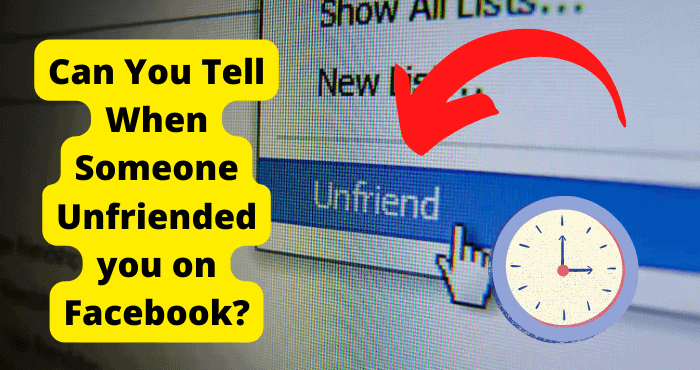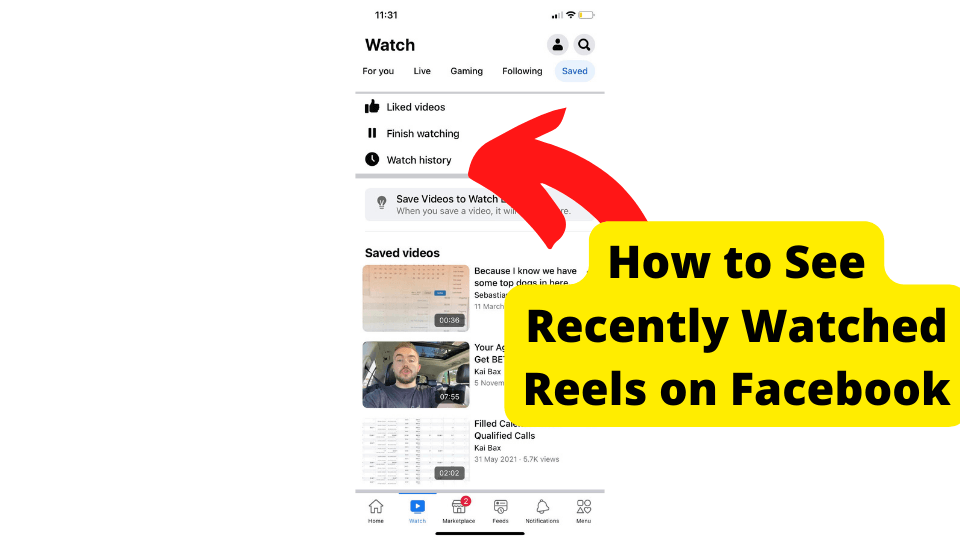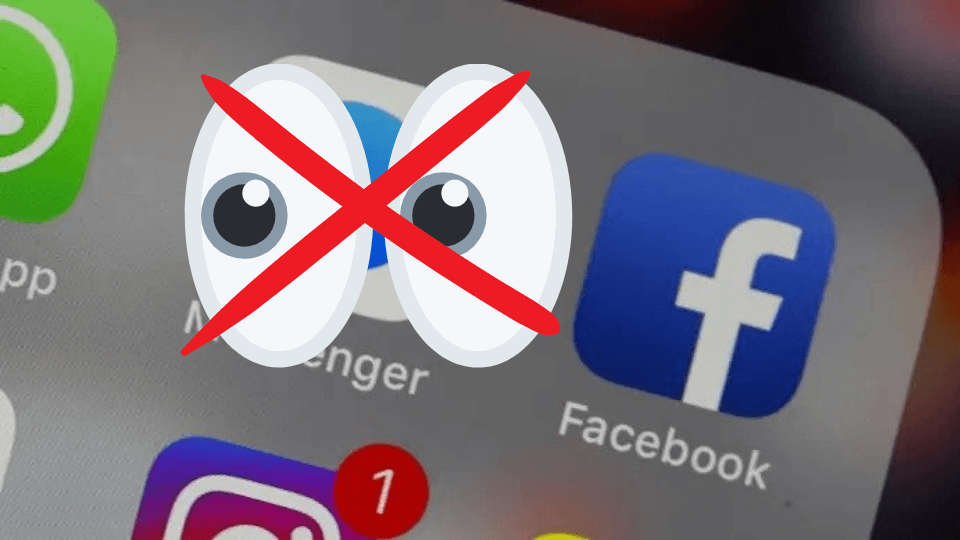Key Takeaways
- Facebook News provides curated and personalized news from various publishers, enhancing user control and experience.
- The News feature may be missing due to app corruption, bugs, or regional restrictions—reinstalling or updating the app can help.
- Access Facebook News via the menu or direct link (facebook.com/news) on desktop or mobile.
- Force-closing the app or checking internet connectivity can resolve temporary glitches affecting the News icon.
- Report persistent issues to Facebook Support if troubleshooting steps fail to restore the News feature.
Within the last few years, Facebook decided to incorporate a News feature onto the app, providing the best of both worlds for Facebook and news lovers.
Facebook’s news area is specifically designed to discover news stories at national and regional levels.
This innovative News feature gives Facebook users more control over their news experience and the news stories they read on the platform.
As one of the most popular social networking apps, many users particularly enjoy the News feature on Facebook.
However, even though this feature is widespread on Facebook’s platform, there may still be some people without access to it, perhaps even you.
This could be happening due to several reasons, and we’ve written this guide to help you find out these reasons, as well as possible solutions to help you fix the issue and enjoy Facebook’s News feature.
Why is My Facebook news icon missing?
In the Facebook mobile app, there is a tab called Facebook News. On a mobile device, it shows as a bookmark under the three-lined “More” menu. Regular users of the bookmark will notice that the News feature is accessible as a button or a tab in the Facebook app.
If you’ve checked your Facebook app and it’s not showing the News icon, several things could have gone wrong. Facebook may have removed the feature, or you could be dealing with a technical bug. It’s also possible that your Facebook app has been corrupted and needs to be reinstalled.
Regardless of the cause, however, there are some steps you can take to fix the problem and get the Facebook News feature to work as it should on your app.
Where did the news tab go on Facebook?
You’ll find that the News feature on Facebook is pretty easy to access. Normally, you should be able to access the News feature by following these steps:
- On your device, launch the Facebook app and log in.
- You’ll see a three-line icon in the lower right corner, click on it.
- In your menu, look for News.
- Click on News, and you should be able to see the news sections.
You may also access the News feature by clicking on the Facebook News shortcut or entering “Facebook News” into the search bar.
On a desktop, follow these instructions:
- Access Facebook from your browser by logging in.
- Scroll down by placing your cursor in the first column from the left.
- In your menu, look for “News“
- You can also go directly to facebook.com/news and choose “News“.
If you’ve followed these instructions and can’t find the news tab on your app, you may need to delete and reinstall Facebook or wait for Facebook to fix the issue if it’s a technical bug.
What is Facebook News for?
Beginning in 2019, Facebook started testing the News feature with a small number of users in the US.
It became accessible to everyone in the US in June 2020, and Facebook announced in August 2020 that it would take six to twelve months to internationalize its news function.
Facebook stated that through the News feature, it aimed to provide a platform where its users could find additional news on Facebook. As a result, Facebook News offers a variety of news items from four different publisher types: general, topical, varied, and local news.
These are the main characteristics of Facebook News:
- Today’s Stories: The news stories in this feature are curated by a group of journalists.
- Personalized experience: Here, you’ll get a personalized news experience based on the articles you read, follow and share on Facebook.
- Topic sections: With this feature, you can find additional news in the business, health, entertainment, science, and technology, as well as the sports segments.
- Your Subscriptions: You can access your paid news subscriptions from within the Facebook app by linking them to your Facebook account.
- Control: You’ll be able to conceal publishers, topics, and articles with this feature.
Facebook News offers content from more than 200 general news outlets, including BuzzFeed in the US, USA Today, and The Wall Street Journal. The UK news outlets that supported this initiative by Facebook include Sky News, Channel 4, The Economist, The Guardian, Cosmopolitan, The Independent, Financial Times, The Daily Mail, and The Telegraph.
The Verge and the BBC claim that Facebook is paying some publishers for content that isn’t previously available on the site, opening up a new source of income for the sector. Publishers that want to participate, according to Facebook, must be listed in the News Page Index, which Facebook created in conjunction with the industry to track down news content.
The Facebook Publisher Guidelines, which publishers are required to follow, are said to include a spectrum of integrity signals in evaluating eligibility, including misleading information – as identified based on third-party fact-checkers.
There are also rules against community standards violations (such as hate speech), engagement bait, clickbait, and others. Facebook has pledged to regularly verify integrity status to make sure eligibility requirements for published news stories are being satisfied.
Reinstall Facebook
If the News icon is not showing when you launch your Facebook app, one of the possible causes could be that the program is corrupted. In this case, you need to uninstall the Facebook app and then reinstall it onto your device.
Generally, uninstalling and reinstalling apps follow the same procedure, regardless of the app in question. However, the procedure may vary depending on the device you’re using.
The following steps will help you uninstall and reinstall the Facebook app on your iPhone device:
1. Tap and press down on any icon on your Home screen, do this for a few seconds.
2. As soon as all the icons begin to wiggle, you’ll see an X on the corner of all the appl. Click on the X in the corner of the Facebook app’s icon. By doing this, Facebook will get uninstalled from your device.
3. To complete the action, click on Delete.
4. After deleting the app, click on a vacant area on the Home screen. This will stop the icons from jiggling.
When you’ve confirmed that the Facebook app has been uninstalled from your device, restart it.
After your device fully powers up, look for and download the most recent version of Facebook from the App Store onto your phone.
If you’re using an Android device, follow these steps to uninstall and reinstall the Facebook app:
- Click on Apps in the Settings app on your tablet or smartphone.
- Select Facebook.
- Tap the Uninstall button to delete the app.
- Once you’re done, launch the Google Play Store app on your device, search for Facebook’s latest update, then reinstall the app onto your device,
- Launch the app, then sign back in with your login information.
At this point, check if you can now see the News icon in your Facebook app.
Update the Facebook App
All of the above reasons make Facebook a booming platform for family, business, or anything in between!
Most problems with the app are caused by insufficient updates, you may need to reload, reinstall, or update the Facebook app.
This can help the app run a bit more smoothly, or it can reinsure that you have all the proper features to enjoy your scrolling time.
You can update the Facebook app by opening the Google Play Store or Apple app store on your device, then type ‘Facebook’ into the search bar.
You will then want to tap the displayed Facebook icon, once done, the normal ‘download’ icon will either say ‘update’ or ‘open’ if it says open, there are no current updates for Facebook.
Force Close App
Your news icon may still be missing or disappeared because of small glitches that can occur on the app.
Facebook has quite a big data server, so it would make sense that a big data server coupled with many users will often cause app glitches.
The best way to stop this is if you force close the Facebook app. Force closing the Facebook app is the same as restarting it but not deleting it.
To force close the app, you must double-tap the home button until the app switcher appears on your phone. The app switcher looks like a display of apps next to each other similar to what you can see down below.
Find the Facebook app and swipe up on it to close it. Then you can re-open it as normal. If you are using an iPhone without a home button, you can access the app switcher by swiping up on the screen.
Once you have accessed the app switcher, just find the Facebook app and swipe up from it. It should disappear once you have done this. From here, reopen it and check if your news icon has reappeared.
To force close an app on Andoird, here is Digital Trends’ guide to force close an app on Android. Force closing an app is only available on android devices. This would be the same as closing your browser or app on a PC.
Report Problem to Facebook
Here you can explain the problem to them, and hopefully, they will be able to resolve it. This can be done by going to the link above and clicking on the down arrow. Now click on Help & Support.
I would also take a screenshot of anything that comes up when you try uploading a new picture.
The only downside to this is that it may take Facebook up to a week to respond to your report. This is because they go through so many reports a day, so they will need to filter through all of them before they get to yours.
I would suggest getting straight to the point in your report to help speed up the process. This isn’t necessary but just as a last precaution since it may be quite clear that something is wrong with your account.
Check Internet Connection
Having internet connection problems can be a big reason why you may be experiencing problems on the Facebook platform.
Facebook requires you to have a good internet connection to be able to navigate the app properly. When your internet is either slow or not working, then you will need to fix it as soon as possible.
The first thing you will need to do is turn off your mobile data and wifi. Once you have done that, connect to one at each time. So first, I would try to connect to wifi and see if you can still use the platform.
This can all be done by going into the settings on whichever device you use. If you’re on an iPhone, the wifi button can be accessed from the control panel by swiping down from the top left.
If you find that your wifi isn’t working well, you should now turn it off and turn on mobile data and see if that does much.
When both options do not work, you should check the router you’re using. Restart it by turning it off and on..
Conclusion
When Facebook introduced the News feature onto its platform, many users were understandably elated about accessing the latest news while still browsing through Facebook.
However, it can be quite disappointing to know of this feature and still not be able to use it when you please.
If this is the case for you, make sure to pay attention to the fix we’ve suggested in this article. Also, take advantage of our tips to access and enjoy the best of Facebook’s News feature.
It’s also important to remember that sometimes, you must wait for the issue to get resolved by itself or send a report to Facebook’s support team to hasten the process.
Whatever the case may be, let nothing stop you from enjoying your time on Facebook!