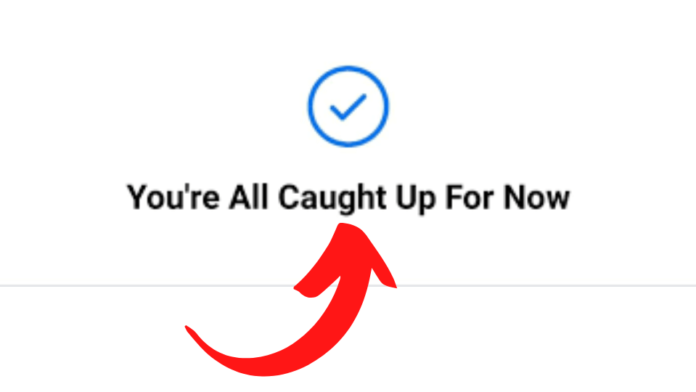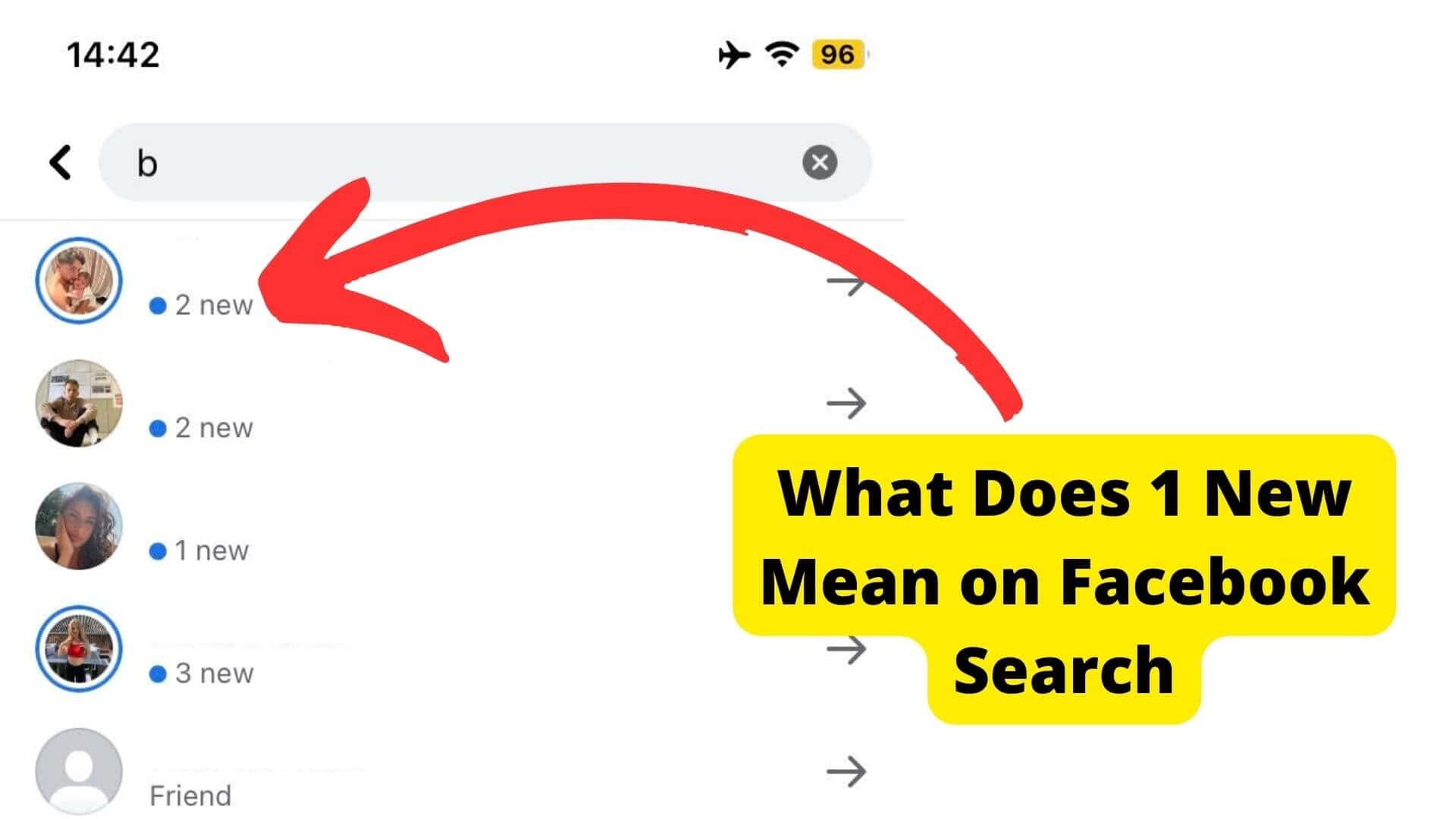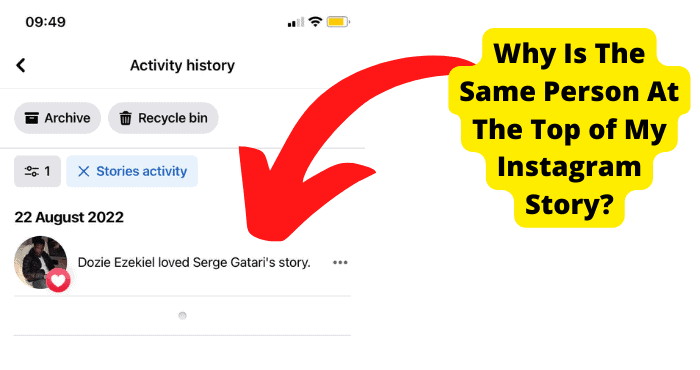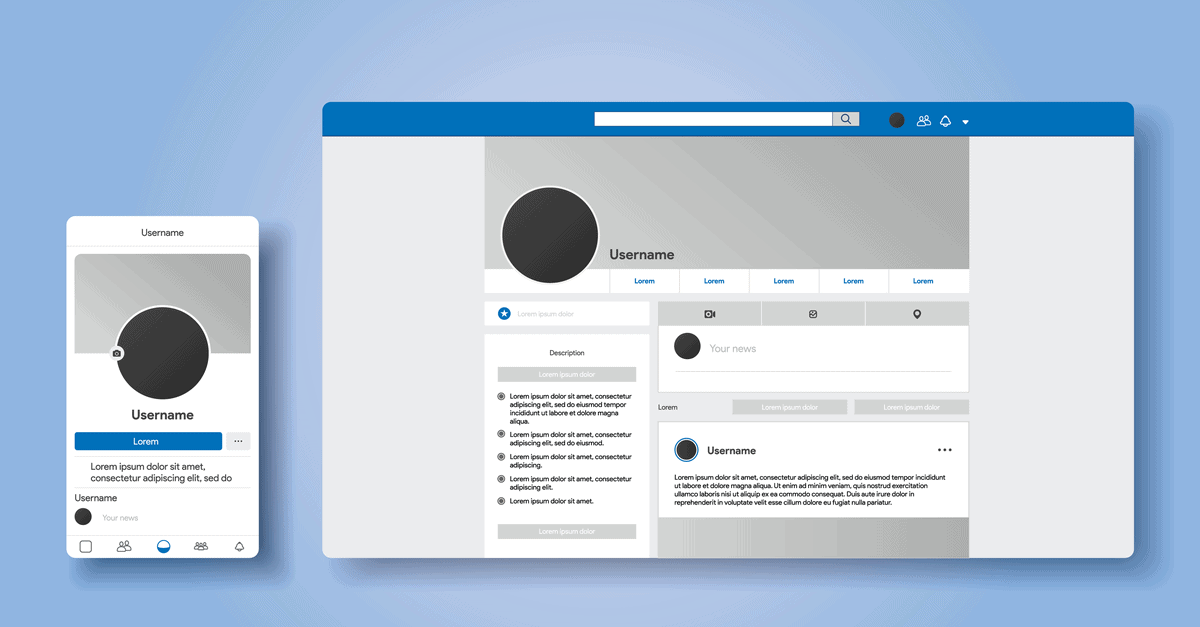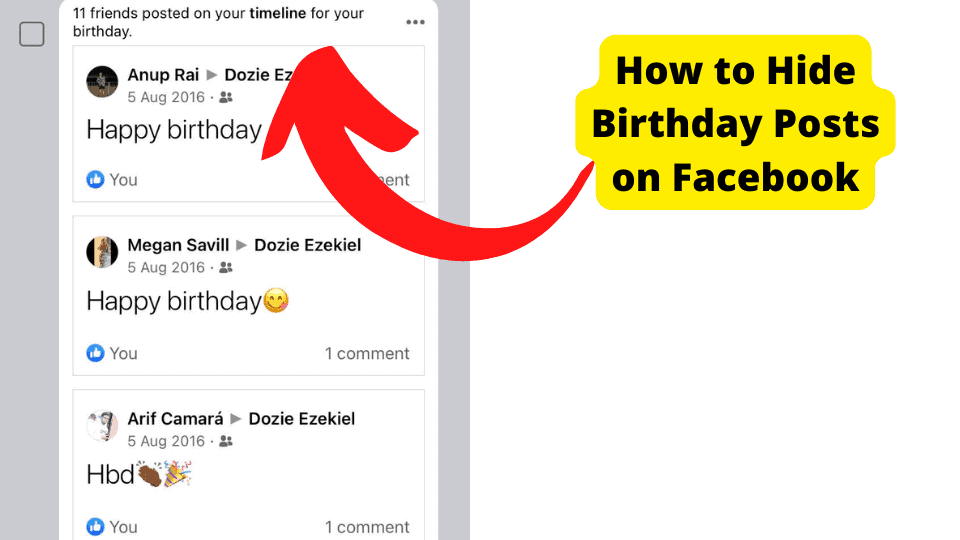Key Takeaways
- Facebook’s “You’re all caught up” alert aims to reduce FOMO by indicating no new posts in the last 48 hours, but users report glitches like frozen feeds.
- Common fixes include switching to a browser, force-closing the app, clearing cookies, or logging out and back in to refresh the feed.
- Users cannot disable the feature, but troubleshooting steps like using incognito mode or another device may resolve errors.
- If issues persist, contacting Facebook Support with detailed reports and screenshots is recommended for unresolved technical problems.
The ‘You are caught up for now’ alert was added to Facebook as a subtle way to tell you that you have seen, read, or reacted to all the recent posts and updates made in the last two days.
This does not mean you would be unable to see and react to posts and updates made in earlier days. You most definitely would be able to do this.
Still, the purpose of including this feature, according to Facebook, was to eliminate the FOMO or fear of missing out among the active users.
A good feature, one might think, yes, but that is not what seems to be the case, as a majority of Facebook users say that this feature has come with nothing but an inconvenience to their user experience.
The “You’re all caught up for now” alert has been reported to be accompanied by many issues for the average user.
The most common is the newsfeed freezing and then displaying the error message saying “Something went wrong…” when this new feature pops up on your screen.
This can get frustrating, especially if you do not know your way around the problem; luckily, that is what this article will be addressing, so let’s get to it!
Why is Facebook Saying I’m All Caught up
Knowing why this feature was put in place will help you as a Facebook user see past the flaws and, hopefully, focus on its merits and usefulness.
Facebook has a large community of users, and this community is constantly sharing and updating their lives and businesses using the avenue that this social media platform provides. Sometimes, it is a lot to keep up with it.
It is like a sea of information reaching you all at once, and with Facebook having infinite scrolls like Instagram, you want to keep going on and on so you do not miss anything.
You become like a sponge, taking it all in at once and scared to miss out on anything.
This is why Facebook created the “You’re all caught up for now” alert. It was to pace you and every other Facebook user out there.
This feature lets you first engage the updates or posts of your Facebook friends from the past two days after you have gone through all there in the last two days.
The message says, “You’re all caught up for now,” telling you that you have seen all your friends’ activities in the last two days.

Now, this is where it gets interesting. This popup should only notify you of this since it is, of course, a subtle reminder that everything you will see next is from earlier days.
This is where the infinite scrolls come in, allowing you to go back as far as you want in the newsfeed.
There is a disconnect when you have barely scrolled down and viewed the posts on your newsfeed when this alert comes up, only that it is not alone this time.
The alert will be accompanied by an error message, saying, “Something went wrong. This may be because of a technical error that we’re working on to get fixed.
Try reloading the page.” Reloading the page should fix this error just fine, where the real problem is when it gets stuck on that error and reloading it over and over does not work.
What Does You’re All Caught Up For Now Mean
You’re all caught up for now means that you have gone through all posts and updates of your friends in the last 48 hours on Facebook. You have been up to speed on their activities for the previous two days.
That is all there is to it. Of course, to see their earlier activities, you just have to scroll below the “You’re all caught up for now” message.
How to Remove You’re All Caught up For Now
You cannot remove the “You’re all caught up for now” notification since Facebook is yet to make that possible. There are, however, ways to troubleshoot and fix the error.
Try Using Facebook on a Browser Instead
The first thing to do when the “You are all caught up for now” message comes accompanied by an error message is to try logging in to your Facebook on a browser if you were previously using a mobile app.
What this does is reduce your chances of having glitches. Will you still come across glitches on the web browser version? Yes, you will, but it will be much less frequent than the mobile app.
This means that using the web browser version has a high chance of saving you from this error. You might not come across the web browser since it is less susceptible to bugs and glitches.
Force Close Facebook
Force closing Facebook, especially if you are using the mobile app, will resolve crashing issues, allow updated content to be visible on the app, and take care of any underlying bug or glitch, ensuring overall system stability.
To force close Facebook on an android device, you will have to launch the info page by:
1. Go to your mobile device settings
2. Select apps and notifications
3. Select the app (Facebook)
Selecting the Facebook app will open up the app info page. There will be two options: Clear Cache and Force Close; tap on Force Close and confirm your choice.
The force closing app on iPhone is relatively much easier. For models with face ID:
1. From the home screen or the app, swipe up from the bottom of the screen and hold
2. Swipe horizontally to see all recently opened apps
3. Find the one you wish to close (Facebook)
4. Drag the app’s (Facebook) preview card to close it.
How to Force Close Facebook on older iPhone Models
1. Double click the home button (the circle in the middle) to see all recently opened apps
2. Swipe to find the app you want to close
3. Drag the app’s card up to close it.
After this, open your Facebook app and check if the error has been corrected. Suppose it has not, keep troubleshooting or use your web browser.
Contrary to popular beliefs, force closing Facebook will not delete all your saved data; all your settings and configurations will still be intact.
Clear Facebook Cookies
Cookies on Facebook are to allow the platform to keep your “account, data, and the Facebook safe and secure.”
They help identify and enforce additional security measures when someone may be attempting to access your account without your correct password.
But what they do not tell you is that these cookies are a sort of tracking device.
Not the location type of tracking device, but rather the sites you have visited before and some sensitive information.
Facebook collects data about you using these cookies, and they need your device’s memory. Over time, it keeps building up on your device and demanding its fair share of space and data.
How to Clear Facebook Cookies on an Android Device
1. Open Facebook on your mobile device.
2. On the top right side of the screen, there are three horizontal lines: the menu bar. Tap on it.
3. Scroll down to Settings and Privacy
4. Select General
5. And finally, Tap on Clear Browsing Data from Your Phone.
How to Clear Facebook Cookies on an iPhone Device
1. Go to your device settings
2. Select Safari
3. Select Advanced
4. Then, select the website Data
After tapping on website data, Remove All Website Data; this will remove all cookies on your Facebook app.
Log back into the app and see if the issue has been resolved.
Log in and out of Facebook
Logging in and out of Facebook will refresh the app and your newsfeed. If you log in to discover the “You’re all caught up for now” error in your Facebook newsfeed, a simple fix is to log out and log back into Facebook.
This will, as previously stated, refresh the newsfeed and show you new posts and updates from your friends.
To log out of Facebook- the classic mobile browser experience (Facebook classic):
On the top right side of the screen, there are three horizontal lines: the menu bar. Tap on it.
Scroll down and tap on Settings, then tap on Password and Security.
Go to the ‘Where you are logged in’ section. Remember that you might have to tap on the see more option to access where you are logged in.
Tap on the three vertical dots in the session.
Tap on log out.
How to log out of Facebook on Mobile Browser
Tap on the menu bar
Scroll down and tap Settings
Tap on security and log in.
Go to the “Where you are logged in section.” You might need to tap on the see more option to access where you are logged in.
Tap on the three vertical dots in the session.
Tap on log out.
This will immediately log you out of your account. Open the app and type in your log-in details; this should have the error fixed.
Wait Till More Posts Show up on Your Feed
Sometimes when this happens, it could be due to network issues, usually from the user’s end. To check this, try refreshing your network by turning it off and on again if you are using a mobile network.
If you are connected to a router or modem, turn it off for a few seconds and turn it back on.
If this does not work, you should switch to a mobile browser; if you use a pc, you can change browsers.
Ensure you have not exceeded your data limit because if you have, you will not be able to connect to Facebook’s server.
Also, check with your internet service provider to make sure they are not experiencing any technical issues that could be affecting you.
It could also be that no one has made any recent posts, which is why you are not seeing anything new. Your best course of action in this scenario, especially if there is no issue with your network, is to wait.
Wait till more posts show up on your newsfeed. It could just be that nobody has made any updates on their posts.
It is a rare occurrence since there will always be something to post, but waiting a little while will not harm.
Use Facebook on Mobile
The Facebook mobile site is an alternative to the mobile app since the mobile site is less vulnerable to bugs and glitches, very much unlike the mobile app, which seems to be a glitch-attracting platform.
You will find the Facebook mobile site a most convenient way of using your account and with much less stress.
Use Facebook in Incognito Mode
Using Facebook in incognito allows you to go completely invisible on the app.
You will be able to view photographs and posts made by your Facebook friend, but they will not be able to see your photos, activities, or anything that would indicate your presence on the app.
To set your Facebook to incognito mode:
1. Visit Facebook, login into your account, go to your profile, and click on ‘Account’ in the top right corner of the page
2. A options drop-down will appear; choose ‘Privacy Settings.’
3. From the privacy, click on ‘View Settings, and change the settings of who can see your activities to ‘Friends Only.’
4. Return to the ‘Privacy Setting’ and choose ‘Customize Settings.’ Go through the privacy options and set them to ‘Only Me.’ This way, no one else can see your Facebook activity.
5. Still, on the ‘Customize Settings’ page, scroll down and select ‘Things Others Share.’ Disable the setting if you do not want your friends to be able to comment on your posts.
6. Return to the ‘Privacy Setting page, and under ‘Apps and Websites, edit your settings to restrict third-party websites from accessing your Facebook information.
7. Still, on the ‘Apps and Websites’ page, scroll down to ‘Instant Personalization’ and select ‘Edit Settings.’
8. Uncheck the box at the bottom of the screen to block other websites from accessing your Facebook interests. A pop-up will ask you to ‘Confirm’ your choice.
9. Finally, return to the ‘Apps and Websites’ page, scroll down to ‘Public Search,’ and select ‘Edit Settings.’ Uncheck the box on this new page to keep search engines from finding your Facebook profile.
With these little steps, your incognito mode is set, and you can now use Facebook without leaving a trace of your presence.
Try Logging in on Another Device
Try to log into your Facebook account from another device. If you formerly used the mobile app when the error occurred, switch to the desktop site and vice versa.
This will force Facebook to reboot your account and get things working fine.
Contact Facebook Support
If none of the solutions proffered above work, the next step would be contacting Facebook support. When reporting your problem, try to be as detailed as possible.
Mention the steps you took that led to your encountering the error.
It is highly recommended that you attach screenshots as this will help the support team better understand your problem and help you resolve it as soon as possible.
Conclusion
As Facebook keeps growing into a community that accommodates individuals and small and large businesses, several changes and added features do not sit well with the user community.
The ‘you are all caught up, for now, the feature was a way for Facebook to help manage their ‘fear of missing out since it informs you that you have seen all the posts made in the last two days on your newsfeed.
But as this feature created to help has only seemed to make matters worse in terms of user experience. And it does not seem like it is going away anytime soon.
One reason would be that Instagram, also owned by Meta, has this same feature but without the dislike from the Instagram community.
Moreover, Facebook has not made provisions for users to turn off the feature if and when they deem fit, although there is a huge possibility that the error message “Something went wrong.
Maybe because of a technical error that we are working on getting fixed” is caused by a bug that has not been addressed by Facebook support.
Hopefully, this article has shed some light on the situation, and the solutions proffered will be just what you need.