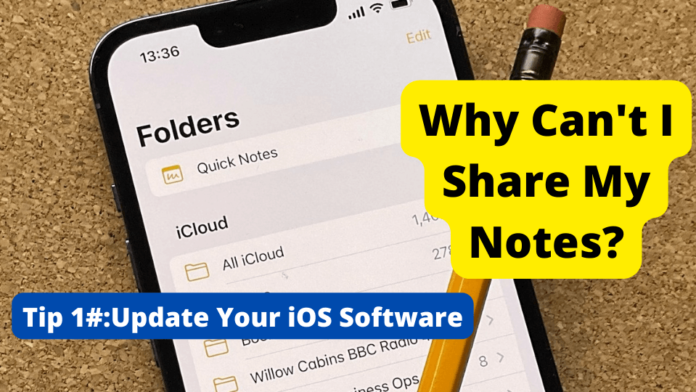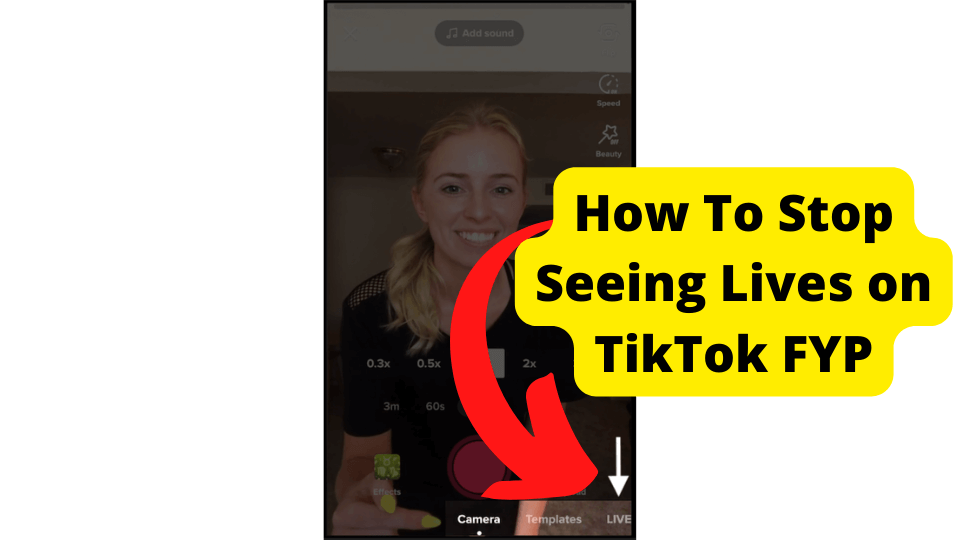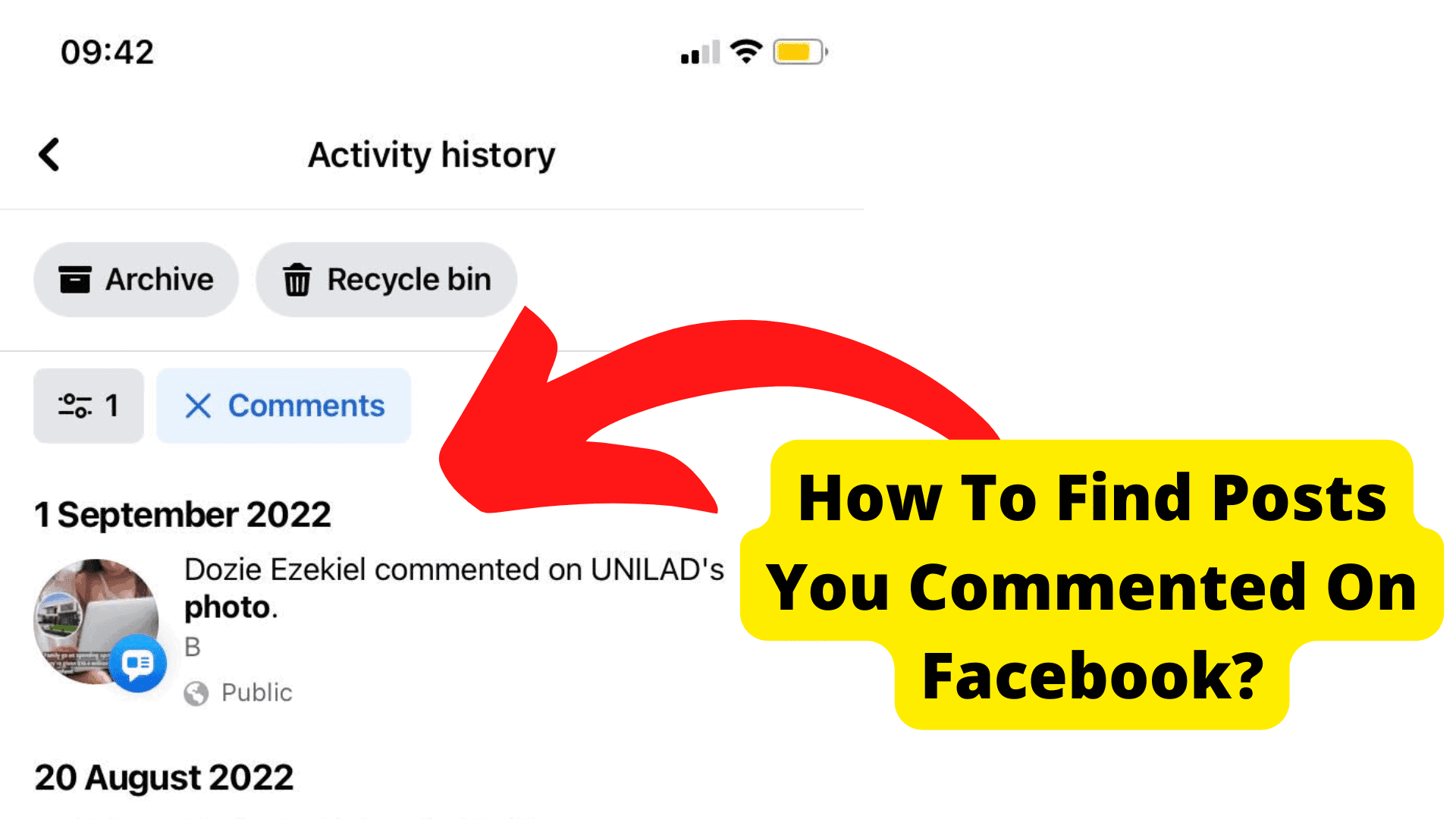Key Takeaways
- Common issues preventing note sharing include outdated iOS, iCloud sync problems, or storage limits.
- Save notes to iCloud instead of “On My iPhone” folder to enable seamless sharing.
- Restarting your device or updating iOS often resolves minor software glitches.
- Reset network settings or re-sign into Apple ID to refresh iCloud connectivity.
- If fixes fail, contact Apple Support or free up iCloud storage for troubleshooting.
Let’s be honest; every iPhone user has had trouble sharing notes on their iPhone once.
Sharing notes between different devices has become a norm in our daily lives. We have little office nooks where everyone gathers to exchange ideas, discuss new concepts, and have fun.
This is exactly why people are always looking for ways to share their thoughts with others. And now, this Note will help you quickly achieve that.
Moreover, Note is also a handy tool for individuals with memory problems. You can jot down your thoughts and even use them as a journal.
Moreover, you can use it to write down your to-do lists and any magical ideas that you might think of during the day.
Although it’s a vital and critical take, sometimes you might take general notes that you might want to share with a friend, colleague, or even your boss.
But when you try to share them, you notice that you cannot share notes from the notes app on your iPhone.
If you are wondering how to share notes from your Note app on the iPhone, you have come to the right place.
In this article, you will learn why you might want to share notes from your phone’s note app and how you can do so. Better yet, we will show you how you can solve this problem.
This way, you can share notes with whomever you want to share them with without breaking a sweat.
This will help you collaborate with others using notes. This way, your friends can make changes and review your notes. Without further ado, let’s dive in.
Why Can’t I Share My Notes?
For many reasons, you might be unable to share notes on your phone. If the person you want to collaborate with is not on the latest iPhone version, they can’t see your shared notes if they’re not using iOS 12 or above.
If you are trying to share notes with a friend on an older phone, they may need to install the latest version of Apple’s iMessage app, which was released yesterday.
If they do not do this and try to access their notes through iMessage, they will receive an error message.
If the person’s device doesn’t have enough memory available for syncing with iCloud, they won’t be able to see your shared notes if they’re not using iOS 12 or above.
If you haven’t restarted your phone in ages and it still won’t sync with iCloud, there may be something wrong with iCloud itself. Check out our article on troubleshooting this issue if you need help.
If you don’t have any files saved on iCloud (such as photos) and want them synced, make sure that all of your files are saved on iCloud before trying again.
There is something wrong with your iCloud or Sync account, and we can help. You can also try resetting all of your settings under “iCloud” in Settings and see if that helps.
If you have recently changed your Apple ID password or have been asked to change it by a family member or friend, this may be causing the problem.
If this is the case, log out of iCloud and log back in using the new credentials.
Some apps store data in iCloud, and if they use up all of their available space, they will stop working until their storage capacity is freed up.
If this happens, check the settings on each app to see which ones are using up storage space and delete any unnecessary files from those apps.
If you use an iPhone or iPad for business purposes, like taking notes during a presentation or keeping files for research, you may need to enable “Notes” in Settings.
But more on that later. Now that we know the significant reasons you might be unable to share notes with someone on your iPhone, we should learn the practices to fix them.
How to Verify Access Notes
“We weren’t able to verify your address” is an error code that comes up on older iPhone devices when you aren’t able to share notes.
The only way to bypass this is by updating your device or restarting it, as explained below. So keep scrolling down until you find it.
Another thing you’ll have to do is update your device and make sure their iPhone is updated, so you will need to ask them.
Save The Notes to the iCloud Folder and Not The “on my iPhone” Folder
One of the best fixes you should try if you cannot share notes with someone on your The easiest way to save them is to save them to the iCloud folder instead of the folders on your iPhone.
These are some simple steps you can follow to save your iPhone notes on iCloud instead of in your iPhone folders.
For this process to be successful, you first need to make sure you have your iCloud available on your note app.
You can ensure this by accessing your settings, going to your iCloud, and enabling iCloud. Once you enable Notes, you will see this button change to green.
After enabling notes, you must return to your home screen, find your notes app, and allow notes. This is where you will be moving the files.
You will look for any notes you might have saved in the “On my iPhone or On my iPad” section. When you store the notes in this section of your iPhone, you store them locally.
Click Notes or whatever folder you want under “On my iPhone.” After selecting the top right corner, you will see “Edit.” Click on it.
Now you will see some bubbles before each note. These are referred to as selection bubbles. Click on the ones aligned to the note you want to move.
After that, click on “Move to.” It’s on the bottom left corner of your display. Now click on iCloud and choose which folder you want to move the notes to.
Can’t Open Shared Notes
If you can’t open shared notes, message the person who tried to share the notes. If not, then you will need to update your iOS software.
Restart Your Device
If you still can’t share notes, then something that could help resolve this is to restart your device. Here are the steps:
Step 1: Turn off your device by holding on to the power button until you see the power off button.
Step 2: Hold down the power button and volume up button together for around 20 seconds until you see the brand name of your android device. This means that it has turned back on.
Step 3: Wait for a few seconds and let it reboot normally.
Remember that this will vary significantly on Android devices, so be wary of your steps.
If you are using an iPhone, press the power button until you see “slide to power off,” or restart the screen and tap it to restart your device.
Please wait a minute or two and then turn it back on. Holding the power button until the Apple logo appears on the screen is an excellent way to fix almost anything wrong with your phone.
Update iOS Software
We know that Apple usually rolls out software updates all the time. It may be possible that you have missed one of these updates, and you’re facing this error as a consequence.
Outdated software may be causing the notes sharing problem. This is because bugs and other similar things will remain on your iPhone.
If your iOS software is outdated, this can cause the code in your iPhone to malfunction. Once you update it, you will eliminate any minor software problems.
You won’t lose any valuable data you update your iOS software, so don’t worry about this. It may happen if something is very wrong with your device, so if you want to, you can create a backup.
To Update iOS Software:
1. Go to Settings.
2. Scroll down and tap on general
3. Tap on Software Update
4. Select Download and Install
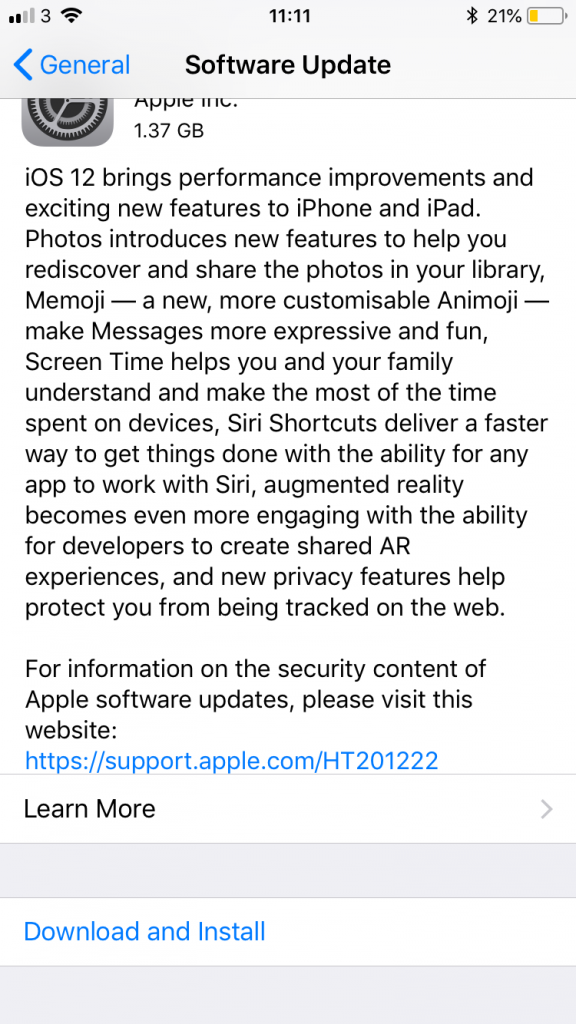
When your iPhone checks for an update, your iOS device should say Checking for Update. If there isn’t an available update, then you should know.
Make sure that your wifi is turned on and that you are connected. If this isn’t possible, you will need to go somewhere you can connect to a Wi-Fi network.
You also need to ensure that your battery percentage is above 50%, as updating iOS software needs battery power to perform.
Reset Network Settings
It’s self-explanatory. Network Settings are correlated to settings that are related to networks. So this can be your Wi-Fi, Data, or Bluetooth.
When you reset network settings, your iPhone or iPad will reset any small software issues causing the ‘notes sharing issue’ error.
Remember that once you do this, you must enter the W-Fi password again. There may also be other changes you may want to make in your Settings.
1. Go to Settings on your iOS device.
2. Scroll down and tap on General.
3. Tap on Reset > Reset Network Settings.
4. Enter your password to confirm.
Once you have done this, enter your Wi-Fi password again and check if you can join your chosen Wi-Fi network.
If you still can’t share your notes, go on to the next solution. Remember that you won’t lose any valuable data if you reset your network settings.
Just keep in mind that you should take note of the password you are currently connected to. This is because if you reset these settings, everything, including your password, will be wiped.
Just in case, you should screen record all of your settings related to a network, so once you have reset it, you do not know what to turn back on and back off you have done it.
Check Apple’s Server Status
Another important step you can follow is to check the Apple server status and ensure that your Notes app is turned on. You will know if it is turned on when the Notes bar is green.
Moreover, when you check Apple’s server status, you will see that most iCloud-related issues are green and available. This includes
iCloud account and sign-in, Bookmarks and Tabs, Backup, Calendar, Contacts, Drive, Keychain, Mail, Notes, Private Relay, Reminders, Upgrades, and iCloud Storage Web Apps.
Turn off Notes iCloud Sync and Turn it on Again
Another solution you can try every time you want to share notes on your iPhone is to turn off note iCloud sync and then turn it back on. And this process is pretty simple.
Head over to your iPhone’s settings. Now click on your name at the top of your display. After that, click iCloud. Now to turn off Notes on iCloud, toggle Notes off.
After that, you need to restart your phone. Once your phone restarts, you need to access your settings app and start this process shown above only this time.
During the last step, you must toggle notes on. Once you complete this procedure, your notes and iCloud will re-sync automatically. Now you can share notes with everyone you are collaborating with.
Sign out of Apple ID and Resign in
The best fix you can try if you cannot share notes on your iPhone is to sign out of your Apple ID and back in.
This simple process of signing out and back into your Apple ID works because, just like restarting your iPhone devices, signing out and signing back in will refresh the iCloud database and restore all synced data.
After signing out, go to Settings > Your Name on iCloud > Sign Out, then tap Sign Out again. You must enter your Apple ID password before signing into iCloud again.
Reset All Settings
Another fix that might work for you if you’re struggling with sharing your notes on the iPhone is to reset all the settings on your phone.
We highly recommend resetting all your settings, especially if you have tried most of the fixes provided in this article and can still not share notes on your iPhone.
Resetting all settings on your iPhone will eliminate all your passwords and other security measures.
This can be useful if you’ve forgotten or misplaced your password or security code or want to reset an entire account with one click.
However, resetting all settings is a little more complicated than that. There are several steps involved: Furthermore before you reset all your iPhone settings, ensure you back up your data appropriately.
You are resetting your iPhone works. Sometimes you cannot share notes with others because your iPhone is frozen. Resetting your iPhone will help it get back to normal. This way, you can share notes with anyone.
Head over to your settings app. Now click “general.” After that, you need to tap to reset. Now you need to click on “reset all settings.” Again, remember to back up your data to be on the safe side.
Contact Apple Support
The best thing you can do if you try the fixes you have learned in this article or anywhere else on the internet, for that matter, is to contact Apple support.
You can do this by going to Apple’s website and clicking “Contact Us” in the menu at the top of the page.
You will then be directed to a form where you can provide them with as much information as possible about your problem.
Apple will then attempt to help you resolve it and provide an answer within 1-2 business days. Apple support will be able to help you figure out what’s wrong with your iPhone and how to fix it.
Moreover, apart from being unable to share notes, they will be able to help you with any issues that you may have.
Your iCloud is Too Full
This is a common problem when you try to share notes on your iPhone, but unfortunately, there’s no way to fix this issue. The only solution is to delete some unused notes or apps from your iPhone and then try again.
If you have a lot of notes stored in your iCloud, then it will take some time for them to be cleared out once you remove the ones that are not required anymore.
If you get a message that your iCloud is full, there are a few things to try: Delete some files in the library. Go to your settings and click on your profile.
After that, click on iCloud and then go to Data. After that, click “Remove all of my photos from iCloud.” For this reason, the best thing you can do is to back up your data and files.
Moreover, you should add more storage. This way, you’ll have more space to accommodate all your iCloud files. Another trick you can do is to delete unnecessary items and create space on your iCloud.
Find a way to make your iCould freer. It’s the best thing you can do if you are having problems sharing your notes on your iPhone.
Share Using the Email Address
You can share a note using your email address or phone number.
The iPhone is a great tool, and there are many things you can do with it. However, there can be some issues when you want to share a note with someone else, and they don’t have an iPhone or another Apple device.
If you find that when you are trying to share a note with an email address, and it doesn’t go through, the best thing you can do is switch things up. Instead of an email address, try a phone number instead.
Once you find the note you want to share, once you click to send, you can choose the different method you wish to use. It’s that simple.
Conclusion
And there you have it. Now you know why you can’t share your notes on your iPhone. Better yet, you know how to fix this problem whenever you can’t share your notes with your friends.
You cannot share your iPhone notes because the person has an outdated Apple device. Or it could be that you have memory problems.
Moreover, your Apple ID could malfunction. It’s also possible that you haven’t restarted your phone yet. And there could be a problem with your Apple ID and iPhone settings.
The best fixes you can apply include saving the notes to the iCloud folder, not the My iPhone folder. Another thing you can do is check Apple’s server status here and check if the notes are green.
You could also turn off Notes iCloud Sync and turn it on again. Moreover, you could also sign out of your Apple ID and sign in again. Rest all of your iPhone’s settings and empty your iCloud.
You can also share using your email address rather than your phone number and vice versa.
Finally, if all these fixes fail, the best thing you can do is contact Apple support for professional advice. I hope you found this article helpful. Let us know in the comment section below.