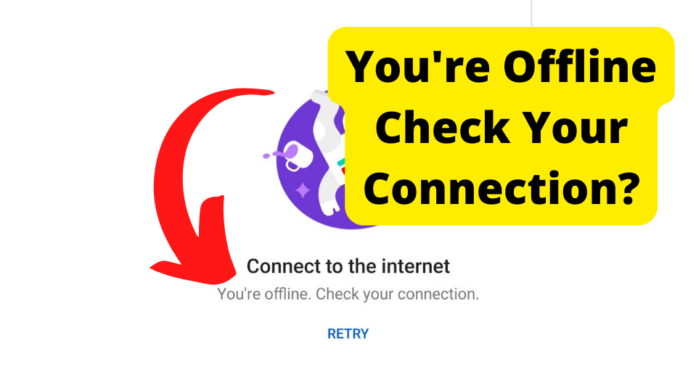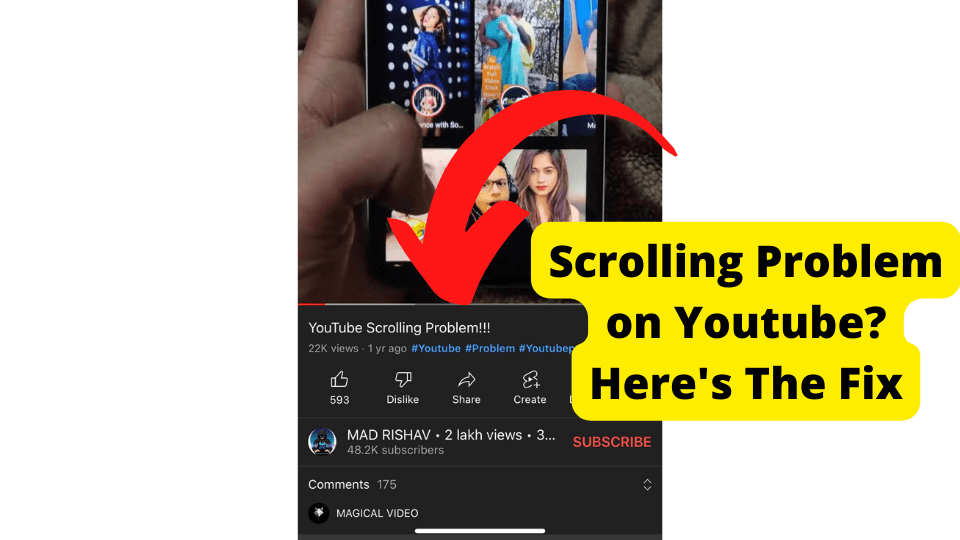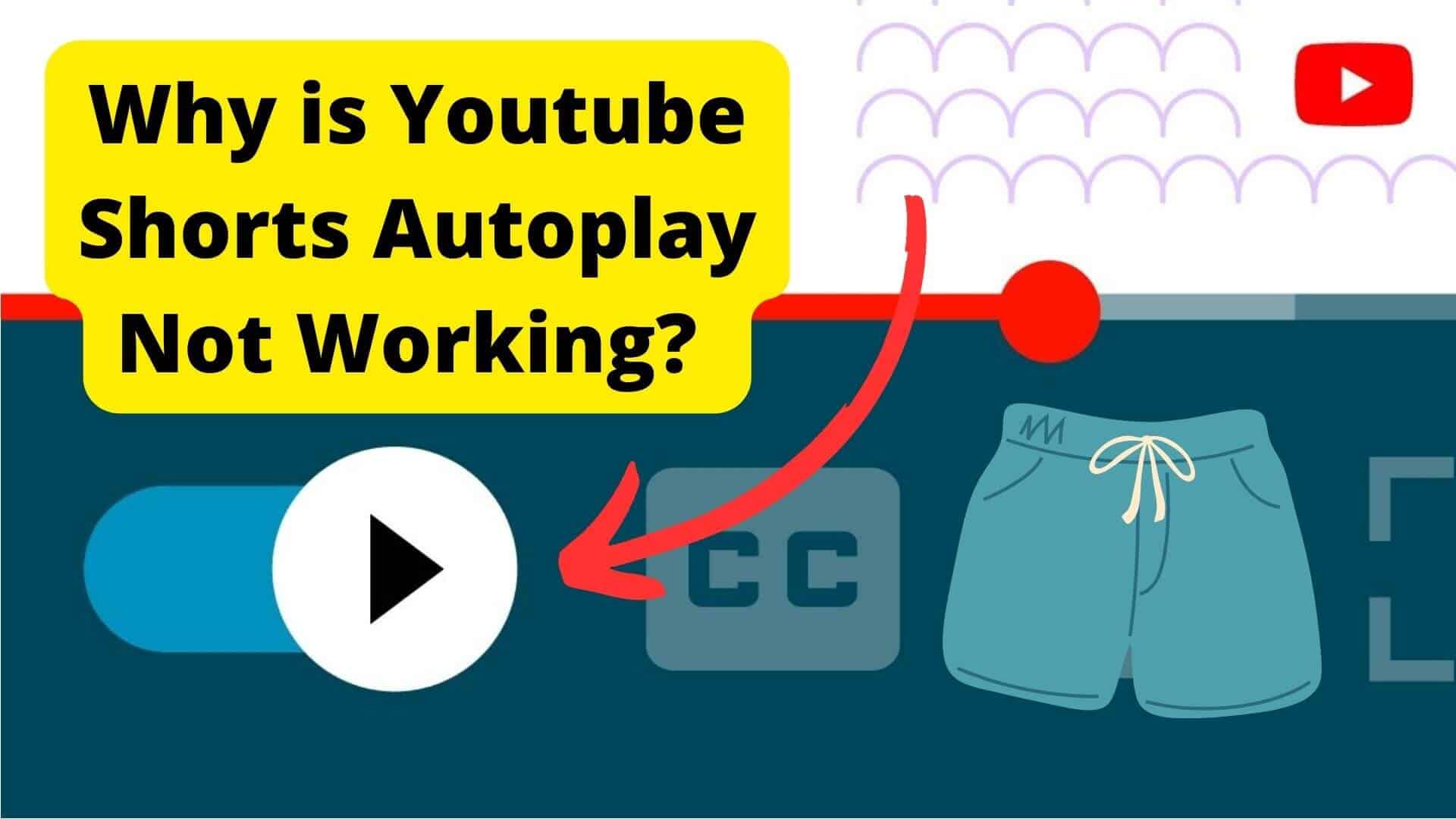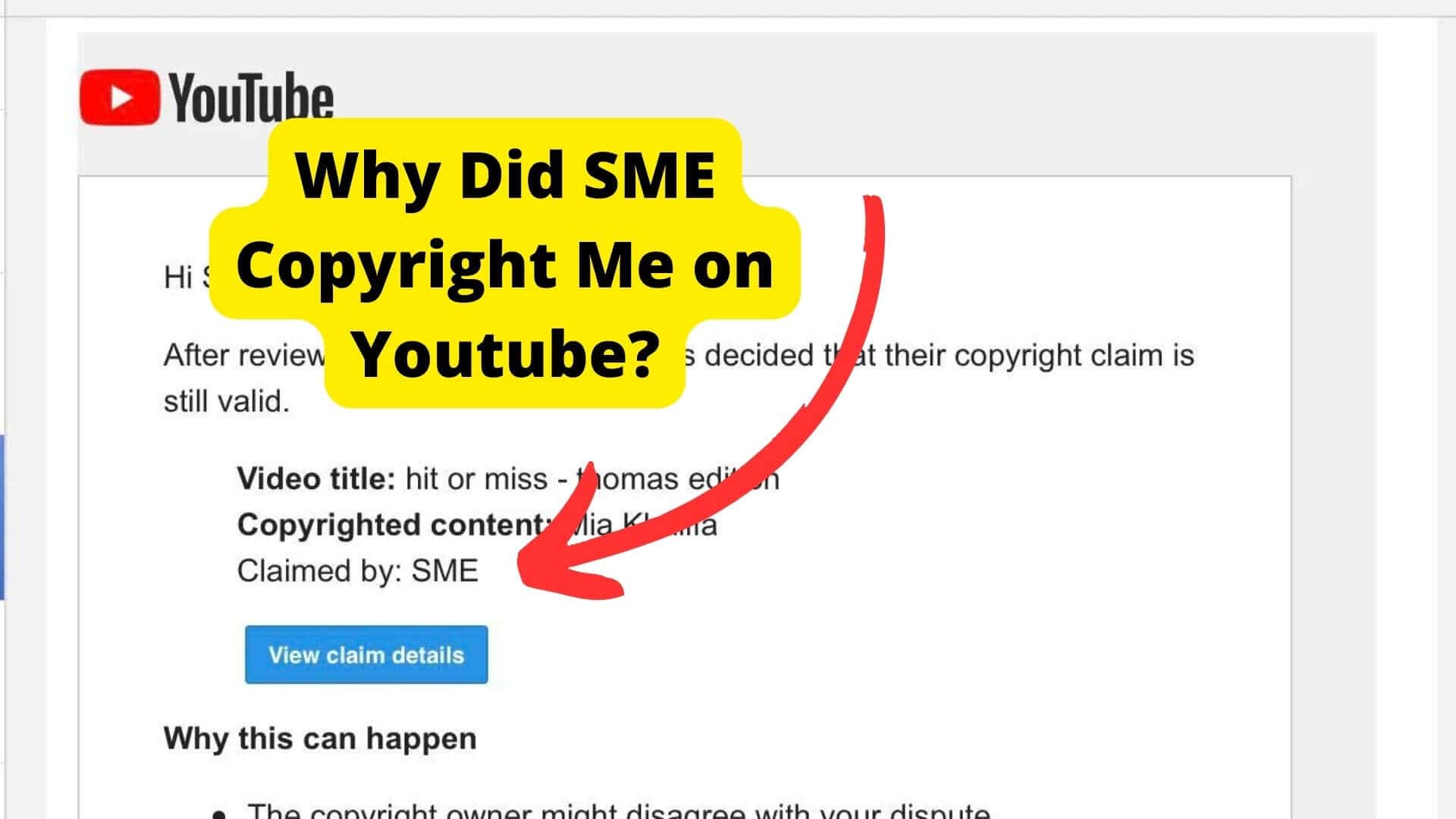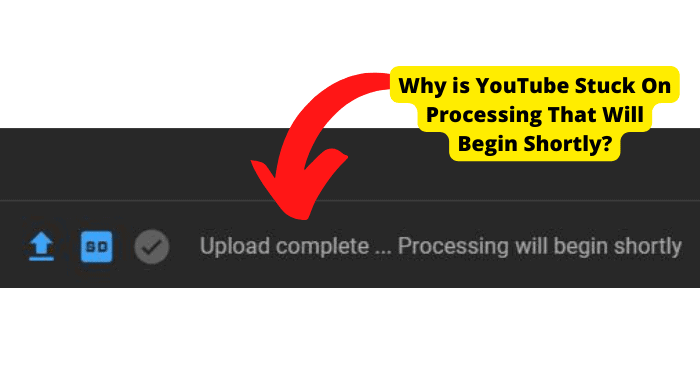Key Takeaways
- Check router and internet connection first, as instability often causes the “offline” error on YouTube.
- Restart your device or toggle airplane mode to reset network glitches affecting YouTube.
- Disable adblockers/VPNs, clear cache, or adjust DNS settings to resolve connectivity conflicts.
- Switch between Wi-Fi and mobile data, or use a hotspot to bypass router-related issues.
- Verify date/time settings or contact Google support if fixes fail to resolve the error.
One of the major problems most YouTube users have complained about online is that when they try to play videos on YouTube, they get you offline to check your connection error.
And the worst part is that most of them have YouTube show them this notification online.
Some of those who say they experienced this problem experienced it whether they were connected via mobile data or wifi. “You are offline. Check your internet connection” is a universal problem.
I have personally experienced this problem before. It was frustrating because just when I was about to watch my favorite YouTube videos, YouTube couldn’t direct me to them.
Instead, I received the “you are offline, check your internet connection” notification. This was so confusing because I was online.
To add salt to the injury, my internet was working fine when I tried to use it with other apps. So, this was a YouTube problem.
If you are struggling with the fact that you are offline, check your connection problem. You have come to the right place.
In this article, you will learn why every time you try to play a video on YouTube, your videos don’t play, and you get a “you are offline, check your internet connection notification.”
And most importantly, you will learn the proven fixes that will work for you and help you get rid of the message “you are offline. Check your connection.”
This way, you can start enjoying your favorite YouTube videos without a hitch. Without further ado, let’s dive in.
Why Does YouTube Say You’re Offline? Check Your Connection.
The main reason why you are on YouTube is that you are offline. When you try to watch YouTube videos, there is an issue with your internet connection.
Like many other apps, YouTube requires a stable internet connection to work correctly.
For this reason, before you continue reading this article looking for fixes, a quick diagnosis you can make is to check if your internet connection is working correctly.
You are likely unable to watch your YouTube videos and get the message that you are offline. Check your internet connection instead.
Furthermore, there could be a problem with a router. That’s why you get the “YouTube you are offline check your internet connection error.”
Another reason you might experience the ” YouTube you are offline, check your internet connection error” is that your mobile data could be depleted if you use mobile data instead of wifi.
Furthermore, it is possible that you unintentionally enabled airplane mode on your phone, and your apps are now unable to access your mobile data or wifi to function correctly.
The other reason you could experience the “YouTube you are offline, check your internet connection error” is if you like to use adblockers and have them enabled at a given time.
This is because ad blockers are known to cause the “YouTube you are offline, check your internet connection error.”
Moreover, the reason you are experiencing the “YouTube you are offline” error could be because your YouTube has developed a lot of caches. Too much might affect how your YouTube app works. But more on that later.
Lastly, the major cause of the “YouTube you are offline, check your internet connection error” is the use of a VPN.
If you like to use a VPN, it could be why you cannot watch your videos, and you get “YouTube you are offline check your internet connection error.”
And there you have it. Now that you understand the most common causes of the “YouTube you are offline check your internet connection error,” let’s discuss the proven steps you can put in place to solve this issue.
Check Your Router
Since we have established that the major cause of the “YouTube you are offline, check your internet connection error” is most likely a problem with your internet connection.
Let’s discuss how you can ensure that your internet connection is working at an optimum level.
The first thing you need to do once you get the “YouTube you are offline, check your internet connection error” is to check your router.
This fix only makes sense if you use a router. If you use mobile data or other forms of internet connection, continue reading because we have tailored proven fixes for you.
So check your router and ensure that it works properly. Doing this is crucial because it will help you know whether your router is working properly if you connect to your switch.
There are many ways you can verify if your router is working properly.
Here is how to troubleshoot your router and know whether it is working properly.
Check the LED on your Router
The first thing you should check is the LED on your router. If it’s flashing red, then it’s not functioning properly. You may have to reset the router, unplug it, and plug it back in again.
If this doesn’t work, you will have to contact the manufacturer of your router for further assistance.
Examine the IP address of the computer
You can also check your computer’s IP address using a network analyzer such as Network Utilities Pro (NU).
It will show you the computers’ IP addresses and how much bandwidth is being used by each computer connected to your network.
By looking at this information, you can tell if all computers are receiving signals from your router or not.
Ensure All PCs Connected to the Switch Belong to the same Network
Ensure that all computers connected to your switch are on the same network so they can communicate properly.
If they’re not on the same network, there will be no connection between them, and they won’t be able to communicate.
Try to ping one computer using another computer on the same network.
If you’re still having trouble, try pinging one computer using another on the same network. If you can’t get a response from the other computer, your router isn’t configured properly.
If you’ve tried both of these troubleshooting steps and are still unable to connect, contact your ISP for support on how to configure your router.
Restart Your Router
Restarting your router is a pretty simple process. Follow these simple steps to restart your router.
Turn off your router. Unplug your router’s modem from its power outlet. Wait for some time, like 30 seconds.
After that, return your modem to your power outlet. Now you must wait a few minutes before turning your router on.
After that, you want to ensure that every panel light changes to green. After that, you can test your modem, YouTube, and internet connection.
If YouTube works, and you don’t get the “you are offline” message, then it means your modem was the cause of the problem.
If you still experience the problem, continue reading because we have more fixes. You can eliminate the “you are offline, check your internet connection error.” And that’s it. It’s that simple. That’s how you restart your router.
Try using a Hotspot
Another proven fix you can try if you are experiencing “you are offline, check your internet connection error” is to try using a hotspot instead of your wifi for YouTube on your PC.
This will work for you, especially if the major cause of the “you are offline, check your internet connection error” is related to your wifi.
If you have two laptops, you can use the other one to create a hotspot and share it with the one you use to watch YouTube.
Moreover, if you don’t have two laptops, you can simply use your iPhone or Android to create a hotspot and then connect your computer to the hotspot.
Creating a hotspot on your phone is a pretty simple process. Just go to your phone.
How to Set up a Hotspot on an Android
You must first access your Android settings. After that, you need to access the network and internet section. After that, choose hotspot and tethering.
Then click wifi and hotspot. Here is where you will find everything you need to enable or turn off your hotspot. Now all you have to do is see the instructions given and choose how you customize your host.
After that, click on “Use wifi Hotspot” to enable the hotspot and start using it.
How to Set up a Hotspot on an iPhone
Find your settings and then go to cellular. Now head over to your settings. After that, click on “personal hotspot.” Now toggle the slider. This way, you can allow others to join.
After you’ve set up a hotspot on your Android or iPhone, you must connect your PC or Mac to it. Head over to your internet and Wi-Fi sections and enable them, respectively.
You will see the respective name of your hotspot. Click on it and key in the respective password of the wifi hotspot you created.
After that, you can try to access YouTube to see if you still experience the “you are offline, check your internet connection error.”
Switch to Wi-Fi Only
Another proven fix you can try if you are experiencing the “you are offline, check your internet connection error” is to use wifi only.
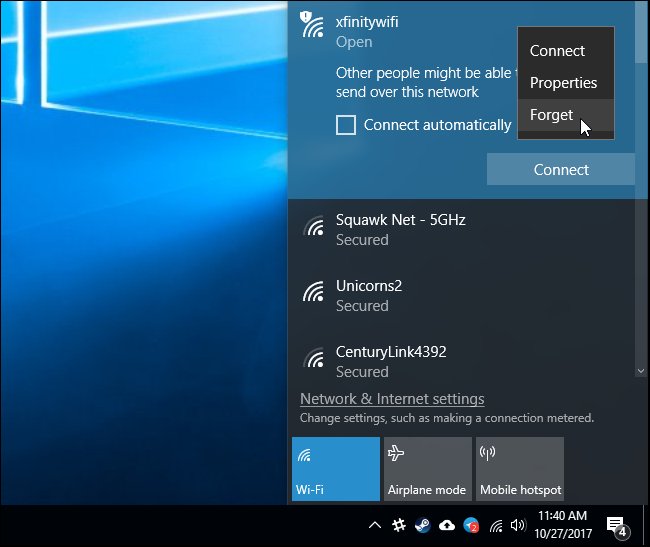
If you are using mobile data and experiencing the “you are offline, check your internet connection error,” the best thing you can do is switch to wifi only.
Most of the time, you might be experiencing this problem because there is a problem with your data connection.
When your mobile data runs out, YouTube will hit you with the “you are offline, check your internet connection error” notification.
So switch to wifi only because your wifi connection is usually stronger than your mobile data connection.
Reopen the YouTube App
Another thing you can do if you encounter the “you are offline, check your internet connection error” is to close YouTube and reopen the YouTube app.
Closing and reopening your YouTube works for the “you are offline, check your internet connection error” because it’s like when you restart a device.
This simple act helps remove any cache build that might have affected your YouTube app, causing it to malfunction. It also makes the YouTube app run smoothly and gives you a better experience.
It will remove any bugs that might cause the YouTube app to lag and cause the “you are offline, check your internet connection error.”
For this reason, the best thing you can do when encountering this problem is close and reopen your YouTube app.
Turn on and off Airplane Mode
Sometimes you are experiencing the “you are offline, check your internet connection error” problem because you might have unknowingly enabled airplane mode on your phone.
So the first thing you should experience is the “you are offline, check your internet connection error.” It is important to check airplane mode and ensure it is not enabled.
If you find you have enabled it by mistake, disable it. This should solve the “you are offline” problem. Check your internet connection.
Moreover, sometimes you will find that you are experiencing the “you are offline, check your internet connection error” even though you didn’t have airplane mode turned on.
If this is the case, you can try turning airplane mode on and off.
We recommend this step because it will help reboot your internet connection and eliminate glitches, bugs, and freezes that might be affecting your internet connection
So turn on airplane mode for a few seconds and then turn it off again. Now try to access your YouTube to see if you still experience the “you are offline check your internet connection error.”
Fix the Date and Time on Your PC.
Another reason why you are likely to experience the “you are offline, check your internet connection error” is that you have the wrong date and time on your PC.
So the first thing you should do when you experience this error is to check your date and time and ensure they are correct.
If they are off, it could be why you are experiencing the “you are offline check your internet connection error.” If your date and time are wrong, fix them.
After that, try to access your YouTube and see if the problem goes away. To change your date and time settings on your PC, move the cursor to the bottom corner of your display where the date and time are indicated.
After that, right-click on the date. This way, you can click to adjust the time and date settings.
Turn off Adblocker
Adblockers are another reason you might be experiencing the “you are offline” message. Check your internet connection.
For this reason, if you like to use adblockers on your YouTube, they could be why you are getting the “you are offline check your internet connection error.”
For this reason, the best thing you can do is to turn off all the adblockers you have enabled on your PC.
If you use adblocker extensions, head over to your extensions on your browser and get rid of the adblocker extensions, or you could disable them.
After removing the adblocker, you need to access your YouTube account and try to watch some videos again. Hopefully, you won’t get the “you are offline, check your internet connection” error message anymore.
However, if you still experience the “you are offline, check your internet connection error,” continue reading because we have more fixes for you.
Clear Browser Cache
If there is a cache buildup on your browser, you will likely face problems when you attempt to use YouTube.
Cache build-up on your browser could be the reason why you get the “you are offline, check your internet connection error.”
For this reason, the best thing you can do the next time you experience this problem is to clear your browser cache. If you are on Chrome, right-click the three dots in the top right corner of your screen.
Head over to more tools and click clear browsing data. You are good to go. Now try to use YouTube and see if it works fine.
Change TCP/IP Settings
Another fix you can try is to change your TC/IP settings. This is likely to work because TCP and IP are critical things on your internet connection.
Here is how to change TCP and IP settings. Head over to your control panel. Now click and open “Network and Internet.” After that, find your Network and Sharing Center.
Next, you need to click on your connection. Choose Ethernet or Wi-Fi, respectively, whatever you use. After that, you need to tap on properties, then internet protocol version 4 (TCP/IPv4).
After that, you need to tap on properties again. Now you have to change your preferred DNS server manually to 8.8.8.8. Next, you also have to change your alternative DNS server manually as well to 8.8.4.4. That’s it. It’s that simple.
Turn off VPN
Although using a VPN comes in handy if you want to watch content that is not available in your country on YouTube, sometimes your VPN could be working against you.
You may already be aware of this, but you are receiving the “you are offline, check your internet connection error” because you are using a VPN. You can turn off your VPN to see if this issue goes away or if it persists.
Try Using a VPN
Another thing you can try if you experience the “you are offline, check your internet connection error” is to try using a VPN to see if it gets rid of the problem.
Sometimes you might get this error, especially if you are trying to access YouTube content unavailable in your country. You can bypass such restrictions by simply using a VPN.
Contact Google Support
The best thing you can do if you try the fixes mentioned in this article and still face the “you are offline, check your internet connection error” is contact Google support.
They are well-trained and will know the best ways to get to the root of your problem. They will help with every problem related to your Google and YouTube accounts.
Conclusion
There are many reasons why you might face the “you are offline, check your internet connection error.” Most of the time, it’s because of a problem with your internet connection.
If you face the “you are offline, check your internet connection error,” you can solve it in many ways. You can check your router, use a hotspot, or try only using.
Moreover, you could try reopening YouTube, switching airplane mode on and off, fixing the date and time on your PC, and turning off the adblocker.
Other things like clearing your browser cache, changing TCP/IP settings, and using and disabling your VPN are also known to work. Lastly, if you try our fixes, the best thing you can do is contact Google support.