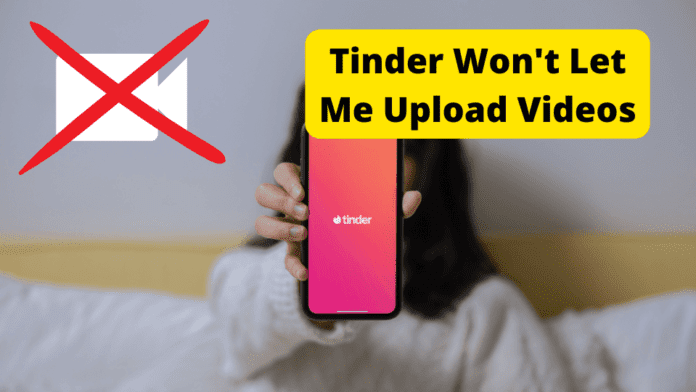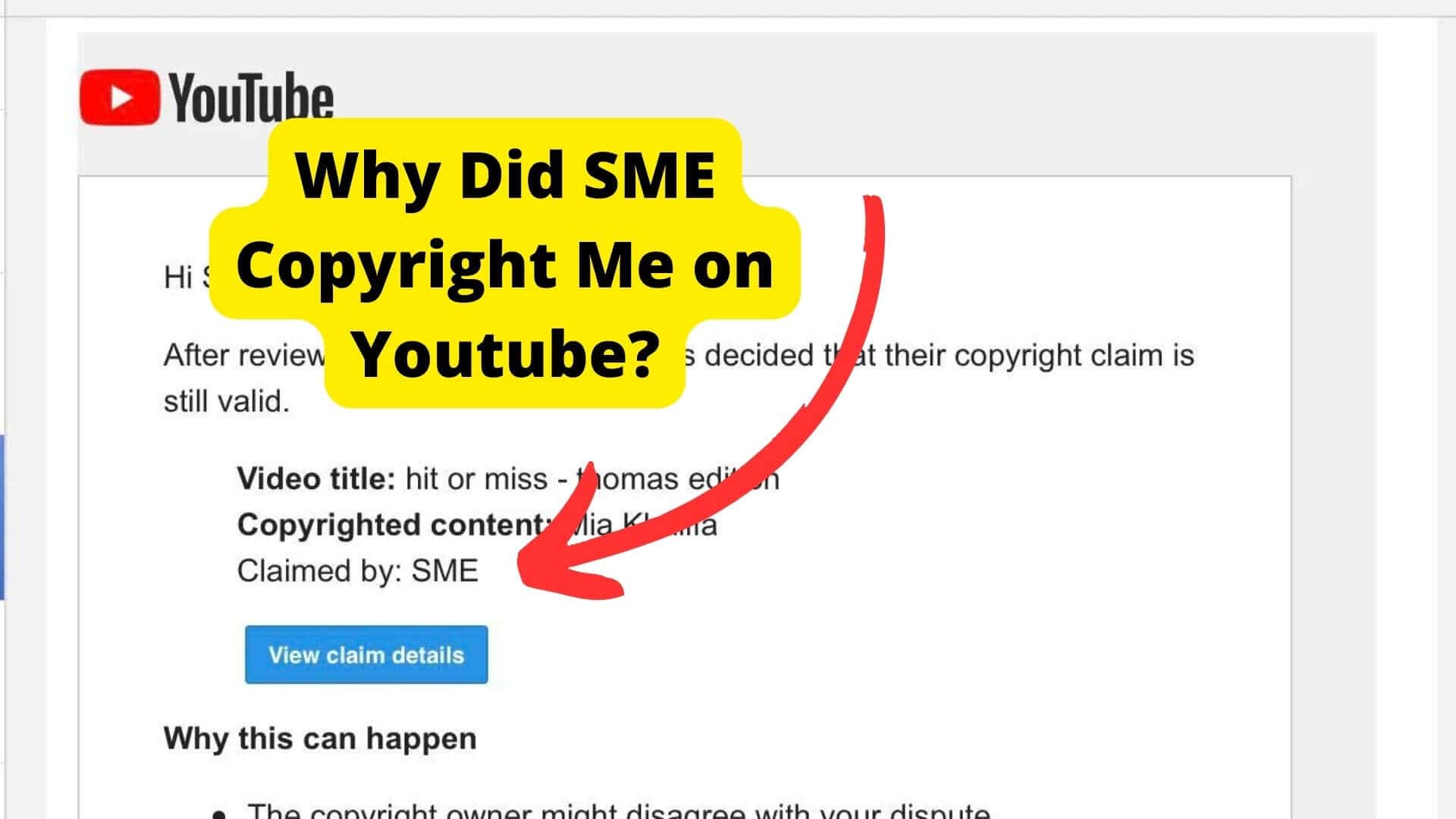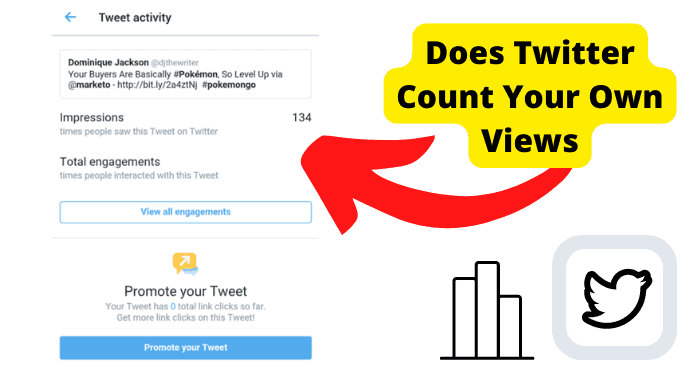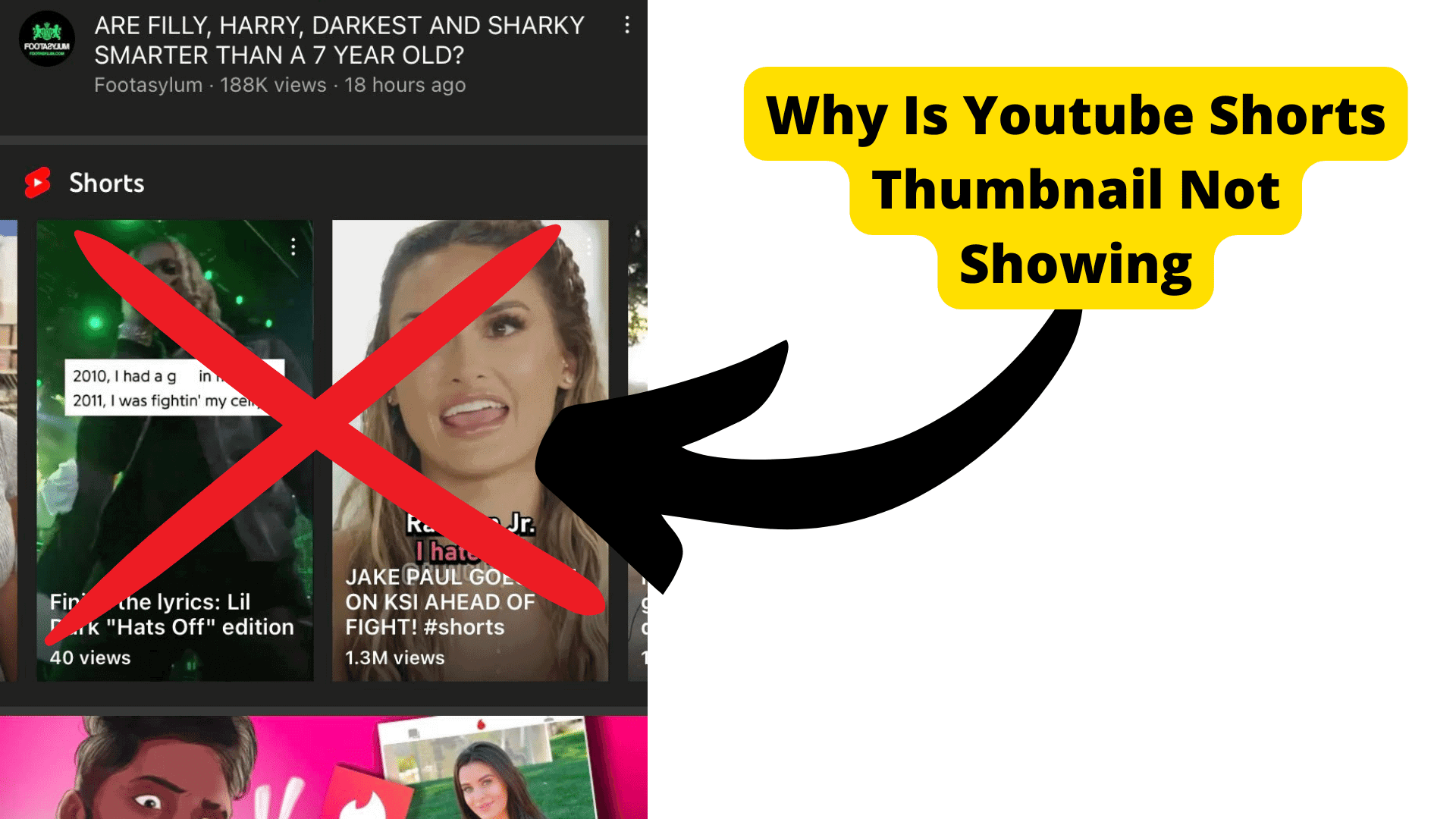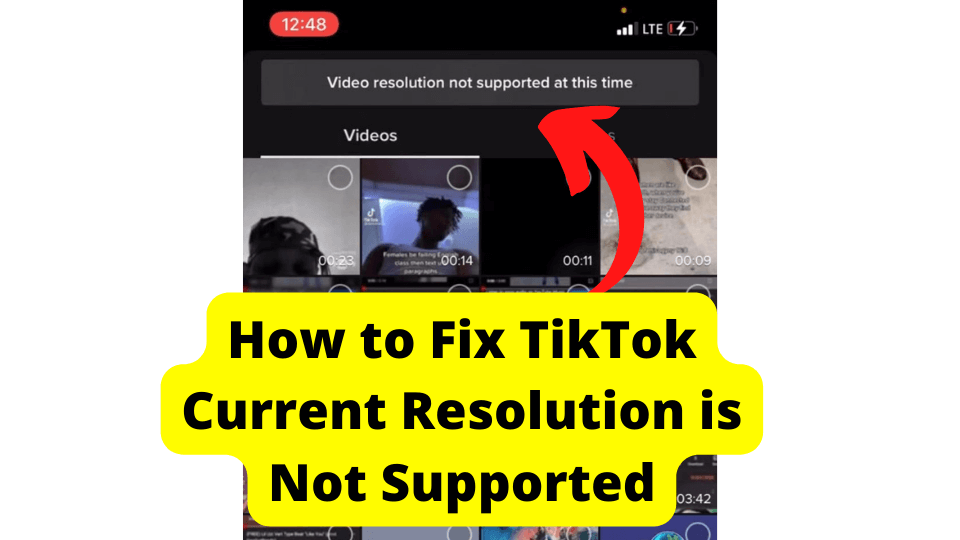Key Takeaways
- Videos enhance profiles by showcasing personality and expression, boosting match potential on Tinder.
- Upload issues may stem from internet problems, video format/size, or Tinder server outages.
- Fix issues by checking connectivity, reducing file size, or converting videos to MP4 format.
- Force-closing, reinstalling, or clearing Tinder’s cache can resolve app-related upload errors.
- Contact Tinder Support if troubleshooting fails—provide details and screenshots for faster resolution.
Now, think of how much more good uploading a well-put-together video of yourself would do. If a picture can do a lot, then a video is capable of doing so much more than you would imagine.
In a video, you can express yourself more and show other users more about yourself, which is something a picture will not provide.
Through a video, anyone who views your profile will see a glimpse of your personality and hear how you speak and express yourself.
This new feature ups your dating game and increases your chances of finding the perfect match.
Pictures on your profile are a must as an online dater, especially on Tinder, since they give a face to your name.
You choose your pictures with the utmost consideration, and this is because you want anyone who views your profile to have an excellent first impression and let your appearance do the talking before you do.
But you might encounter an issue where Tinder restricts you from uploading your video content on the platform.
There are several reasons why Tinder will not let you upload videos. I’m here to tell you a few, if not all, of those reasons and proffer their solutions.
Why Did Tinder Fail to Process Video?
It is not ordinary for your video not to get posted on Tinder. Quite the contrary, it is something you should be a little concerned about.
And you have to investigate the cause to get it fixed to have the feature running fine again.
Sometimes, the problem might be from your end as the user, or it could be an issue only Tinder support can fix.
To figure out what it is, you have to troubleshoot your device – try a few solutions and see if they work to fix your problem.
Tinder not processing your video could result from a bug, an unavailable server, or even the size of your video.
As I said, there are several reasons for this, but there are no solutions. But first, you have to know what you are looking for. Let’s get right into what they are precise.
Check Your Internet Connection
For anything you want to do on an internet-enabled platform, you need access to the internet for it to work. No internet or a fluctuating internet connection means no Tinder.
And even if you can access the platform, some features, like uploading a video on your profile, will not be possible; your searches will not come up, and neither will there be any profiles to surf through on your Discover.
The internet connection problem can be fixed from the user’s end.
The first thing is to make sure that you have turned on your router /modem and that you have an active data subscription.
If you use a mobile network, ensure you have an active subscription and that your internet is turned on.
After doing this and the problem persists, restart your router /modem, and if you use a mobile network, turn it off for a few seconds and turn it back on again.
This reboot your internet. Once it is done, everything should be up and running smoothly again.
If your internet does not work after this, you should contact your internet service provider. Check with them to know if their services are down and how long it would take for them to be back up again.
Though in a situation like this one, where it is your ISP with the problem, the best thing to do is wait until they get it fixed. Once this is settled, you can use the internet again, and your video will be processed on Tinder.
Try Uploading a Different Video
This works as a test to see whether it is a Tinder problem or from your end. Sometimes, Tinder will not let you upload a video, probably because of its size or resolution.
But you cannot be sure till you test it using another video. Try to upload a different video; choose one smaller than the previous one.
If this video goes through, that means the issue was from your end, not Tinder’s. The previous video was probably too large, so it was not uploaded.
Just Wait for Tinder to Upload it
To know the saying “patience is a virtue,” well it is. It might not be an issue from your end or your internet service provider. It is an issue from Tinder’s server, and that is something you have you wait out.
There is nothing you can do in a case like this; better yet, leave the video on your profile, and when the server picks it up again, your video will be successfully uploaded.
Whatever the server is wrong, it may or may not take a long time, so be prepared to wait if you can.
Reduce the File Size of the Video
Every social network has standards for the media -whether photos or videos uploaded on them, and so does Tinder. This is for good reasons, too; lower-quality pictures and videos are much easier to load.
On Tinder, pictures beyond the 600*848 pixels and videos outside the 9:16 ratio will not be uploaded; you will have to set your video to fit Tinder’s specifications.
Like many other social networks, Tinder does not accept video resolutions above 1080p – they are bulky and take a long time to load.
It is both for your good and Tinders. Nobody wants to spend a lot of time trying to watch the video on your profile.
If all Tinder users begin to up resolutions higher than 1080p, it will cause issues on Tinder since there will be a lot of files on its servers. This will lead to Tinder’s server crashing before long.
Reducing the size of your video makes it easy for Tinder’s server to upload it to your profile and makes it easier for anyone to view the video on your profile.
Make Sure Your Video File is MP4
MP4 files allow you to store much video information in smaller file sizes. MP4 has benefits, and Tinder prefers video files of MP4 format to any other. Here are a few reasons:
It has a high amount of compression, resulting in smaller file sizes.
It is a very versatile file format that can be used on multiple platforms.
MP4 formats allow you to attach metadata to your files.
It does; however its downsides have.
There is always going to be a loss of information during each compression. Pieces and pieces of your raw information are lost during compression, which results in a smaller file than what you began with.
MP4 contains audio and video data; hence, they need a lot of computing power; this depends on the original file’s size.
They are easily distributed illegally.
MP4 file allows you to go as small as possible without compromising the quality of your videos. Depending on the original size, you can convert any video file to MP4 from your mobile device or your computer.
Tinder May Be Down
This is another sign that there is a problem with Tinder’s sever. The platform will not be accessible either by app or website.
Even if you do manage to open the app, the features will not work; the inability to unload your video or any form of content and even send messages to a match is a sure sign of this.
But jumping to a conclusion has never done anyone any good. It would help if you reached out to other Tinder users when you face issues like this.
Ask if they are experiencing the same problems as you are. If Tinder is genuinely down, you will not be the only one having these issues.
Confirming rumors online seals the deal, as Tinder support will ensure the community of users is made aware of the situation of the dating app, and the news will be regularly updated until the issue has been restored.
All users are free to use their accounts again.
Tinder’s Twitter page is where this information will be posted and updated. There will be tweets about the issue affecting the server and how long it would take for the system to be up and running again.
You can follow the official page at Tinder if you have not already; this way, you will be one of the first to know when something is wrong. You can reach their support account at TinderSupport.
Another way to check online is by going on the down detector site. Down Detector is an online platform dedicated to providing users with real-time updates about the status of various websites and services.
Down detector does this by tracking outages of these services and sites based on consumer feedback and saves you the time of verifying a site (Tinder’s) status.
The site provides all the information you need about Tinder’s status and details about when it will be available to the public again.
Their updates are always in sync with tinder’s support twitter, so they are accurate and can be trusted.
Force Close Tinder
Tinder might not be letting you upload a video on your profile due to a bug on the app or malicious updates on your device.
This will usually cause more issues than you being unable to upload videos; your Discover page might not bring up results, and the app would keep crashing.
Force closing the app will shut down all activities of any malicious updates or software present on your device that could be causing it to misbehave.
To force close Tinder on your android:
1. Open the settings app on your device.
2. Tap on the “Apps and notifications” tab.
3. On the list of apps displayed, find and tap on Tinder.
4. This opens up the app info screen; here, you would find two options – “Force close” and “Uninstall.”
5. Tap on “Force close” and select the “Yes” option if prompted to confirm.
6. Close the screen and re-launch Tinder.
To Force Close Tinder on iPhone
1. Double tap the home screen button to bring up the app switcher or swipe up from the center of your screen to bring up the recent apps tab.- this depends on which model you use
2. Swipe up to close Tinder.
After this, re-launch the app, and it should work fine. Force closing will not delete any of your settings or configurations; you will not lose any data, nor will you have to fill in your login credentials.
Reinstall Tinder
In the event of malicious updates on your device, some of Tinder’s installation packages may have gotten corrupted on your device.
The best thing to do is delete the Tinder app on your phone and reinstall it. Best yet, if you delete and install and update, after this, you should not have any issues, and Tinder will work just fine.
To reinstall Tinder on your device, follow these steps:
Locate Tinder on your home screen or your app list.
Hold down on the app’s icon- a selection menu will pop up.
Tap on the “Uninstall” option for androids and iPhones “Remove App.”
Go to Play Store or the App Store on your device after uninstalling and download the latest version of Tinder from there.
Clear Tinder Cache
The app will first have to be deleted to clear the cache on Tinder. Doing this will resolve the glitches on your device and have it working again in proper condition.
Deleting the app from your phone does not delete your Tinder account, but it does erase all your data on the device- whatever settings or configurations you have made on the app will be deleted.
But there is another way to clear the cache without deleting the app from your phone.
Before you clear the cache, make sure you know your password and any other login detail you need, as, without them, you will not be able to access your account, and you might have to create a new one.
To force close the Tinder app on any android device, check your settings app, scroll and search for Tinder on the Apps and Notification tab.
When you find it, tap on it and select the app storage option on the screen to clear the cache.
On an iPhone, gently tap and hold on to the Tinder icon till all the other apps on the home screen start to dance around.
At this point, tap on the cross “X,” which is the delete option, and confirm your action by tapping “Yes” to the prompt on your screen.
Reinstall the app, and input your login details to access your account. Try to upload the video on your profile again. If it still does not work, check out the next tip.
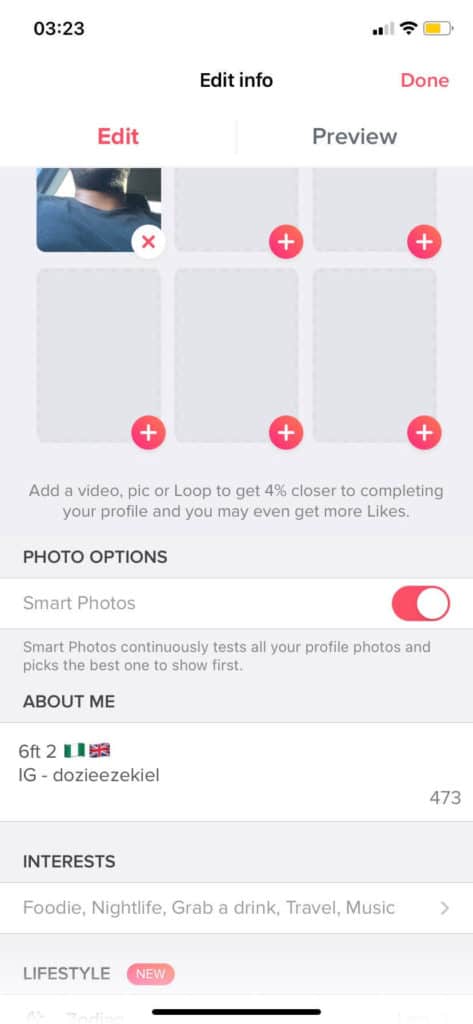
Contact Tinder Support
At this point, you have done everything in the book to fix the issue on your end, so it is time to turn to the last resort – contacting Tinder support.
After trying out all the solutions in this guide, and you still cannot upload the video to your Tinder profile, visit and submit a request to report the issue to their help center.
While waiting for their response, browse through other guides to see if they have other solutions that could help.
If you get a response from Tinder to report the issue, make due on this. Give in explicit detail the problem you are facing and the steps you took leading to it.
Report it all in particular, and add a screenshot of the error message you keep getting. Also, inform them about the various solutions you tried and how they turned out.
Make sure you have everything done clearly and concisely, and then send it to the help center. You can also contact Tinder on their Twitter support account at TinderSupport and report the problem.
One advantage of reaching out to their Twitter page is you do not have to send a request to report the issue you are having.
Just send them a dm, and they will get back to you with suggestions on what to try, or they will fix up your account from their end.
Conclusion
Tinder not letting you upload videos on your profile does not just happen. It could be due to malicious software or an update on your device.
They monitor your browsing behavior to display targeted adverts. This disrupts Tinder’s functionality causing the app to misbehave, and you have issues like this.
A host of other reasons are behind Tinder not letting you upload videos to your profile, and most of them you can fix from your end as a user.
Only the most difficult ones come from Tinder, and only they can fix them. That is why contacting Tinder support should be the last resort for these situations.
Hopefully, the solutions and tips listed in this guide have been the utmost help to you and your quest to get your Tinder working correctly again.