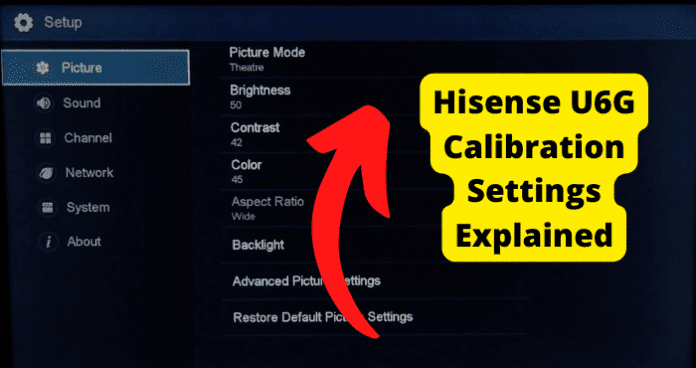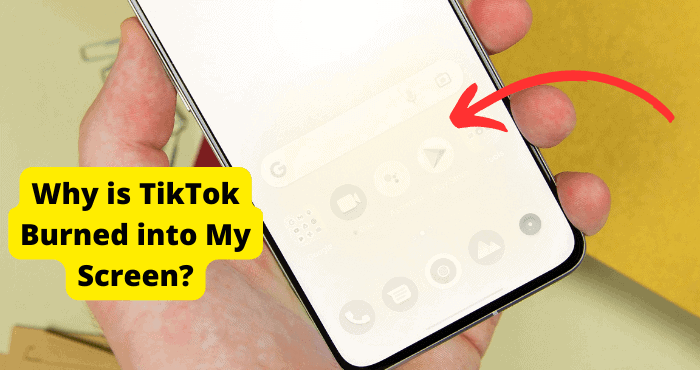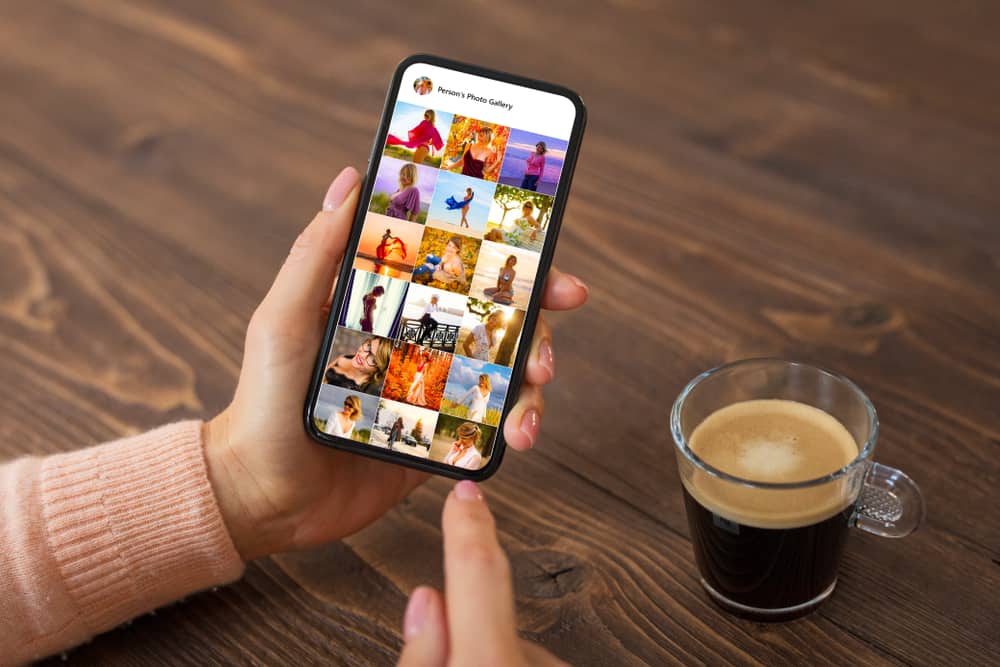Key Takeaways
- Budget-friendly U6G offers excellent picture quality with deep blacks and bright performance in both dark and light environments.
- Supports Dolby Vision, HDR10+, and quantum dot tech for vibrant HDR content, but lacks impactful HDR highlights.
- Great for gaming with low input lag and VRR support, but limited to 60Hz and no HDMI 2.1.
- Android TV interface provides app flexibility, but built-in speakers may require a soundbar for better audio.
- Ideal for movies and sports in well-lit rooms, though narrow viewing angles affect image accuracy from the sides.
In Hisense’s 2021 ULED lineup, the U6G is the entry-level TV. Although it is a budget-friendly model with comparable picture quality to more expensive models, it has fewer extra features than most other low-cost TVs.
It has a VA panel that works well in dark and light environments because it shows deep blacks for an excellent viewing experience in a dark room, and even in bright environments, it gets bright enough to combat glare.
It has Android TV as its innovative built-in interface, which has many downloadable apps but takes some getting used to. It can stream your preferred content in any format because it supports Dolby Vision and HDR10+.
It displays a wide color gamut for HDR content using quantum dot technology, and because it has a VA panel with a high native contrast ratio, it works well in dim environments.
Because of its excellent handling of reflections and high peak brightness is also a good option for rooms with a few lights.
The calibration settings are used to evaluate the Hisense 65″ U6G (65U6G), which should also work with the 50″ model (50U6G), 55″ model (55U6G), and 75″ model (75U6G).
Most of the content should work with these settings, except for gaming and PC monitor use, which call for the following additional adjustments.
General Settings
SDR
Five pre-set picture modes are available for SDR content. The “Movie” Picture Mode is the best option because it’s the most accurate and flexible right out of the box.
Setting Contrast to ’90’, Brightness to ’50’, and Sharpness to ‘0’ from the Fine Tune Picture menu is advised.
Additionally, you should change Tint (G/R) to ‘0’ and Color to ’45’. And finally, select the ‘Warm’ Color Temperature.
Image Enhancement
The Local Dimming setting controls the U6G’s local dimming feature. It is advised to use the “High” setting.
Turn off most image processing options, including Dynamic Contrast, to produce an image that is as true to the content creator’s intention. However, it would be best if you modified these to suit your preferences.
The TV brightness range should be set to one of the five pre-set options (“Brighter” is better) before adjusting the Backlight in the Fine Tune Picture menu per your particular viewing circumstances if you want the image in SDR to be brighter.
Overall, changing this setting does not affect how well the picture looks. It is not advised to adjust the Brightness setting, which is a picture adjustment setting.
HDR
The Hisense U6G’s HDR peak brightness is satisfactory. Although it gets brighter than in SDR, it still suffers from the same frame dimming and aggressive ABL as in SDR, so it cannot deliver a truly impactful HDR experience. Small details don’t stand out as much as the inventor intended.
With the TV brightness set to “Brighter,” local dimming on “High,” the color temperature set to “Warm,” the Contrast set to “100,” and the Backlight set to “100,”.
These settings did not produce a brighter EOTF, but they did create the brightness image tested, as seen in the 25% window.
For native apps, HDR is always turned on. A tiny HDR icon is displayed next to picture mode on the quick settings menu when HDR content is playing.
Some settings, including the Backlight, change automatically once HDR content plays. Using the “Dark HDR” Picture Mode is advised to leave these HDR settings at their default values.
You may need to change the HDMI Mode for the input you are using to “Standard” from the HDMI menu if the HDR content you begin watching doesn’t automatically switch to HDR. The TV can use its full bandwidth as a result.
Dolby Vision
The television has a 4K resolution, Dolby Vision, HDR10+, and HLG support, as well as 60 local dimming zones for deeper, more realistic black levels. Most external devices and native apps on the Hisense U6G support Dolby Vision.
When playing Dolby Vision content, some settings automatically change, just like when playing regular HDR content.
It is advised not to change the SDR settings; instead, leave them as-is. You can also turn off a setting that causes the Dolby Vision logo to appear when the video begins to play.
To switch the Dolby Vision Setting on or off.
1. Click [HOME].
2. Choose “Setup” and hit [OK].
3. Press [OK] after selecting “Player Settings.”
4. Choose “HDMI” and hit [OK].
5. Press [OK] after selecting “Dolby Vision Setting.”
6. Toggle between “Enable/Disable” and [OK].
7. To go home, press [HOME].
Eco Settings
Two justifications for the feature’s inclusion are cleverly covered by the name “Eco mode.” First, Eco modes are created to be environmentally friendly, consuming less power.
The Auto Power Savings options were among the first things you should disable because you didn’t want the TV to turn off while we were testing.
1. Activate the TV’s menu.
2. Visit Power Settings.
3. Opt for Auto Power Savings.
White Balance Settings:
After calibration, the Hisense U6G has fantastic accuracy. Most white balance and color accuracy errors were corrected after calibration.
Although gamma has improved, it is still not perfect, and the color temperature is exactly where we want it to be.
The Roku app is used for all color calibration, but you can still change some options like the TV’s motion and brightness settings.
You can download the Roku app for Android and iOS from the app stores to access some settings only there.
Some settings on the Picture Settings page, like Picture Mode and Color Temperature, can be changed on both the TV and the app, but Gamma and Noise Reduction are only accessible via the app.
Gamma controls how bright an image is, and while it is typically set at “2.2,” you can change it if you think it is too dark or too bright.
The noise reduction goal is to enhance gradients without losing fine details, but Roku TVs don’t benefit much from it.
Additionally, it would help if you calibrated the TV using the app by selecting “Custom” for Color Space and modifying the 11 Pt WB values.
Gaming Settings:
For HDR gaming, the Hisense U6G is a great TV. As a result of the quick response time and minimal input lag, it provides a responsive gaming experience.
A wide range of colors is displayed, and HDR content has great Contrast and outstanding black uniformity for deep blacks.
Hisense TVs come with Game Mode as a standard feature. It shifts processing power away from graphics processing and increases input lag.
The game mode dramatically enhances the efficiency of Hisense TVs when playing games. HDR brightness in Game Mode is essentially the same as HDR brightness outside of Game Mode.
Enable the Game Mode setting, which can be enabled with any Picture Mode, from the base SDR and HDR settings.
Additionally, turning on Auto Low Latency Mode will turn the TV into Game Mode when you start a game from a compatible device. The HDMI Mode must be set to “Standard” for signals that demand the entire bandwidth.
Motion Settings:
You should modify these to whatever looks best for you, even though it is typically advised to disable most motion-enhancing features for most programs.
You can change how smooth the motion is. This option reduces the number of afterimages that appear on the screen when viewing quickly moving objects. Depending on the particular content you’re watching, some settings may need to be changed.
Black Frame Insertion
The LED Motion Clarity feature also referred to as black frame insertion, is a strobing backlight feature on the Hisense U6G. Discontinuing it reduces persistence blur, but it duplicates motion.
Motion Interpolation
TVs have a motion interpolation feature that raises the content’s frame rate to match the refresh rate of the TV.
Although the intention is to lessen the appearance of motion and smooth out rapidly moving objects, there are some drawbacks if it doesn’t function properly.
Motion interpolation also produces the “soap opera effect,” which not everyone may prefer. Not all motion interpolation features are ideal, so they occasionally make artifacts.
It’s beneficial for lower frame rate content, such as TV shows and sports, if it functions well.
There is no motion interpolation feature on the Hisense U6G. As the user manual mentions motion interpolation while noting that not all models have it, there is some ambiguity surrounding this.
However, Hisense has stated that this model does not have this feature.
Judder
Movies have been made in 24 frames per second (24p). This poses a challenge because modern TVs either have a refresh rate of 60Hz or 120Hz.
Because of the discrepancy between the TV’s refresh rate and the movie’s frame rate, some movement appears jerky; panning shots are the worst affected. It is known as judder.
No settings are required because the Hisense U6G automatically eliminates 24p judder from native 24p sources and apps. It cannot be eliminated from 60p/i sources, though.
Pc Gaming:
When a connected PC is detected, the Hisense U6G automatically switches the TV into PC Mode. As a result, it can display in chroma 4:4:4.
Variable Refresh Rate:
Some displays, including monitors and TVs, use variable refresh rate (VRR) technology to match their refresh rate with the frame rate of the signal when it is constantly changing.
It lessens screen tearing and is especially helpful for gamers when the game’s frame rate changes.
VRR support is typically only found in more expensive TVs but is also increasingly common in mid-range TVs. The support for variable refresh rates is crucial for gamers.
The VRR format must be supported by both the source and the TV for it to function. It is a variable refresh rate rather than a static one because the TV syncs with the game’s frame rate, even if the game is dropping frames.
While only Xbox has implemented VRR with their consoles, the PlayStation 5 should receive it in a future firmware update. As a result, VRR support on TVs is crucial for most gamers.
Your games may tear without VRR support, with horizontal screens appearing across the screen as if someone were tearing the image in half.
The Hisense U6 G supports a variable refresh rate to lessen screen tearing while gaming. Enable Variable Refresh Rate to use VRR.
Audio Settings:
EARC/ARC
The Hisense U6G has an added feature. This enables you to use a single HDMI cable to transmit high-quality audio to a compatible receiver.
The Hisense U6G only supports Dolby Atmos and not DTS:X formats, but it can transmit uncompressed audio to a receiver that can handle it over a single HDMI connection thanks to its eARC support.
You must connect your receiver to HDMI 1 and set the audio output and digital output format to “Auto.”
TV Speakers
Although the Hisense U6G TV is a visual powerhouse for the money, what about the audio quality? It does the job, but as is typically the case with cheap TVs, you should invest in a soundbar or a pair of speakers if you can afford to.
This is not to say that the audio quality is poor, though. It’s now, and even without a Hisense TV from a previous generation to contrast the U6G, it appears that Hisense’s entry-level TVs are getting better.
The speakers on this TV have some huge bass sounds. You will experience some distortion at louder volumes, but it is not bad for casual listening.
The speakers in this package won’t blow you away with bass or high-end detail, but they will do the job in a pinch.
The in-built speakers aren’t awful. However, most people will also require a soundbar or set of speakers.
By experimenting with various settings, you may be able to enhance the sound quality you are currently receiving.
You can always return to the default settings if you make a mistake with the settings. Let’s look at how to reset the audio settings on your Hisense television.
1. Press the home button on your TV remote after turning on the TV.
2. You must then navigate to the settings from there.
3. Choose the device preferences from the list that is there.
4. There ought to be a sound option available. Toggle that.
5. You can restore the default settings at the bottom of the list. Toggle that.
You must confirm that you want to reset the audio settings in a new window that will open after you click this. You can move forward after doing that.
Optical Audio
When a digital audio system is connected to the DIGITAL AUDIO OUT port, turn down the TV and system volume.
The Optical port on the Amplifier can be connected to the DIGITAL AUDIO OUT port on the back of the TV. Then select Dolby Digital under Settings / Menu > Sound > Advanced settings > Digital audio to receive Dolby Digital audio.
Using an audio cable to join speakers or other audio receivers:
Connect the digital audio in port on the audio receiver device to the DIGITAL AUDIO OUT port on the TV using an audio cable.
Before turning on the TV, plug the connected devices into the main power outlet.
Ask HiSense Support
For technical and settings issues, you can always call Hisense technical support.
Hisense support works in all major countries and is available 24/7. They also provide manuals, firmware, and access to self-support centers for queries.
But if nothing still works out for you, there is always an option to contact their support team.
Their representatives are working hard to ensure that your needs are met in the most effective and beneficial way possible.
You might have to wait longer, but they usually handle technical questions more quickly.
Conclusion:
For most purposes, the Hisense U6G works well. It works well in dark and light environments, displays deep blacks, and has a respectable full-array local dimming feature, making it great for watching movies.
It’s also beneficial for HDR movie viewing, though some highlights don’t pop as much as they should.
It gets bright and handles reflections well, making it suitable for watching movies and sports in well-lit rooms, but because of its limited viewing angles, the image accuracy suffers from the sides.
Although it is limited to a 60Hz panel without HDMI 2.1 support and has excellent gaming features like VRR support and low input lag, motion appears blurry.
The fancy bells and whistles you anticipate from more expensive TV options are absent from the Hisense U6G ULED TV.
But even though it was released in the middle of 2021, it still provides exceptional image quality for a TV in its price range.
Along with other HDR options, its features include Dolby Vision and HDR10+. While the panels on this TV may not be the most consistent, you’d be hard-pressed to notice any blooming or blotchy image quality under normal viewing.