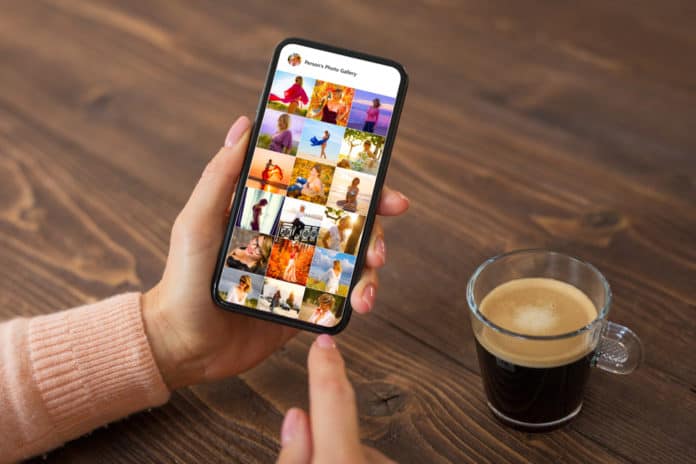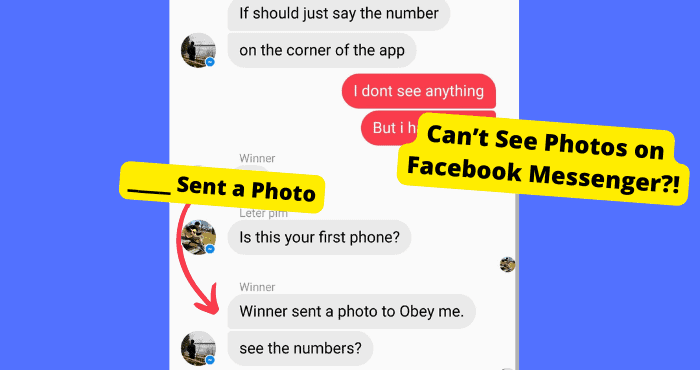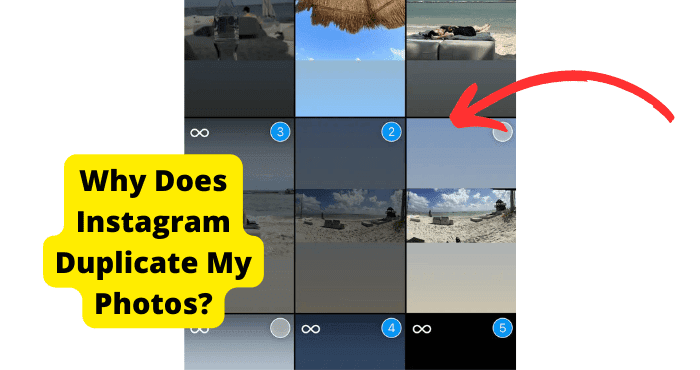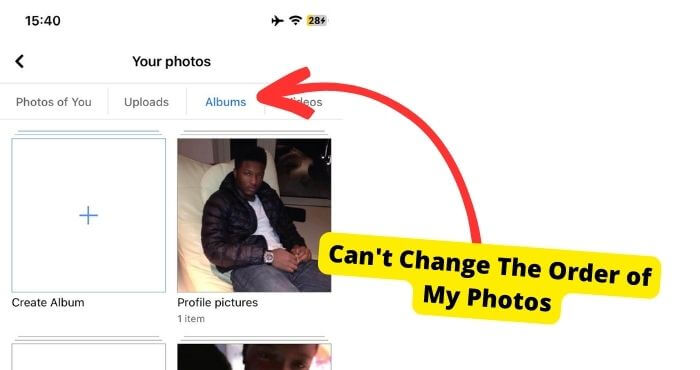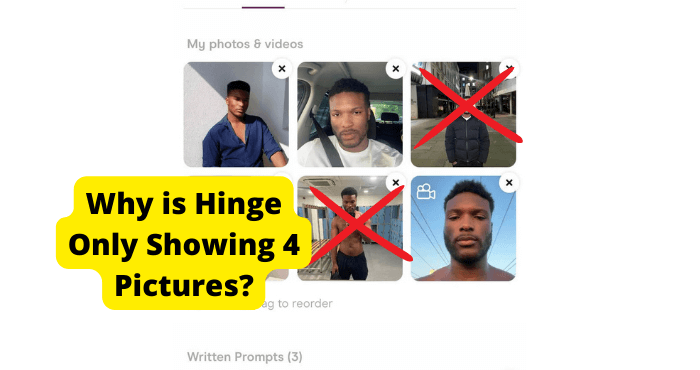Key Takeaways
- Enable “Download and Keep Originals” for faster photo loading if sufficient storage is available.
- Perform a soft reset to resolve potential network issues affecting photo loading.
- Turn off HDR mode to speed up photo processing by reducing detail capture.
- Consider purchasing more storage to avoid performance issues with over 1,000 photos
In this post, I’m going to go through why your iPhone’s photos may be taking too long to load. I’ll be going through the certain reason why and I will also give you a few suggestions on how you could fix this if you keep reading below.
You may notice this problem more if you don’t have enough storage on your iPhone or if you have over 1,000 photos. I will be explaining why this is.
By the end of the article, this problem shouldn’t be an issue anymore so it’s unlikely you would be deleting any photos any time soon.
So, let’s get into it
Your “optimize iPhone storage” is on
If you have noticed that the problem only occurs when you have a lot of photos with a storage size of, let’s say around a 1000 and your storage size isn’t that big, then It’s probably because you have “optimize iPhone storage” on
What “optimize storage” does is that it compresses all the photos and keeps them for preview in your gallery. the real ones, however, are real ones in your iCloud files. This is why when your scroll through your gallery, it loads as you go along, it’s trying to get the real photos instead of the optimizing photos stored on the app.
Are you using the iCloud photo library? If you are then you would want to keep on reading. To check if you are using it, you would want to go into setting>photos and camera and check if “iCloud photo library” is toggled on or off. If the toggle bar is green like in the image below then you may want to carry on reading.
iCloud photo library enables your photos to be stored in your iCloud files. If you don’t want this then swipe the toggle bar to the left.
Once you are in this section, check to see if there is a tick on the next to “optimize photo library”.
“If you want to make your photos load faster then you may want to click download and keep originals” just lick in the image below.
However, you would only want to click this option if you have enough storage. So, if you have over 1,000 photos and only 16GB then I suggest you don’t choose this option. However, if you have 32GB and not that many photos then I suggest you go ahead with this.
You may choose to buy more storage if you want to
Try a soft reset if you are over a WI-FI network
The reason this may be occurring is that you might be having a network issue
To perform a soft reset
- Hold down the sleep/’power button located either on the right top-hand side or side of the device while simultaneously holding the home button which is the round button.
- Hold these for three seconds and once your screen goes black keep holding until you see the Apple logo
- Wait around 30 seconds until your lock screen show up
Now open your iPhone photos app and you should see that your pictures don’t lag when loading at all.
Turn off HDR mode
When you take pictures in HDR mode they take longer to process. HDR stands for High Dynamic Range. The reason that it takes so long is that when in HDR mode, the camera captures more detail. Detail such as the dark and bright areas in a picture.
To check if your HDR is on then go into your camera app>on the top panel click HDR and if it’s on, then “on” should be highlighted in orange. Just like the image below. If you usually purposely take a picture in HDR mode, then you would want to click “auto”. This is just right next to “on”. This way HDR would only be used when needed.
If you want to turn it off and make your picture load somewhat faster, then click “off”
This will prevent pictures from loading slower.
Conclusion
If you followed all the possible methods above, then you shouldn’t have a problem when loading pictures. I would suggest buying more storage, which would solve this problem entirely. If you are still having a problem or if you enjoyed this post, then please leave a comment below.