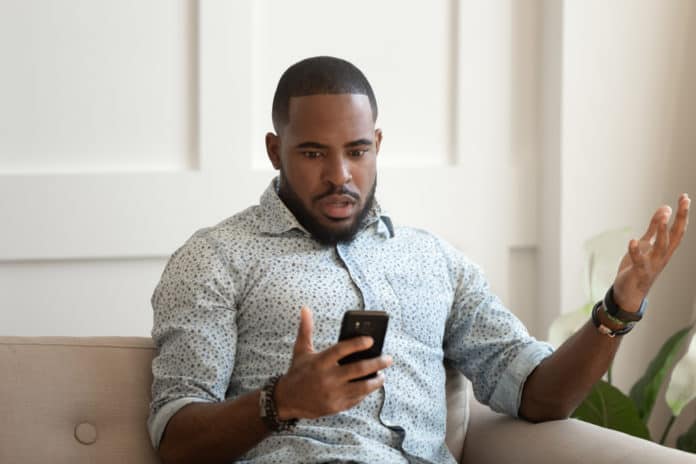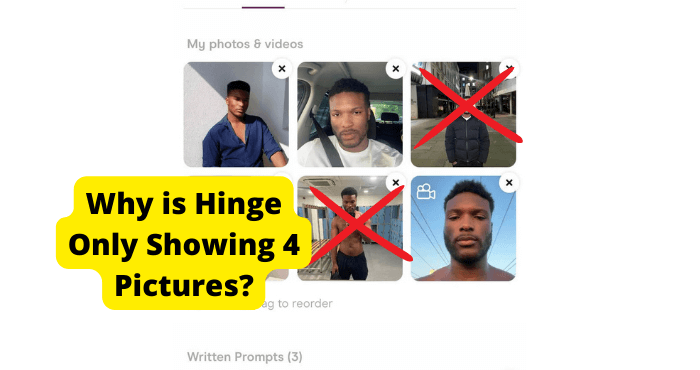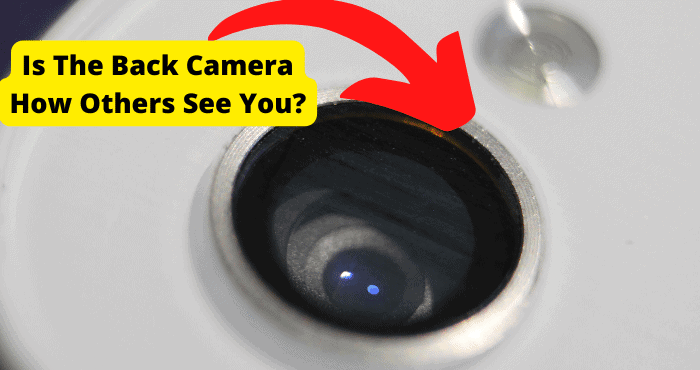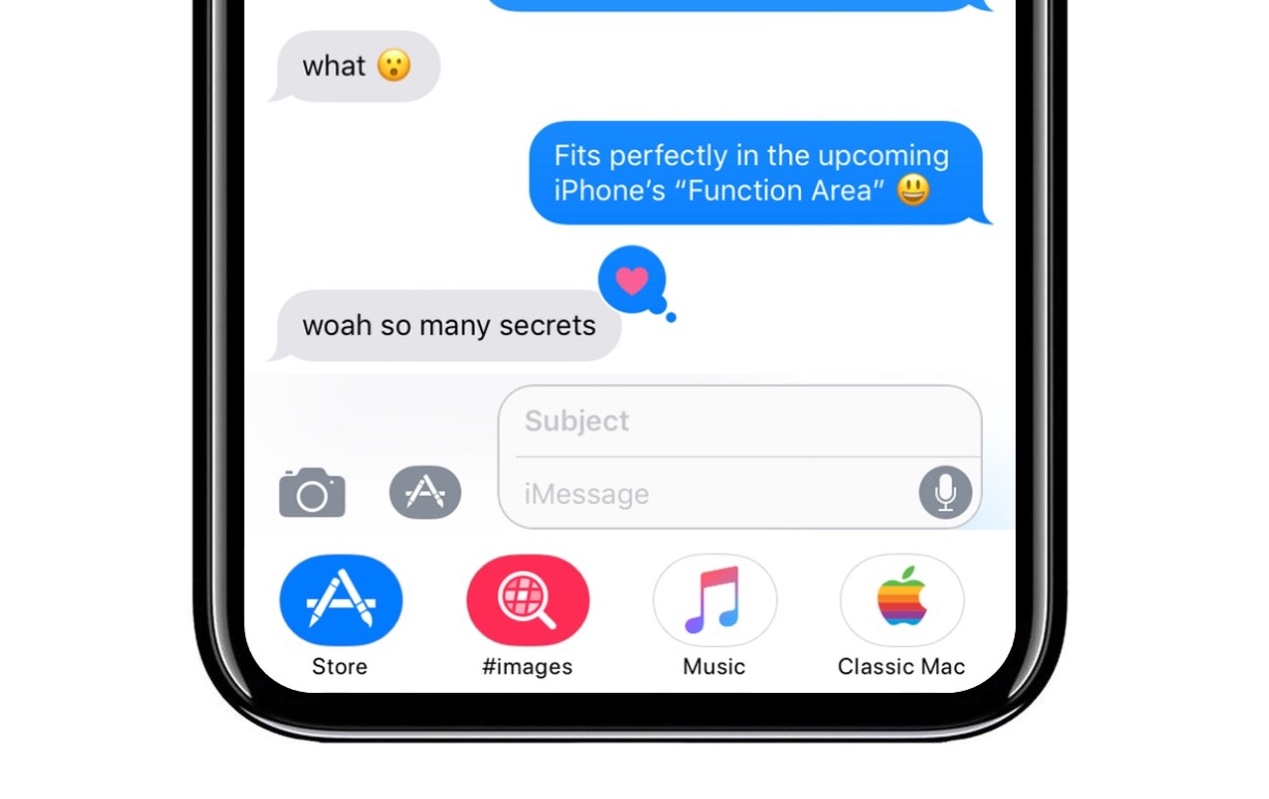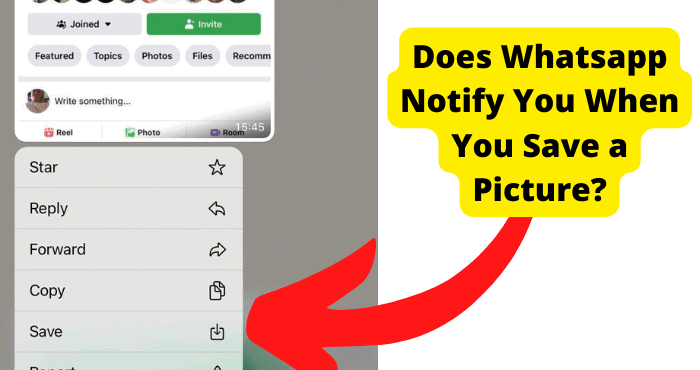Key Takeaways
- Random photos may result from shared iCloud or Google accounts.
- WhatsApp and Hangouts could be auto-saving images to your gallery.
- Check device access to your accounts to stop unauthorized uploads.
- Factory reset may help, but always back up important data first.
- Visit Apple Store if the issue persists for expert assistance.
So you want to know why there are random pictures on your phone. This could either be on your iPhone Camera Roll or your Android.
Where are they coming from is the question you may ask. You are confused because you haven’t seen these pictures before.
Well, don’t worry I’ve got a few possible answers. It’s a common thing that happens especially on the iPhone.
You’ve got nothing to worry about if you have an iPhone as iOS software is very hard to break into. This means that no one will be bypassing your phone anytime soon.
However, if your phone has android software, it will take a bit more troubleshooting to fix the issue.
The reason random pictures are appearing on your Phone is that you have another account signed in on your iCloud or Google photos. Once you have signed out on your Phone you’ll no longer see them.
Depending on the iPhone and phone software you’re on, you will need to take note of where your device is signed in so you don’t end up seeing random pictures in your gallery.
By the end of this post, you should know why these pictures are appearing in your camera roll or gallery and how to stop this from happening.
Why Are Random Pictures Appearing in My iPhone
If you’re seeing unknown pictures on you’re iPhone then it comes down to a few reasons such as photos from Whatsapp being saved on your phone.
There are settings that you will need to change on Whatsapp that stop photos from being saved which I will be getting into later on.
If you’re on other devices such as Android which typically use Google photos then it is likely that you have accidentally accepted an invitation from someone to have access to your Google Photos.
I will be showing you how to revoke access in another portion of this article.
One of the main reasons you see these randoms is because you have taken them yourself. You may be thinking that you didn’t take these photos but there is a good chance you have and just haven’t realized.
The most important thing here is to make sure that no other phones have access to your gallery or camera roll so how will be showing you how to revoke this access on certain platforms.
It is unlikely you have been hacked as iPhone software is robust so you can remove this from your trail of thoughts.
If you’re using Android software for example a Samsung then it is possible that another third-party app has access to your gallery.
Delete The Random Pictures That Show up in Your Gallery
Make sure you delete all the weird unknown pictures you don’t recognize in your camera roll and I will explain why below.
To delete pictures in your camera roll, head over to your camera roll and click Select in the top right corner > Select the random photos > Tap the delete icon in the bottom right > tap Delete Photo
Do this after you stop apps from having access to your camera roll as I explained above.
The reason why you would want to delete them from your phone is that if a random picture pops up now, you’ll have a better idea of which app it might have come from.
Make sure you leave these pictures in your deleted folder for future references as you may want to refer back to them to help troubleshoot your problem.
To delete photos on your Google Photos and Android or Samsung device is a similar process. Just tap on the picture and hit the delete icon.
Turn Off Apps That Have Access To Photos
Before you start, we need to make sure that you know which apps have access to your Camera Roll. This is important as you can identify which of these apps are tampering with your camera roll.
By this, I mean that they might be adding weird pictures in there that aren’t yours.
To check which apps have access to your Camera Roll, you need to go into Settings > scroll down to Privacy >Photos, and here if you see Read and Write next to the apps then this means they have access to your camera roll.
If you want to stop this from happening on your Android or Samsung phone then go over to Settings > Apps & Notifications. Now look for any app and see if it has access to your gallery.
Remove access from most of the apps you know aren’t causing this issue. I’d say do this for most of them.
If you don’t want particular apps to have access to your camera roll then click on the following app and click never.
You can also do this within certain apps which I will be getting into later. WhatsApp and Hangout are the main focus here.
The Pictures Are From WhatsApp or Hangouts
One of the most common reasons as to why this is happening is because of WhatsApp and Google Hangouts. You may be confused as of now but here’s is why I’m saying this.
Most of the time WhatsApp has access to your camera through default settings.
So if you are in a WhatsApp group chat or you regularly get messages from friends on WhatsApp, then this could be the root of the problem.
When pictures are sent to you on WhatsApp, they are automatically placed in your gallery.
Read the section above on Turn Off Apps That Have Access To Tour Photos to stop this from happening again. You can also do this in the app itself.
- Open WhatsApp
- Tap Settings in the panel at the bottom right depending on your device
- Click on Chats
- Toggle off Save in Camera Roll if not already off
A good way of knowing if the unknown photos did come from WhatsApp is to check any chats you were in recently and try and match any photos sent to the ones in your camera roll.
To check which photos have appeared on your iPhone from Hangouts you can open the Google Archive Album on your Hangouts account.
Check the album with the photos that have appeared in your camera roll. If these are the same photos in your gallery then you know they are coming from Hangouts.
To delete them just click on Tap the Photo to delete it.
Turn Off AirDrop and BlueTooth
AirDrop is Apple’s efficient way of transferring photos rather than using cables. If two iPhone devices are using the same Wi-Fi network then photos and documents can be transferred easily without notice.
So it’s a possibility that a family member or friend may be transferring your photos and you don’t know about it. A stranger at work or in a cafe could be air-dropping you random pictures and you didn’t have a clue.
To stop this from happening in the future, you would need to turn off an airdrop if it’s not already off.
To do this head over to Settings > General > Airdrop > click Receiving Off. you can choose contacts only if you feel it’s appropriate.
Airdrop can also be turned off in the control center of your iPhone. If your version has a home button then swipe up from the bottom on your home screen.
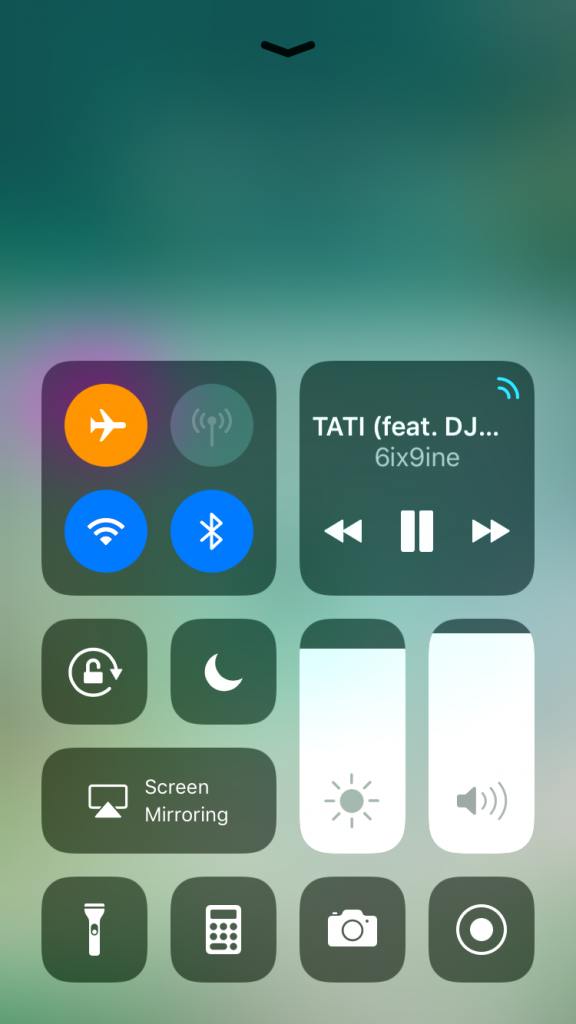
If you’re on a newer version then swipe down from the top right.
Photos can also be sent to your iPhone using Bluetooth signals. When turned off your phone wont be discoverable on anyone else’s device.
Bluetooth can be turned off in the settings on your phone.
Keyoard Apps
If you have a keyboard app then this may be a reason why unknown pictures are showing up in your gallery. Keyboard apps that include Gifs or memes have the ability to be downloaded on your device.
When these images are downloaded they aren’t really hidden and may sometimes show up in your gallery whenever you decide to use that sticker/Gif etc.
Sometimes the developers of these apps don’t take the time to store downloaded property properly in no image files so these files can end up anywhere on your phone.
This also goes for other apps which you can download from. It’s best to avoid these apps completely. The best thing to do is to delete these apps.
I would first set your keyboard back to the default one. This ensures that it doesn’t remain there even after you delete it.
The second thing I would do is delete these apps from your phone. If you’re on an Android phone like a Samsung then I would go into Settings and head over to the apps section. Once here find the app and delete it.
If you’re on an iPhone then just press and hold on to the app until a cross pops up. From here you will want to click on that cross and press on delete to confirm.
Check Devices Logged Into iCloud
It’s a possibility that you and your family members are on an icloud family sharing plan and whenever they add pictures to your iCloud it will appear on your device.
If this is the case then this is why you may be seeing the random pictures you didn’t take appear in your gallery.
Other people can have access to your iCloud if you’re already logged in on another device so it is important to check which devices your phone is logged into.
To stop this from happening head over to Settings > tap your Apple ID > click Family Sharing and disable it.
To check which devices are logged into your iCloud and sign them out, go into your Settings > tap on your profile, and from here you will be able to see which devices and iPhones are logged into your iCloud. Sign out the ones you don’t recognize.
A family member could also be using a device with your icloud logged in on it. if this is the case then just log out of that particular device.
You Accepted Someones Invite To Share Their Photo Libary
Google photo allows you to store all your pictures no matter what device you use. This means that every single photo you’ve ever taken will be on your Google Photos. Depending on when you set it up.
One feature on this allows you to request other google accounts and join them in uploading photos to the cloud.
However, the problem with this is that you can forget that someone has access to your gallery so now you won’t know when unknown pictures have been uploaded to your gallery.
You can check who is a shared partner on Google Photos by going on the app then going into Settings > Partner Sharing. Here you will see who can also upload to your cloud and you can remove them.
I would also advise you to change your google password and sign out of other devices on your account.
You Took The Photos
If you notice that some of the pictures are mainly black and blurry then you may have been accidentally taking these pictures.
Sometimes this happens when you think you’ve turned off your screen and placed it in your pocket but in fact, it has gone into your camera and started taking pictures.
If this is the case then there’s nothing to worry about, just try and avoid it.
You can reduce the screen timeout period to help you with this by going into settings > display. I would reduce it to 30 seconds just to avoid that extra time it stays on for.
This also reduces the chances of your device being tampered with.
Someone Has Access To Your Phone
Nearly 80% of smartphones in today’s world can be hacked with just one text. if you go into your iMessage and check if there are any strange messages with links in them.
If you have clicked one of these links then there is a possibility that your device may have been hacked. If you think this is the case then you should put your device into DFU mode.
This stands for device firmware update and will remove any virus or spyware on your device. Disclaimer! this doesn’t work all of the time.
iOS is very robust so the chances of your software being infiltrated are very slim.
If you have sold a previous phone without doing a full reset then this could be why. Whenever they take pictures, they end up going on your iCloud or Google library.
If you can remember going into Settings and doing a full reset on your Android or iPhone before selling a phone then this is probably the case. It is even worse if this phone didn’t have a password.
Factory Reset Device
If you want to make sure your issue isn’t caused by apps gaining access to the software of your phone then I would say that your best bet would be to reset your phone completely.
To reset your phone is to basically wipe all the data that is on it. The good thing about a factory reset is that you can create a backup and exclude whatever you don’t want to show up on your phone after the update.
If you haven’t already created a backup then I would advise you to do so. This can be done by going into the settings of your iPhone and clicking your name at the time. Here you will see backups.
To reset your iPhone go into General and click on Reset All Data. It should take about 15 minutes for your device to fully reset.
On Android devices, you would need to press and hold on the home button, the power button, and the volume button simultaneously until a menu pops up.
Once the recovery menu shows up just choose the factory reset all data option and your phone should begin to reboot.
Once everything has reset change your iCloud, Apple ID, and Google passwords.
You Sold a Device Without Ressetting it
If you have an old phone that you have sold before then this may be the reason why random pictures are showing up in your gallery.
When you give your device to someone without resetting it gives a chance for the photos that take on that device to show up in your google photos or your camera roll since your accounts are still logged onto that device.
If the person has decided not to log out then this problem may persist until they do so. If you’re in contact with that person then I would advise you to contact them and ask them to log out of your accounts.
If you can’t get in touch with them then you will need to sign out of your google account and iCloud account.
To sign out of your Google account on all devices there are multiple guides online on how to do this. Just do a quick google search and click on the most relevant suggestion or you can check out this quick guide.
You Accepted Someones Invites To Share Their Galery
The reason why shared photos may be showing up in your camera roll is that you might have accidentally accepted someone’s invites to share their gallery.
When you do this, it allows all the pictures that someone takes on their Google account to show up on your device. This can only be done on the Google photos and the Apple photos app.
Luckily for you, you can revoke access to this by opening your camera roll and going to shared albums. Before you do any of these I would delete any of the shared photos that are already on your device.
Tap on People to see the owner of the shared album and who the album is shared with. You can ask them to remove you if you don’t want to be in it anymore.
On Google Photos you will need to click on Sharing at the bottom. Once you’re done this open an album. In the top right, you will need to click on more options and turn off collaborate.
Once you have done all of these, the old photos may or may not still appear in your camera roll. If they still do just delete them but no new pictures should show up.
Conclusion
Hopefully, by now you know the reason why you are seeing unknown pictures in your camera roll.
If you still don’t know where these random photos are appearing from then I would advise you to visit an Apple Store.
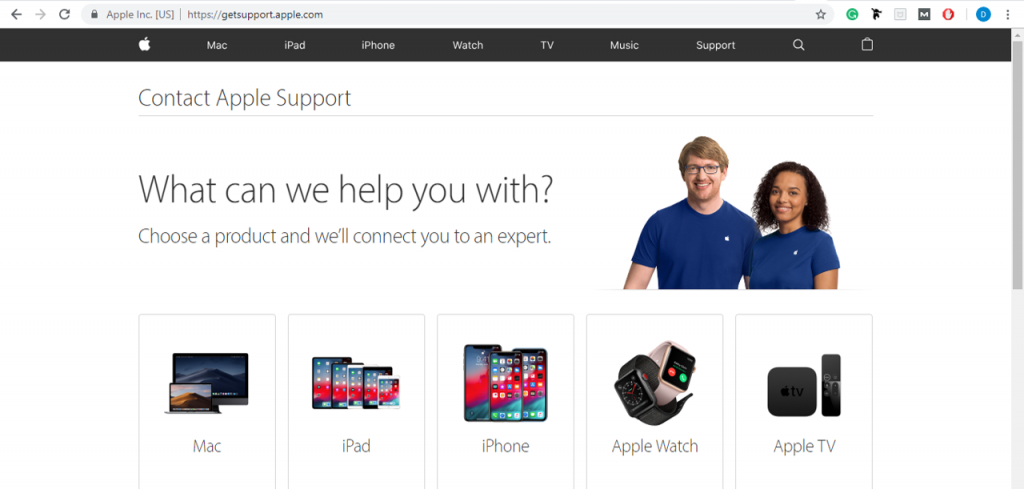
They will be able to check the software on your device and see if it has been infiltrated. This may be done for free if you have a warranty but if you don’t then it may come at a cost.
They might also be able to see the source of where the pictures are appearing from.