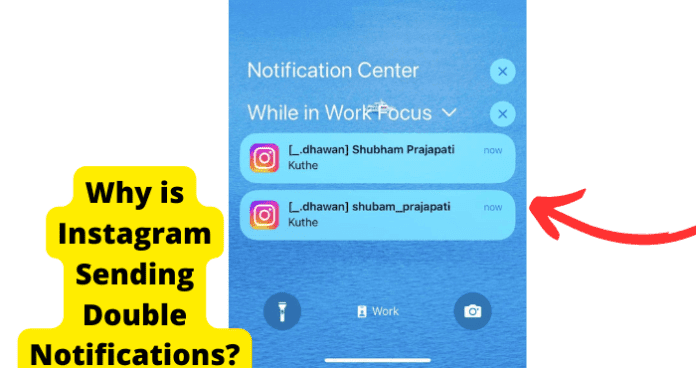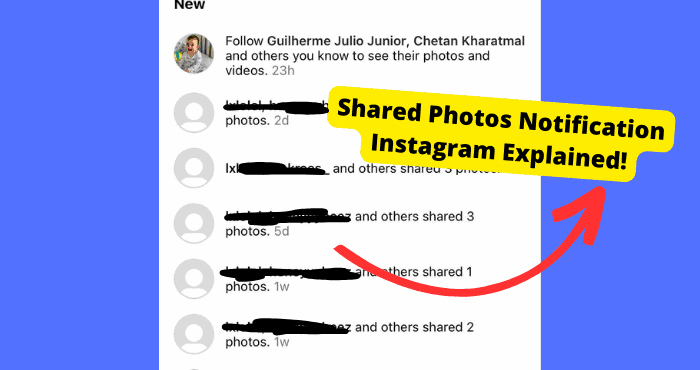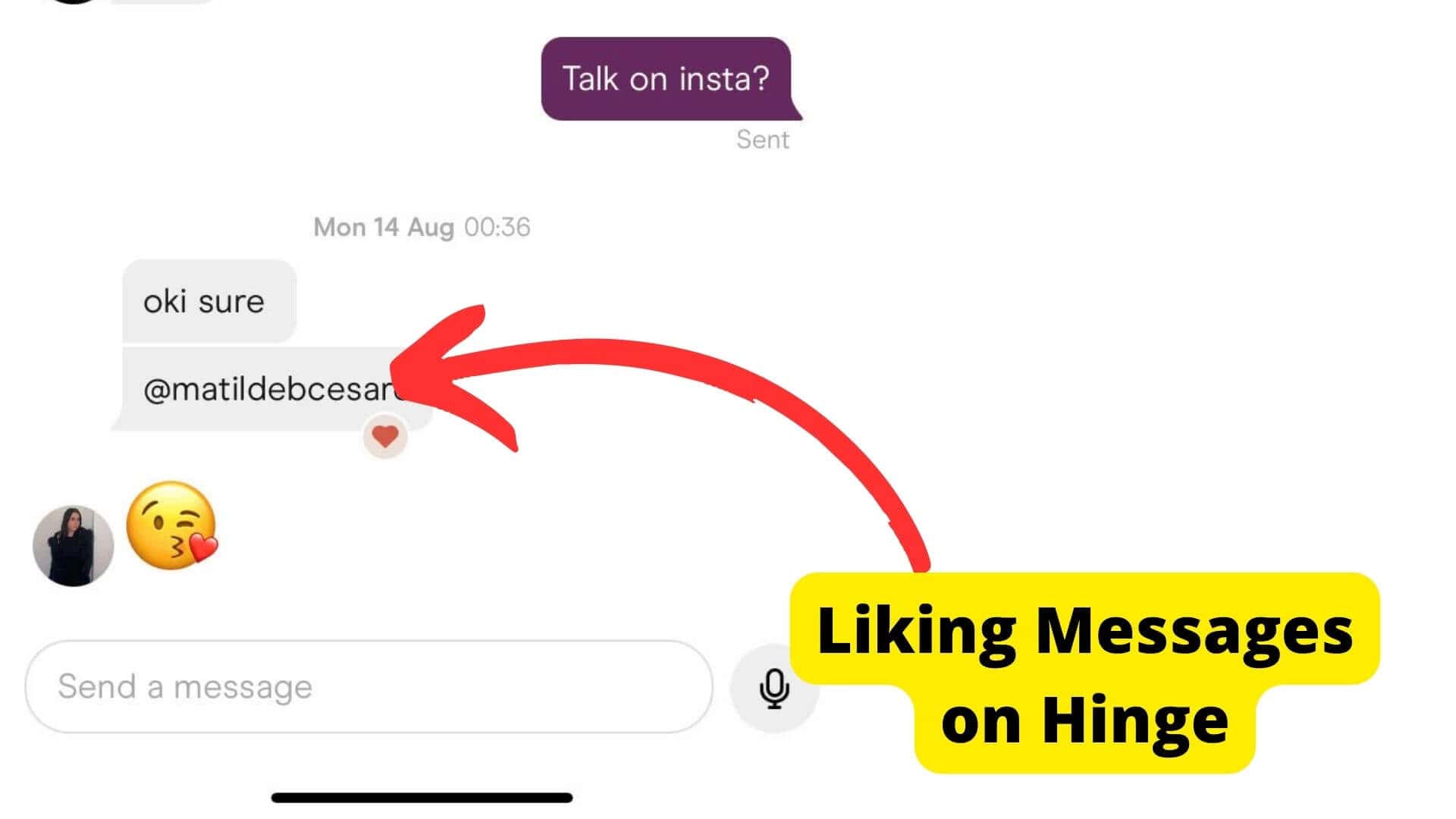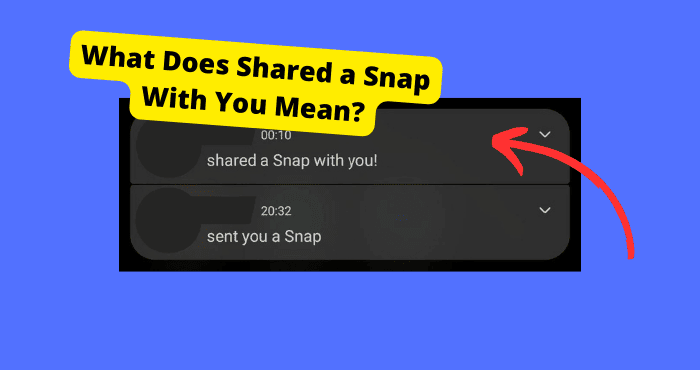Key Takeaways
- Instagram’s double notifications are likely a bug, not user error, requiring app or iOS updates for a permanent fix.
- Disabling “Allow Notifications” in Siri Suggestions or adjusting Instagram’s notification settings may temporarily resolve the issue.
- Reinstalling Instagram, logging out of all accounts, or updating iOS can help troubleshoot the problem.
- Reporting the issue to Instagram support may speed up a long-term solution.
- If fixes fail, waiting for Instagram or Apple to address the bug is the only remaining option.
If you have an Instagram account, then you may have been experiencing what some would call a glitch. This glitch refers to when Instagram sends you the same notification twice.
This can be extremely frustrating since you only need the notification once. This problem has been occurring for the past year.
The only way to fix the double notification problem on Instagram is to check your iPhone settings.
However, there are more solutions to this problem which have worked for others which I will include in this article.
Following the steps thoroughly, I’ll be explaining why this problem might be happening and all the possible solutions to this problem.
Why is Instagram Sending Double Notifications?
There are various reasons Instagram could be sending you double the notification, especially for messages. One is that it is just a bug.
This is the only possible reason. So there isn’t much you’re doing wrong on your end. The problem is with Instagram itself.
There may be some settings you can change to offset this bug and stop it from affecting your Instagram experience.
However, this will be a struggle to actually troubleshoot and fix if Instagram decides not to do anything.
Turn Off Suggestion Notifications
The first thing I have seen work for others is them turning off allow notifications in their Instagram settings.
I’m not too sure why this would work, but it does work for a lot of people, so it is worth including in this troubleshooting guide.
What I want you to do is to go into your iPhone settings> scroll down notifications > and then click on Siri suggestions. From here, you want to turn off “allow notifications”
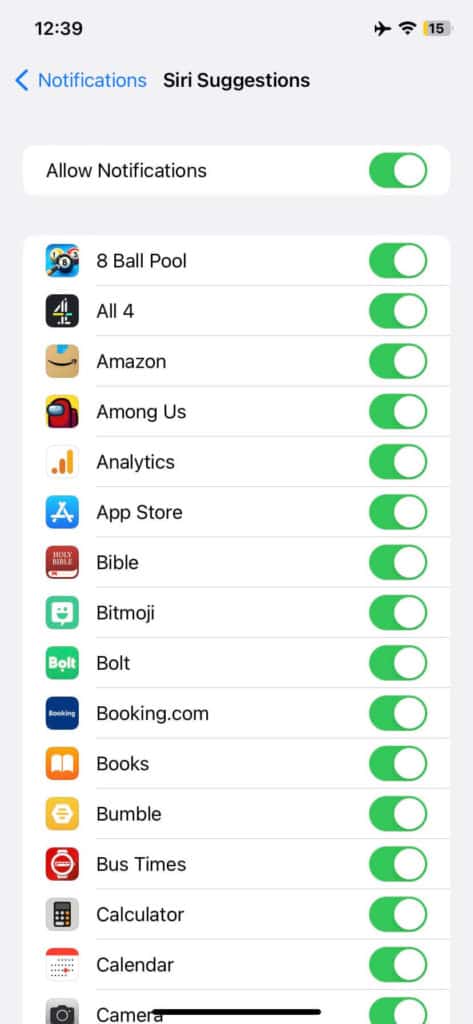
If this was already turned off, then you may want to turn it on, exit settings then turn it back on.
If this doesn’t work, then you can just wait for Instagram and iOS to do their thing, which is what we’ll get onto down below.
Wait For The Bug to Be Fixed
The main culprit here is Instagram or iOS. There isn’t a reason why this should be happening on your Instagram account.
I’ve seen errors like this before on Instagram, and the problem is down to the app itself and not anything you have done.
Now the question is, how long would you actually need to wait for Instagram to fix this? Well, the answer is it depends.
This problem has been happening for a few years now, so if I could give you a time frame, it would possibly take a year until Instagram fixes this since the problem has only recently had more attention on it.
To speed this time up, you may want to report this problem to Instagram support so that they can look into it.
Try This Fix
This is another solution I have found that has worked for a few people.
It is a bit long-winded, and I don’t know exactly what in this process does the trick, but at some point in the process, it seems to fix the problem. Or it could be all the steps as a whole.
The first thing you would need to do is to log out of the Instagram account sending the double notifications. From here, you will want to delete the Instagram app from your iPhone.
After you have done this, hard reset your iPhone by quickly pressing the volume up button, then the volume down button, then pressing and holding the power button.
Once the apple log shows up, you can release the power button. Once your phone is back on, reinstall Instagram then log back in.
This should fix the problem. You can test it out by asking a friend to send you a message.
Check Instagram Settings
This is another troubleshooting fix I have found that stopped the problem. It is a bit random, but it seems to have worked. Whether that is by coincidence or actually fixing the problem.
Essentially what you want to do is to turn off certain notifications on the Instagram app. To do this, open Instagram and then click on your profile in the bottom right corner.
Click on the burger menu icon, then select settings. Click on Notifications > messages and calls. Now you will want to select the “off” option for all these options. “Group Requests,” “video chats,” and “rooms.”
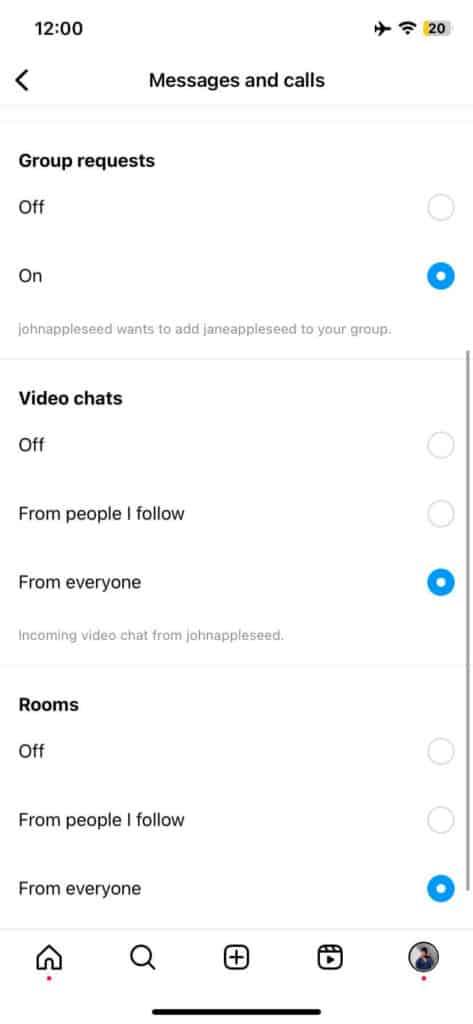
Once you have done this, you will want to again, test it out with a friend and see if you stop getting twice the notifications.
Log out Of all Accounts
If the method above didn’t work for you, then you should log out of all accounts apart from the account the problem is actually happening on.
If you want to take it a step further, you will want to log out of the account facing the issue.
To log out, just open Instagram > click on the menu icon > select settings > scroll all the way down, then select Log Out.
If you aren’t logged into any other accounts, then you should log out of the current one. Once you have done all of this, only log back into the account that has the problem.
If the problem hasn’t been resolved, then you can log back into all accounts as this clearly wasn’t the culprit.
Update Instagram
If none of the fixes above have worked for you, then you should try updating Instagram. This is especially important if you haven’t done it in a while.
For those on older iPhone devices, this is especially important too. You will want to update the Instagram am by going into the app store and then searching for Instagram. From here, just select the update, and that should be it.
Now you will have to wait to see if the issue still persists. If you do frequently update your Instagram, then this solution may not actually work for you.
Update Your iOS Software
Another big culprit as to why this issue may be happening could be with your device. This problem pretty much only happens on iOS, so it is safe to say that your device could have something to do with it.
If you are on an older iPhone or you haven’t updated your iOS in a while, then this could potentially fix your problem.
Updating your device helps get rid of the bugs that were on the previous software. So if it is an iPhone bug that is causing this, an update should get rid of it if that is what is causing the problem.
To update your ios, just head over to settings then click on general. From here click on software updates and your iPhone should tell you if there is an available update. If so, you will want to install it.
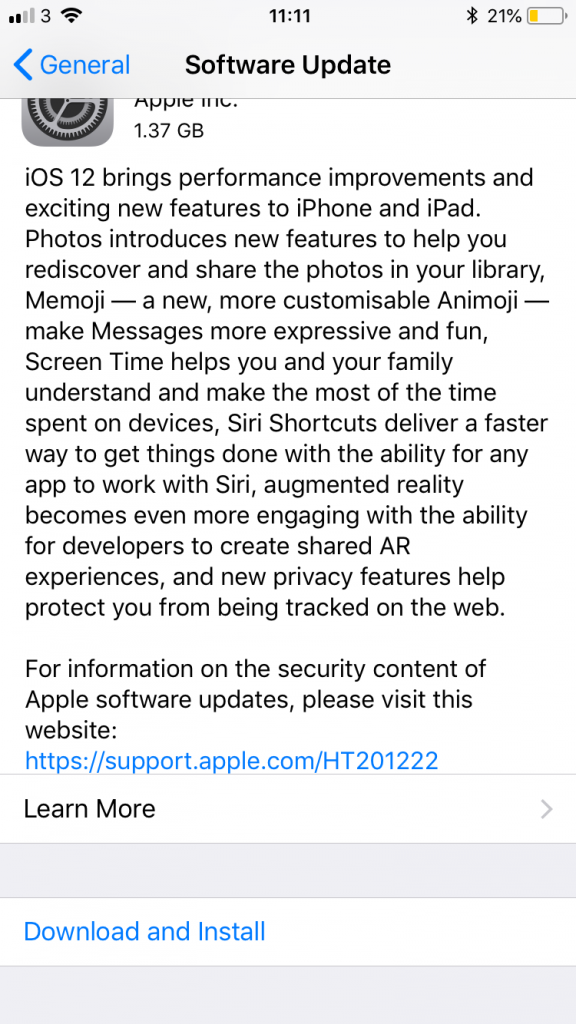
Conclusion
Hopefully, by now, at least one of the suggestions has been able to solve your problem. Even though these may be down to an Instagram or iPhone bug, some of these steps have worked for people.
If the problems are persistent then you will want to talk to Instagram or iPhone support and have a look at what they tell you in response.
But for the most part, the best thing you can do is turn off “Allow Notifications” in your Siri suggestions.
If all else fails, all you’ll have to do is wait for either Instagram or iOS to fix this problem, as that is the only way bugs are fixed.