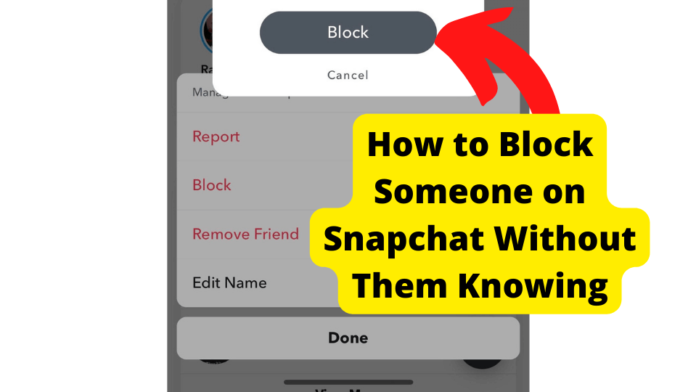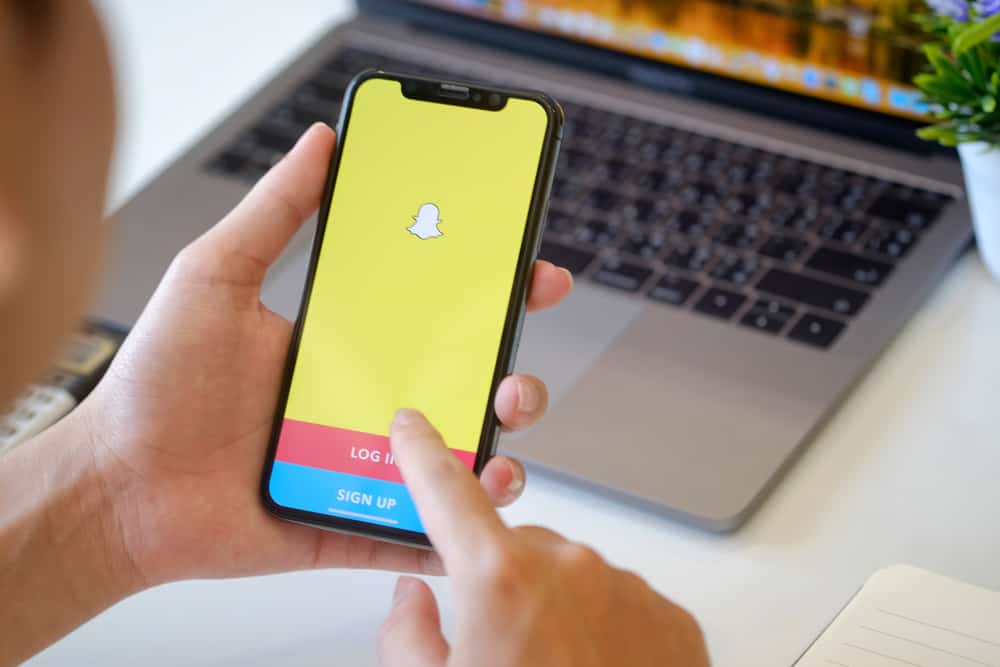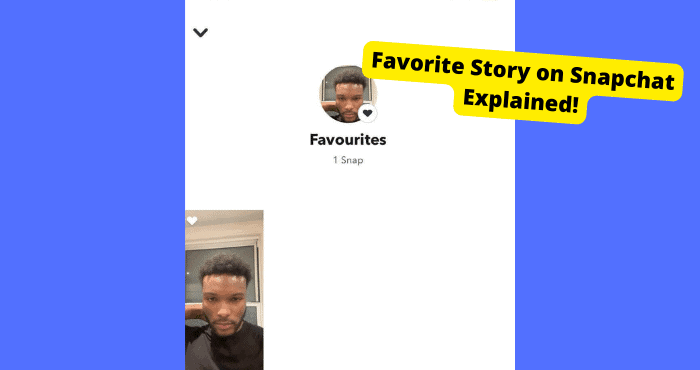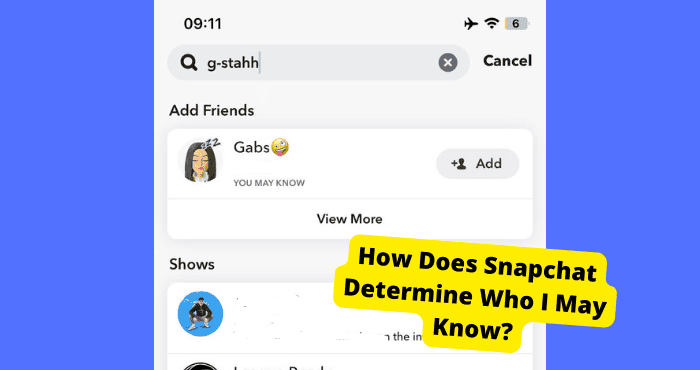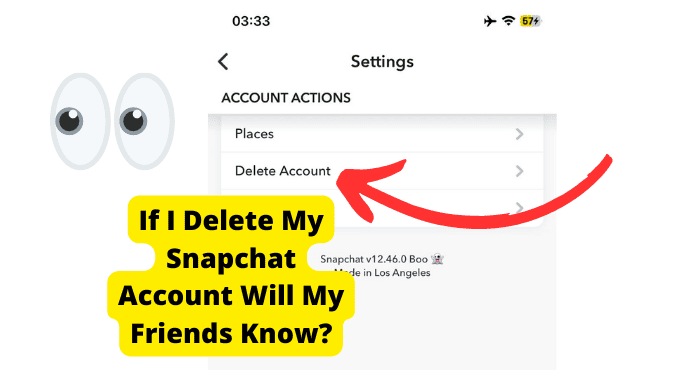Key Takeaways
- Blocking on Snapchat is private; users aren’t notified.
- Muting stories and turning off notifications can be alternatives.
- Create a new account for a fresh start.
- Unfriend, instead of blocking, to reduce suspicion.
- Clearing chats and not opening messages can avoid interaction.
Many Snapchat users have wondered whether or not they can block someone on Snapchat without them knowing.
However, I would usually get one or two people who would pop up a lot of the time, which I didn’t particularly like speaking to, so I would contemplate blocking them.
However, I didn’t want to seem rude, as blocking someone on Snapchat isn’t always the nicest thing to do.
So at this point, I tried to figure out how to block someone on Snapchat without them ever knowing, and I find some pretty exciting things.
The best way to block someone on Snapchat without them knowing or seeing you blocked them is to block them usually, as Snapchat won’t notify them when you do this. The only way they could know you blocked them is if they try to search your name and as a friend.
However, I would say that blocking someone isn’t mainly the best way to go about things, especially if you and this person are somewhat mutual friends.
So here are a few ways I would suggest going about things. Make sure you read through it all, as you will have all of your questions answered.
Can You Block Someone on Snapchat Without Them Knowing?
When you block a friend on Snapchat, they will not receive a “you have been blocked” notification because Snapchat has a policy of protecting its user’s privacy.
And choosing to block a friend is private.
Your Snapchat friend will not get a notification when you block them, nor will you if another Snapchat user has blocked you.
There are ways to go around it, but you cannot block anyone without them finding out, especially if they know the right threads to pull on.
Just Don’t Open Their Messages
The saying “out of sight, out of mind” becomes the case here. If their message(s) sit in your inbox, you ignore them.
You will quickly forget about them till they send you another message which they can since you did not block them.
It can get very awkward since they know you are just ignoring them, and they can confirm that by looking at your snap score. If it keeps increasing, you have been receiving and sending snaps but ignoring them. If you are OK with this, then go for it.
Clear Their Chat From the Chat Feed
Clearing their chat from your chat feed takes “out of sight, out of mind” to a new level. You will not receive their message accidentally when you scroll as you would when you leave the chat unread.
You would have to search for it first. But this does not protect you from them sending another message. When they do, it will pop up on the chat feed again.
To clear a chat from your chat feed;
1. Tap on the settings icon on your profile.
2. Scroll down and select “clear conversations.”
3. Tap on the ‘X‘ icon next to the name of the one whose chat you wish to clear.
You should note that clearing your chat will not delete any saved messages or sent content.
Mute Their Story
Muting their stories helps you pretend you are no longer friends with them on Snapchat. Their stories will not appear on top of your stories feed like your other friends’ stories.
To view them, you must scroll to the page’s very bottom. But they would still be able to send snaps and messages.
Here is how to mute your friends’ story:
1. Search for the friend you want to mute. You can also scroll through your chat feed to find the chat
2. Next, go on their Snapchat profile.
3. Once on their profile, tap on the three vertical dots on the screen.
4. A list of options will come up on your screen. Scroll and select the “Mute Story” toggle, so it turns from grey to blue.
5. Confirm your choice.
6. Tap, and you will no longer see their stories on your feed.
Turn off Message Notification
You do not want to be hasty and block a friend on Snapchat, but at the same time, you do not want to interact with them as much as you used to.
You can turn off this friend’s message notification, no matter how many messages they send or how frequently you send them. You will not receive notifications, but they will appear on your chat feed.
Turning off this setting, you will not receive any notification of their messages.
1. Tap on your profile icon at the top of your screen.
2. Open your settings tab
3. Select “Notifications.”
4. Scroll to the toggle switch to turn off the message notifications.
You cannot stop their messages on your chat feed unless you block the account from reaching you.
And since you are saving that for the last resort, you have to ignore the chat as much as possible since you do not wish to respond.
Make a New Account
Creating a new account lets you avoid a lot of awkward moments when you do not wish to reply to specific friends on Snapchat.
Do something like this; post an update on your story, saying you want to deactivate your current account and create a new one.
Let all your friends see this update, including the ones you wish to avoid. Create a new Snapchat account and ask your friends on the old account to add you up to your new Snapchat.
Text all your friends, except the ones you do not want, and if they reach out, ignore the text.
Go on your new account and add up all your friends. Adjust your privacy settings to allow only your friends to send you chats and messages.
It would help if you also changed your username; this will make it hard for people you do not want to find your new account.
Now, what this does is, restricts access to your new account. Only people you want will be on your new account as friends.
The others will assume they messaged you too late and your old account has already been deleted. It is a discrete way to eliminate friends you do not want, and nobody even has to know.
Just Block Them and Unblock Them
Blocking friends on Snapchat removes them from your friends’ list, but you would still be on theirs. That way, they cannot tell from their friend’s list that you blocked them.
They would have to use other methods to check for that. If you want your account to disappear from their friend’s list, you must first block and then unblock them.
That way, your name will not appear on their friend’s list as you wanted.
To block a friend on Snapchat:
1. Search for their username using the search bar.
2. Tap and hold till a menu of options pop up
3. Choose “More.”
4. Tap on the red “Block” option.
5. Confirm your action.
To unblock the same friend:
1. Go on your profile
2. Open your settings tab, and scroll to “Blocked.”
3. Tap on the “X” next to the username you want to unblock.
How to Block Someone on Snapchat
First of all, I’m going to show you how to block someone on Snapchat the correct way just in case you don’t like having this person as a friend.
This is the best and the most efficient way to go about things; however, you could skip to the method below for a way I use which is a bit longer but it works well.
1. Open your Snapchat app and swipe right onto the chats
2. Locate the person you want to block and hold on to their name
3. Tap More
4. Tap Block, and it will ask you if you’re sure
5. Click on Block again
You have successfully blocked someone on Snapchat. This person won’t be notified, so you don’t need to worry anymore as nothing will appear suspicious on their end.
However, if they try to add you back as a friend, you won’t come up. Or an error message will come up saying Sorry! I couldn’t find ‘friends name.’
How Can They Tell if They Have Been Blocked?
They Can’t See Your Snap Score
Snap scores tell you how prolific any Snapchat user has been. They are calculated using the number of snaps sent and received and stories posted plus a few other factors using a secret equation only Snapchat knows.
To check out a friend’s snap score, go to their profile and tap on the first tab underneath their Bitmoji. The user has blocked you if you cannot see their snap score.
They Search Your Username
This will throw everything in the open. When you search for a user, Snapchat will bring up accounts with similar usernames and the account you seek.
Now, if you type in the username as it should be – all the characters in the right place and order, the account should come up; if it does not come up in your search, that is a sign that the user blocked you.
To confirm this, search for them again, using another account; if the user’s profile comes up there, that is your confirmation.
They Check the Chat Status
If you think someone blocked you, try sending them a chat or snap and pay attention to the message status.
The different statuses mean different things – ‘Sent’ means you have sent a chat message or snap to a friend, and Snapchat’s server has acknowledged it.
‘Received’ means the snap or chat you sent has gotten to the recipient. ‘Delivered’ means the recipient has gotten your chat or snap, and Snapchat has verified it.
A square icon will appear beside the snap when the recipient has opened your snap. But if you see none of these and the chat status displays ‘Pending,’ this is another sign that you have been blocked.
You may feel blocking someone should only be reserved for the worst people and situations.
Thankfully, some alternatives are just as efficient as blocking accounts you do not want to interact with anymore. Try them instead:
Pretend Snapchat Deleted Your Account
This is a method I use when I want to block someone without them suspecting a thing. For this, you would have to trick them into thinking you’re deleting your account by posting a story.
However, they will be the only ones viewing this story. It’s a bit longer, but it could be your preferred way of going about things. You will still have to block them, but they would think you have deleted your account.
1. Head into the Snapchat app and tap your Bitmoji
2. Tap on the settings button
3. Click View My Story and tap Custom
4. Block everyone except the user you want to block
5. Tap Block to save
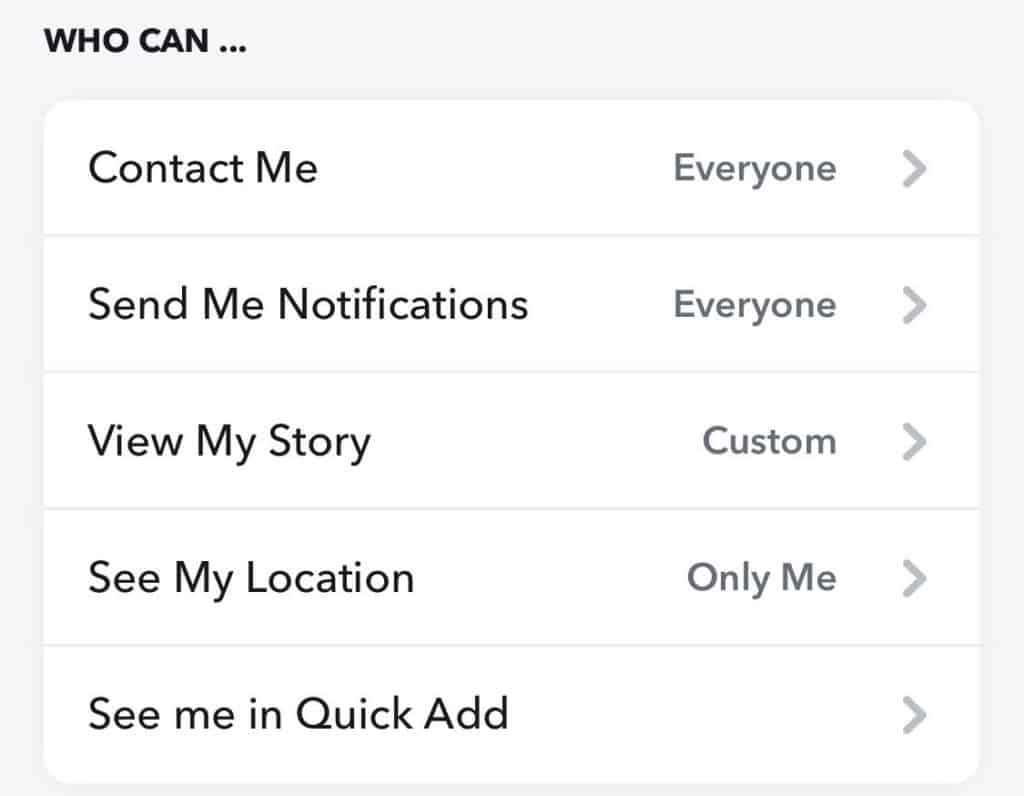
You will now have to make a story saying, ‘Just made a new Snapchat account, add my new account, deleting this one.’ Now you’re done.
Now you need to ensure they’ve seen it before you block them. Scroll above to see how to block someone.
Once you’re done, go back and unblock everyone viewing your story by returning to Custom.
Click Block to save. Now choose your preference on if you want everyone to see your story or just your friends.
I initially found this method on a forum, and it seemed to work for others, so I thought I would share it with you guys as it has worked well for me several times.
Be cautious with this method, as you would need to make sure you have blocked every single person from viewing your story apart from the actual person you want to block.
Even though it may take a bit long, it’s worth it.
Block Them From Messaging You
Instead of blocking someone, you can remove them as friends and change your Snapchat setting so only friends can contact you.
This way, you won’t have to block them, and they won’t be able to tell that they’ve been blocked. This user won’t be able to message you anymore, so you’ll have peace of mind.
Just beware that if you decide to change this setting so that everyone can message you, they will be able to message you.
However, this is unlikely as you will need to keep this setting on for some time. There are two steps to this, so read carefully.
How to block Someone from messaging you
1. Click on your Bitmoji
2. Now head over to Settings on the top right
3. Scroll down and tap Contact Me
4. Tap on My Friends and head back
Well done. You have stopped this user from contacting you and everyone else who isn’t your friend on Snapchat.
This way, the person you wanted to block will have no idea what you have done. However, they will know that you have removed them as a friend as they won’t be able to see your Snapchat score.
Remove Them as a Friend
Instead of blocking them, you could remove them as a friend. This will cause less damage; however, there’s a likely chance they will realize you have removed them, as Snapchat makes this pretty obvious.
Your name will suddenly disappear and then reappear. If they’re on the app when this happens, then they will see this occur.
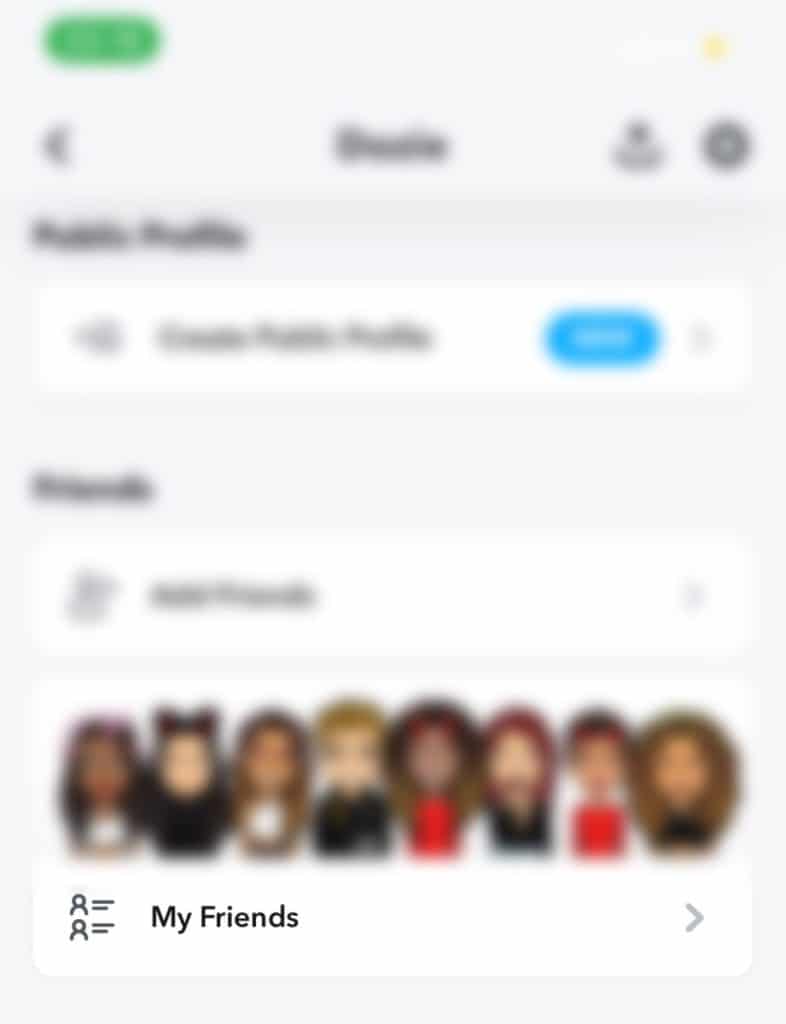
If you have decided that you want to remove this user as a friend, then you can scroll up on the section above, which will tell you how to remove someone.
I assume you already know how to do this, but just in case, that section is there to help you. Remember they will still be able to message you unless you block them
We hope the methods above have helped you, it can get a bit frustrating when you don’t get a direct answer to your question, but hopefully, I have set out a clear plan of action on steps you can take to do what you intended
How to remove someone as a friend
Go on the Snapchat app and tap your Bitmoji
1. Click My Friends and hold said users name
2. Click Manage friendship
3. Tap Remove Friend
4. Click on Remove to confirm
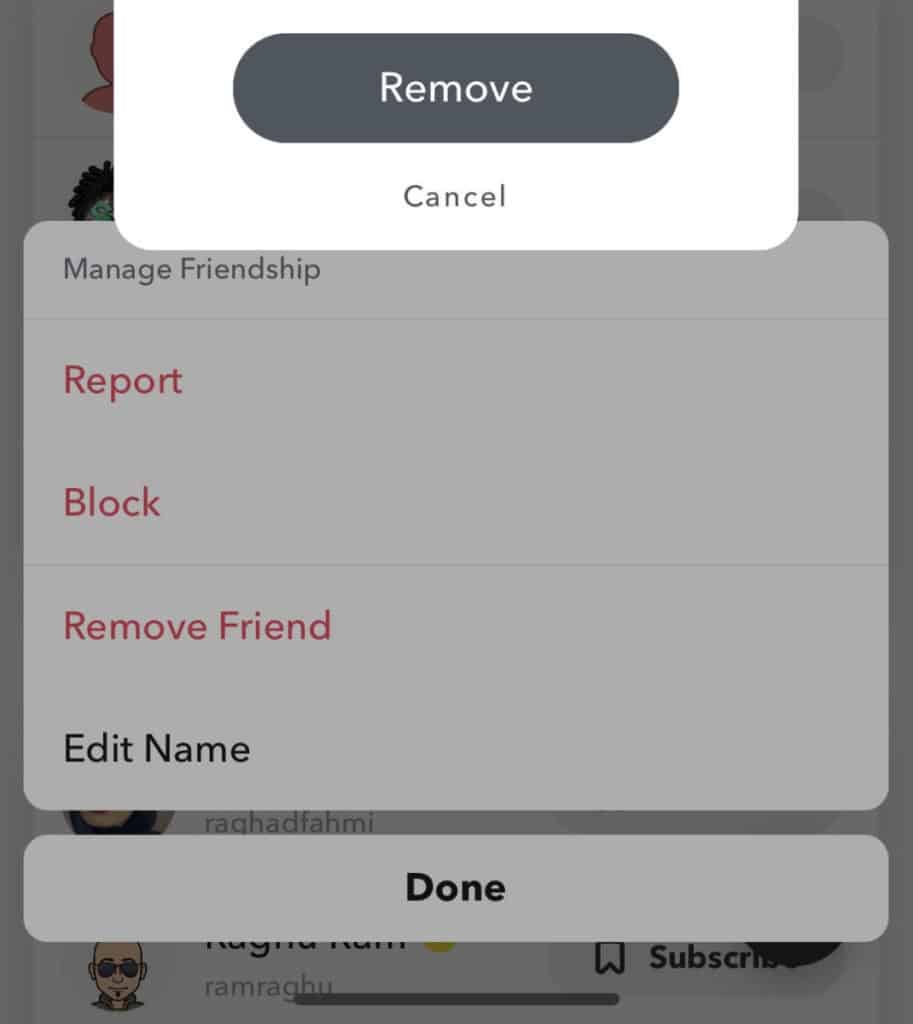
Conclusion
Snapchat has handed total control to its users; you can do anything you want – as long as it is within the bounds of Snapchat’s policies.
Among these is choosing whom to restrict access to your account and the content you post.
Snapchat has policies in place for situations like this, and as part of the total package of this policy, whoever you block cannot tell that they were blocked.
You would still be on their friend’s list, but that is false.
As there are different ways to check if a friend has blocked you, are there less drastic ways of closing off friends you do not want to interact with?