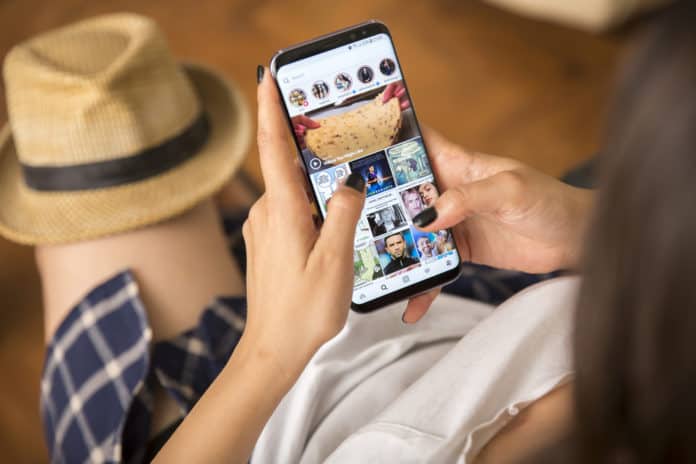So you have an amazing picture to post but your Instagram is not letting you post. For many people, this is an issue they face from time to time.
You usually can’t post on Instagram for a few reasons which I will be getting onto later on. There are several reasons why this issue may occur.
If you go against Instagram’s community reasons guidelines then you will be temporarily banned from posting. If you find that you can’t post anything on Instagram then this is mostly why.
There are a few things you can do to allow you to start posting again such as following Instagram guidelines but I will be getting onto the main solutions down below.
Seeing as Instagram has taken the top spot as one of the world’s most used social media sites, it’s clear that a lot of people still use it regardless of its issues.
This can sometimes cause the application to crash which may be one of the causes of your issue.
It’s going to be difficult to fix this problem as there are so many reasons as to why it may be happening. The Instagram app can be influenced by so many settings so it’s important you pay close attention and try all the possible solutions.
Make sure you don’t miss any solutions as it’s important to get to the root cause of this issue. The only fixes that’ll get you posting again will be down below so keep reading.
I get that you may be panicking but don’t worry, your account hasn’t been deleted or anything. Unless you know you’ve done something to break the rules.
Why Won’t Instagram Let Me Post Photos or Videos?
Right now it’s pretty hard to say why Instagram isn’t letting you post as there are several reasons why this issue is occurring.
Popular reasons may be down to internet issues or account issues. You would need to check your internet connection before you proceed.
One reason why your Instagram won’t let you post pictures is that your Instagram account may be temporarily banned from posting pictures for up to 24 hours.
Having a temporarily banned Instagram account will be the reason you can’t post anything. This occurs because you may have violated Instagram’s terms and conditions.
Posting a lot of pictures or videos may be another reason that you have been banned. This also includes following, commenting, or liking too many times in a short space of time.
Instagram doesn’t like this and will think you’re a bot so it’s best to avoid those repetitive behaviors before it catches up to you.
Another tip I would give you is to make sure the file of the image you are trying to post isn’t too large. If the file size is too big the Instagram servers will not be able to upload it onto their platform.
If the file is larger than 4GB then it is simply impossible to post a file of this file. I would reduce it by using software but if you can’t do that then post an alternative.
If you can’t post long videos to Instagram Reels or IGTV then this may be because they are over the duration limit. Normal posts cannot be over 60 seconds.
IGTV should be no longer than 15 minutes on the app but can be up to 1 hour on your computer. Longer videos may take longer to load.
Another main reason which is usually probably the only reason is that your Instagram usually crashes from time to time meaning that a lot of people may be affected for a couple of hours. You will have to be patient but they do fix it quite quickly.
When this happens there isn’t much you can do other than report to Instagram but I doubt this wouldn’t affect your situation.
These are some of the more common issues users face when not being allowed to post. If they do not relate to you then you can skip ahead.
Instagram Won’t Let Me Post Multiple Pictures or Videos
The reason you can’t post multiple photos on Instagram is that you may have background refresh. If this is on then it causes your uploads to stop whenever you leave the app.
To resolve this I would urge you to turn this off. Once you have uploaded whatever you want to upload you can proceed to turn it back on.
Another reason you may not be able to upload multiple pictures is that you have been temporarily banned from doing certain things on your account.
You will have to wait until this ban has been lifted from your account. If you carry on then your account may be terminated. This can take a couple of hours to rectify.
One thing you can try doing is force restarting the app on your mobile device. By this, I mean closing the app completely. This can be done on iPhone by double-tapping or swiping up from the bottom and swiping up. If you’re on Android then this can be done in settings.
As you can see, there are many reasons why Instagram won’t let you post. You have to figure out that reason and this article should help you do that in less than 10 minutes.
In the worst-case scenario, you have to wait for your account to get unbanned from posting again.
In the best-case scenario, you have to wait for your internet connection to settle. Many people also have this problem on Facebook.
Instagram Not Processing Photo
If Instagram is not processing your photos then this can happen due to several reasons. One of those reasons is that your photo or video is too big.
When Instagram can’t process your picture it is because it is finding it hard to reduce the file size of your picture before uploading it to Instagram.
One other reason this may be happening is that your internet connection is down during the time you try uploading a picture.
You need to check and make sure that you have a strong internet connection which I will be showing you how to do down below.
One other thing you can do if your pictures are not processing is to crop them while you’re still in your camera roll or gallery. This can dramatically reduce the size of the photos which will make it easier for Instagram to process them.
Head over to your gallery or camera roll depending on if you’re on an iPhone or Android and click on the edit option. It’s important that you do this while in your gallery and not on the IG app.
Once you’re done you should try uploading your photo or video again and it should be successfully posted. If it isn’t then you should try all the solutions down below.
If your Insta post is stuck on processing then I would try waiting and uploading it at a different time. If you really can’t wait then I would just use a computer or PC to upload it.
Why Can’t I Post To My Story on Instagram?
This is a common issue that can be quite annoying. The main reason this happens is because of a connection issue. You can know if it’s an internet connection problem if the story says, failed to upload or tap to retry.
If you have a low signal then your connection may not be strong enough to upload any videos or files to your story. I will be getting more into this as I explain further on.
Sending a story to someone may be because of another issue. You would need to make sure that the profile of whom you’re sending the story is public. If it’s private then this won’t work.
Multiple users have also reported not being able to post music on their Instagram stories.
Check Your Internet Connection
This is the first solution I would recommend anyone to do. The reason why your pictures aren’t posted on Instagram may be because your internet is down.
Make sure your data or Wi-Fi network icon can be seen at the top of your screen. If you can’t see it then this may be an indication that your Wi-Fi has been cut and you would need to go into your settings on whichever device you’re on.
If you had Wi-Fi on when trying to post the pictures then try using your cellular data. Make sure you have turned off Wi-Fi first. To turn on cellular/mobile data. go into settings on your iPhone > Tap on Mobile data then toggle it on.
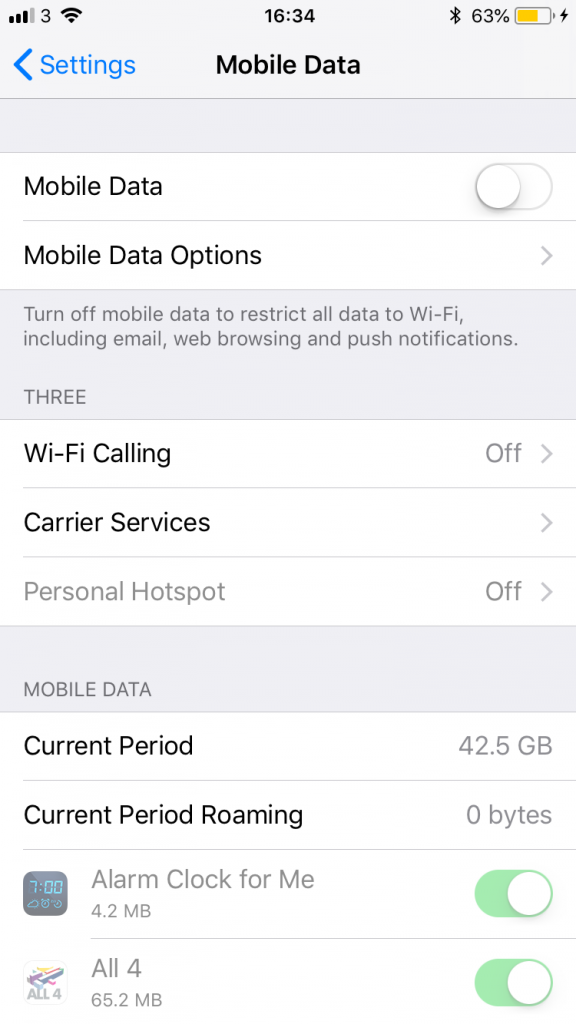
Here’s how to turn on mobile data on other devices. Now try again and see if that works.
If you had cellular data on when you tried posting on Instagram then turn it off and turn on Wi-Fi instead.
Free Up Storage on Your iPhone or Android
When your iPhone or Android device has too little space on it then this may cause problems when Instagram tries saving a picture or video you’re trying to upload to your local memory.
This can be changed in your photo upload settings. If you have set IG to save original photos or files of videos then you would need to free up space on your phone to let this happen.
You can either choose to turn off this option which is in your app settings where it says Save Posted Media or clear up storage on your device.
To do this go to Settings > Accounts > Original Post Settings and toggle off the appropriate switch if this is turned on.
You can clear space on your phone’s memory easily by deleting apps that you don’t use or need. If these apps aren’t used at least once a week then I would go ahead and delete them.
This can be done by either holding on to the app or going into the app section on your settings if you’re on a Samsung.
You can also delete random photos that don’t need to be in your gallery. Make sure to also go in the deleted file and clear them there so they are permanently gone from your iCloud or Google account.
Uninstall Instagram or Update Instagram
Instagram may be having a software issue for whatever reason. To stop this from happening, deleting the app may help with that.
If there is an update currently available on Instagram then I would advise you to update it as well.
To update the app you should go into the App store of whatever device you are on and update it. Developers would have gotten rid of any previous issues wrong with the app.
Once you have deleted and re-downloaded the app, you should see that your problem is no more, if it is still an issue then it may be more serious than you might think.
Deleting the app also clears the cache so if this was the problem then it would solve this as well. You can also clear the cache by going into whatever browser settings you’re on.
When you delete the app it will clear any glitches that can arise when you try and post. Force closing the app will have a similar effect but uninstalling Instagram will be more potent.
If you have uninstalled it and Instagram still won’t let you post then there is a deeper issue. For example, something is wrong with your account.
Log Out of Apps That Have Access to Your Instagram Account
What I mean by third-party apps are apps that allow you to log into Instagram and will have access to your account.
I put my hands up and admit that I have used this kind of app in the past and continue to use then. But if you’re having an issue posting on your Instagram then you should log out of those apps and delete them
Instagram may notice you are using these apps and temporarily ban you as bots are known for using such apps to spam people.
These apps gain access to your Instagram account when you give them your login details and then start doing things that go against Instagram guidelines.
So apps such as Unfollow me which let you see the people who unfollow you or apps that give you more comments are the type of apps I’m talking about.
To delete apps, hold down on the app icon lightly on your home screen until you see a Cross. This is only if you’re on an iPhone device.
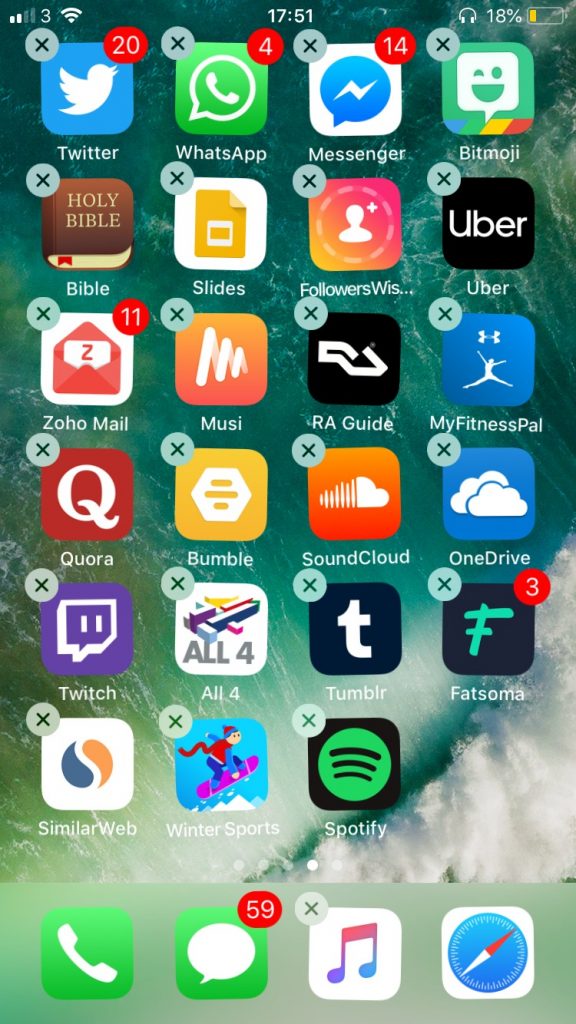
Tap on this cross and click Delete.
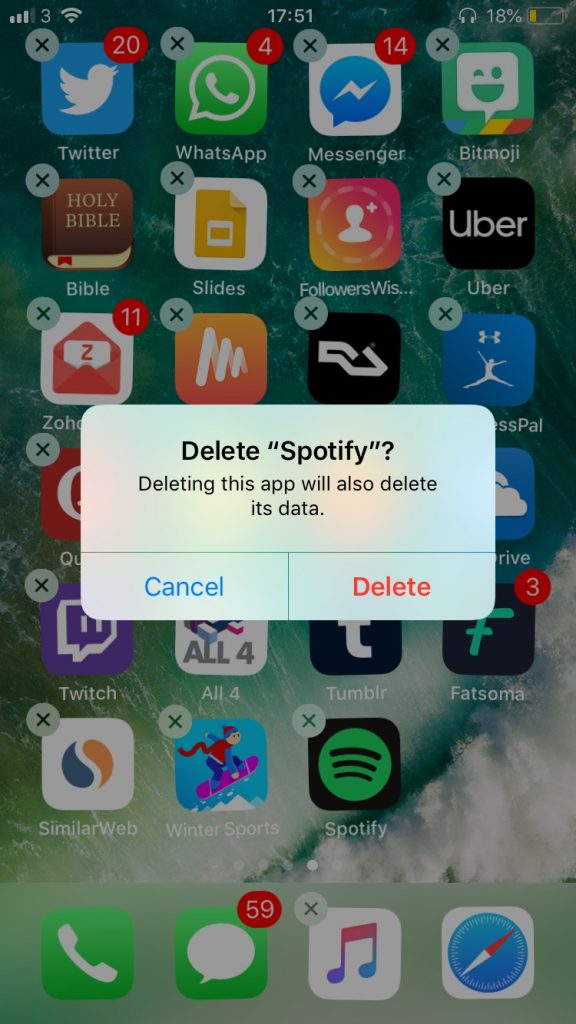
To delete apps on an Android device you would need to go into your settings.
Restart Your Device
Your device may be the reason why your pictures aren’t posted. Restarting your device will get rid of any temporary software issue you may be having.
To restart your device on the iPhone, hold down the power/sleep button while holding down the home button.
The power button is on the right side of your device.
Hold this down for 3 seconds until your screen goes black and you should then see the Apple logo.
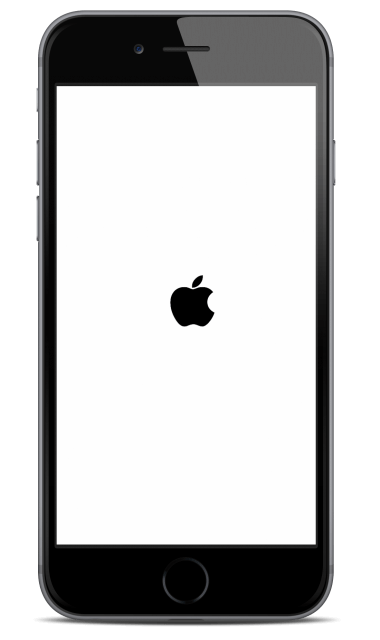
It should take about 30 more seconds until the restart is finished. Once you’ve done this check if your problem is solved.
To restart an android device you would need to hold down on the power button for a few seconds. Once you see the option to restart then tap this option.
If you don’t see the option to restart then continue to hold down until your device restarts.
For a further in-depth explanation, check out Ifixit’s guide on how to force restart your iPhone.
Change Your Instagram Data Settings
If you have Instagram Data Saver on then this can be the reason why you can’t post on Instagram. If you have this setting turned on then it stops you from posting multiple photos.
This is to save data on your device. This has nothing to do with when you want to upload a single file so is most likely not the issue but you should turn this setting off just in case.
You can do this on your Instagram account by going into your Instagram account settings. Read below for the step-by-step process.
- Go to Your Profile and click on Settings
- Tap on Accounts
- Click on the Mobile Data Usage settings
- Turn Data Saver off
Once you have finished you can try uploading a picture to Instagram and see if it will let you do so.
Clear Instagram Cache
I’ve already mentioned that clearing your cache can be a good way to fix this issue but I never went into depth about what this meant.
When you clear the cache on the app it takes away some of the old pictures it has stored on it making it run a lot smoother. This can be beneficial in your case.
The cache memory will have onto any old data that has been stored on your account so any new entries won’t get processed as it is not able to perform the activity you’re asking it to. in this case, it will not be able to post any new pictures you ask it to.
Clearing cache varies on different devices. If you’re on ios then it is as easy as going into your Settings and going into General.
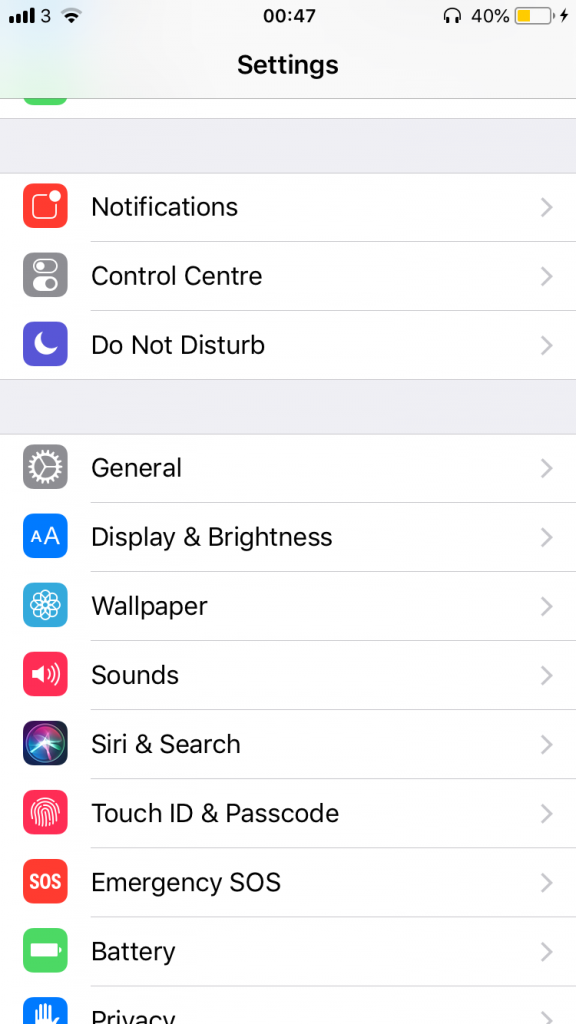
Here click on iPhone Storage > find Instagram > tap on Offload App.
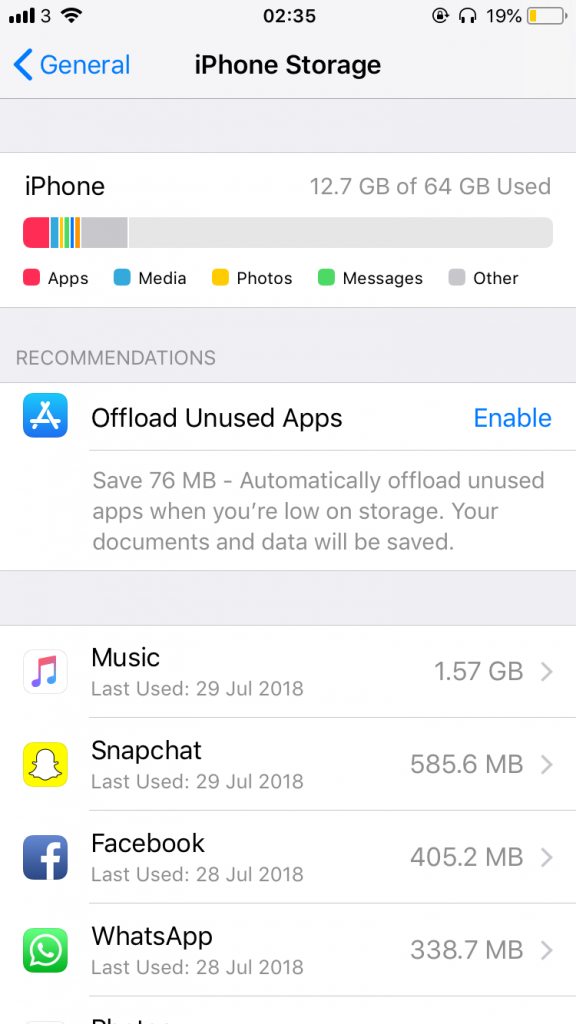
If you’re on Android then just over to Settings and find the App option. Find Instagram and click on Storage then tap on Clear Cache
Reset Network Settings
Your Network Settings are all the settings on your device that are related to a network. So that could be your internet connection, Wi-Fi connection, etc.
You may need to reset your network settings if you have checked your internet connection and Instagram still won’t let you post anything.
You can either do this by turning on Airplane Mode on whichever device you’re using. This is a quick fix to solve any issues. You can do this by either swiping down on your iPhone or going into Settings on your Android
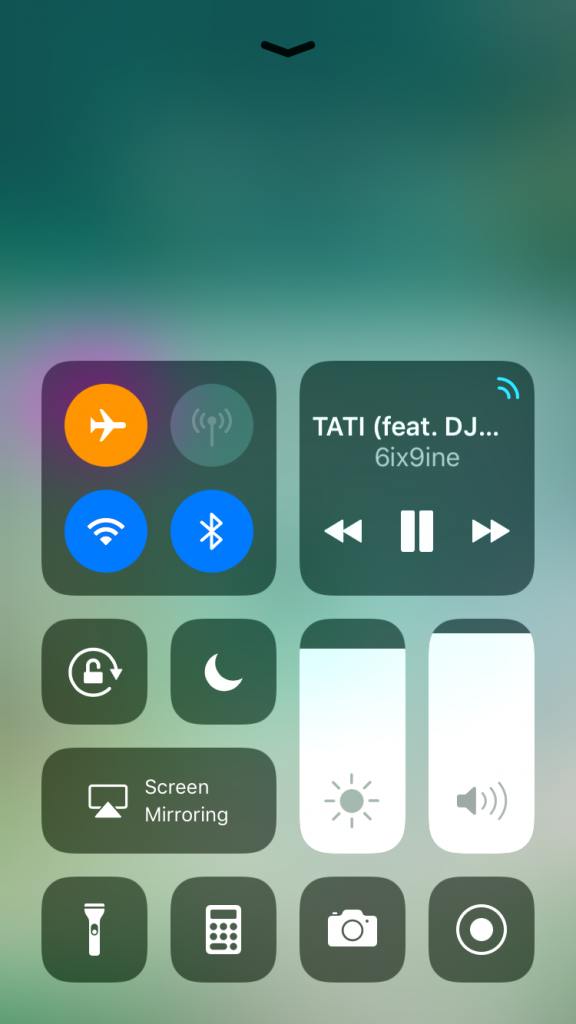
If you’re using Wi-Fi and you have access to the router then you should try turning off the router for a few minutes before you turn it back on. This should be done if you’re using Instagram on a PC
If none of these work then you should go into settings and turn reset your network settings properly. You can do this on your iPhone by going into Settings > Scroll down and click General > Tap on Reset and hit Reset Network Settings. This is how to reset it on an Android device.
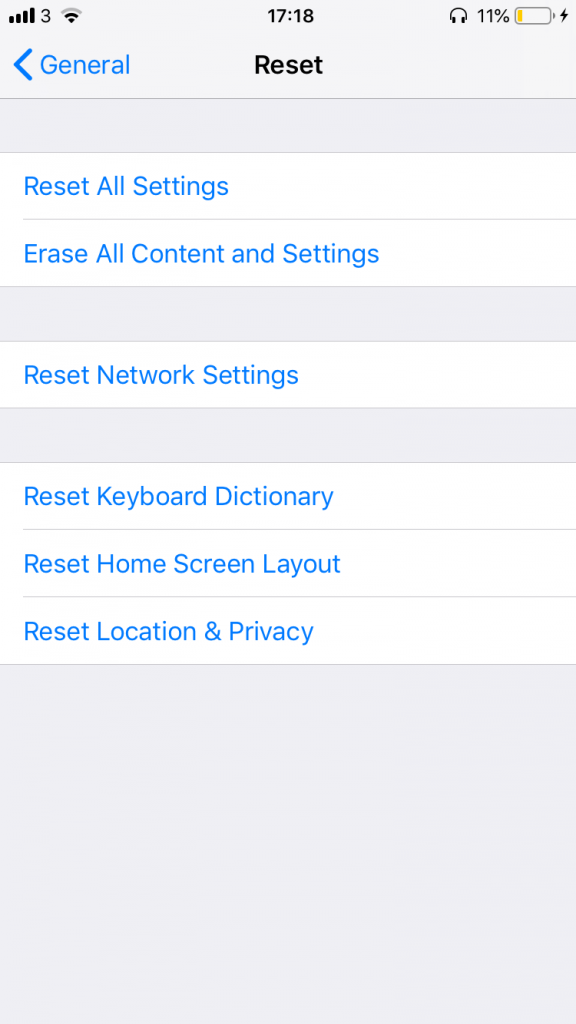
Don’t Violate Instagram Community Guidelines
I have given you pretty much every solution you can think of. In this section ill be going through what can happen if the problem is much more serious.
If you have broken Instagram community guidelines then it can result in you getting banned. Once you are banned you will not be able to post for a couple of hours.
The guidelines are pretty basic, you can’t spam comments on multiple pictures. Bots are known for spam comments so this is exactly what Instagram will think you are.
This can result in you not being able to post comments any more. Even liking too many comments can be breaking the rules. There is no reason you should be doing this unless you genuinely enjoy every comment.
This goes for liking too many posts at a given time. Don’t like a post on Instagram unless you genuinely like it. The more you imitate bots, the more Instagram will think you’re one.
If you’re following and unfollowing too many people then this can trigger Instagram to stop you from posting anything for a while. If you’re trying to get rid of as many followers as you can then you should do this slowly over a week or month.
Trying to unfollow up to a thousand people in a day is pretty much impossible to do on Instagram unless you’re using a third-party app. I advise you not to do this also.
I have explained above how these apps gain access to your account using your details and can do things that are out of the ordinary. I would avoid the majority of these apps.
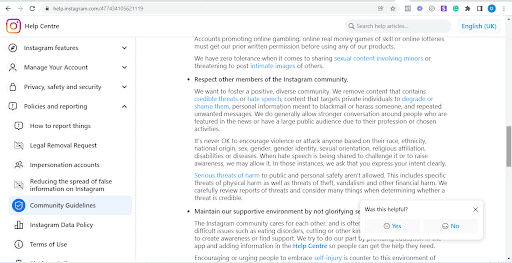
Doing too much of a particular actual can be something that can land you in hot water. I would suggest you imitate the behaviors Instagram would like.
Check The Size of Your Photo
The size of your photo becomes important when it comes to posting on IG. If Insta isn’t letting you post then one reason could be the size of your picture.
It can be a problem when you try uploading high-quality files directly from your phone’s camera. The limit of file sizes on Instagram isn’t talked about much but it needs to be taken into account when you’re not able to post something.
If you’re uploading a 4k file then it may take a bit longer for your picture or video to upload. 4K is available on most devices so you should be careful when taking pictures. You don’t want them to be too large.
Posts can be square or landscape. Square posts usually have an aspect ratio of 1:2 with an ideal file size of up to 1080px by 1080px.
The aspect ratio of a video should be between 1:91:1 to 4:5. Anything out of this would usually have problems when uploading. Make sure that the file size isn’t anything larger than 4k.
If videos are longer than 60 seconds then it could take some time to post them. Reels should be a shorter time frame.
Conclusion
Hopefully, by now you have resolved the problem and can now post whatever you like, whether that be a video or a picture.
In rare instances where you still are not able to post anything then as a final resort, I would report this issue to Instagram support.
Here you can explain to them what the problem is and hopefully, they will be able to resolve it. This can be done on the app but going into your profile settings, click on Help > then tap Report A Problem.
A pop-up should come up and when it does, select Something isn’t working. I would also take a screenshot of anything that comes up when you try uploading a new picture.
The only downside to this is that it may take Instagram up to a week to respond to your report. This is because they go through so many reports a day so they will need to filter through all of them before they get to yours.
I would suggest getting straight to the point in your report to help speed up the process. This isn’t necessary but just as a last precaution since it may be quite clear that there is something wrong with your account.