So your Instagram videos won’t load and you don’t know what to do. This could also be happening with pictures and images.
Sometimes when I’m scrolling through Instagram and come across a funny video, it ends up freezing for whatever reason, and then I don’t end up watching it which can be frustrating.
This is a common problem that most Instagram users face so you are not alone. Instagram is one of the most used social media platforms out there so it isn’t a surprise that some videos won’t play.
The main reason videos aren’t playing on your Instagram is because you have a bad internet connection. Videos won’t load properly when this is the case so you will need to switch to data or WI-FI.
In this article, I’m going to be going through the reasons why your Instagram videos won’t play or load and what to do when this happens.
Firstly, I’m going to be starting with the reason why your Instagram videos are not showing properly. Once you know the possible reasons why you will better understand the solutions so if you have this problem again you will know what to do.
Why Are Instagram Videos Not Playing or Loading on Android / iPhone?
The reason why your Instagram videos won’t play properly is that you have a network issue. Instagram may be down temporarily or there could be a problem with your Internet connection.
When your network is down Instagram videos aren’t able to play. If the Instagram app is down then this is another reason why your videos aren’t being played.
When Instagram is down this will affect the majority of people using it so you don’t need to worry as Instagram engineers will usually fix this problem within 24 hours.
Other problems could be related to low storage software issues. Instagram runs on software so this could be an explanation for why problems like this occur.
For the most part, if Instagram videos are not playing or loading then this is because of your connection. This can be quickly fixed by turning off and on AirPlane mode.
All of these problems are very easy to overcome with the solutions I’ll be giving you down below. You should have your Instagram videos playing in no time.
If you are having trouble posting on Instagram then check out my article on what to do when Instagram won’t let you post.
Instagram Videos Not Playing on WiFi
The first thing you could try is to check your wifi connection. Look at the bar on top of your Android, iOS, or iPhone and check if the Wi-Fi icon is there.
If it is not then the reason why your Instagram videos won’t play is down to a network issue. If the icon is there then this doesn’t mean your WiF- is working correctly.
You may want to turn off and on your Wi-Fi connection just in case.
If you are on iOS then you will want to head over to the Settings app > Now tap on Wi-Fi > If it is on then toggle it off then On again.
You can also do this in your control panel on your iPhone by swiping up from the bottom of your phone or the top-right if you’re on a newer model.
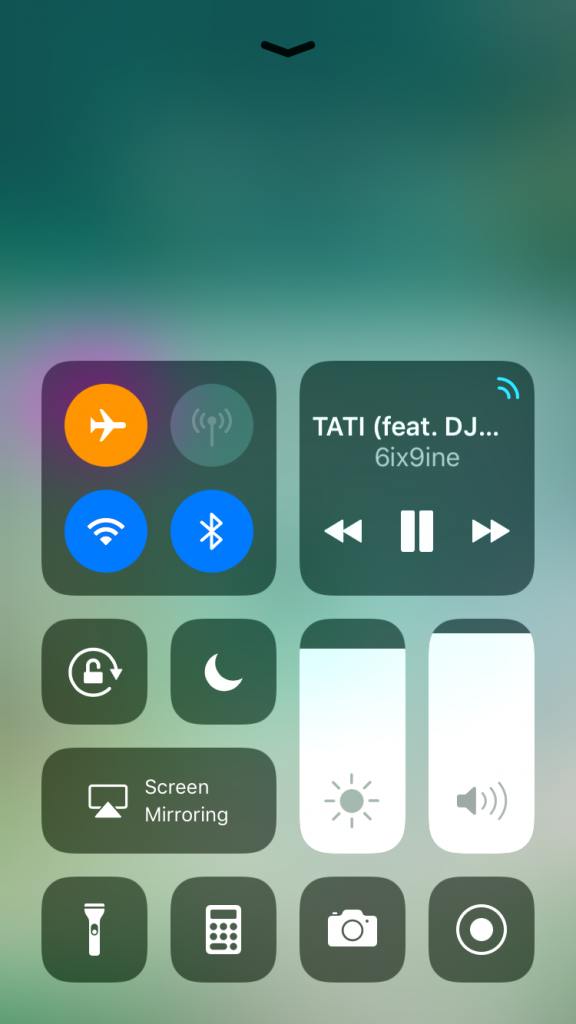
Make sure it connects to your Wi-Fi network. If it isn’t connecting then turn it off and on again it should connect.
If you already know how to do this on your Android device then go ahead. If you are on Android/Samsung and you don’t know how to do this then check out Technobezz’s guide on how to do this.
Restart Your Router
If you are in your own home and the Wi-Fi is acting up you should always try to restart your router. The router is the device that controls the connection of Wi-Fi.
When videos don’t load on your Instagram it is because the signal is not able to reach your device. If you don’t know what I’m talking about then ask someone in your household.
It looks like a small box with lights on it. Look for any labels and if they mention Wi-Fi then this is your Router. Other things that would usually be labeled on your router are the Wi-Fi password and name.
This password is the only way you can connect to it. Look for the on and off button and switch it off. Wait for one minute then switch it back on again.
Now go back onto Instagram and check if videos will now load on there. If your Instagram videos still won’t load or are not playing on the Instagram app then check out my next suggestion.
Clear Instagram Cache
Even though you have closed the Instagram app and even updated it, the problem may still occur.
Deleting the app will clear the cache and remove any data the app has stored since you downloaded it.
You should be able to watch Instagram videos once you have cleared the Cache. Clearing cache is the same as deleting the app, however, it depends on which device you are using.
If you are on iOS then you would have to delete Instagram. To delete Instagram you would need to go to the home screen and hold on to the Instagram application lightly.
Once a Cross has appeared, tap on this cross and tap on Delete. Now head over to the App Store and re-download Instagram. Once it’s been downloaded, your videos should be able to load and play.
To clear the cache without deleting the app, all you need to do is:
- Go to Settings on your iPhone
- Click on General
- Look for the Instagram app
- Tap on Offload App
If you are on Android then you can directly clear the cache by going into settings and tapping on Apps. Now look for Instagram and tap on storage. Now you should see the Clear Cache button. Click on this button to clear the cache.
Instagram Videos Keep Freezing
If your IG videos keep freezing then this could be because of many reasons such as your phone being too hot. If your phone is either too hot or cold then this will affect how things appear on the screen.
If you leave your phone under your pillow while you sleep or the weather is really cold outside, apps like Instagram will freeze.
If only your videos are freezing and not the Instagram app in general then this is because of your internet connection.
As I have already mentioned before, make sure you have close to full bars and that you’re connected to a stable connection whether that is through your Wi-Fi or data.
If you have just entered a building and you find that you can’t watch videos on Instagram all of a sudden then you will need to leave that building as it probably doesn’t have good internet.
IG engineers have built the app to run smoothly most of the time so if you’re having small issues like this then 9times out of 10 it’s usually on your end.
Instagram Not Loading Videos on Data?
If you are on Wi-Fi while this issue occurred then you may want to consider switching to Cellular Data. Wi-Fi is usually unstable and can cause videos to lag and freeze.
It is good to switch between the two as one could be more reliable than the other during that time. If you are on full bars and videos are not playing then data would work better.
If you’re on low bars then switching to data (also known as 4G / 5G) is a hit or a miss. I would suggest moving locations until there are full bars on your phone.
Cellular/Mobile Data is more stable as you are paying for it. So if you switch to a more stable connection then videos a more likely to play smoothly.
If you are on iOS then head over to Settings > Tap on Cellular/Mobile Data and toggle it on. Make sure you remember to turn off wifi when you do this.
You can also do this from the control panel by swiping up from the bottom and tapping on the data icon. If you’re on an iPhone X or newer then swipe from the top right to access this panel.
If you are on an Android device like Samsung then go to Settings and tap on Data Usage. Now toggle on Mobile Data. Check out our article if your Instagram images aren’t loading.
Switch off Battery Saving Mode
If you are on battery-saving mode then this may be the reason why your Instagram videos won’t play or load.
When in this mode your phone will do anything to save battery and this may have an effect on Instagram videos playing automatically or it may cause videos to load slowly.
If you have a battery-saving mode enabled on your phone then you may want to proceed to turn it off.
To do this on iOS, you would need to head over to the Settings app > Scroll down until you see Battery. Now if Low Power Mode is enabled then you would need to toggle it off by sliding it to the left.
If you are on Android then head over to Settings > General > Tap on the Power Saving if it is already on. (This is for Samsung)
Now once the power-saving mode has been turned off you would want to go over to Instagram and check if your videos will now load.
Typically, battery-saving mode won’t affect your ability to watch videos, however, we are trying to troubleshoot every problem possible so you would need to go try everything to give you the best possible chance.
If you are still having an Instagram video loading issue then go on to my next solution.
Close The Instagram App
The Instagram app may be having some temporary difficulties when loading or playing videos so by closing the Instagram app, you are forced to stop those problems from happening.
To force close the Instagram app on iPhone you should double-tap the home button until all the apps pop up and then locate where the Instagram app is and swipe up from there.
If you’re on a newer model of iPhone like the iPhone x then you will need to swipe up from the bottom to force close apps. Find the Instagram app and swipe up.
You shouldn’t be able to see the Instagram app once you have done this.
If you are on Android then head over to settings and Tap on Apps > Tap on the Running Tab and look for the Instagram app. Now tap on Force Close to close this app.
Now open the Instagram app again and check if videos are loading properly now. If your Instagram videos still won’t play then go on to the next step.
Now go on Instagram and now check if your videos will load and play properly. If your videos still aren’t playing then go on to the next solution.
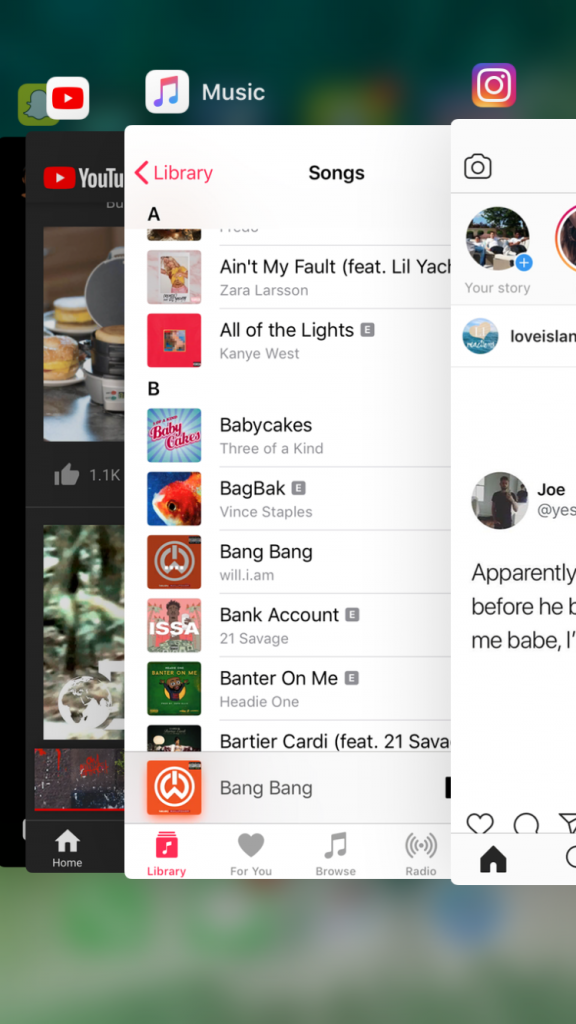
Turn on Airplane Mode
Airplane Mode, when on, will cut off any network connections are have on your device. If the reason your Instagram videos won’t load is down to a network connection, then this may solve the issue.
Airplane mode typically blocks your phone’s ability from forming a connection. You can also use this as a way of resetting your network settings but this can be done properly on in the settings on your iPhone.
To turn on Airplane Mode, you would need to go over to the settings on your device and look for where it says Airplane Mode. Now toggle this on and wait for 30 seconds before you turn it off again.
Once you have done this make sure you are connected to Wi-Fi before you head over to Instagram and check if this has solved your loading error.
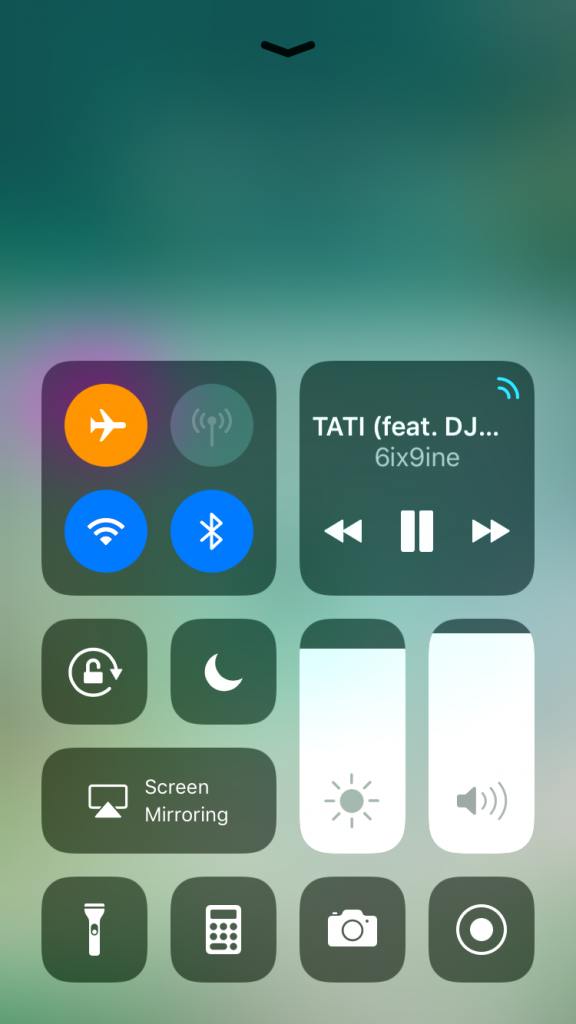
If you’re on an Android device then go on the home screen and swipe up or down the access the apps screen. This is only for the default home screen.
Now go to Settings then Connections and tap on the Airplane mode switch.
Update The Instagram App
When Instagram videos won’t load or play properly then a cause of this would be faulty Instagram software.
When you don’t update Instagram, you are allowing old software to be running on your device. When this happens bugs can occur.
If you are an iOS, to check if your Instagram needs updating, head over to the App Store on your iOS device and tap on the update panel at the bottom.
Now look for the Instagram application and check if it needs updating. If so then tap on Update.
If you are on an Android device then head over to the Google Play Store. Tap on Menu My Apps & Games and look for Instagram.
Now tap on More and check the box next to enable Auto Update.
Now that Instagram has been updated you can now proceed to open the app and hopefully, the videos are now able to load.
If the videos keep freezing or are having problems loading then you may want to check out my next solution. Instagram rolls out updates often so it’s easy to miss them. This is why it’s really important to make sure it updates automatically.
Reset Network Settings
Before you do this step you should complete the one above that involved your router. Make sure that you have turned your Router on and off just to make sure it’s not your Wi-Fi connection.
Network settings are just the settings that are involved in making wireless connections. So this includes things like you’re Wi-Fi, Bluetooth, AirDrop Settings, etc.
If you have any current network settings that are preventing you from playing your videos that resetting them may fix this.
To reset network settings on iPhone you will need to go to settings first:
- Go to General
- Scroll down and tap on Reset
- Choose Reset Network Settings
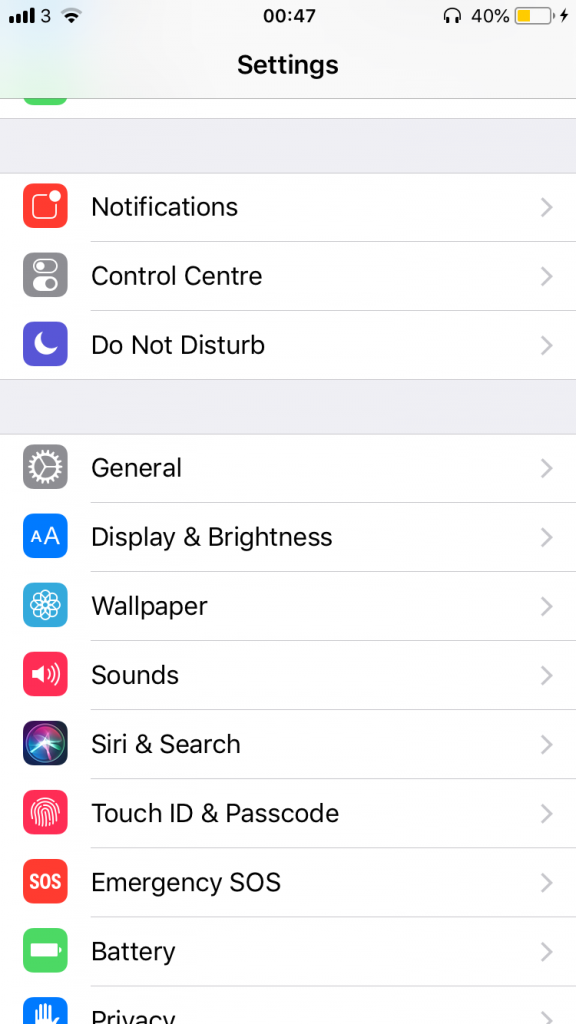
Now follow the prompt iPhone give you to finish the reset. Don’t worry, nothing important will be wiped from your phone. The most you will have to do is to put in your WiFi password again.
Bear in mind that all your BlueTooth history will be gone. If you want to reset network settings on Android then
- Go To Settings
- Choose System
- Open Reset Options
- Click on Reset Wi-Fi, Mobile & BlueTooth
- Select Reset Settings
- Check if Instagram videos will play once you have done this.
Restart Your Phone
The reason your Instagram videos won’t load could be because of your device. The device you are on could be having some software issues.
If you are using a laptop, computer, or smartphone to browse Instagram then you would need to turn it off and on whatever device you are using.
Locate the power and turn it off. Now wait for a few seconds and turn it on again.
Once your device has restarted, go onto the Instagram app and check if videos will now play. If videos or pictures still aren’t loading nor playing then go on to my next solution.
Specifically on iOS devices like the iPhone, on newer models only, you would need to hold down on the volume up button and power button for at least 3 seconds then swipe where it says to power off.
On older devices, this would only be the power button. Android devices like Samsung would just be a normal turn-off and on. This simple solution can fix a lot of problems as it allows your phone to reset temporarily.
This could only possibly ever work if the problem you’re having isn’t because of your internet connection.
Log in and Out of Instagram
If you have not tried logging in and out of the app then you should give it a try. This may reset any temporary issues you may be having on your account.
If the problem is with your account specifically then you should do this method as it may solve your issue.
Logging out of your account is the same on both Android and iPhone devices. To log out of your account you will need to go on your profile and click on the settings icon.
Now scroll down and click on log out. You should choose the account that is having the loading problems.
Make sure that you at least remember the login details before you log out just to save yourself from any hassle.
Once you have logged out you will need to log back in. This can be done if you know the correct details. Before you log back out close the app just to refresh everything.
Once you’re back in the account look for any video and check if it can play. If it can play then that’s great.
Instagram Videos Stop Playing After a Few Seconds
If the Instagram videos on your feed randomly stop playing then it could be because of one of many reasons.
One reason that comes to mind is if the video has been deleted it will stop playing once Instagram has recognized that it has been deleted.
To confirm if it has been deleted then just go onto the account that posted the video and see if it is still there. If it isn’t then this is why it randomly stopped playing.
The other obvious thing that comes to mind is if your signal has randomly gone down or if someone has turned off the wifi.
Sometimes you may see error messages when Instagram Videos are not working saying could not open video Instagram or we’re having trouble loading this video.
Some users also report saying that videos in their DMs won’t play. If this happens to you then I would wait it out for a few seconds or try and replay the video in your chat.
If that doesn’t work then just ask the person what was in the video they sent. That should satisfy your curiosity.
Contact Instagram
If you have tried all the steps above and Instagram still won’t load or play them then you can try to contact Instagram directly. It’s unlikely that Instagram will see this report but it’s worth a try.
Instagram has a bunch of trained technicians who can help you fix certain problems you’re having. The more specific the problem is, the better the solution they would provide.
Since the problem you’re having is a very broad problem that a lot of users face, they’ll usually only give you the basic solutions which are similar to the ones I have given you today.
To contact Instagram, check out this article on how to contact Instagram step by step. You should be able to report your problem in a matter of seconds.
You have to wait and you’ll be notified in your Instagram notifications if Instagram has resolved this problem. This wait can range anywhere from a day to a few weeks so I wouldn’t get hung up on this.
Once you have contacted them just move forward as they do get a lot of users asking for help which is why there’d be a queue.
Instagram is Down
Hopefully, your Instagram videos are now loading and playing. If so then please leave a comment on which method did the trick.
To know if the app is down you can have a look at the Down Detector website. Here you will be able to see the similar problems others are having.
To know confidently if IG is actually down you would have to look at the graph. When there is a huge spike in the graph, this is when a lot of people have reported a problem at the same time.
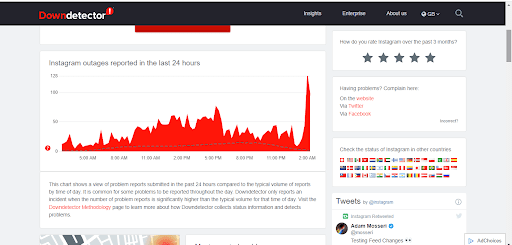
The last thing I can advise you on is to wait a few hours as Instagram is always usually always down for some reason so this may be affecting your account as well.
I may also suggest that if you have another account you have access to, log in to this account and check if the videos will load and play.
If they don’t load nor play then just wait and hope for the best. If they do play then stay logged out of your main account for a while then log back in.
Read More:
How to Get Taken Instagram Username

