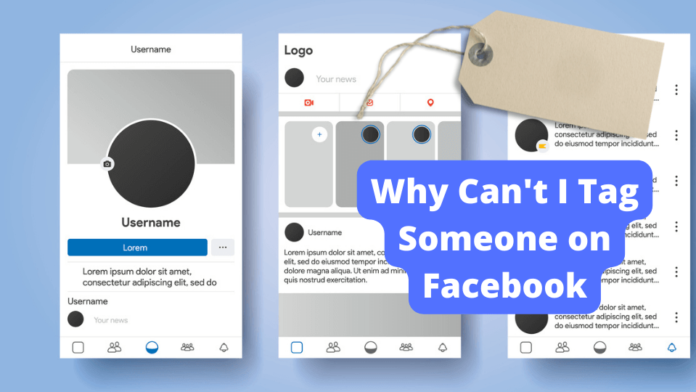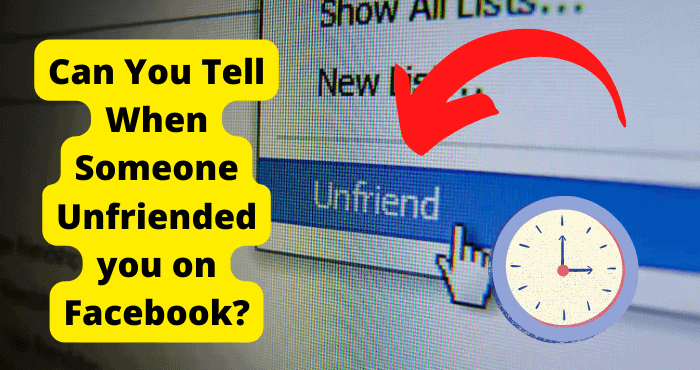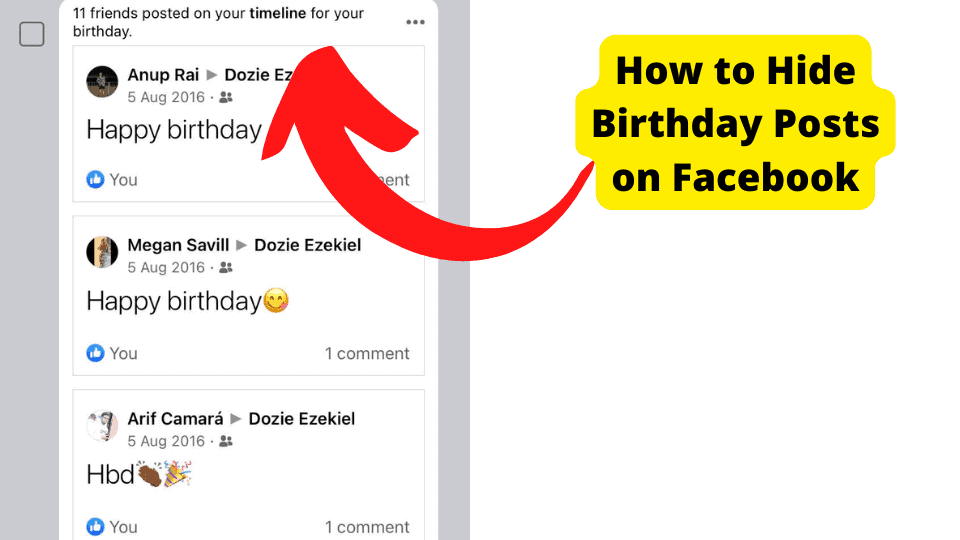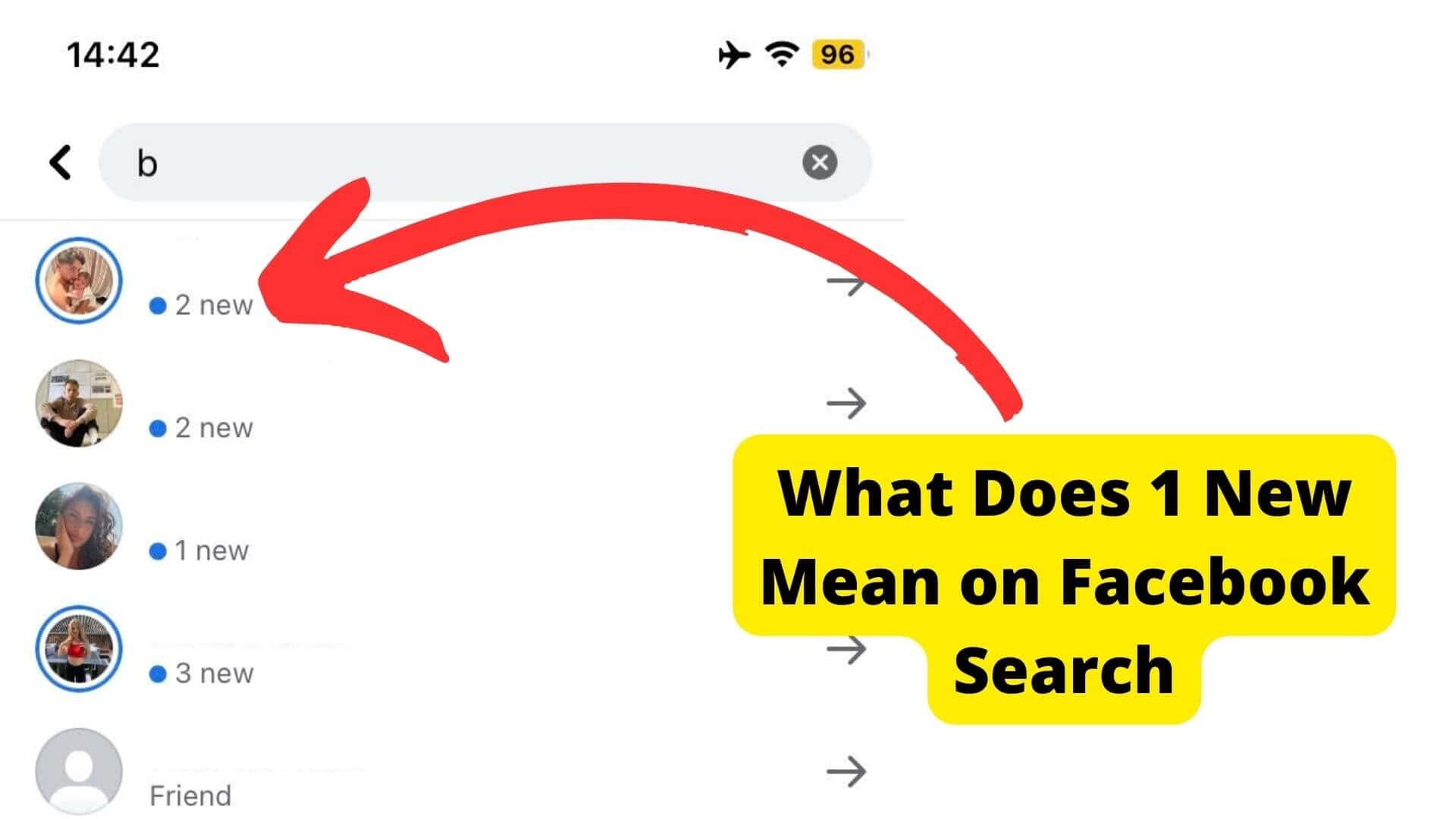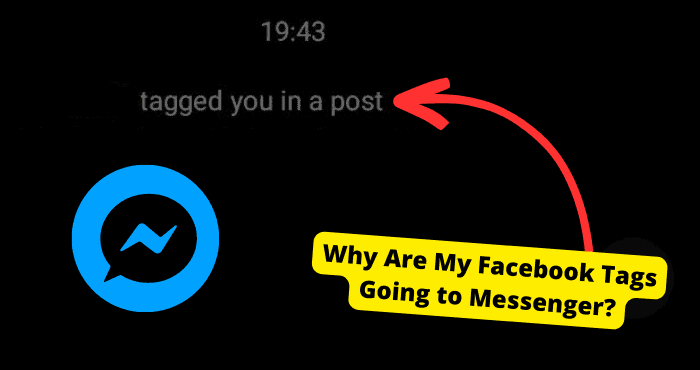Key Takeaways
- Ensure you’re friends with the person or they’ve approved tags if not connected.
- Tagging works only from personal accounts, not Facebook Pages.
- Check if tagging is enabled in your settings or the other person’s privacy options.
- Facebook limits tags to 50 people per post—exceeding this blocks tags.
- Restart the app or check if Facebook is down if tagging fails unexpectedly.
Are you trying to tag a friend or a company on Facebook, but you can not tag them successfully?
For those of you who have been exploring the internet for an answer to the issue, “Why can’t I tag someone on Facebook?” you’ve found it here.
Learn why you can’t tag someone on Facebook in this post. Even better, you’ll learn how to fix the problems so that you can start tagging people on Facebook without breaking a sweat.
Being able to tag someone is a vital feature in the online world. Not just on Facebook but also on other social media outlets like Instagram.
If you’re looking to broaden your personal and professional networks, this is a terrific tool. This is an excellent approach to getting people’s names out there because you can post their photos and tag them.
Besides facilitating identification and expanding one’s market reach, tagging carries many additional advantages.
The functionality of tagging is quite helpful.
Therefore, it can be pretty annoying when you want to tag someone on Facebook to reap the many benefits that come with tagging, but Facebook won’t let you tag that person.
This is because Facebook wants you to get the benefits of tagging, but it won’t let you.
I know how it feels to try to tag someone on Facebook, but you cannot do so. I have been in your shoes.
I am an avid Facebook user and have experienced this problem before. Recently, I wanted to post some photos for our writing agency on Facebook.
I planned to tag our writers on the photos; this way, our potential clients could get to know them. But just as I clicked the @ to add their names to tag them. Nothing happened. So you can understand how frustrated I was.
Fortunately, I quickly resolved the issue, and I was able to tag my colleagues.
Continue reading if you are attempting to tag your friends on Facebook, but it is not allowing you to do so.
In the following part, you will learn the fixes I used to address the problem of “Why can’t I tag someone on Facebook?”
Furthermore, if you are new to Facebook tags, you will learn how to tag someone in a Facebook photo before you post. You will also learn how to enable the tagging feature on Facebook.
Let’s get right down to business without further ado.
Why Can’t I Tag Someone on Facebook?
You might be unable to tag someone on Facebook for many reasons. These reasons might also vary with Androids and iPhones and different phone models.
One of the primary reasons you might be unable to tag someone on Facebook is that you are not friends with the person you are trying to tag.
So, the best thing you can do in this case is to confirm if you are friends with the person you are trying to tag. More on that later in this article.
Another reason you might be unable to tag someone on Facebook is that you might be trying to tag them while on your Facebook page and not your account. It’s impossible to tag if you are on the page account.
The third possible explanation for why you are having this issue is that the individual whose tag you are attempting to obtain does not permit other people to tag them.
At least not before your tag has been reviewed and approved. If they give you the go-ahead, there should not be any problems when you try to tag them.
Another simple reason that many ignore is that you might not be able to tag someone because you have tagging enabled on your account.
So the best thing you can do in this case is to check if you have disabled tagging on your Facebook account. If that’s the case, enable tagging and try tagging them again.
It’s common for there to be another cause on the side of the person you’re seeking to tag. They may have to tag disabled on their end, which is why you cannot tag them.
This could also be the case. Another possible explanation for why you are having these problems is attempting to tag a more significant number of individuals than usual.
You are only allowed to tag fifty people at a time on Facebook. If this individual is the 51st person, you won’t be able to tag them because you’ve already reached the limit. But we’ll talk more about that in a bit.
The last reason you might be unable to tag someone on Facebook is that Facebook might be down during that time.
In the future sections of this article, we will show you how you can determine if Facebook is down.
These are the reasons why you can’t tag someone on Facebook. Now that you know the reasons, let us expound on them.
Let us discuss them further to understand why you cannot tag someone on Facebook and learn the best ways to fix it.
Make Sure You’re Friends
Sometimes you might be unable to tag someone on Facebook because of the mere fact that you are not friends with them. If you are not friends with someone, you are likely to experience problems tagging them.
To begin with, make sure the person you’re tagging is indeed a friend of yours. If you discover that they are not your friends, you can send them a friend request.
You can become buddies this way. The next time you try, there will be no problems with the tagging process.
Also, remember that tagging someone you are not friends with doesn’t happen automatically when you try to do so.
If you want to tag someone on Facebook who isn’t your friend, you’ll have to get their permission first. You won’t be able to tag the person in the post until they say it’s okay.
When you try to tag someone, Facebook will tell that person that you are trying to tag them. Then they can accept or decline, and you can tag them.
They can also decide that they don’t agree with your tag. You might not be able to tag them in your post if they don’t approve of your tags.
You Can’t Tag Someone From a Facebook Page
Another reason you may be unable to tag someone on Facebook is that you are attempting to tag someone from your page.
And unfortunately, when you try to tag someone from the Facebook pages, it’s impossible to tag them.
You cannot tag someone on Facebook via Facebook pages. So what do you do in this case? The best thing you can do is to switch to your personal account on Facebook.
The reason why you cannot tag someone while on Facebook pages is that Facebook pages do not have your friends list, so you cannot find your friends and tag them.
On the other hand, your personal account has your friend list, suggested friends, and people you may know. Since you have access to your friends’ lists with your personal account, it’s easier to tag them.
So, make sure you are on your personal account and not a Facebook page if you want to tag someone successfully.
Keep in mind that when you are on Facebook, you can only tag other Facebook pages. You cannot tag individual people on Facebook pages.
So, if you have a business page, Facebook only allows you to tag other business pages via Facebook Pages and not individual people.
They May Need to Approve Your Tag
You might not know this, but when you try to tag someone on Facebook, and the said individual is not your friend, Facebook will notify them that you are trying to tag them.
Yeah, Facebook notifies people who are not your friends if you try to tag them so they can approve of your posts and photos. They can then choose to approve your tag or not.
So, if they don’t approve your tag, you will be unable to tag them. Furthermore, if you tag people you are not friends with, they will see your tags on their timeline review.
They can then choose to decide if they will keep the tags on their timeline or whether they will not allow them on their timeline.
But they may still be able to come across these posts on their newsfeed or on Facebook. The person will receive tag notifications on their phone, but these may vary with the notification settings they have set on Facebook.
If you feel it’s really important that you tag the special friend on a particular post, but your tags are stalling because they are awaiting your approval, there are two things you can do.
The first thing you can do is ask the friend you are trying to reach or tag to disable the notification settings on Facebook that prompt your tags for approval on Facebook.
But don’t be rude when you ask them this. Be nice because it’s their Facebook post, and they are entitled to their settings.
They can have whatever settings you want. Or you could ask them to approve your tag. This is the simpler option. Once they approve your tag, you will be tagged. Now you can finish posting your post.
How to Enable Tagging on a Facebook Account
Another reason you might be trying to tag someone on Facebook but cannot is that you might have disabled tagging on your account.
If you have disabled tagging on your Facebook account, you will be unable to tag anyone in your post.
So, how do you get around it? It simply means all you have to do is enable tagging on your Facebook account. Once you enable tagging, you can tag your friends easily. Moreover, you can tag up to 50 of your friends in the post.
If you are wondering how to enable tagging on your Facebook account, here is a simple way you can enable tagging.
First, you need to access your settings. To find your Facebook, tap your profile in the top right corner of your account.
Continue scrolling downwards, and you will see the settings. Now click on settings. After clicking on settings, continue scrolling down your screen until you see your profile and tagging: select profile and tag.
You will see the review icon. Click on reviewing under reviewing and tap “Review tags that people add.” Now all you need to do is toggle off the “review tags that people add” feature.
Now click on the previous page to allow “review posts that you’re tagged.”
You can do this by clicking on “review posts that you’re tagged” and then toggling the responsive bar to turn this feature off.
Make Sure They Have Tagging Options Enabled
If the person you are trying to tag has disabled tagging options on their end, you will be unable to tag them in your posts and photographs.
For this reason, if you are experiencing problems tagging someone on Facebook, you should first make sure the person you are tagging has enabled tagging options.
You cannot tag someone if they have disabled tagging on their accounts, as you already know.
You can ask them nicely to enable their tagging options. Don’t be rude to them because, just like you, they have a right to their Facebook account.
Their account, so they have the right to choose whatever settings they have. If they refuse to enable the tagging setting, don’t criticize them; just let them be.
Sometimes they might not have enabled the tagging options on their accounts because they did not want to due to privacy issues.
They don’t want random people tagging them in posts and photos that have nothing to do with them.
Furthermore, they could be just trying to protect their accounts from people who like to tag them in violent or explicit posts that violate Facebook terms.
Remember, when you are tagged in such posts, Facebook can block or suspend your account. So maybe they are just trying to avoid such a thing from happening.
How to Tag a Photo Before You Post it
Now that you know how to fix Facebook not allowing you to tag someone, It’s time you learn the best ways to tag a photo before you post it.
Most people struggle with this simple process because they are unaware of how to tag a photo before they post it correctly. Not to worry.
If you are struggling and do not know how to tag photos on Facebook before you post them, you will learn how to do it correctly in this section.
You will be happy to hear that tagging a photo before you post it is a pretty straightforward process. Here is how to tag a photo before you post it.
First, look at the top of your Facebook feed. You will see “photo or video.”
You can tap the video if you are posting a video and want to tag it. But in this case, it will tap the photo because we are posting a photo and want to tag it.
You can see photos immediately under the “what’s on your mind” and “name” sections.
Next, you will see your camera roll. Here you choose the specific photo you want to post, tag, and share with the world. Once you have the right photo, click “Done.”
If you don’t want to use a photo on the camera roll, you can take a new photo by clicking the camera icon on the top right. After you have taken a photo, you can tap next.
At this point, all you need to do is to hover over the photo, and, at the same time, you need to tap edit, which you can see on the top left of your account.
To tag someone, you must click on the face of the person you are trying to tag within the photo.
After that, you will have to choose the name of the person you want to tag. It would be best if you found their real name.
You can find them easily by beginning to type their first names in the text box. You will see a profile appear with the name you were looking for.
If this is the specific profile or name you want, tap the profile image. After that, click “done.” Now your post is tagged and ready to post.
Repeat this procedure if you want to tag more people. After you have everyone you want to tag, tap Save to save your post before you post.
After that, you choose which audience you want to share your post with, whether it be your friends or everyone else. Lastly, click “post” for your post to go live.
How to Tag a Photo That Has already Been Posted
Did you know you can tag a photo that has already been posted on Facebook? If you are wondering how to tag a photo that has already been posted, here is how.
First, you need to find the already posted photo you want to tag. Now, look at the right top of the photo. You will see the tag icon. Tap on it.
Now tap the face of the person in the photo you want to tag and go on to type their name in the search box.
When you see their profile appear, click it. Now you need to save the photo with new tags. To do so, click the three dots — which you’ll find on the top right.
This way, you can save the photo with the new tags. Clicking the three dots will finish tagging.
You Can’t Tag More Than 50 People
You might be having trouble tagging someone on Facebook because you have already exceeded the maximum number of people you can tag on one post on Facebook.
Facebook only allows you to tag up to 50 people in one post. If you exceed the 50-person limit, the extra tags will not go through. You will be unable to tag them.
So if you want to be on the safe side, only tag at most 50 people in one post on Facebook.
Facebook is Down
Another common reason you might be unable to tag someone on Facebook is that Facebook might be down during that time.
When Facebook servers are down, many Facebook operations stop working. You are not permitted to post or browse.
You cannot tag someone in a post when Facebook is down. You can determine if Facebook is down by visiting a site like downdetector.com, where they show which social media sites and apps are down and not working.
Avoid Tagging Pages
If you are having trouble tagging someone on Facebook, the best thing you can do is avoid tagging pages within your normal posts.
If you are not posting on your page or just posting a post that is not business-related, we highly recommend you avoid tagging pages. Let me explain.
When you tag pages, Facebook will likely classify your post under the tagged content. And if they do so, they might take your post down and even stop you from enjoying the tagging feature on Facebook.
They Deactivated Their Account
Another reason you might be trying to tag someone on Facebook, but you are unable to tag them could be because the person has deactivated their account.
Or worse yet, they might have deleted their account. When one deletes his Facebook account, the photos are no longer available on Facebook.
And when you try to tag, it will not be successful. You can only successfully tag them once they are back on Facebook or when they reactivate their accounts.
Contact Facebook Support
If you try the fixes discussed in this article and you still cannot tag someone on Facebook, the best thing you can do is to contact Facebook support.
This is because Facebook support is more likely to know what is happening with your accounts from their servers’ end.
After they check your account, they will let you know what could be the reason you cannot tag someone on your account.
They will solve the problem for you because they are professionals. You can contact them through your account.
Force Restart Facebook
If one of the first things you notice when you go on the Facebook app is that you can’t tag anyone then the best thing you can do is force restart the app.
When I face this problem, closing the app and reopening it is one of the best ways to instantly fix it.
When you force to start an app, you restart all the glitches that occurred when you opened the app. That’s the simplest way I can put it.
To restart Facebook on your iPhone on a new device without the home button, you will have to swipe up from the bottom, find the Snapchat app, and swipe up.
If you’re on an older iPhone device then double-tap your home button and all the apps will show up. Find Snapchat and swipe up from it.
You can now go back on the application and check if you can now tag anyone.
To force start Facebook on Android devices like a Samsung you can just go into settings and look for Apps. From here go on Snapchat and tap on force stop.
Force starting the app won’t remove any important date so do not worry when doing this step. All your info will be just how it was before closing the app.
Conclusion
And there you have it. Now you know why you cannot tag someone on Facebook. Most importantly, you know how you can navigate through this problem.
You know how to fix it. You might be having trouble tagging someone on Facebook because you might not be friends with the person you are trying to tag.
You can solve this by sending a free request. You could experience this problem if you are trying to tag them while on Facebook pages.
Facebook pages do not have friend options. When you try to tag someone you are not friends with, they will need to approve your tags. If they decline to approve, you will not be able to tag them.
Furthermore, it could be that you are trying to tag more than 50 people, which is impossible. Facebook allows you to tag only up to 50 people at a maximum.
Furthermore, Facebook could be down. When Facebook servers are down, you can not post, nor can you tag someone. It could also be the person has deactivated or deleted their Facebook accounts.
Furthermore, you have also learned how to tag an image before you post it. More than that, you have also learned how to tag a photo that has already been posted.
Above all, if all of these fixes fail, we highly recommend that you contact Facebook support for further technical help.