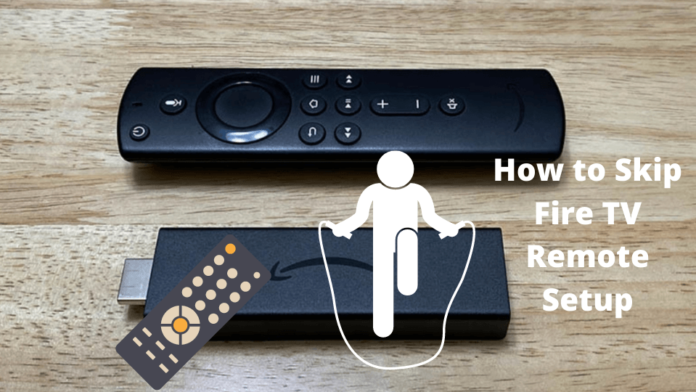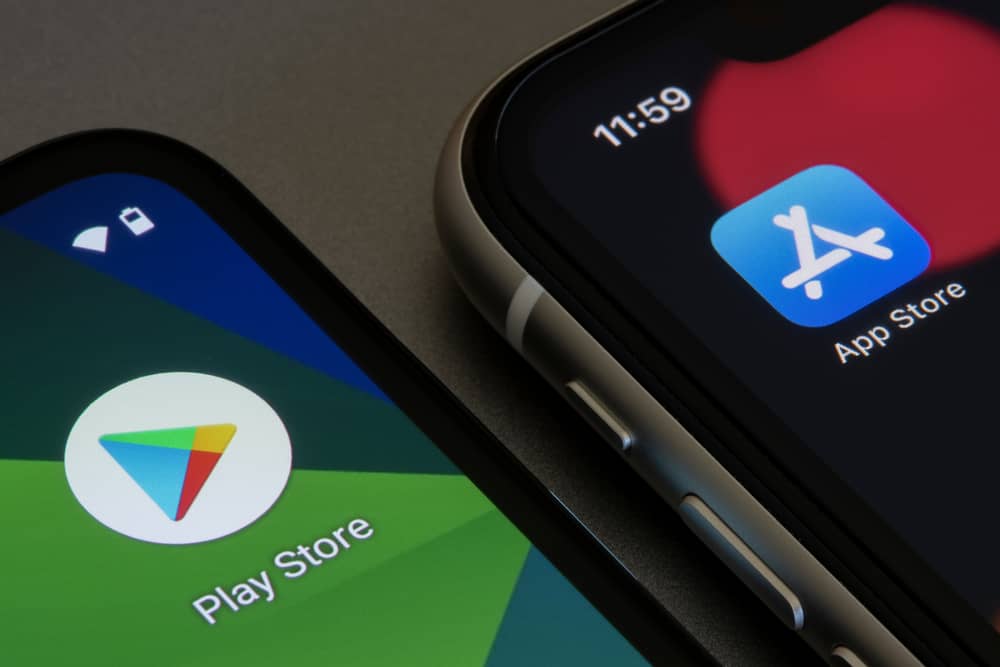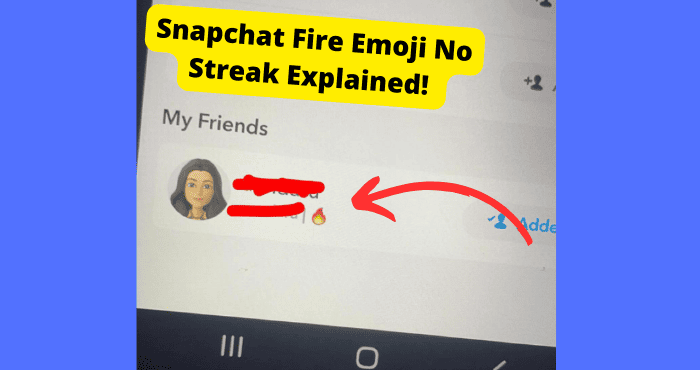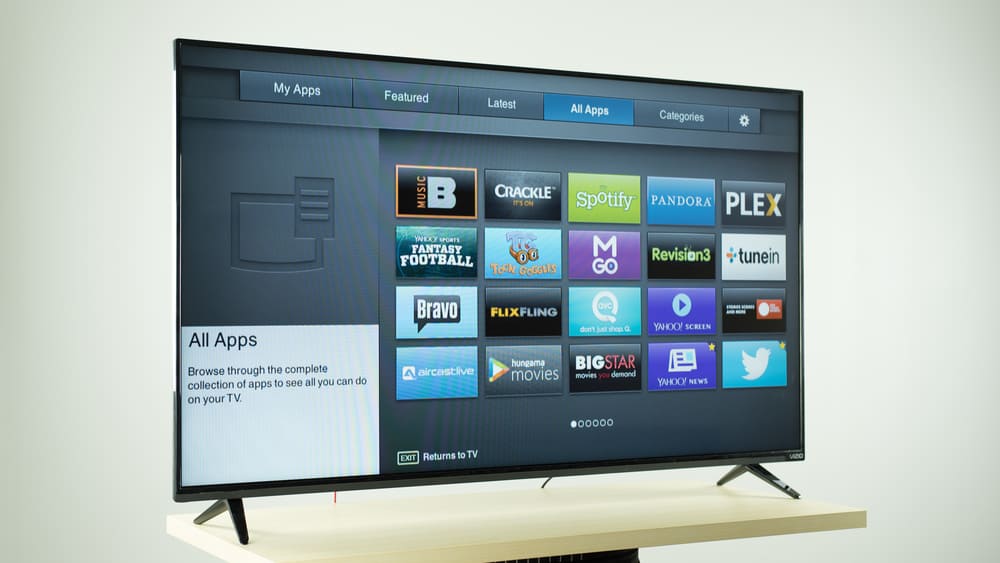Key Takeaways
- Bypass Fire TV remote setup by hardwiring via Ethernet and using the Fire TV app as a temporary remote.
- Ensure remote compatibility by checking generation/model or resetting it to factory settings if pairing fails.
- Use the Fire TV app to complete setup and later pair a replacement remote via device settings.
- Troubleshoot issues by resetting the Fire TV, replacing batteries, or unplugging cables for a fresh start.
- Contact Amazon Support if all else fails, especially for device-specific or persistent pairing problems.
Before you’re able to use a fire tv remote you need to set it up. However many people wonder how to skip or bypass this setup as it takes so long.
Almost all of the advanced interface and vast content of Amazon Fire TV come back to the Fire TV remote control.
This relatively simple accessory is all but the full extent of your interaction with the Fire TV operating system, even when it is built into an Insignia or Toshiba smart TV.
With this, the setup of a Fire TV device cannot formally proceed without it first being paired with a compatible remote control.
Hold the remote control’s Home button for about 10 seconds when the device setup initiates with a remote search.
From there, the LED light at the top of the remote will blink orange to initiate a search for the device, then should blink blue when the pairing is complete.
But what if that blinking blue light does not come?
If your Fire TV kit does not include a remote control for whatever reason, and you have a replacement remote for a different generation, your device’s setup will stay in remote search mode.
However, this remote can be paired through your device’s settings… after it is set up.
A missing remote control does not mean your Fire TV is wholly lost in setup. You can bypass the initial remote search, though the process varies by device.
Can You Bypass Searching for the Fire TV Remote?
Yes, you can bypass searching for the Fire TV remote during the initial setup for your Insignia or Toshiba Fire TV. Unfortunately, it can be cumbersome and might not even be effective.
Smart TVs with Fire OS have more elaborate hardware and modifiable software than an HDMI-based Fire TV device.
At the same time, their remote controls are more sensitive to compatibility with the operating system.
Finding a compatible replacement remote for an unregistered Firestick should be pretty easy, but pay close attention to the generation and model of both items.
Although you should follow this same principle with looking for replacement Insignia or Toshiba Fire TV remotes, they can be harder to find.
Again, Fire TV remotes are functional enough across devices to allow for pairing, though operational compatibility may be limited.
To ensure that a Fire device is appropriately set up, you must either use the most compatible remote or find a way to bypass the control’s initial detection.
How to Bypass Remote Setup on Fire TV
1. Hardwire Your TV Into Your Router Temporarily
The key to bypassing the remote search in your Fire TV is bypassing the next step in the setup: Wi-Fi.
Establishing an internet connection to your Fire TV device overrides the remote control search and allows setup to proceed.
As will be addressed later, the internet allows you to use a mobile app to complete setup without a remote control.
When setting up an Insignia or Toshiba Fire TV, directly hardwire the set to your Wi-Fi modem or router via an Ethernet cable.
This overrides the Wi-Fi search and directly connects the TV to your home’s internet.
If you are setting up a Firestick, don’t worry. Although simplistically designed Firesticks do not have Ethernet ports, you can purchase a specific Ethernet adapter that will allow you to hardwire the device to the internet.
2. Amazon Fire TV App
Now that you have bypassed the remote and Wi-Fi searches in your Fire TV setup, you will require a remote to proceed. That does not necessarily mean that you need a remote control.
The Amazon Fire TV App is a free Amazon Mobile LLC product that effectively turns your mobile device into a Fire TV remote control.
It can be paired with a device over a mutual internet network, then used to navigate the Fire OS interface.
Once you have downloaded and launched the Fire TV app, select the hardwired Fire TV from a list of devices on the same Wi-Fi network as your mobile device.
3. Complete Setup
Once you have paired your Fire TV with the Fire TV App, use your mobile device to complete the setup. During this process, there will be several more attempts to activate your Fire remote, which you can decline.
If your Fire TV is compatible with a remote with volume control, you will be asked to toggle Volume Up and Volume Down on your remote to pair it with the TV.
Even if you hear the volume test sound, select that you did not, then select “I just use my TV” when asked if you are using a soundbar or receiver.
The setup will make five more attempts to verify sound and your remote’s volume control. Select “No” on each of these attempts.
The setup will notify you that the remote control is having trouble controlling the Fire TV and will ask if you would like to continue attempts to establish a connection. Select “Skip.”
Register the Fire TV to your pre-existing Amazon account or create a new one.
4. Pair Your Replacement Fire TV Remote
And just like that, you have set up your Amazon Fire TV without using a Fire TV remote control.
The Fire TV App should continue to be functional as a backup remote, though you should pair an actual controller for convenience and function.
1. Go to the Settings page at the right end of the command tabs in your Fire TV’s main menu.
2. Go to “Controllers & Bluetooth Devices.”
3. Go to “Amazon Fire TV Remotes,” then select “Add New Remote” to begin a search for a Fire TV remote control.
4. On your remote control, hold the Home button for about 10 seconds until the LED light at the top starts blinking orange. The control should be pretty close to the TV.
5. Use the Fire TV App to select the detected remote control from the list of eligible remotes.
Congratulations! You have successfully paired a Fire TV remote control with a Fire TV device of a different generation and should be free to use it with the device’s interface.
Of course, a functionally incompatible controller will have trouble navigating a Fire TV and may lack access to many features. That is especially the case with an Insignia or Toshiba Fire TV.
You should eventually add the most compatible replacement Fire TV remote control you can find.
Hard Factory Reset Fire Remote
If you cannot pair your Fire TV remote, even if it is fully compatible with the Fire TV device, you could address the issue by hard resetting the remote to factory settings.
This also effectively addresses software bugs and modifications that could compromise the remote’s function.
Methods for resetting a Fire TV remote vary by model. The following instructions should hold for all 3rd generation equipment.
1. Disable your Fire TV device by either turning off the smart set or unlocking the Firestick from its power source for at least one minute.
2. On your remote control, simultaneously hold the Menu, Back, and Left Navigation buttons for 10-12 seconds.
3. Remove the remote’s batteries.
4. Power on your Fire TV device.
5. Replace the remote’s batteries, then hold the Home button until the remote activates and automatically pairs with the device.
Reset Fire TV
Suppose you are unable to pair a matching remote control during a Fire TV device’s initial setup or any remote afterward. In that case, it could reflect a serious error or bug in the device itself.
Restart the device to reset setup mode if a pairing failure occurs during the initial setup.
If the failure persists, bypass the remote search and set up the device with the Fire TV App to see if the remote can be paired later.
If you cannot pair a remote control and resetting the remote to factory settings proves ineffective, you may have to reset the device to factory settings.
Using the Fire TV App as a remote, navigate to the Settings page on your main menu, then go to “My Fire TV.” Select “Reset to Factory Default” at the bottom of the options list, then confirm.
You can also factory reset an Insignia or Toshiba Fire TV by powering off the device, unplugging it from its power source, and plugging it back in a while, simultaneously holding power and menu buttons.
The TV will start with an option prompt, from which you can select the factory reset option by tapping (Navigate) and holding (Select) the power button.
Replace Batteries in Fire TV Remote
A Fire TV device may fail to detect a remote control if its batteries are too weak or dead.
Even if there is still juice in the batteries, a Fire TV remote’s signals, especially during the pairing process, require relatively considerable energy.
The two potentially second-hand AAA batteries in a remote control may not be as strong as you think.
Before bypassing your Fire TV’s initial setup or resetting equipment, check the strength of your remotes’ batteries and replace them with newer ones if need be.
Unplug and Plug All Cables on Fire TV
When a Fire TV fails to detect a remote control, it may display such solutions as holding the remote closer to the device, holding the Back button for 10 seconds, and even unplugging the device from its power source.

Certain cabled devices could also compromise the signals between a Fire TV set and its remote control.
It is always wise to regularly reset an excess of cable attachments to a TV to avoid performance fatigue among the devices.
More directly, resetting a Fire TV device from its power source can clear it of excess memory and energy.
If a Fire TV device cannot detect its remote control, unplug it for about 15-30 seconds or even a minute. While at it, temporarily unplug other cabled devices from your television set.
Contact Amazon Support
If all of these troubleshoots for a failed Fire TV and remote detection prove unreliable, consult Amazon’s Fire TV Help Center.
This center features a comprehensive database of articles and tips on addressing potential technical issues with your Amazon Fire TV device(s).
It also has a search engine that can help you narrow down what you’re looking for.
Keep in mind that this search engine compiles results from across Amazon’s vast network of help centers. Be as specific with your keywords as possible.
If you cannot find tips for your specific dilemma or would like guidance in your troubleshooting, call Amazon’s customer service line at 1-888-280-4331.
Conclusion
Amazon Fire TV’s innovative expansive software operating on simplistic hardware is a mixed bag. You could try updating your Firestick remote if none of the steps worked.
With such convenience comes the inconvenience of being bound to remote controls of a particular design, especially during your Fire TV device’s initial setup.
Such remotes can be paired across different Firestick or Fire smart TV generations.
Still, their functions may be limited by compatibility beyond the device’s first step, the remote control search.
Suppose you have difficulty pairing a Fire TV remote after the compatible device is set up. In that case, you can replace the batteries, reset the remote’s software or the device itself, or even get another remote.
Your options are more limited if you cannot activate a remote during the initial setup, but you do have options.
The most effective way around incompatibility between a Fire TV device and a remote is a bypass that phase of the setup altogether. Unfortunately, this method is not guaranteed to work.
Moreover, a bypass requires Ethernet hardwiring to establish an internet connection, which acts as a conduit with the Fire TV App’s remote control functions access.
Barring an Ethernet adapter for your Firestick, the port for this process is only available on an Insignia or Toshiba Fire TV.
Suppose you are trying to save money on a Fire TV device by collecting its components separately. In that case, you may lose money if you are not exact in your purchases or know how to get around compatibility and equipment failures.
Although simplicity is critical in Amazon Fire TV’s lead in the streaming market, its users should always be prepared to get more technical in their products’ maintenance.