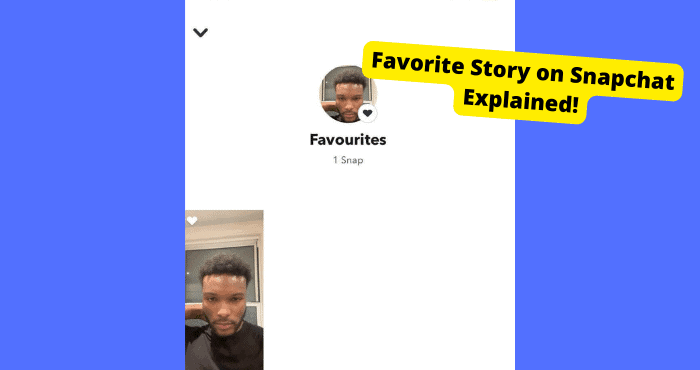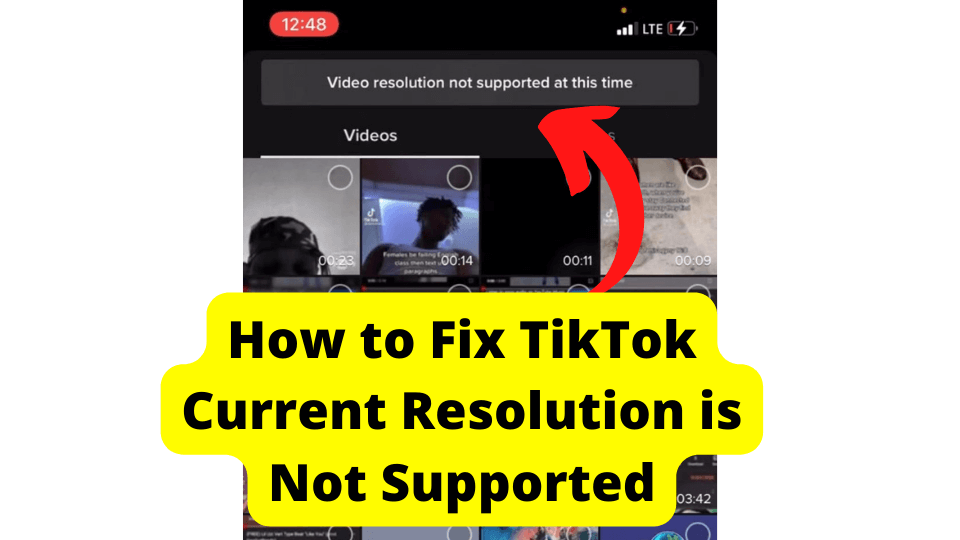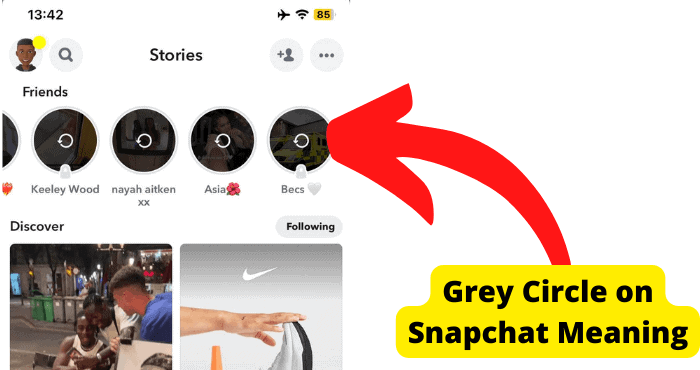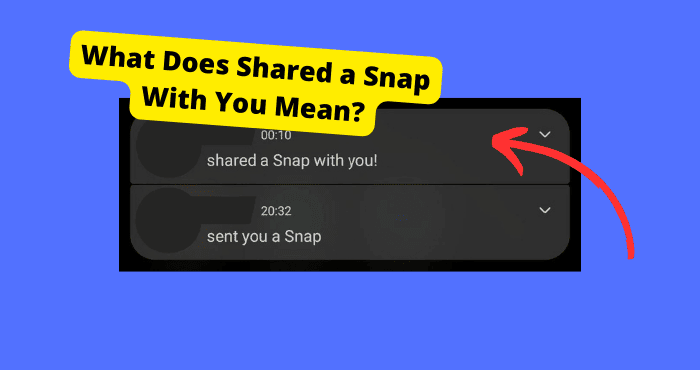Key Takeaways
- Clean your camera lens to improve photo quality.
- Force restart Snapchat to fix glitches.
- Use Night Mode for better low-light pictures.
- Consider updating or reinstalling Snapchat.
- Switch to newer devices for enhanced Snapchat quality.
Snapchat is a popular application that allows you to take photos, videos, and post stories. However, you seem to notice the quality of these is somewhat bad.
Especially the camera quality. It may not be the same as what it used to be. The Snapchat camera hasn’t been a problem in the past few use but recently users have started to complain that the quality of Snapchat, in general, is low.
It can be a bit frustrating when all you want to do is post a nice story but then you realize that it is somewhat bit grainy.
There are many reasons why your Snapchat quality is bad. One of the main reasons is that your camera is either dirty or you just need to force restart the Snapchat app.
Once you have found out the true problem with your Snapchat camera quality you can begin to go through the solutions will I will provide you today.
The issue isn’t complicated it just takes a bit of time to know why ut’s happening. Once you know that, the camera is then pretty easy to fix.
The only problem is that there are many reasons the quality is bad so you need to pay attention to the specific things you have noticed.
Why is My Snapchat Camera So Bad
There can be many reasons why your Snapchat camera quality is bad. One of the main ones is that your camera is just greasy and dirty.
You can fix this by breathing on it and wiping it with a tissue.
Sometimes when I notice that my quality is bad, I close the app and restart it. This can be the difference between a blurry story and a non-blurry snap.
Snapchat software and glitches are one of the main culprits that are causing your issue. Bugs can sometimes be the reason that your Snapchat stories come out looking blurry.
An app update might fix this but that is only if a lot of users have been reporting the problem on the Snapchat support site.
If barely anyone is raising this issue then it may take a while for an update to fix the problem so you will be waiting a while.
One of the biggest reasons why users report bad quality on Snapchat is because they are filming in the dark. When filming in the dark pictures and videos can get a bit grainy.
There are ways to avoid this when filming in the dark and I will be telling you how but first you need to know if you have bad camera quality.
Improve Snapchat Camera Quality Android
Phones with Android software such as the Samsung Galaxy S22 and Google Pixel are known for having bad Snapchat quality.
You can always tell when someone has an Android device just by looking at their story or snaps. If you’re one of those who have an Android device then here are some things you can do to fix and improve the quality of your camera.
If you have not heard, Samsung recently release the Samsung Galaxy S22 which will be compatible with apps like Snapchat, TikTok, and Instagram.
This means that you will not have to have to worry and your stories being blurry or anything similar to that. The bad quality was caused by those apps not being compatible with Android software.
Don’t worry, for this you won’t have to change any camera settings on the Snapchat app, it comes pre-done when you purchase the phone.
One thing you can do is to take the picture with your regular camera app and then upload it to the Snapchat app. Since the standard camera on Androids is good, you won’t have to worry about photo quality.
To do this just take whatever picture you want. Once you’re done go on the Snapchat app and swipe up from the camera.
Here scroll to the camera roll and you should see the recent photo or video you just took. Click on it and press down and click Send Photo. Now select your story and post it.
You can also change the quality of your videos if you go into your settings. Here scroll down to Advanced and click on Video Settings. Make sure the Standard option is selected.
Improve Snapchat Camera Quality iPhone
If you have an iPhone then there are many things you can do to improve your camera quality. One thing you can do is to clear the Snapchat Cache.
Clearing the cache clears any data that has been stored on the app since you downloaded it. These are mostly just files that are irrelevant to your daily use on Snapchat.
If you ever delete the app then this clears the cache automatically. To clear it manually you can just open the Snapchat app and swipe down from the camera.
Here click on the settings gear and scroll down to clear Snapchat Cache. Click on clear to confirm. Once you have done this it will seem like you have just re-downloaded the app again.
This can also be done on an Android device in the settings of your device if you go into the App sections.
How To Know If Your Snapchat Camera Quality is Bad
Now there is a huge difference between thinking your camera quality is bad and genuinely having bad Snapchat quality.
I want you to take a picture with very good lighting on the Snapchat camera and then take it on your device. If the picture taken on the Snapchat camera is considerably worse then you can blame Snapchat.
One way to know if you truly have this problem is to take note of the device you’re on. If you’re on an older device that was released in 2016 and before then your Snapchat quality isn’t bad.
It is just the device you’re on that has the bad camera.
For example, if you have the iPhone 5 then you cannot just blame Snapchat for your bad camera quality. It will be wise to put this on your iPhone as it is pretty old compared to models like the iPhone X.
If you’re on an Android phone is general then you would know that Androids have bad Snapchat camera quality. This is widely known.
This is because Android software is put on any device with different displays and Snapchat cannot cater to just one display size.
So when you take a photo, your android device takes a screenshot and displays that screenshot instead of the original picture.
This is why if you upload stories to Snapchat a lot then it isn’t a good idea to use an android.
Force Restart Snapchat App
If one of the first things you notice when you go on the Snapchat app is that your camera quality is bad then the best thing you can do is force restart the app.
When I face this problem, closing the app and reopening it is one of the best ways to instantly fix it.
When you force to start an app, you restart all the glitches that occurred when you opened the app. That’s the simplest way I can put it.
To restart Snapchat on your iPhone on a new device without the home button, you will have to swipe up from the bottom, find the Snapchat app, and swipe up.
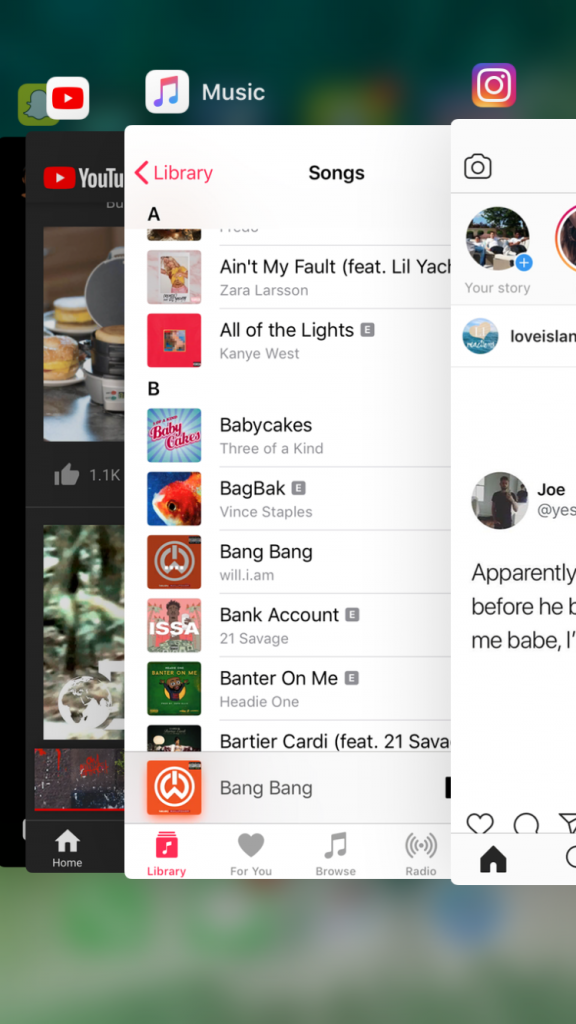
If you’re on an older iPhone device then double-tap your home button and all the apps will show up. Find Snapchat and swipe up from it.
You can now go back on the application and check if your camera is still blurry or grainy.
To force start Snapchat on Android devices like a Samsung you can just go into settings and look for Apps. From here go on Snapchat and tap on force stop.
Force starting the app won’t remove any important date so do not worry when doing this step. All your info will be just how it was before closing the app.
Why is My Camera Blurry
A blurry camera can be caused by many things. One of those things is a dirty camera. When your camera is full of finger marks and grease then there’s no wonder everything you post is blurry.
I will show you how to clean your device below properly so your photo quality increases.
Another thing that makes your Snaps and stories look or appear blurry is if you’re taking them too quickly while moving. When taking videos you need to hold your phone very still and try not to move it.
When taking photos it’s best to take them with flash if you’re taking them at night. When photos are taken at night they will appear grainy and blurry, You can also try using night mode which is a feature on the camera.
One thing that may make your pictures or videos look less blurry is if you use filters. Using the correct can make stories look much better.
However, some filters may decrease the quality of your images. One of these filters is the black and white filter, I would avoid using this as it makes everything brighter.
Using a filter that makes your stories appear brighter will improve the quality. If you will don’t want to use one then I would suggest you only take pictures where there is good lighting.
Clean Your Phone Camera
A lot of people have dirty phones and they don’t even realize it. Try and remember the last time you cleaned your phone. I bet you can’t.
If you barely clean your phone then your camera probably hasn’t been clean in a while.
The camera on any phone can easily get dirty when the natural oils from your fingers touch your screen.
Oils will make your camera greasy this, in turn, can affect how your picture or story quality turns out.
You can test this by going on the Snapchat camera and holding it up. Now I wasn’t you to touch and swipe the back of your camera with your fingertip.
You will notice that the quality becomes increasingly worse. This proves that your camera needs a good clean.
If you have cleaned your camera recently then this doesn’t mean anything. It gets dirty within seconds of you touching it.
I want you to get some wipes or if you don’t have wipes, you can breathe heavily on your camera to get the vapor on your phone.
Once your phone camera is misty you can wipe it with a tissue or wipes and make sure it is dry. Make sure not to touch your fingers while it’s drying.
After about a minute or so, you can check to see if your camera quality is still bad. If it has improved then great. If it hasn’t then I want you to go on to the next step.
You can try using your Instagram camera to check if it is specifically your Snapchat camera that has the issue. Most cameras will have a similar quality so you shouldn’t notice much of a difference.
Check For A Snapchat Update
If you haven’t yet updated your Snapchat then it might be time to do so. Having old Snapchat software does you more harm than good.
Many software problems can occur when your app isn’t up to date. One of these is having really bad Snapchat quality.
Not only does this cause your camera quality to be bad, but it also causes your snaps, stories, and videos to have low quality as well.
The reason you want to update your app is so that problems with your current Snapchat version can be resolved.
Developers go through all problems users have complained about and create new code fixing those problems.
So if you have been putting off updating the app, now is the time you can do so.
To update the Snapchat app on iPhone you should go into the app store and tap on your profile. Once you’re on there just scroll down and tap on update all.
Once you see that the Snapchat app has been updated, you can check the quality of your camera.
To update your Snapchat onAndroid for example the s21, then just go into the play store and tap on your profile. Click on manage apps and update the app.
Remember updating an app can take a few minutes depending on how bad your internet connection is.
Delete The Snapchat App
You can try deleting the Snapchat app and see if that will make a difference in the camera quality.
When you delete and redownload an app it can fix a lot of temporary problems. This is because it sometimes clears the cache of the app which I will be getting into down below.
The main reason I’m asking you to delete it is to clear the cache. You can clear the cache without deleting the app but I would prefer if you just deleted it as this would get more troubleshooting done.
I’ll be showing you how to Clear the cache directly below this.
This will most likely be right at the bottom. Remember that doing this does not delete anything on your account. So no memories or anything like that will be deleted.
To delete an app on the iPhone all you have to do is press down hard on it for 2 seconds until all your apps start shaking.
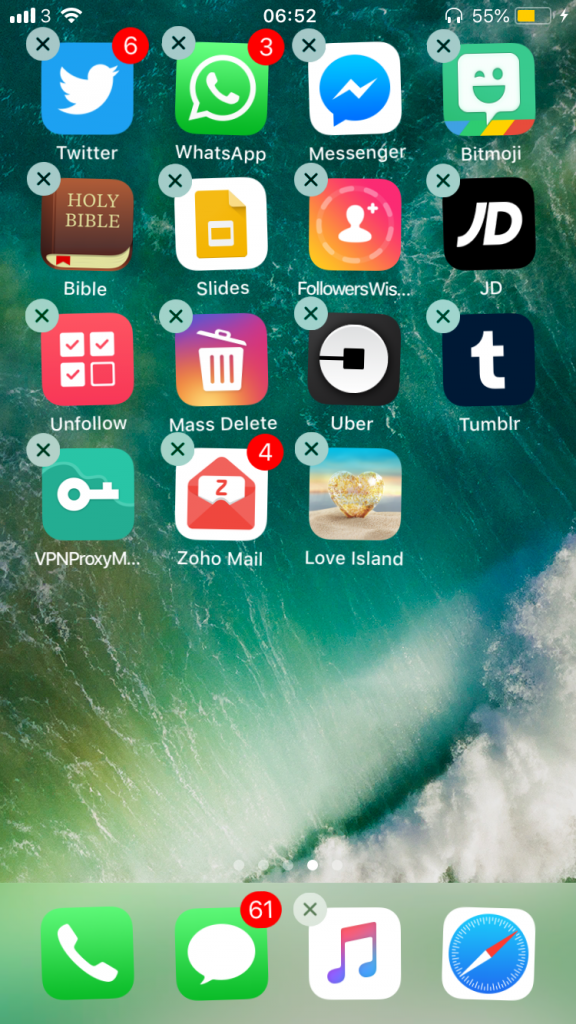
When your apps start shaking you should press the cross and click on delete to confirm.
If you’re on an android phone then you can do this in settings by scrolling down to apps and deleting the Snapchat app.
Once you have deleted it just go into your app or play store and download it again.
Check Your Internet Connection
A bad internet connection may be a reason why your camera is not showing you clear images.
If your internet connection is unstable then you will need to fix it to get eliminate this being one of the reasons why your picture or video quality goes bad after you have taken them
For those who are using a wifi connection, you will need to go into the Settings on your iPhone or Android and then tap on Wi-Fi.
This can be found in the connections section of a Samsung. From here you will need to look at the Wi-Fi you’re currently connected to.
Here you will need to turn off and then turn on your wifi to see if it can regain a stable connection. If you’re using cellular data then you will need to check if there is an issue.
If you have full bars or something similar to that then I will suggest you switch to mobile data as this can be more stable
Step 1: To turn on mobile data you will have to go into settings and click on mobile data. Once you’re here toggle on mobile data and then turn off your Wi-Fi
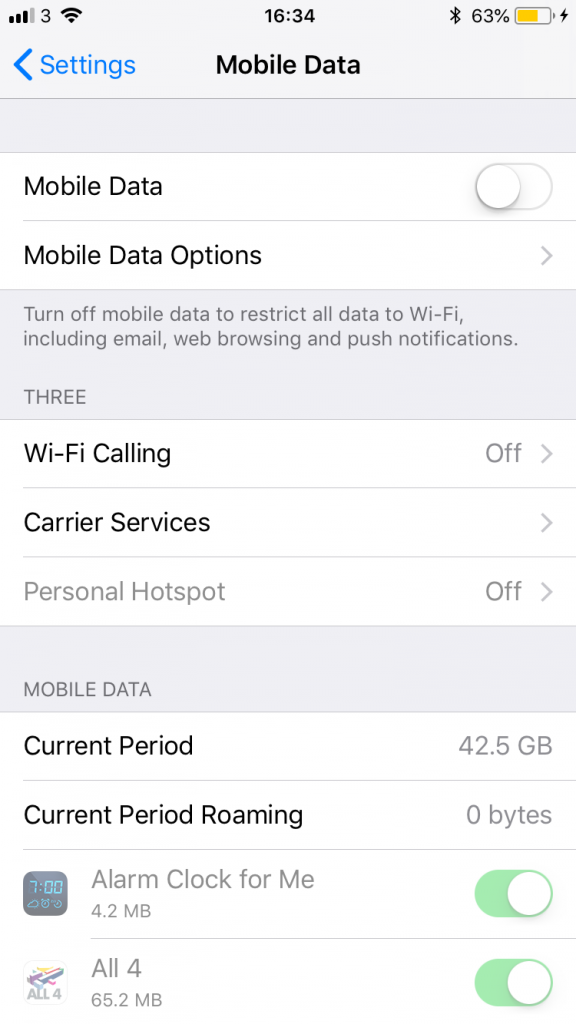
After taking a picture or video your Snapchat camera will process it instantly. This usually takes about half a second. If your internet connection is poor then images may turn out grainy.
It may be a surprise to you that internet connection plays a big role in how your stories and snaps turn out. Very rarely does it have an effect but it can still have an effect.
Switch to Night Mode
If you notice that your camera quality is bad or blurry when you take pictures or videos in the dark then there is a quick resolution for this.
Snapchat introduced a new feature a while back that will allow you to take higher-quality pictures in the dark.
This is done by turning on the low light camera making the quality of your pictures better.
You can easily put your camera into night mode by going on the camera and clicking the half-moon icon next to the flashlight. It will fill white once done.
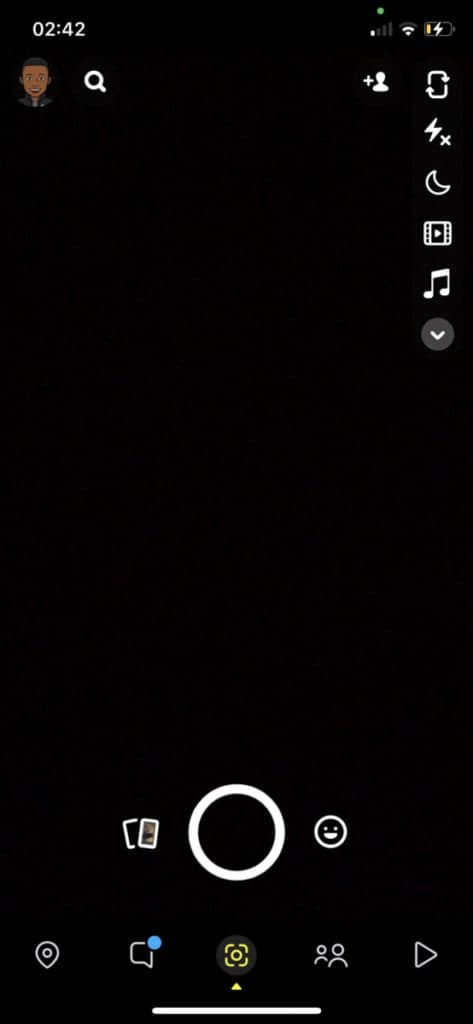
Night mode is only available on newer devices like the iPhone 8 and newer. Older devices and versions of Snapchat may not have night mode.
Once you have enabled night mode you should be able to see a big difference in your camera quality.
If you barely ever use the flash on your camera then you should try using it and see what happens. Flax sometimes improves the look of photos or videos when filmed in the dark.
Restart Your Phone
Restarting your phone can be a good way to get rid of any software issues that may be causing your Snapchat camera to be taking photos that don’t look clear.
This is quite a simple fix. Sometimes your iPhone iPad or Android may be experiencing some problems in which you will have to turn it off and on.
Restarting your device doesn’t help your camera in most cases but if there is something wrong with it then a restart may help it so it’s worth giving it a try.
If you’re on an iPhone then restarting it can be done by holding on to the power button for about three seconds until a slider appears. Slide it to the right once done.
It should take about 10 seconds for your phone to fully reset. Once it has reset hold down on the power button again to turn it on. You should see an Apple logo
On newer models of the iPhone restarting your device is the same but you will have to hold on to the power button while holding on to the volume down button.
On Android devices like Samsungs, this is done by just pleasing on the power button and clicking the Power Off button once you see a pop-up.
Reset Your Phone
If you tried restarting your phone and your Snapchat camera still looks blurry and not clear then you may want to reset your device as a final option.
If you have just updated your iOS or Android software then I would also recommend that you reset your iPhone or android in case anything went wrong during that update.
You should also do this if you’re currently on really old iOS software. Remember restarting your device may or may not affect your camera in any way.
Before you being to do any of this I would advise that you make sure that this is what you want to do as a reset is a way to completely wipe your phone’s data.
Before you begin a reset you should always make a backup no matter the device you are on. Backups mean you can restore your device with everything that is currently on it.
After the reset is done you can restore your phone from the backup. You will be prompted to do this if you have an iPhone. Here’s how to create a backup on both Android and iPhone.
Those who have newer iPhones and Samsung phones may not see any benefit in doing this so if that is you go on to the next solution.
Your alarm should not be affected by software, it should only be affected by how you have set it. All resetting your iPhone may do is revert a setting you may have made which affected how well your alarm works.
How to Reset your iPhone:
- Click on the Settings app
- Scroll and tap General
- Scroll and click the Reset option
- Select Reset All Settings
- Enter in your passcode to confirm
Get a New iPhone or Android
If you have tried all these solutions then I think that the problem is just your camera. If your Android or iPhone is an old version then this will affect the camera.
Newer phones just have better camera quality in general so if you want to improve your camera quality I would suggest you just get a new phone.
Andriod is widely known for having a low quality when it comes to Snapchat so if you are currently using an android device then I would recommend you switch to an iPhone.
Here are 11 things to consider before switching from android to iPhone. If you are nervous about making the jump then the article should help out.
You will have a much higher quality when switching to a newer model iPhone like the iPhone 11,12, 13, 10, or higher.