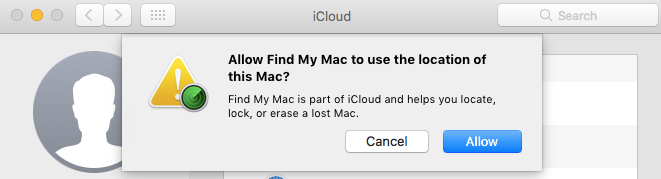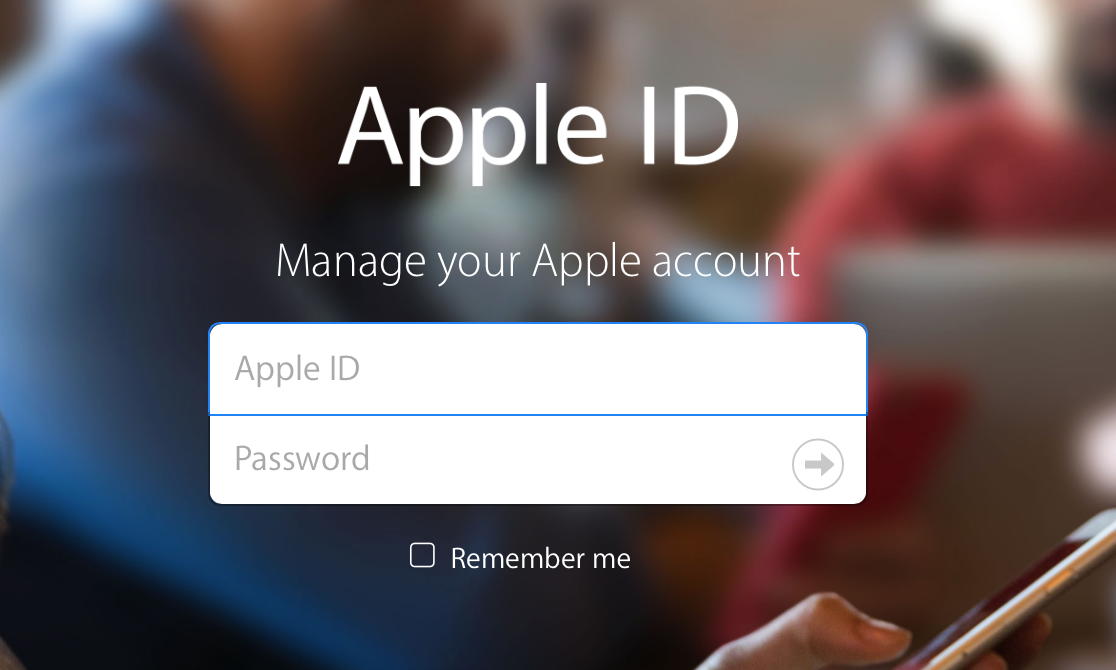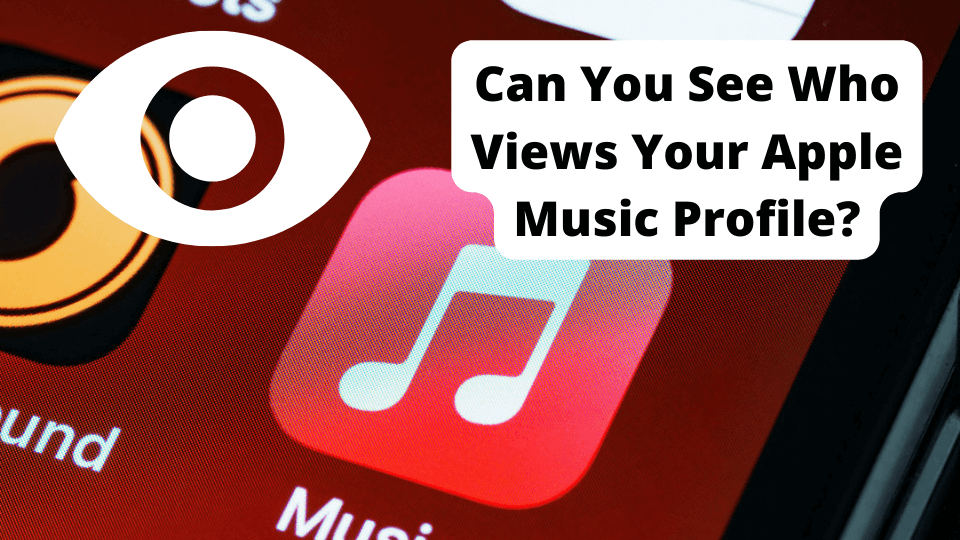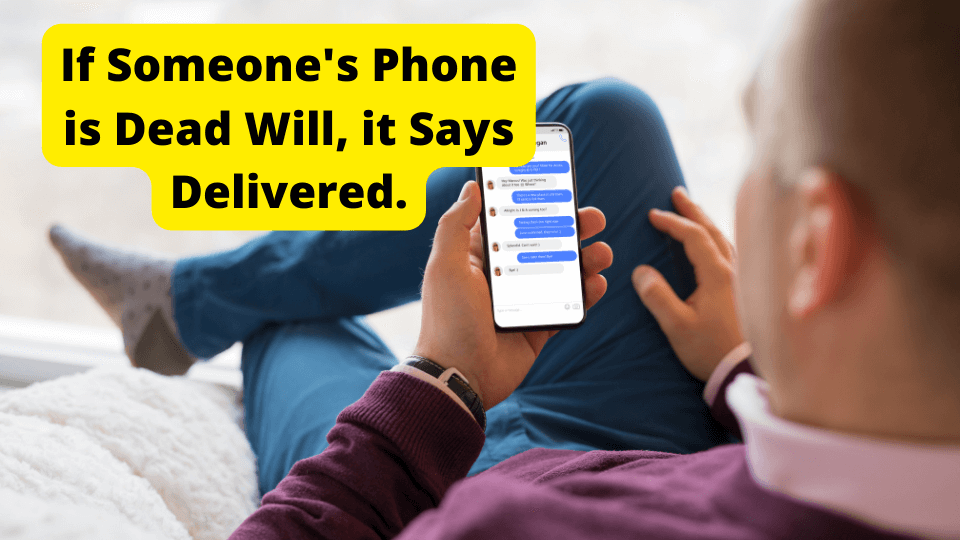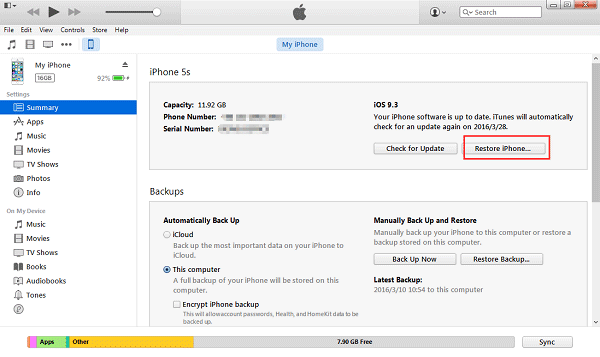Key Takeaways
- Set up Find My Mac via System Preferences > Apple ID to enable device tracking and remote data protection
- Locate lost Macs or other Apple devices through iCloud.com/find using your Apple ID credentials
- Activate Lost Mode or remotely erase data if your device is stolen to safeguard personal information
- Enable Location Services and Find My Network for offline tracking capabilities
- Use Find My Mac to locate AirPods, iPhones, and iPads from your Mac’s iCloud interface
How to Use Find My Mac: A Step-by-Step Guide to Locating Your Apple Devices
Key Takeaways
- Set up Find My Mac by going to System Preferences and clicking on Apple ID
- Turn on Find My Mac to locate your device on a map and play a sound to help you find it
- Use Find My Mac to locate your iPhone or iPad
- Enable location services on your Mac to use Find My Mac
- Use Find My Mac to remotely erase your data if your device is lost or stolen
This guide is intended for macOS users, including MacBook Pro and Apple Silicon-based Macs (M1, M2, and M3 models).
Are you worried about losing your Mac or having it stolen? Do you want to know how to use the Find My Mac feature to locate your device and protect your personal data? Look no further! This article will provide you with a comprehensive guide on how to set up and use Find My Mac, as well as answer some frequently asked questions about this useful feature.
Setting Up Find My Mac
To use Find My Mac, you’ll need to set it up on your device. Here’s how:
- Go to System Preferences on your Mac
- Click on Apple ID
- Select “Enable Find My”
- Click on “Turn On”
How to Turn On Find My Mac
Turning on Find My Mac is a straightforward process. Here’s how:
- Go to System Settings on your Mac
- Click on Apple ID
- Select “Find My”
- Click on “Turn On”
Note: Make sure to turn on Find My Network to locate your Mac even when it’s offline.
What Happens When You Turn On Find My Mac?
When you turn on Find My Mac, you’ll be able to locate your device on a map, play a sound to help you find it, and even remotely erase your data if it’s lost or stolen. You’ll also be able to see the location of your device on a map, which can be helpful if you’re trying to track it down.
How to Locate Your Mac Using Find My Mac
If you’ve lost your Mac, don’t panic! Here’s how to use Find My Mac to locate it:
- Go to your iCloud account at iCloud.com/find
- Sign in with your Apple ID and password
- Click on “All Devices”
- Select your Mac from the list
- Click on “Locate”
Note: Make sure you have notifications enabled on your Apple ID account to receive notifications on your other Apple devices.
What to Do If Your Mac Is Lost or Stolen (Lost Mode)
If your Mac is lost or stolen, don’t worry! Here’s what to do:
- Go to iCloud.com/find
- Sign in with your Apple ID and password
- Click on “All Devices”
- Select your Mac from the list
- Click on “Mark as Lost”
How to Use Find My Mac to Locate Your iPhone or iPad
Did you know that you can also use Find My Mac to locate your iPhone or iPad? Here’s how:
- Go to iCloud.com/find
- Sign in with your Apple ID and password
- Click on “All Devices”
- Select your iPhone or iPad from the list
- Click on “Locate”
Can I Use Find My Mac to Locate My AirPods?
Yes, you can use Find My Mac to locate your AirPods! Here’s how:
- Go to iCloud.com/find
- Sign in with your Apple ID and password
- Click on “All Devices”
- Select your AirPods from the list
- Click on “Locate”
How to Enable Location Services on Your Mac
To use Find My Mac, you’ll need to turn On location services on your Mac. Here’s how:
- Go to System Preferences on your Mac
- Click on Security & Privacy
- Select “Location Services”
- Click on “Turn On”
How Apple Support Can Help with Find My Mac
If you need help with Find My Mac or a lost/stolen Mac, Apple Support can assist you. They can:
- Help locate a lost/stolen Mac
- Troubleshoot Find My Mac issues
- Guide you through remotely locking or erasing your Mac
- Answer questions about Find My Mac setup, usage, and troubleshooting
To contact Apple Support, visit their website, call them directly, or use the Apple Support app. They’re available 24/7 to help with any questions or issues you may have with Find My Mac.
What Are the Benefits of Using Find My Mac?
There are many benefits to using Find My Mac, including:
- The ability to locate your device on a map
- The ability to play a sound to help you find your device
- The ability to remotely erase your data if your device is lost or stolen
- The ability to locate your iPhone or iPad using Find My Mac
Conclusion
In conclusion, Find My Mac is a useful feature that can help you locate your device and protect your personal data. By following the steps outlined in this article, you can set up and use Find My Mac to keep your Mac and other Apple devices safe and secure.