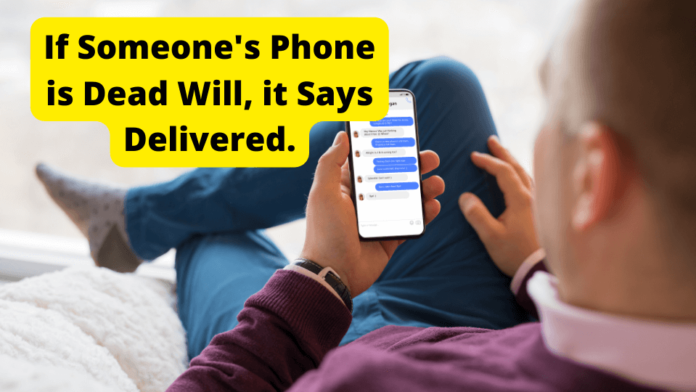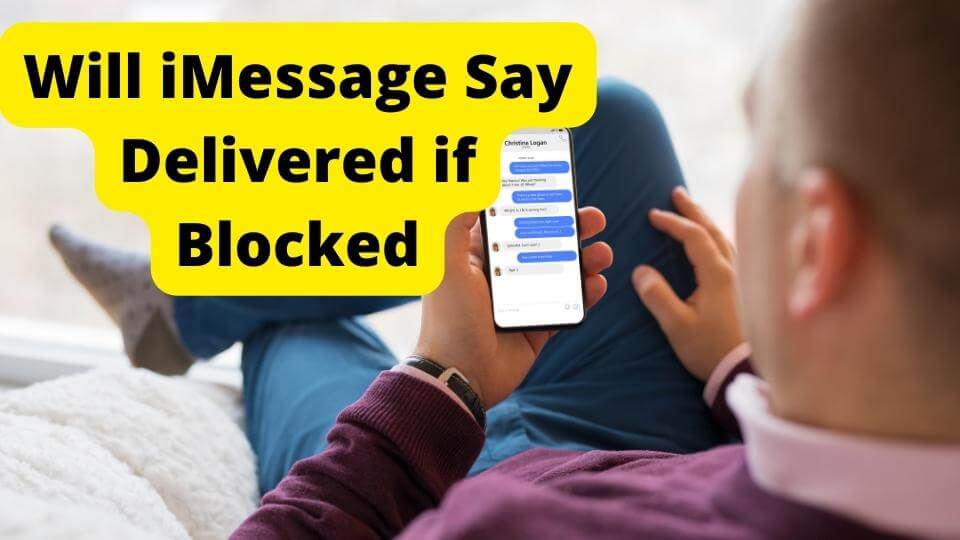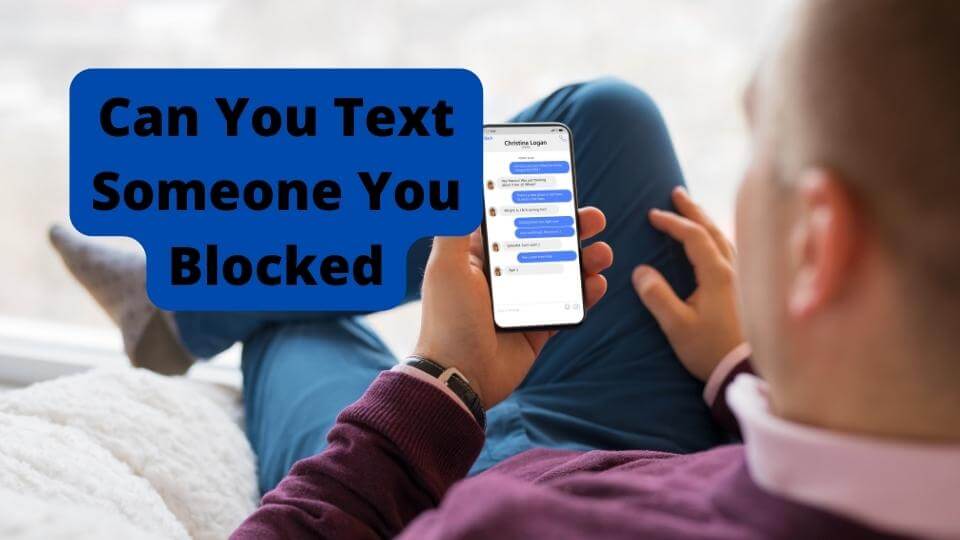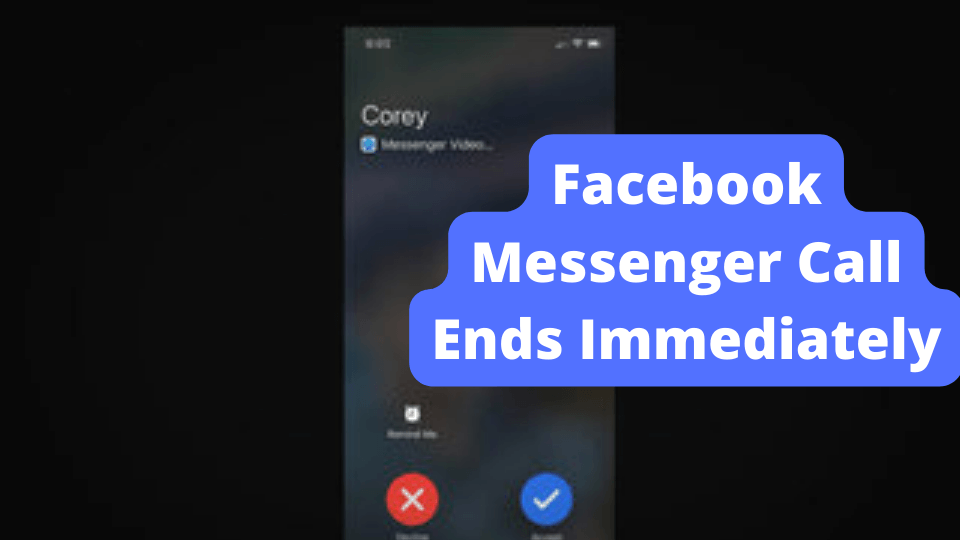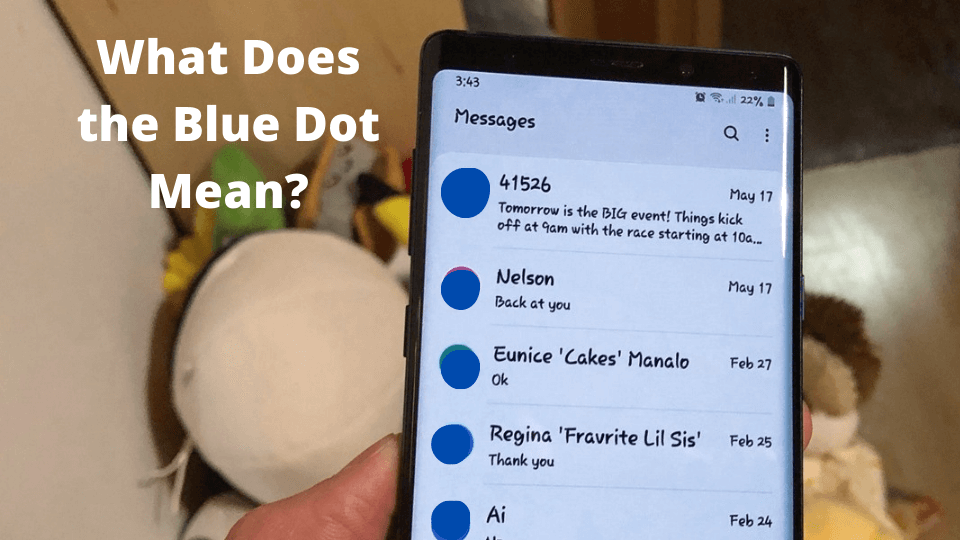Key Takeaways
- Messages won’t deliver if recipient’s phone is dead; iMessages are held on Apple servers for up to 30 days.
- Check network connection or airtime balance if messages aren’t delivering, then resend.
- Blue bubbles indicate iMessages (Apple devices), green bubbles are SMS/MMS (non-Apple or disabled iMessage).
- If blocked, messages show no “Delivered” status; calls go straight to voicemail after 1 ring.
- DND mode delays notifications but still delivers messages once disabled, unlike blocking.
Most people find that SMS (for both iPhone and Android devices) and iMessage (exclusively for iOS devices) are great messaging tools that help you shoot a quick text when needed.
They help you avoid making phone calls – especially if you’re uncomfortable with calls or if you would prefer to prevent calls – while still passing your message across to your recipient successfully.
Typically, when sending messages on any platform – as with any other communication – it is normal to want to find out if your intended recipient has received your message.
Maybe, for instance, your message has gone a while without eliciting a response, or you can’t figure out how to recognize if your message has been sent.
This might even get you wondering if the recipient has gotten the message.
Sometimes, the recipient’s phone could be dead or switched off, and you get confused after waiting for a while without a response.
Well, whatever the case may be, you’ve arrived at the answers you need because, in this guide, we’ve explained how you can tell if your message has been delivered and what to do if it doesn’t.
Do Messages Deliver When the Phone is Dead?
Your messages to any person won’t get delivered to them if their device is switched off or dead.
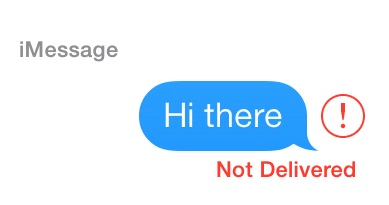
A few requirements must be in place for your iMessage to be transmitted to the recipient’s phone.
1. Turn on the phone.
2. Activate the iMessage feature
3. Connect to the internet (Wi-Fi or mobile data).
Obviously, with a dead phone, all three requirements can’t be met, and without any of the requirements above, iMessage servers cannot deliver your iMessage.
The message will be sent as an SMS if the “Send as an SMS” option is turned on on your phone. It won’t say Delivered until the recipient’s device reconnects to the internet.
If not, the iMessages will be kept on Apple servers for as long as 30 days, which will need to be resent.
Now, it’s important to remember that, as long as the recipient’s phone is off until it is turned back on, iMessage will typically not indicate to the sender that the message has been delivered.
Only with recipients who have additional Apple devices with iMessage enabled will you see an iMessage as delivered.
The same goes for SMS on Android phones. Your messages will only get delivered once the recipient’s phone is on. Delivered means the message is available and can be seen by the intended recipient.
This is simply impossible when an android phone is switched off.
Check Your Network Connection
As stated above, if your messages indicate that they’ve not been delivered, it may be a function of your internet connection (or a lack thereof).
We mean that your messages will not go through if your internet connection is off your iPhone device.
As such, when your message doesn’t show the Delivered sign, confirm if your internet connection is working fine, then resend the message after you’ve verified.
If you’re using an Android device, besides checking your internet connection, consider checking your airtime balance or the strength of your network signal if your messages aren’t delivering.
The iMessage tool differs from SMS because sending messages via SMS requires the sender to have airtime and a strong network signal instead of an internet connection.
Each mobile carrier network has set prices for SMS, so if your airtime balance is empty or insufficient, your messages won’t deliver until you recharge your line.
The same goes for a weak or absent network signal. These conditions typically won’t let your message send to its intended recipient.
Send The Message Again
If you find that your message hasn’t been delivered, you should try to send it again just in case there was something wrong when you tried to send it initially (such as an absent internet connection, a weak network signal, or an empty SIM/account balance).
On your iPhone’s messaging app, open the conversation, click on the “i” button next to the message you sent, then click on Try again when the prompt pops up.
On your Android device, you can also resend the message, but make sure to recharge your line first (if that’s why the message didn’t send in the first place) or wait till a strong network signal is restored.
Copy the contents of the message you wanted to send before, paste it into the box and send it again.
What Happens to Messages When Someone’s Phone is Dead?
When someone’s phone is dead and you send them a message, Apple keeps this message in its servers, then delivers the iMessages sent to that account from its servers to the device as soon as the phone is back on.
When you send out a text message, but your recipient’s phone is dead, there’s nothing to do but wait.
Typically, your messages won’t be delivered until the person’s phone returns. This means they won’t see your message, even though it has already left your phone.
So, in this case, please wait until the person turns their cell phone back on or hope their cellphone is connected to the same account as other Apple devices currently switched on.
Will They See My Message After Turning on Their Phone?
If you’re worried that someone’s phone is dead and your message to them might be lost while their phone is off, you’re most likely worried about nothing.
While the person’s phone is off, Apple will hold your message to them in their account servers.
Usually, as soon as the other person turns their device back on, Apple will send your message to them, and they’ll get a notification.
At this point, the message should also show Delivered at your end, so you’ll know that the message has finally reached its intended recipient.
How to Tell if Someone’s Phone is Dead
Knowing your message’s intended recipient has a dead device may not be entirely possible. It is a little difficult to tell, primarily solely through the reports on the message you sent to them.
The only sign could be that the person in question hasn’t replied to you in a while. If your messages don’t deliver, you could ask the person if their phone is switched off.
You could also try to call the person since there’s only so much you can do to confirm via texting.
In one of the remaining sections of this article, we described all signs you can note to let you know if the person’s device is dead or if they’ve blocked you.
What Do The Different Message Bubble Colors on iPhones Mean?
The Messages app on your iPhone supports the free iMessage service from Apple and regular SMS text messaging.
The free iMessage service offers a handy way to send individual and group conversations on various Apple devices without paying for standard text messages.
The coloured speech bubble that appears alongside a message indicates whether it was delivered as an iMessage or a standard SMS text message.
Keep in mind that it does not indicate the message’s status (delivered or not) at the recipient’s end.
The blue speech bubble on an iMessage signifies that you are sending secure encrypted communications using the Apple Messages app and the iMessage service from your personal Apple device to that of your recipient (it’s only possible between two Apple devices).
The transmitted message is shown in a green speech bubble.
It is sent via normal SMS text messaging if it is directed to a recipient who does not have the iMessage feature (for someone not using an Apple device or who hasn’t enabled iMessage).
This will mean you’re sending standard SMS or MMS messages to your recipient, as shown by the green-colored bubble.
There are always gray bubbles in the SMS and iMessages you get from others, whether you are speaking with a group or a single individual.
How to know if a Message has Been Delivered
If someone has enabled “Send Read Receipts” in the Messages settings, you will be able to tell when they have read your iMessage.
Group chats do not support this option, and it is typically not activated by default.
The word “Read” and timestamp showing when the message was seen will appear underneath the message you sent if your contact made the feature enabled.
The term “Delivered” typically displays beneath the blue speech bubble as soon as you send an iMessage, indicating that the message has reached Apple’s servers but not necessarily that the receiver has seen it.
Prior to sending the message to the receiver, Apple briefly holds it until the iPhone is connected to the internet.
When you send an iMessage and encounter an error notice, it typically means that there is a problem with the recipient’s phone number or address.
Verify the accuracy of the recipient’s number first, then try sending it once more.
Try again if you see a red notice saying “Not Delivered, try again?” underneath the speech bubble. This indicates that Apple’s servers have not received this message.
On an Android device, you can simply tap and hold a text message after you send it, then choose “View message details” from the presented menu.
It might also be listed under “View report” on some Android models. The statuses will typically display Received, Delivered, or they may just show you the delivery time of your message.
The status of the message will read Pending or None if it wasn’t successfully delivered to its recipient.
What Happens if They Have Another Device?
Typically, if your message’s recipient has a dead cell phone, it does not entirely imply that they won’t be able to see your message through any other device.
The iMessages are also transmitted to other Apple devices linked to an account, such as an iPad, iPod touch, Apple Watch, or other iPhones.
This will be made possible if the recipient turns on “Text Message Forwarding” in the iPhone’s settings.
This way, they’ll be able to receive your message on any other device that is currently on, linked to their cell phone, and has the iMessage tool.
Even if the message has not yet reached the cell phone, it will deliver to any of these devices as long as they are active.
Is the Phone Dead, or Am I Blocked?
If your message doesn’t deliver after you send it, you may want to find out if the recipient of your message has blocked you (oopsie, but you have to consider it!) or if their device is simply dead or currently switched off.
How can you tell if someone on iMessage has blocked you?
It’s good to know that you typically can’t block messages on an iPhone without blocking that person’s calls. You will be blocked on both if you are blocked on one.
You can still try to text the person in question using iMessage if you’re blocked, but much like with your phone calls, they won’t ever get the message or any notification that a text was received.
If your iMessage texts have been blocked, you won’t see Delivered below the text bubble. Remember that you only normally receive these delivery alerts on the most recent iMessage in a series of sent messages.
Still, if a conversation’s most recent text wasn’t delivered (as is the case when you’re blocked), you wouldn’t see Delivered under it.
According to Lavelle, if you’re blocked, “Your text messages will go through as usual; they just won’t be delivered to the Android user“.
This will be the message you get on your Android device if your message recipient has blocked you. It’s similar to an iPhone but without a “Delivered” notification to inform you when the message has been delivered.
Does The Call Go Through?
If, on the other hand, the person’s phone rings for about 2 or 3 seconds, then their phone may be switched off.
When trying to reach someone whose phone is dead via calls, the most frequent thing you’ll notice is that the call rings once and then goes straight to voicemail.
The call will often ring once before you are given the option to leave a voicemail if the phone is off, has no service, or is otherwise difficult to reach.
You might also hear an automated voice saying, “The mobile phone you are trying to call has been switched off. Please Try again Later,” depending on the person’s network provider.
The message could also be, “The person you are trying to reach is out of coverage. Please try again later“, or “The person you are trying to reach is unavailable. Please try again later“.
Just note that you might receive automated messages telling you that the person’s phone is dead or unreachable.
Do Messages Deliver on DND?
Normally, if your recipient’s phone is set to Do Not Disturb (DND), then they will not get your messages. It’s, however, important to note that you’ll still get a notification that your message has been delivered.
Herein is the difference between being blocked; with DND, on the one hand, you’ll still receive delivery notifications for your sent texts even though the recipient won’t get the texts until they turn off DND.
On the other hand, if you’re blocked, your messages will be sent but never delivered to the recipient, and you’ll get no delivery notification.
So, if the person’s phone is on DND, they’ll get your messages, just not until they disable DND mode. This means all you have to do is wait until they turn off DND before possibly getting a response.
Ask Them if Their Phone Was off
Another simple way to answer all your confusing questions is to just ask the recipient of your message if their phone was switched off.
This way, you’ll know for sure that that’s the reason their message didn’t show Delivered from your end.
Note that there may be no way for you to actually confirm if this person tells you the truth, you’ll have to take their word for it!
Conclusion
Sending messages has never been easier and more convenient than using the iMessage feature or the SMS tool; we’re sure you already know this!
Another truth is that it’s normal to occasionally stress whether your recipient has received your message, especially if it’s urgent.
This is why we provided this detailed guide for you, to teach you how to detect if your message has been delivered. We’re sure you’ll find at least one of our helpful tips.
So, make sure to pay close attention to our instructions in order to keep conveniently using simple texts to reach all your favorite people.