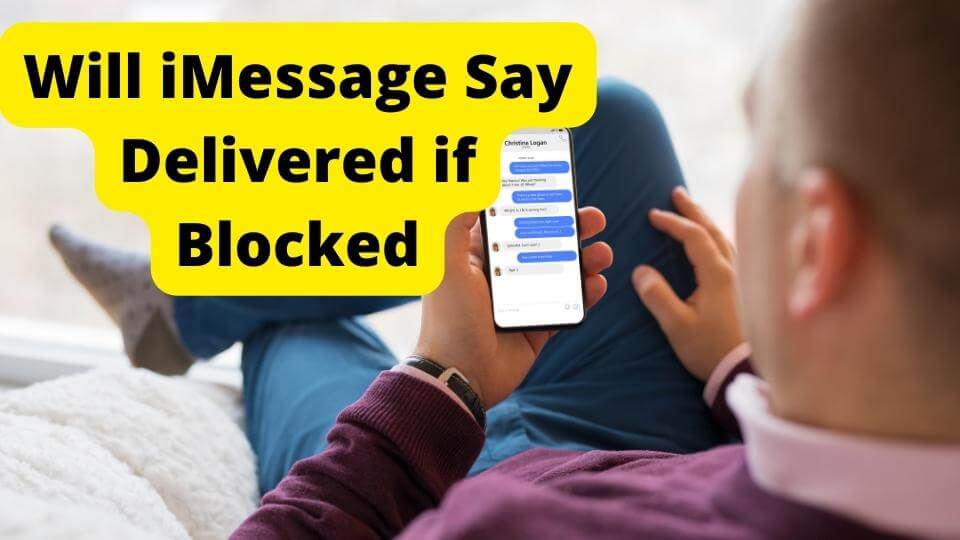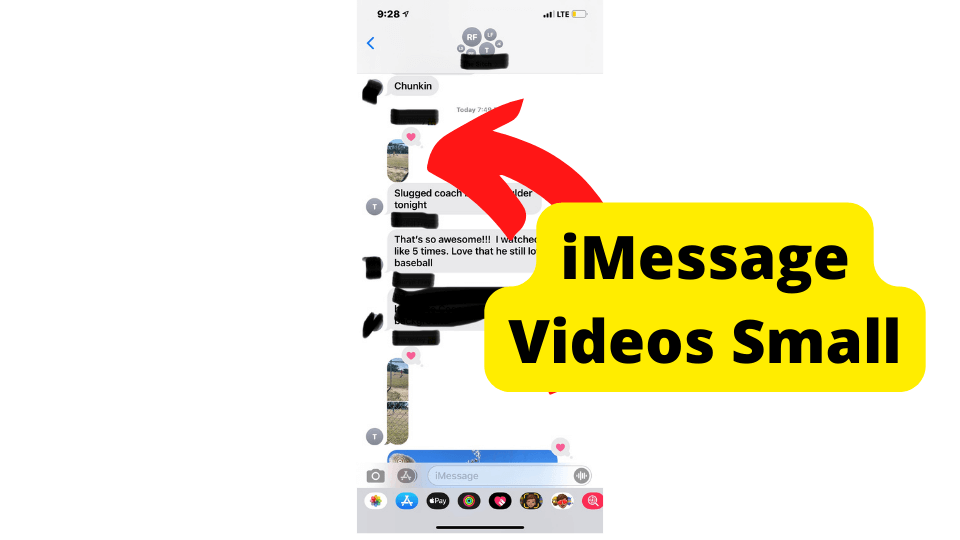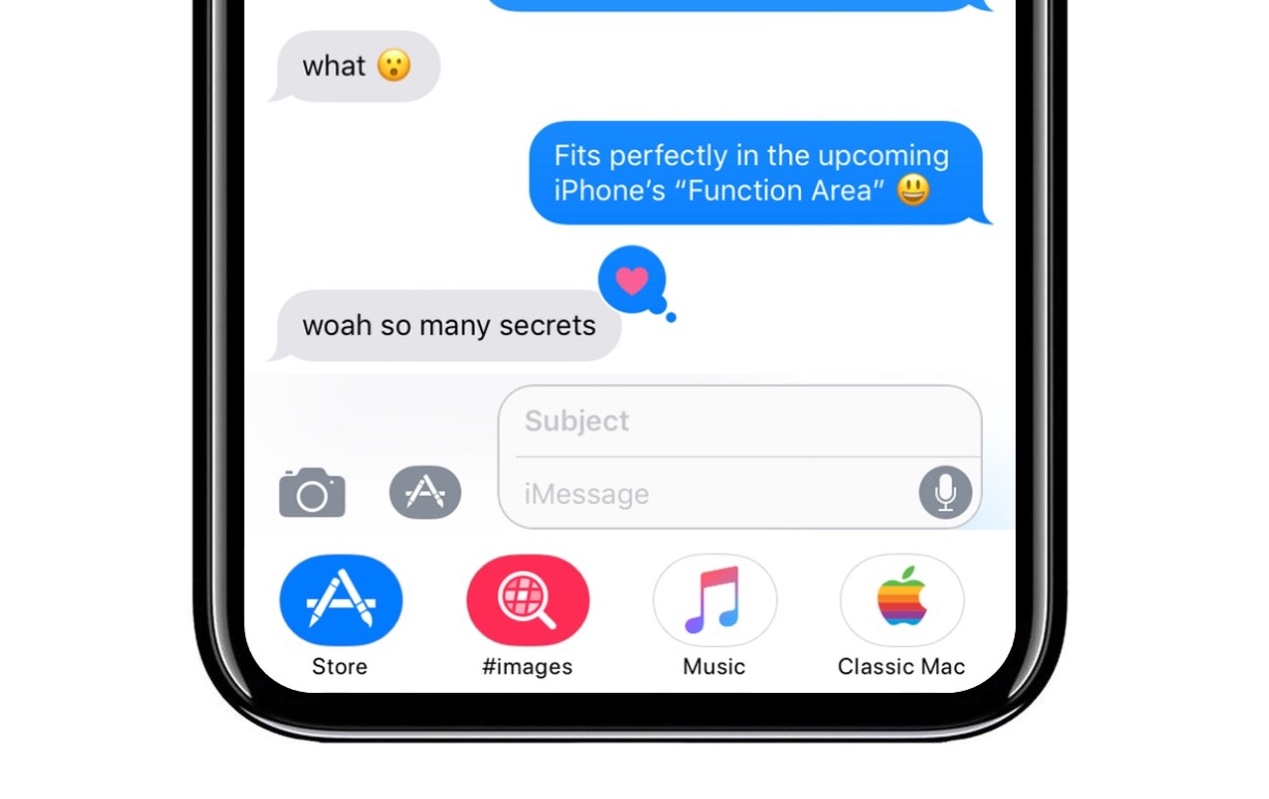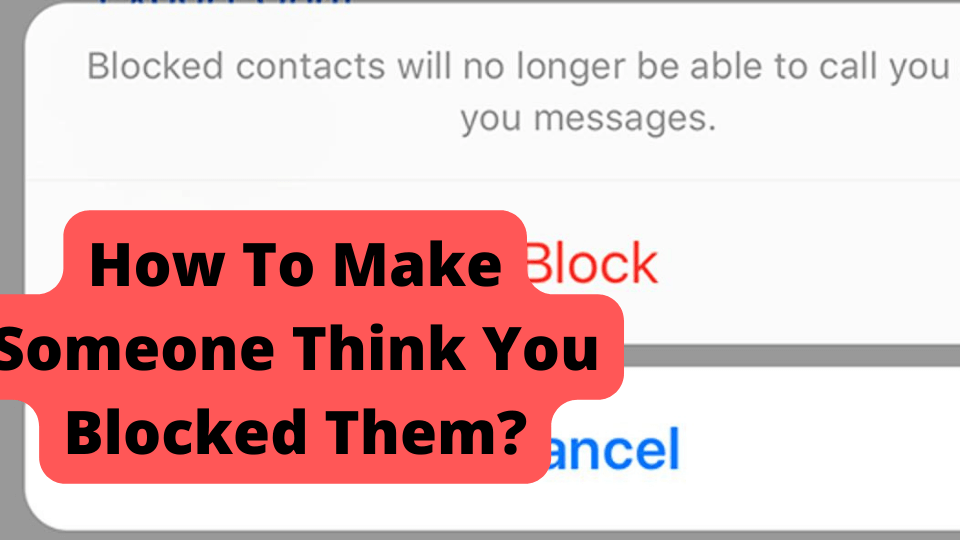Key Takeaways
- Missing iMessage contact names often due to iCloud sync errors.
- Restarting devices and checking settings commonly fix the issue.
- Region change trick can reset name recognition.
- Turning off Dial Assist helps bypass country code issues.
- Re-enter contacts manually if errors persist.
So your iMessage contact names have gone missing, and all you can see are phone numbers on your contacts list or when you get a message.
This is a common problem with the new iOS and macOS updates that affect iPhone and Mac.
This missing names glitch is not unique to the contact feature of iOS.
But more and more of an already disproportionate number of iMessage users have reported only seeing contact phone numbers since the updates of the 2020s.
The cause of this bug is typically minor, a mere error in the syncing of iMessage and iCloud with your device.
Simple reset solutions usually restore the connection, but persistence in this or other bugs means that some of those tricks are temporary or ineffective.
It can be a bit annoying. Think about it: now you can use iMessage because you don’t know which contacts are. It’s not like you know their numbers off by heart as well.
Also, a syncing error with iCloud could lead to problems with other apps. It should be addressed promptly, though not necessarily with the ordeal of technical assistance.
In this article, I will be going through the solutions to help you stop this iMessage issue from happening once and for all.
Why Are My Contacts Showing Up as Numbers?
Again, your iMessage contacts’ names being replaced by their phone number reflects an error in syncing contact information with your device.
The underlying cause may vary by the accounts and apps from which iMessage imports that information (e.g., iCloud, email).
Sync permission from the source app may have failed, or iCloud’s Contacts settings have been disabled.
These settings may have been accidentally turned off or even lapsed.
If you cannot restore your contacts’ names, check to see if the links and iCloud Contacts are enabled or permitted.
You may have already checked before trying the solutions above.
If these settings are active, try turning them off and back on to see if that clears the vanishing names bug. This is not as likely a practical solution as the ones above.
With syncing being a constant process on iMessage, there have been reports of contact names returning on their own after a while. That is a rather pitiful solution, though, especially when you can’t afford to wait.
The continuous syncing, unfortunately, doesn’t just mean an inevitable relief from the software corruption behind the vanishing contacts name bug.
Few solutions here are guaranteed to be long-term, but most should do the trick.
Understand and be prepared to address the root cause of sync failures regularly.
Naturally, taking specific measures or simply paying attention when setting up contact information is your best chance at a long-term avoidance of the vanishing name bug.
Change The Region on Your iPhone Then Restart it
One of the more coordinated solutions for this issue in an iPhone or iPad is to change your own country settings.
For some reason that is not entirely clear, changing the device’s region, restarting it, and restoring the original region settings is a generally effective fix.
Go into your device’s Settings > General > Language & Region. From there, manually change your phone’s location to any other country under Region.
Now Restart Your Device
Force Restart your device by pressing the Volume Up and Power button until the Apple logo appears on the restarted device.
For an older iPhone with a Home button, simultaneously hold the Power and Home button until the Apple logo appears.
After resetting your device, go back into the Language & Region setting and manually set your location back to local.
Afterward, your contacts’ names should be restored.
Again, this solution’s effectiveness is not fully known, though one can theorize that it has something to do with automatically resetting your iMessage’s recognition to a device’s location information.
Perhaps all you need to know is that this method usually works. But it is essential to understand the cause of the vanishing contacts name bug before addressing the following, more advanced approaches.
Use iCloud for Contacts
Before you begin to read the main solutions, there are a few quick fixes some users have recommended for you to do.
This may prevent you from wasting more time trying to fix your iMessage issue. Here are a few quick fixes.
If you use Gmail for contacts on your iPhone or Mac, you should try changing it back to iCloud.
1. Go to Settings > Scroll down and tap on Contacts > Tap on Default Account > Now change it to iCloud instead of Gmail.
2. Open the Spotlight search on your Macbook and type in Contacts. Now sign in and wait for 15 minutes until the spinning wheel stops at ‘All Exchange.’ Please wait for it to sync, and your contacts should show up.
If this does not work, then proceed to the tips below. Although they are likely to work, if all else fails, try Device Firmware Update (DFU) mode.
DFU mode reduces your device’s function to interface with or restore iOS updates if syncing issues stem from a corrupted update.
With iPhone (Mobile device) or macOS Mojave (Mac) activated, turn off your device and power it back on by pushing external buttons in a sequence that varies between devices.
DFU mode is the most effective way to clear such bugs as missing contacts names but can be difficult and risky.
It should be your last resort if the following methods for addressing your issue don’t work.
Restart Your iPhone
This is one of the most common solutions to fix any problems on iOS devices, especially when they relate to iMessage and iCloud sync errors.
Restarting your device also re-establishes connection with such services while clearing potentially corrupted data that may prevent rendering contact information and other apps.
A responsible Mac user should make it a point to restart the high-performance device regularly. If you do, syncing errors and memory deficits may reflect a more significant issue.
Although restarting your iOS device isn’t as common of an idea, it is not hard at all.
It should always be your first action against ostensible software issues. It may or may not solve your problem, but it is worth trying.
How to Restart iPhone with Home Button
1. Hold your Home Button (at the bottom of your iPhone) while holding the power button. If you have an iPhone 7 or 7 Plus, hold the Volume Down button instead of the Home button.
2. Hold on for 10 seconds until you see the Apple logo, then let go.
How to Restart iPhone Without Home Button
1. Press and quickly release from the Volume Up button.
2. Press and quickly release from the Volume Down button.
3. Hold on to the Power button (Also known as the Side button) until you see the Apple logo.
If you can only see numbers, you may go on to the next solution.
Check Contacts App Settings
Settings are where it’s at when it comes to problems like this. If something is wrong here, this can ruin your whole iMessage experience.
iMessage settings can be the heart of connectivity and privacy in the whole app, controlling the visibility of certain contact information. Refreshing those visibility settings can ensure their function.
Firstly, you will need to go to Settings, scroll down and tap on Contacts.
Now toggle On/Off (depending on what is already on) the Shortname and Prefer Nickname feature by swiping right or left on the knob. If setting this toggle to Off, turn it back on afterward.
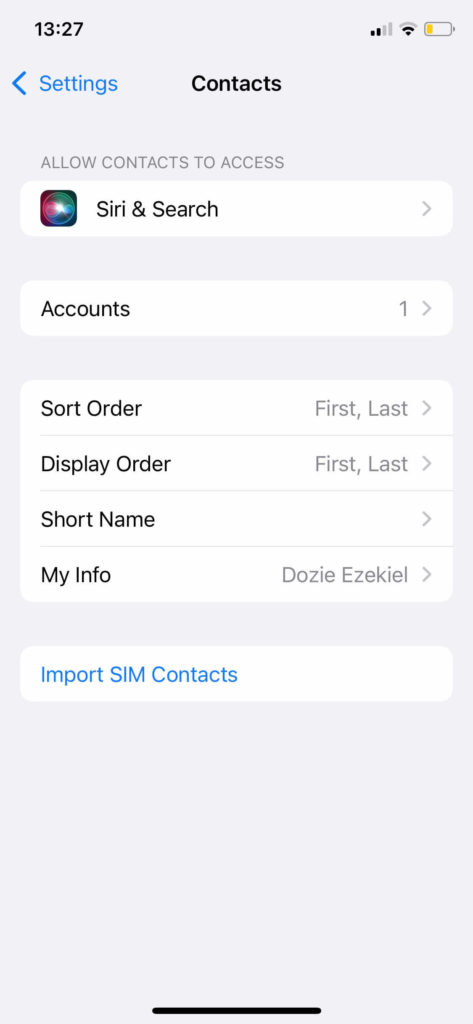
Hopefully, this did the trick. You can check by going onto iMessage and checking if it’s still only displaying numbers. If so, go on to the next solution.
Check if Contacts are Syncing
If your contacts aren’t syncing with accounts like Gmail and Outlook, then this may be what is causing them to go missing.
iMessage first needs to sync with contact information from services you choose to link before it can display such information on your device.
To verify that your apps are synced, head to iMessage’s Settings, scroll to Accounts & Password and select each account.
If you are on older iOS software, scroll down to Mail, then Accounts instead of Accounts & Passwords.
Make sure that ‘Contacts’ is turned on for those contacts to sync with your iOS device. If they are, you may have to refresh the sync to help it go through.
Did that solve your issue? If you only see numbers, then go on to the next solution.
Sign into Your Apple ID
Some iOS users have reported that if you are not signed in to your Apple ID, then this may be the reason your iMessage contacts’ names have gone missing.
iMessage can compile your contacts, broker calls, and texts without you being logged into Apple ID.
Without that account, though, the many other features of the app cannot be accessed.
Moreover, information on your contacts can be limited if you cannot access such iCloud and iMessage data through Apple ID.
Missing contact information might not simply be a glitch but an annoyance.
To sign in to iCloud, you must head to Settings and tap on the Apple ID banner at the top. Now scroll down and tap on Sign-In to log in.
If you have logged out of your Apple ID because it has been disabled, check out this article.
Otherwise, the other solutions should suffice in restoring your contacts’ names, even without your Apple ID.
This and the other above measures are generally considered the easy first steps in troubleshooting vanishing contact names. From here, the potential solutions require more potential action.
Remove Country Code for Contacts
Changing the phone number of Contacts could restore the associated name if it goes missing.
The most convenient change if you are hoping to solve this issue should be the removal or addition of the number’s country code.
Country codes are the 1 or 2 numbers you see before your number (e.g., +1 or +44), denoting the national extension of a phone number.
They are essential to long-distance calls but are generally unnecessary and potentially even inconvenient if you are trying to call someone who has the same country code as your phone number.
iOS may add these country codes to numbers local to you. This is when you may want to remove them. Edit these numbers, so they don’t have the country code in front of them.
Alternatively, you could try adding the +1 prefix (United States) to one of your contacts and saving it. This may solve the missing name issue for all your contacts.
After doing this, you may go back to iMessage and see if this worked. If so, you can now remove the prefix. Everything should hopefully stay the same.
Of course, if the contact has a foreign phone number, you want to ensure that its correct country code is added.
Turn Off Dial Assist
Dial Assist is a feature in your iPhone that automatically factors country codes into phone numbers.
It may not be available with some mobile providers and certainly does not apply to the Mac version of your iMessage.
This feature can be convenient for international calls but can inconvenience contact information syncing in iMessage, even for local numbers. Try turning off Dial Assist to simplify syncing protocols.
Go to Settings, then Phone, and toggle off Dial Assist at the bottom of the page.
You might not want to part with Dial Assist if you regularly call international phone numbers.
Feel free to turn it back on after restoring your contacts’ names, but be prepared to encounter the vanishing names bug down the line.
Add Contact Names
This may seem obvious, but you want to ensure that there is a name to display when creating a contact in iMessage.
If your contacts’ names are missing after you first import the contacts from iCloud or another service, it could be because of an error in that process.
If that is the case, the names were not imported, and all of these fixes are futile.
You can try to reset your imports, though that process may bear other inconveniences.
Editing your contacts to ensure that names have been put can be inconvenient but worth enduring if you cannot restore contact names you believe are behind those phone numbers.
Contact names essentially mask and designate phone numbers, which would label a contact with no name entered.
There is no use of caller ID or other automated identity services in iMessage, so make sure you give your contacts unique names when manually creating them for security and convenience.
Remove and Re-Add Contact
Only a few contacts being labeled by their phone numbers traditionally indicates that a name has not been created for those profiles.
It may be because of an entry mistake or a syncing/import error that selectively left a contact profile incomplete.
Of course, a syncing error that merely conceals a contact’s name can also be selective.
Resetting a contact’s hidden name might not be enough. You may have to delete the corrupted entry and manually create it again.
How to Re-Add Contact
If the contact continues to cause you trouble, select it and go into Edit, where you have the option to delete the profile. With that goes all contact information associated with the entry.
Before you delete a contact you plan to bring back, keep up with all that contact information so you can manually enter it into a new contact profile.
If you are doing this with several contacts, writing this information down elsewhere is recommended.
You may be tempted to import this contact from the original or, better yet, a different source.
Unfortunately, you could run into the vanishing name bug or other errors based on syncing information with iMessage.
For better or worse, the best way to avoid this issue is to create a contact directly on your iMessage.
Suppose you continuously encounter the error or cannot correct it with any of the methods above. In that case, you will have to delete and recreate every contract profile in your iMessage.
This nuclear option is the most irritating and crudely effective way to troubleshoot such errors in iMessage as the vanishing contacts name bug.
If you have been brought to this point, you should contact Apple Support to see if they can help.
Then, of course, there is the option to activate DFU mode to manage the potentially corrupted firmware behind the bug.
Conclusion
Although the convenience of social media and smartphone contacts allows us to stay connected with our network more efficiently, it makes keeping up with phone numbers much harder.
You certainly aren’t going to keep up with contacts by those numbers alone, which is why the dilemma of vanishing contact names in iMessage should be addressed promptly.
Contact names being replaced with phone numbers is a seasoned bug across many different phone services but is a unique issue with iMessage for iOS mobile devices and even Macs.
The bad news is that the underlying causes of an error in syncing to and from iMessage vary. The good news is that one solution or another is sure to restore your contacts’ names, if only for the short term.
The easiest and most likely solutions include restarting your Apple device, resetting iCloud settings and app syncing, and signing into Apple TV.
If you are looking for more long-term fixes, the simplest method is to remove and add phone numbers’ country codes or work around the country code ordeal by turning off Dial Assist.
You may also temporarily change the region settings in your iOS and hard reset.
Synced contact information with iMessage may be ruled unreliable if push comes to shove.
Manually entered contact profiles are more resilient against the vanishing name bug but undoubtedly less convenient than importing profiles.
iOS updates are meant to make apps like iMessage sleeker and more accessible, despite minor glitches that are usually just temporary.
With phone numbers becoming more and more of a formality, that being the only contact ID you see may seem like more than just a minor glitch.