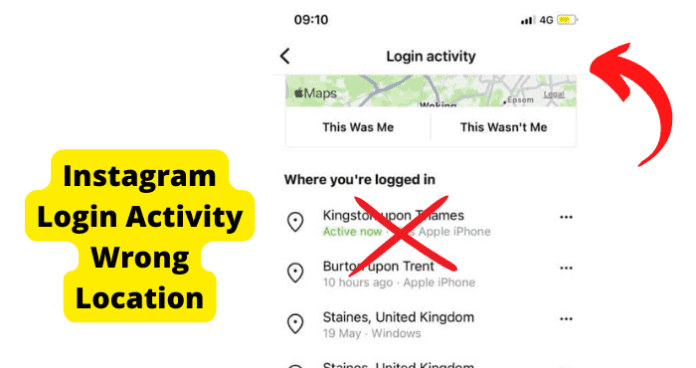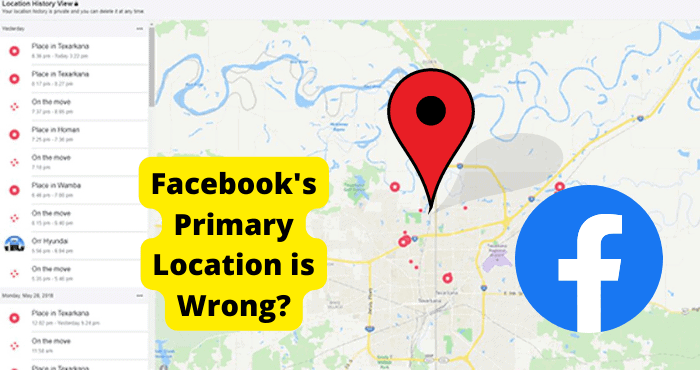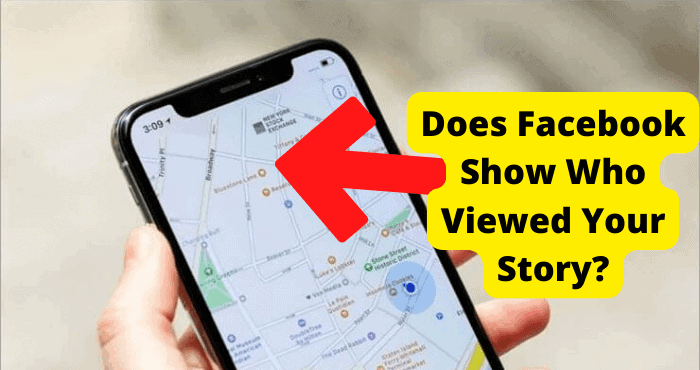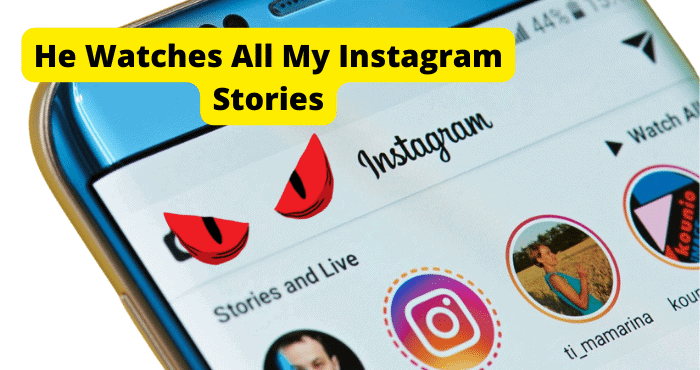Key Takeaways
- Instagram login location may be inaccurate due to uncalibrated geolocation, VPN use, or IP address discrepancies.
- Check “Login Activity” to identify unauthorized access and log out suspicious devices or change your password.
- Enable two-factor authentication for enhanced security against unauthorized logins.
- Changing your password logs out all devices, providing immediate protection if your account is compromised.
- Regularly monitor login activity to detect and address potential security breaches early.
You see the wrong location in your Instagram login location activity because Instagram does not know your exact location because it has not been calibrated.
Location tracking can be an important tool that most social media platforms use to enrich users’ experience.
Geolocation tracks the location of a device based on the internet protocol (IP) address of the network it is using. It can also track the GPS technology in mobile devices.
In this article, ill be going through the various reasons why you can’t see your exact location and ways you can fix this problem.
Why Is My Instagram Login Activity Showing Different Cities/Locations?
There are several reasons why your login activity shows different locations besides simply accessing your account from a different IP address, device, or place.
Misrepresented login activity could be a geolocation error. It could be your own doing.
A virtual private network (VPN) is a service that protects your IP address during internet activity by masking it with a false address.
VPNs are essential for discreet internet activity that prevents third parties from tracking you and keeps hackers at bay. Consequently, it can confuse login activity.
The main reason is that Instagram can’t see your exact coordinates, so it may be a few kilometres off. If it has got your area correct, then you do not need to worry.
Someone Else Logged in
Another reason you may be seeing different locations on your login activity could be that someone has access to your Instagram login details and has been able to sign in using those details.
You will need to log all devices out of your account and change your password to combat this.
What to Do if Someone Else Logged in?
If you did sign onto your account, take no further action or select “This Was Me”.
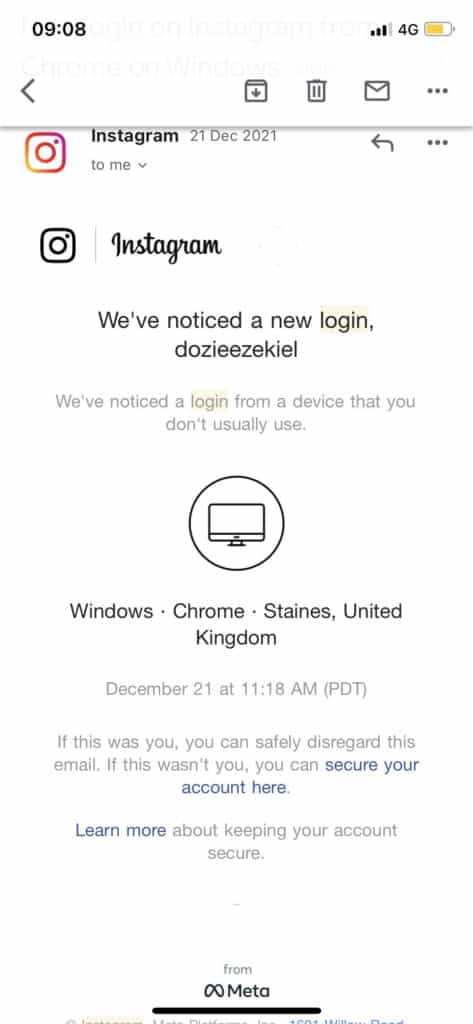
If you do not think the visitor’s information aligns with yours, select “This Wasn’t Me”. Your accounts will then be logged out, and you will be presented with the opportunity to change your login information.
If there is too much suspicious activity on your Instagram, or it was reported for violation of such terms of service as illegal access, the account could be disabled.
If you select “This Was Me”, there are no further questions. You can proceed to explore your Instagram, as can a potential intruder. But what if the suspicious login activity was you?
How to Check Instagram Login Activity
It is wise to regularly check up on your Instagram login activity to verify which devices have been used and are still using the account.
If you are using the Instagram app on an Android device, here is how to access the login activity logs.
- Open the Instagram app and go to your profile page.
- Select the “hamburger” icon in the upper right-hand corner of the screen to open the shortcut menu. Select “Settings” from the subsequent list.
- Go to “Security”, then “Login Activity”.
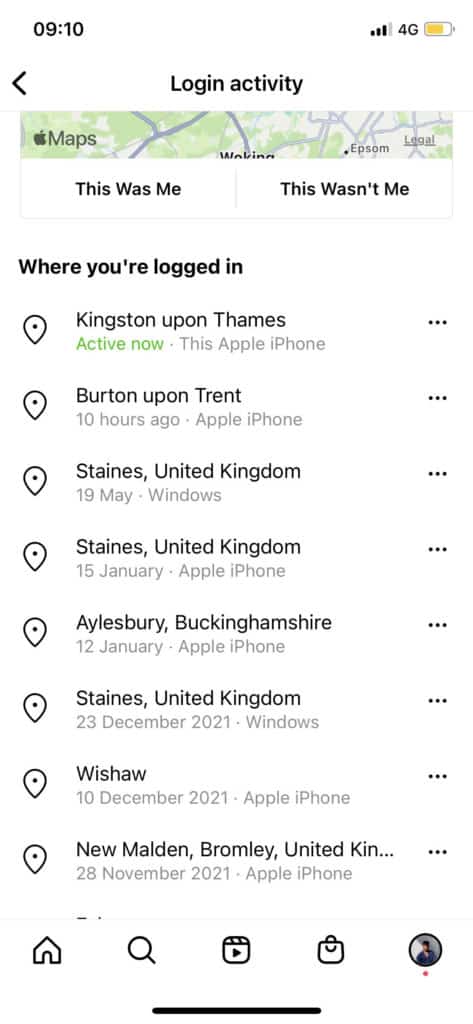
Check Login Activity using Web
It is even easier to access “Login Activity” from a web browser.
Simply log into the Instagram website, go to your profile page, click the “Settings” button next to your username, and select “Login Activity” from the subsequent menu.
From this page, you can view a list of login activity reports that can be opened for further details.
If there was not a formal verification of a login attempt, the main login activity page and the detailed logs present you with the option to confirm or deny that it was you.
Most importantly, this list allows you to inspect which devices are connected to your Instagram account. Even if you recognize and trust them, you can easily have too many devices signed on.
Log Out of Instagram from All Devices
If you have too many devices logged into your Instagram account, you open that account up to potential cyberattacks and data leakage.
You can disconnect individual devices from an account by logging out from each one.
It is much more convenient to disconnect a device from your Instagram account by opening its login activity log and selecting “Log Out”. Even then, the “Login Activity” page only allows you to sign out devices one at a time.
After you have logged the device out of an Instagram account, you can sign back by selecting “Continue as [Username].”
The mobile app will then present a password prompt, but the website version can allow you to proceed without having to log back in.
The only way to immediately log out and essentially forget all devices is to change the password of your account.
Change Instagram Password
Changing your password will prevent others from login into your account.
It is wise not to repeat passwords across online accounts. If one is compromised, every account with that password could be at risk.
As mentioned earlier, confirming that you were not the cause of a suspicious login activity report displays the prompt to change your account’s password.
Here is how to preemptively change your Instagram password and sign out of all devices on an Android device.
Open Instagram and Go to Your Profile Page
Do this by clicking your profile picture along the bottom
Go to Settings
Click the hamburger button in the top right and click on settings
Click on Security
Select passwords
Enter your current password, then change the password
After changing your password, you will be presented with the prompt “Log Out of All Accounts”.
After confirming your new password and the option to log out of all accounts, every connected device will be signed out and must sign back in with the new password.
Enable Two-Factor Authentication
Changing a login password can be inconvenient, but it’s better to be safe than sorry. A new password, though, may not be good enough if you are concerned about the ease of access to your Instagram account.
Whether you have changed your password, you can take measures to better secure your account from unwanted sign-ins. The most formidable is two-factor authentication.
Instagram is compatible with two-factor authentication apps to make your login protocols even more personalized and confidential. Here is how to set up two-factor authentication.
How to Enable Two-Factor Authentication
Step 1: Open the Instagram app on the device in question, then go to your profile.
Step 2: Go to the shortcut menu, then select “Settings”.
Step 3: Click on “Security”, then “Two-Factor Authentication”.
Step 4: Tap on “Add” next to “Authentication App”, then name the authenticator device.
Step 5: After clicking “Next”, you will be presented with a digital key to the app that you can automatically copy to the device’s clipboard with the “Copy Key” button.
Step 6: While keeping the Instagram app running, open your two-factor authentication app and find where to paste the key code. The app will then create a 6-digit security code.
Step 7: Copy the security code and paste it into the prompt on the Instagram app. Select “Next” to confirm the linkage.
Has Someone Logged Into My Account?
Do you notice activity on your Instagram account that you do not recall approving? Have posts been added or removed, posts uploaded, or changes to your profile?
If you have been suddenly logged out of your account, are attempts to sign back in defined because the password is reported as incorrect?
If Instagram alerts you to suspicious login activity, someone else may have logged into your account.
Don’t Show Login Information
It is advised that you do not share your Instagram login information with other people. Sharing your account with peers constitutes a serious security risk.
If you lose a device, all apps you are signed onto are at risk. Even without access to a personal device, hackers can compromise your online accounts.
Some hacking measures even include sending links that can contaminate an account or device with malware.
FAQs
Instagram’s login activity information is consistently accurate. The login location you see can be a few km away from your exact location, but it will still be accurate.
If your device’s location is on, then this will give Instagram a better chance of knowing your coordinates
Check to see that you aren’t experiencing Wi-Fi interference that could show another IP address.
Conclusion
If your login activity is reported as suspicious, it could be because you are using a VPN that masks your IP address. Misrepresentation of your location could also just be a glitch in geolocation.
However, if you suspect someone else has logged into your account, check which devices have access to your account through the “Login Activity” page.
If your Instagram account has been compromised, deny access to suspicious logins or access your settings to change the account’s password.
You may also link your Instagram to a two-factor authentication app, though security-minded users should have done so long before any concern of cyberattack.
It is ultimately difficult to defend against hackers and their wide variety of methods for online account infiltration. If your Instagram account has been firmly taken over, you will have to let Instagram Know.