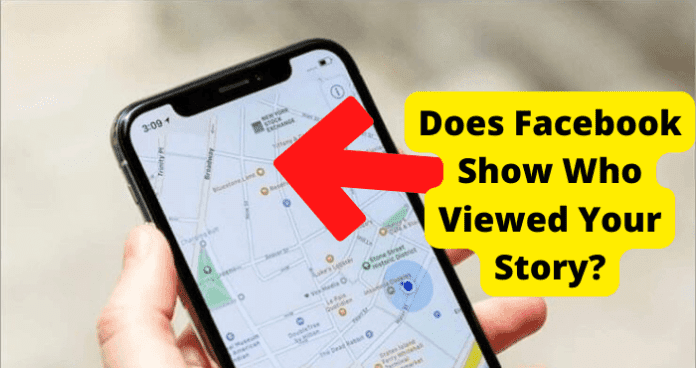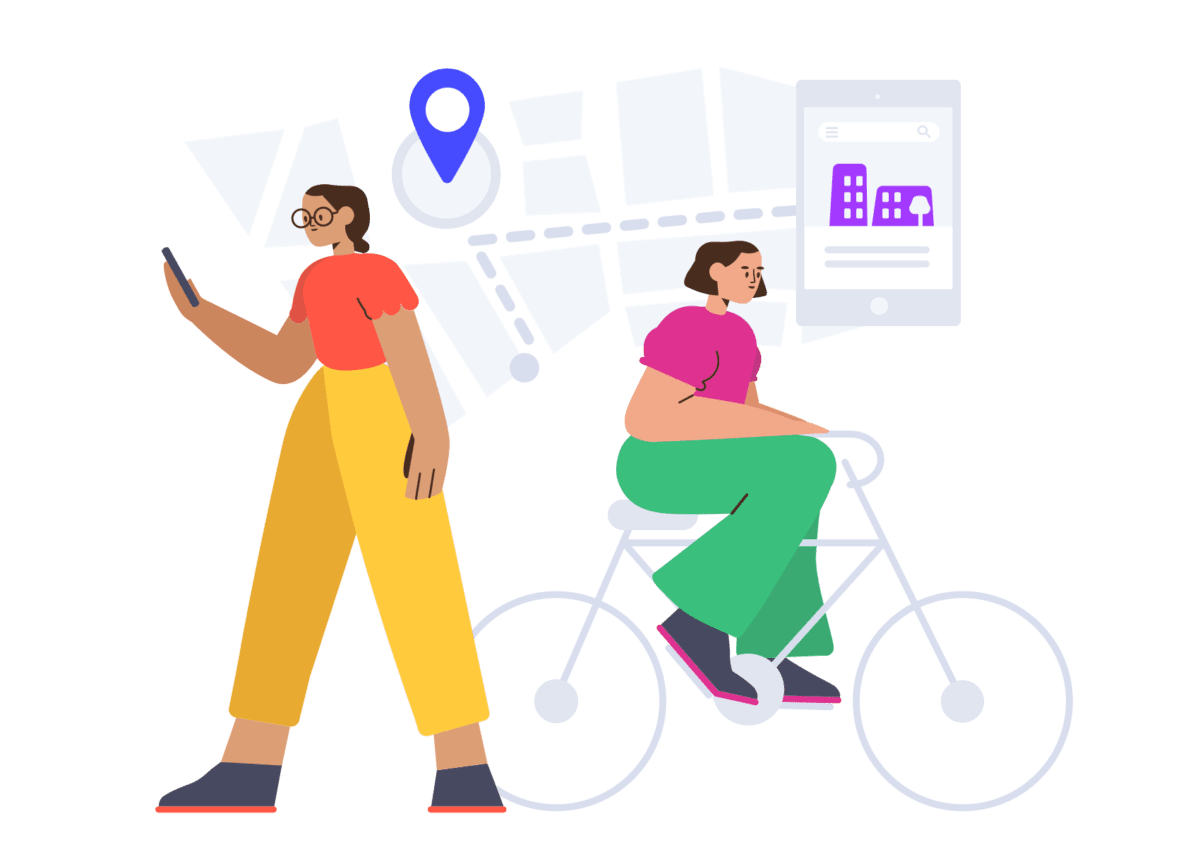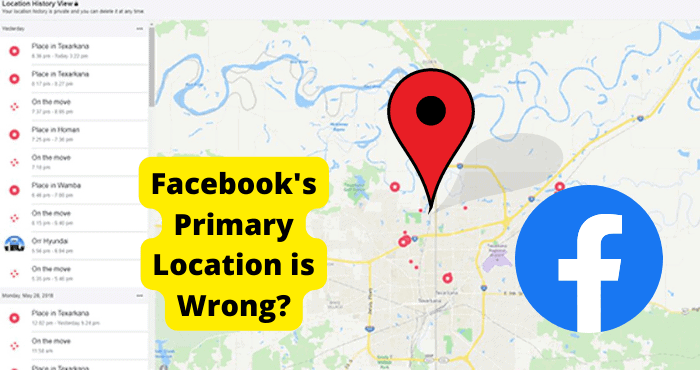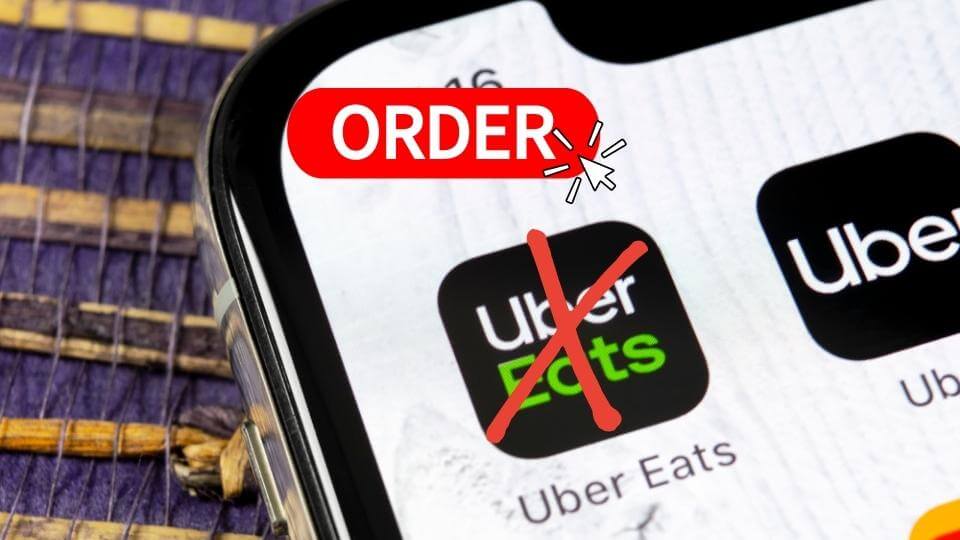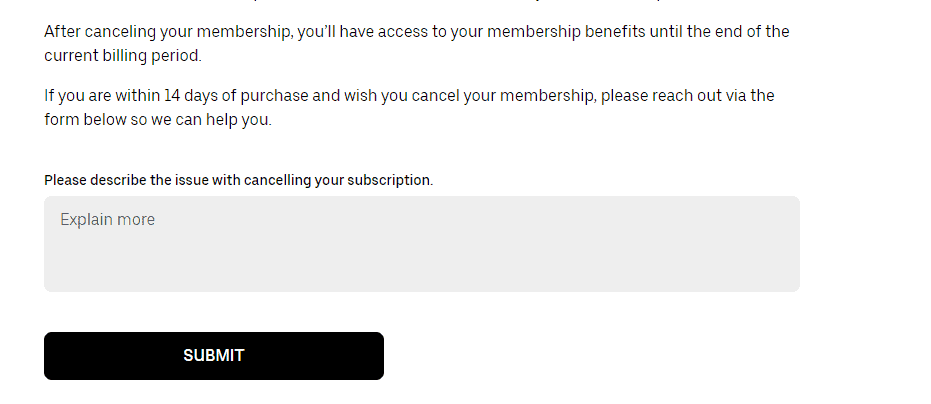Key Takeaways
- VPN usage can cause incorrect location detection; turning it off may resolve the issue.
- Weak Wi-Fi signals or outdated apps can lead to inaccurate GPS readings.
- Ensure location permissions are enabled for apps needing precise geolocation services.
- Resetting location settings or updating device software can fix persistent errors.
- Contact your phone provider if manual fixes fail to correct the location problem.
Our geographical location is used by a variety of applications for several reasons. Many apps like Uber, Facebook, and Maps use location to provide services and work appropriately on our phones.
We need to turn on our location for apps like maps and Uber to work. The GPS (Global Positioning System) is used by location-based services to find us.
Many subscriptions are on our location and use geolocation data from our phones. But sometimes our phone shows the wrong place and believes it is somewhere else.
Although quite perplexing, your phone location may be wrong for several reasons, but you can always fix it.
Eventually, our phones Update location on their own, but it may take a while, and you won’t be able to use applications based on location services.
It can also affect your time zone, calendar, and your alarms. Discover why your phone thinks it is in a different state and how to fix a wrong phone location by reading this article.
Why Does My Phone Think I’m In a Different State?
There could be many reasons your phone thinks you are in a different state. This article will go through why this happens and how to fix it on your end.
Every phone has a GPS (Global Positioning System), which allows different applications to access our location if we have our location turned on.
We can always turn off and turn on our location on our phones. We need to understand how the GPS in our phones works.
There are 31 satellites in total that the GPS use. The signal receiver on our phones subtracts the time between when a signal was emitted and received to calculate the phone’s position.
Now there are several reasons why your phone thinks you’re in a different state or different location. It could happen because your phone wrongly estimates your IP (Internet Protocol) address.
The Internet service providers assign the IP address to every device; however, if our Internet service providers use services of other providers not located in our state, our phone can think we are in another state.
If you use VPN, that could be one of the reasons behind this problem. VPN means a virtual private network we can use to hide our location.
For example, it allows us to use a private network from another state in our country and make the phone think we are in another state.
You Have a VPN Turned On
If you are using a VPN on your phone, it might think it is in some other location because a VPN changes your Network to a private virtual network.
And if you are using a VPN of some other state, your phone may pick that state’s location and not yours.
Here is how VPN works and changes our phone location. For example, you are in New York, and you want access to some resources on the internet from Germany that are not accessible in New York.
Only German students can access the resources on their location and IP Address. So we Use VPN to get access to that data from Germany; it allows us to use a private virtual network from Germany and hides our location.
That is also why your internet slows down while using a VPN because your real and virtual locations are different.
So there is a chance that your VPN is turned on and your phone detects a wrong location assigned by the VPN.
So the first thing you need to do when your location is wrong is to check whether your VPN is turned on. Turning off your VPN will automatically switch back to your location and fix the problem.
Turn off Your VPN
To fix the location issue, make sure your VPN is turned off. Using an android phone, you’d know Android doesn’t support VPN services internally.
So you might be using a third-party Application to use VPN. So you have limited options to turn off your VPN.
On the home screen of your Android, swipe down, and you will see a notification of your VPN running. Tap the notification and tap the power button to turn off the VPN.
If you don’t see the “VPN Running” notification in the drop-down slider, you will have to open the VPN application and disconnect from the App.
If you still can’t figure out how to disconnect from the application. Go to your phone settings and open Connections.
Tap on the option “More connections settings. Select the VPN showing here and disconnect.
If you have an IOS device, open your device settings. Your phone will automatically pick up if you use a VPN, and you have to toggle it on and off from the settings> “VPN.
.”You can also disconnect it the same way from the VPN application just as you would in an android. Android and IOS have almost the same configuration for this.
On iPhone Reset Location Services
If you are using an IOS, you should ensure that your location service is enabled. To do that, go to your setting from the home screen.
In settings, navigate to “Privacy” and open “Location Service .”Turn on the location service to fix the issue. If it is already turned on, wait for about 20 to 30 seconds, turn it off, and turn it on again.
Ensure that you have set the mode to “high accuracy” in location settings. This is used for Wi-Fi, GPS, and mobile networks.
It is also possible that the settings on your phone have changed, and resetting them can fix the location problem.
You can easily reset your location setting on an iPhone. It will allow you to reset your location if the phone picks up any other area for some reason.
To reset location settings, navigate to “General settings” in settings and find “Reset .”Choose the option “Reset Location and Privacy.”
The phone will ask you to confirm it by providing your passcode. Resetting the location will turn the settings back to the original iPhone settings. See if the problem persists.
Why Does Google Chrome Think I’m In a Different City?
Google Chrome also uses location access to work with some location-based services.
To get a more precise location-based service to provide you with offers, goods, and other helpful information, google needs access to your accurate location.
If google chrome is showing the wrong location and it thinks you are in a different city, then follow these steps to fix the issue.
Launch Chrome on your computer and click the three vertical dots in the top right corner to access “settings.”
Go to “Privacy and security” settings, then select “site settings .”After that, select “location” and turn off “ask before accessing.”
This will allow Chrome to access your location wherever needed without permission directly.
Your location will be shared with the website in this manner by Google so that the website can Provide information and best-suited ads to your precise location.
Open Chrome on your Android device goes to the site settings using the same method to enable location and check if the issue is solved.
Try refreshing before using ChromeChrome again. You must also turn off your VPN if you use ChromeChrome on a PC or laptop.
Get a Better Wi-Fi Signal
Your phone uses the closest Wi-Fi network, local cell towers, and GPS satellites to estimate your location, so you likely won’t have an accurate location if you have a weak Wi-Fi signal.
Location services use Wi-Fi to triangulate your location. So if you have weak Wi-Fi, your phone might not be able to pick an accurate location and show some other location.
If your phone has weak Wi-Fi signals, ensure that the router is not placed far away from the device and that there are obstacles between the phone and the router.
Due to these reasons, Wi-Fi signals can drop. Move your phone nearer to the router and remove obstacles. If you have a magnetic case or metallic phone holder, remove it and refresh your Wi-Fi.
If you are still getting weak signals, switch to your mobile data to see if the issue is still there. A stable connection is crucial for your phone to provide location-based services.
Whenever obstructions that block the signals and connectivity are close to you, your GPS is culpable to start acting out faulty. Make sure you try this fix to save time.
Update The App
If you see this issue while using an app, there are a few things you can do to fix it. First, you must check if only one App is not picking your accurate location.
This will show something wrong with the App, not the phone. Check the location in some other and see if the same problem appears in it.
Open maps or weather applications on your phone, and they will tell you your location.
If the problem is in the single App, you should close and re-open the App. Press the home screen and swipe up to close the App.
If you still see the issue, don’t worry; you can do this other step to ensure the App is appropriately working.
Check if there are any available updates for that specific application. To check for an update, open your App store and tap your account icon.
To see available updates scroll down and find the App with the issue in this menu. Tap update to update it. And it will hopefully solve the problem.
Give The App You’re Using Location Permission
For the application to work correctly, you must be permitted to access your phone’s location. Because if not, some features of the application that uses your location may not work correctly.
Most location-based apps ask permission to access your location the first time you open the App. If you deny the location, the App lacks the authorization to use your phone location data and may perform poorly.
Your phone may be showing the incorrect location because of this. So even after denying an App’s request to utilize your location service in the begging, you can still access it by giving permission.
To do that, navigate your settings and select privacy to find location services from the privacy menu.
The apps that have requested to use your location are listed here. Tap on the application and change the location settings to “while using the App.”
Now close the settings and re-open the App; it should be able to access your location data.
Permitting apps is very important, but if you are scared about privacy, then Don’t worry because by enabling “while only using the app,” the App will only access your application when you open the App and not all the time.
Force Close Whichever App You’re Using
If you still have the same issue, you can try to force close the application that you are using.
If you’re using an iPhone with IOS 12 or later, swipe up from the bottom of your screen and pause slightly in the middle of the screen.
After pausing, swipe up to the end of the chosen App to force close it. In iPhone 8 and earlier double tap the home button to show you the most recently used apps.
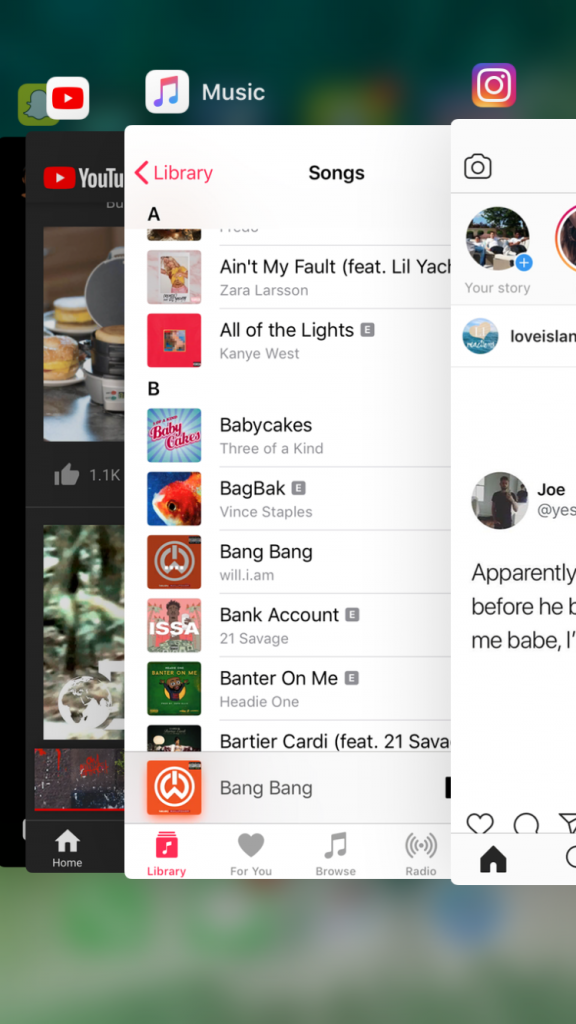
Swipe the apps to the left or right, find the one you want to close and slide it upwards. If you use Android from your home screen, open the apps by swiping them up.
Now find the App you wish to close and swipe up to close it hard. You can also open the settings on your phone and navigate to the app list to find the App you want to close.
In-app info menu, you will see the first option, “force shut,” right next to the uninstall button.
After force closing, we recommend restarting your phone and checking if the App needs any updates. Re-open the App after restarting and update and check if it still shows the wrong location.
Check iPhone Settings
If you have tried everything and still have the wrong location issue, you should check your settings on your iPhone.
First, you need to check the location service settings. Go to settings on your phone, open privacy, and ensure your “location service” is turned on.
The second thing you need to do is to permit apps individually. Find the application in the listed apps and check “allow location access” “while using the App.
This will ensure that the App uses location when you are using the App. The third thing is to check your time and day settings.
Sometimes we manually set our time and date, and it can cause location issues. It is better to set our time and date settings to automatic to avoid location inaccuracies.
To set the date and time on automatic update, go to “settings” and General open settings.
Find the date and time settings and tap “set automatically .”It will automatically set the date and time according to your time zone. Check if the location issue is still there.
Contact Your Phone Provider
If you have tried everything from the above fixes and your phone still shows the wrong location, you should contact your phone provider or device manufacturer.
Sometimes they are the best option to get help regarding phone issues. Try to implement all fixes discussed in this article, and you might be able to solve the problem on your own.
But if not, contact your phone provider. If you don’t know which provider or manufacturer can help you, go to the “settings” app on your device.
Navigate to the “about phone” option and tap “model and manufacturer” to know about your manufacturer. If you need carrier info, go to “SIM status” and “Network.
Conclusion
It is simple to overlook how frequently our phone uses location services.
And it can get annoying if the phones start acting up and show the wrong location. Not to mention how this issue can also affect our map navigation, calendars, and weather.
But Don’t worry because, in this article, we have come up with all the possible reasons why your phone thinks you are in a different state or location and show the wrong place.
You can try all the fixes, like checking if your location services are enabled, whether your apps are up to date and whether you have strong Wi-Fi signals.
Make sure to turn off the VPN on your phone if you are using any. All these things can help you fix the wrong location issue on your phone.
Hopefully, one of the fixes can get your phone back to picking your actual location, and you can use location-based apps and services without any problems.