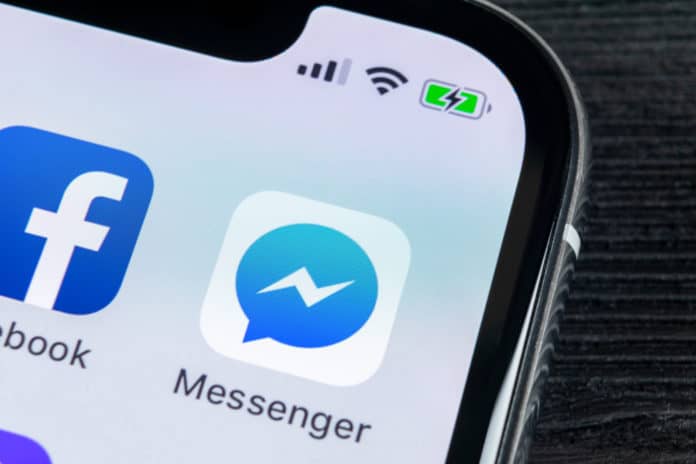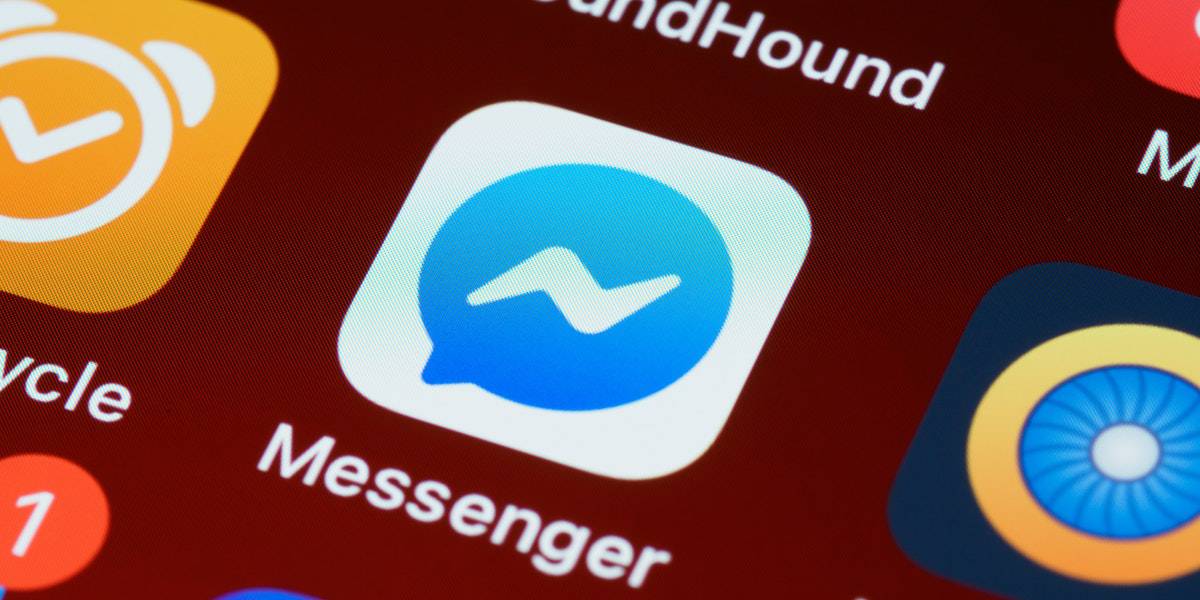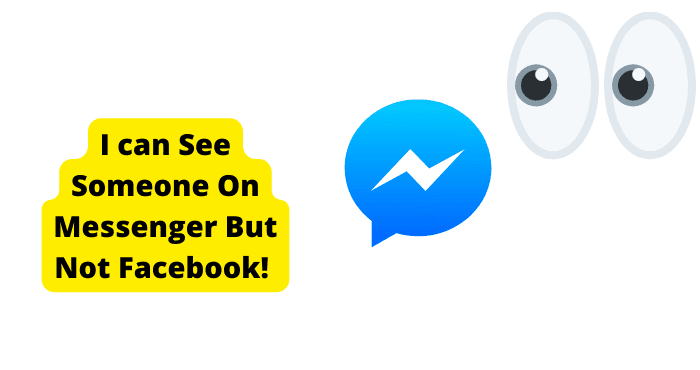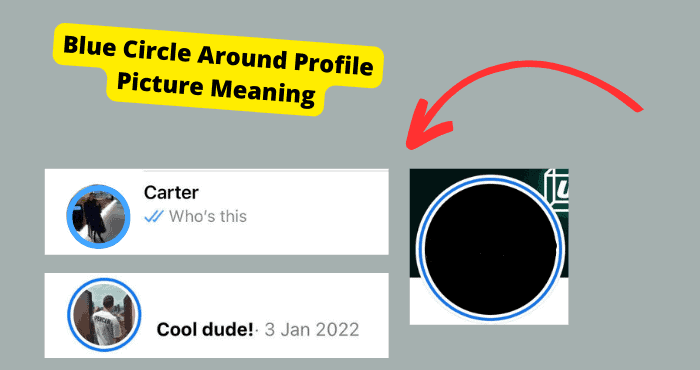Key Takeaways
- The green dot shows if someone is online on Facebook or Messenger.
- Turn off active status to hide the green dot from others.
- The green dot might not be very accurate; it lags sometimes.
- Users can’t see others’ green dots if their own status is off.
If you use Facebook messenger a lot then you will know about the green dot next to someone’s profile picture. Many people wonder what this greet dot means.
I’m here to tell you what this green dot means and how you can get rid of it if you want to. Many users say it is annoying and I can see why especially if you don’t know what it means.
The green dot or circle on Facebook messenger shows that someone is currently active on Facebook Message or Facebook in general. If you see this green dot next to someone’s profile picture it means they are online.
Many people wonder how accurate this is especially since they see it all the time. I will be getting into how accurate it is if it does show specifically when someone is active.
In this article, you should have a full idea of what this green icon is and what it means when you see it in various places on the messenger up. You will also know if other people see it next to your profile picture.
You will also know whether that means someone is active on messenger itself or the Facebook app in general.
What Does the Green Dot on Messenger Mean
The green dot on messenger is a small green circle next to someone’s profile picture or various other places on the app.
In short, this greet dot shows when someone is online on the Facebook app. No, it doesn’t specifically show when someone is online on the messenger app, just Facebook itself.
This can be annoying as it should only show when someone is online on messenger since you are seeing it on the messenger app itself.
You may also see it on the Facebook app while scrolling down on the homepage. It’s odd that it also shows up on messenger but I guess it comes in handy when you want someone to reply to your message quicker.
The green dot also signifies when someone was recently active on the app. It also shows friends when you’re active and if you were recently active.
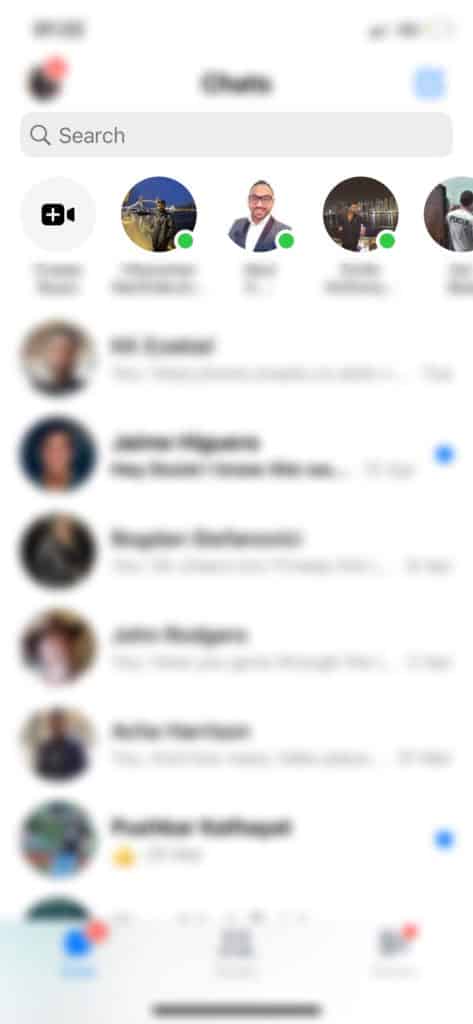
This dot only shows if you have it on. So people choose to have it on. If you don’t want other people to know when you were active then you can just turn it off.
You may also see a timestamp along the lines of last seen 1d ago or something similar to indicate when you were last active.
What Does The Green Dot Mean For Facebook Pages?
If you end up seeing the green line on a Facebook page then it means that page is currently online or was recently online.
It can also indicate that the page has a good record of replying quickly to messages and are thorough in its responses. This is a good indicator when dealing with a business.
This is different from the greet dot you see next to someone’s profile. It is usually a good sign when you see it on a business page.
It means your messages will be responded to quickly. This is why you may still see it when you turn off the active status which I will be getting into down below.
What Happens When it’s Off
If you do decide to turn off your active status which I will be showing you how to do down below you will need to bear in mind that it may still show that you’re active for a short while.
For example, if you turn off the active status on the Facebook app and not the messenger app then it may still show that you’re active on messenger as you didn’t turn it off on that app specifically.
If you do not want people to know whether you’re active on messenger or Facebook then you will need to turn it off on those apps respectively.
Keep in mind that when you turn it off you won’t know when your friends or connections are active or in the same chat as you in each place or app you’ve turned off your active status in.
Remember that there may be a delay between the time you turn it off and what is displayed to your friends and connections.
How to Get Rid Of Green Dot
To get rid of the green dot or in other words turn it off, you will need to go into the menu depending on which device you’re using.
If you’re using the desktop version of Facebook then the menu is in the top right of your display. On the mobile app, it is located in the bottom left.
You will now need to scroll down and tap on Settings and Privacy and then click on Settings. Click on active status and tap on it to turn it off or on.
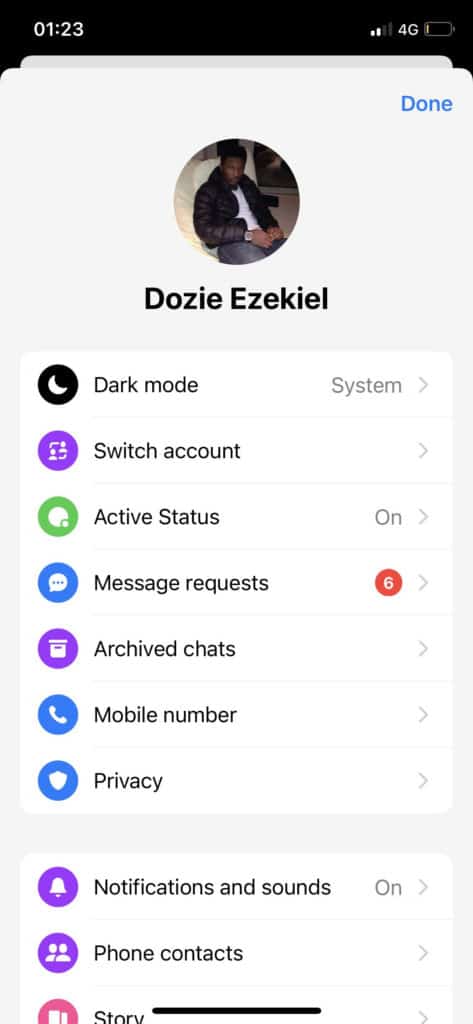
There may be a delay of a few minutes or up to an hour for this to be updated on all devices to your friends and connections so keep in mind that if you don’t want to respond to someone turn this off sooner rather than later.
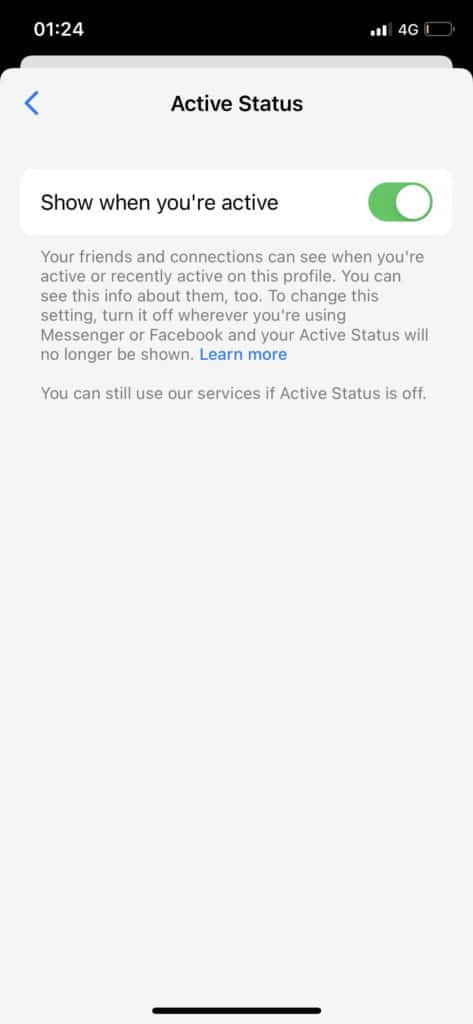
Once it is off no one should be able to see the green dot next to your profile and you should not be able to see it on anyone’s profile only on business pages.
To go into more detail as some people may not be able to find these settings here some more information about turning off the green button.
When you turn off the activity status it will only turn of for that particular device. If you want to turn it off on all devices then you will have to do it manually on all of your devices.
If you’re on an Android device, from the messenger app, tap on your profile in the top left corner. Fomr here you can toggle it on or off.
Using messenger.com on a browser on a PC is a similar process. Just tap on settings option along the top then click on Activity Status. Here you should toggle it off.
Green Dot Besides Video Chat
The green dot beside a video call only shows up when you click on someone’s name on the messenger app. The green dot beside the video icon means that the person is currently available to video call.
Since most devices, these days have a front and back camera the green dot beside the video call icon is almost always synonymous with someone being online.
Unless the person turns off the video call icon specifically, you will almost always see the green dot besides that icon.
You can turn off the video call option by going into the settings on the messenger app and turning off video/voice calls.
Once this feature is off you will only be able to see the green dot on other people’s profile pictures and not the video icon.
Keep in mind that there may be a delay between when you turn off the video call feature and when people see the green dot next to your name.
Green Dot on Messenger But Not Active
You may have seen a friend or a connection with a green dot next to their profile picture but you know their not active someone and you’re wondering why that is.
One common reason why this happens is that once they go off the messenger app it will take time for Messenger to take away that green dot.
The green dot can also be there to show that the person was recently active. You would usually see a statement underneath it seating Last Seen 2 hours ago or something similar.
The green dot should go after the person has not been active on Facebook or Messenger for a few hours. It may even remain there for a day or two until they turn it off and even then could it take a few hours to update.
Another reason it may update is if the friend or connection turns off their activity status on the Facebook app and not Messenger itself.
Also, how would you know that the person is not currently active? If you are assuming just because the person is not responding to your message then this would be the wrong conclusion to make.
The only way you can 100% know when someone was last on messenger is by looking at the last seem data.
What Does Active Now Mean
Active now basically means that the person is currently on Facebook at that second as is interacting with the Facebook app.
If they do end up leaving the app the green dot would still show but their last seen activity status should update immediately.
You may be confused as to why someone is not responding to your messages even though their status says active now.
They could honestly just be ignoring your messages or they may not want to respond to you at that moment in time.
We will get into how active this status activity is down below as there are some caveats Facebook does not reveal about how their app works.
Is The Green Dot Accurate?
Now we’re going to get into how accurate this green dot is. It has its fair share of problems when it comes to the user’s experience and understanding.
I can conclude that the green dot itself is not very accurate. This is because when you leave the Facebook app it keeps running in the background even though you are not on it.
This means that Facebook will still think you’re on their app and keep the green dot there as though you have left it.
This became a problem so facebook had to introduce the last seen activity status which is more accurate. This will show you how long ago you were on the app.
If you want the green dot to be more accurate then force close the app once you have left it. A force close will close the app for good.
It doesn’t delete anything important. Everything just has to reload when you open the app again. To force close an app on the iPhone all you have to do is leave the app and swipe up from the bottom and swipe up from both Facebook and Messenger to close them.
If you’re on an older iPhone model with a home button then just double-tap the home button and swipe up on both apps to close them. Here is how to force close apps on Android devices.
How to Check Who is Active on Facebook
Apart from scrolling through messenger and the Facebook app, there is a way to see who is active currently on Facebook. This will include all of your Facebook friends and connections.
Facebook has a dedicated section of the app where it will show you who is active on the Facebook app at that moment in time or anyone who has a green dot. This only includes your Facebook friends.
You can easily view the list on the messenger app, not the Facebook app. This can easily be don’t by opening the messenger app and clicking on people in the bottom right corner.
Here it will show you the exact number of people who are currently active on the messenger. This number will be in a faint green circle similar to the green dot.
Bear in mind that this list only consists of active users and users with a green dot. The users that are active now will be first in the list followed by the users with a green dot.
This is the only dedicated place you can check who is currently active on the app. For desktop users, this may be a more complicated process so it is worth downloading the app.
Conclusion
You should now know what the green dot means on messenger. It shows the people who are active or were recently active on both the Facebook and messenger apps.
The green dot includes people who are currently on the app. If they have left the app a few minutes ago then you will see a last seen status saying how many minutes ago you were on the app.
If you do not want others to see when you were last active then you should turn off this activity status.
You can do this by going into settings on both mobile and desktop and going into the Privacy section. Now go into the settings there and turn it off. I went into detail about this if you scroll above for a few seconds.
The green dot is not a breach of privacy if you do not want it to be. Bear in mind that you will not be able to see the green dot on anyone else’s profile. Once you turn it off you can no longer see anyone else’s activity status.
Hopefully, you now know a thing or two about what it means when you see the green dot on the messenger app and what to do if you do not want to see it anymore.