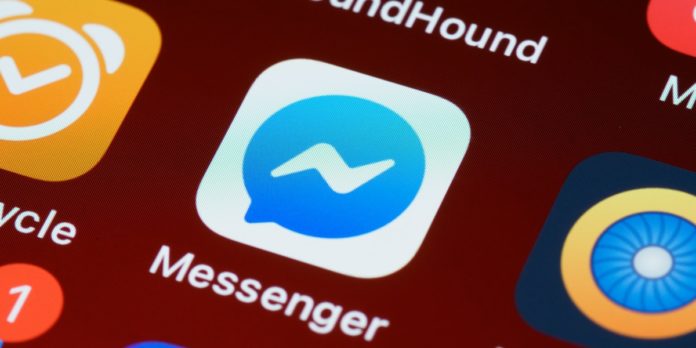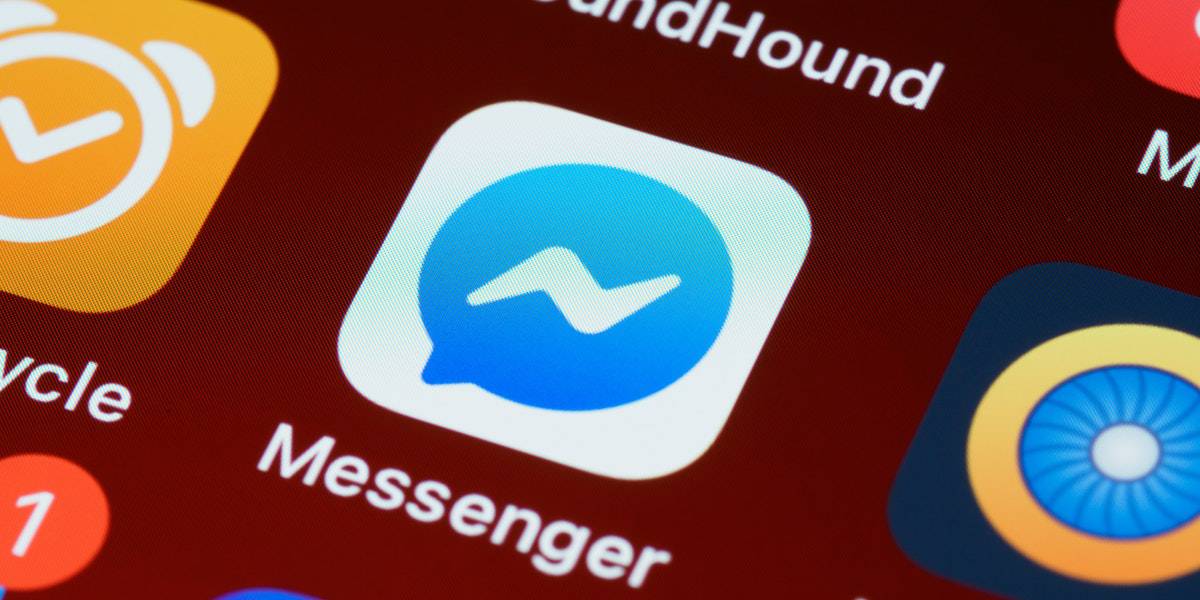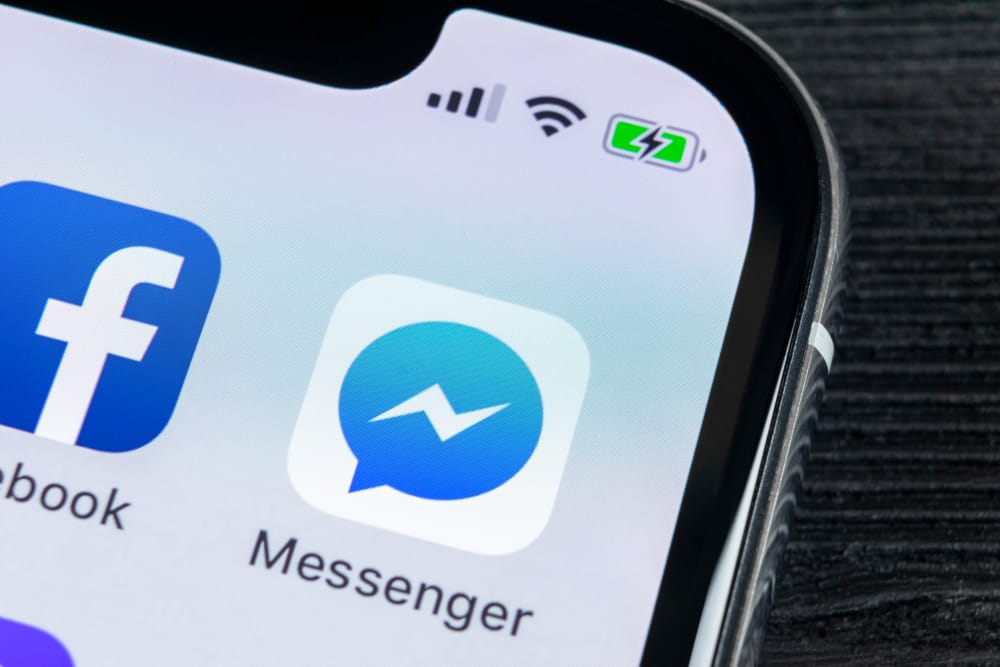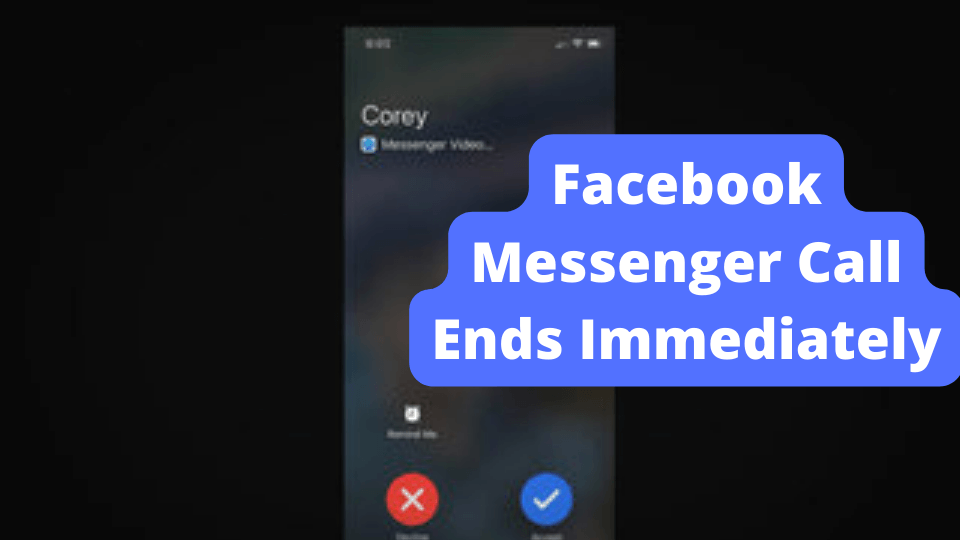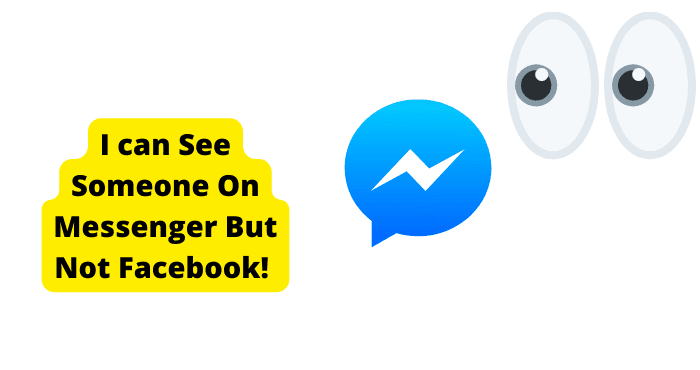Key Takeaways
- Messenger shows active status due to app not closed, used on other devices, or left running.
- Turning off active status can improve privacy but also hides friends’ activity.
- Update and clear cache to fix potential issues with inaccurate active status.
Messenger and WhatsApp, both owned by Facebook’s parent company Meta, are two of the world’s most popular messaging services.
Messenger allows users to send and receive calls, voice messages, texts, photos, and videos.
Messenger has endless possibilities for connecting with friends, family, and clients; however, plenty of problems can arise when using the app.
Users report issues such as having the application show them as active when they are not using the app.
The reason Facebook Messenger Shows you’re active when you’re not is that the Facebook activity status needs time to update once you have left the app. The app keeps running in the background so you’ll need to close it.
Can Facebook Messenger Show Active When You’re Not?
The short answer is yes! Facebook may be showing you as active when you are not using the application. Your contacts could see your account as active and believe you are on the app.
Facebook may show the active button on your profile, even when your phone is out of your hands, you are busy browsing the web or using other applications.
Many users are confused and looking for answers. Why is Facebook showing you as active when you are not? The answer to this question often comes down to user error.
Facebook may be showing you as active for the following reasons:
- You did not close the app
- You have the app running in the background on your phone
- You logged on from another device and forgot to log out
- You are using Facebook’s app and the Messenger app
- Your account was compromised, and someone has your details, such as the password and email associated with your account
- Your timestamp is imprecise
Continue reading for a detailed explanation of each scenario.
Why Does Messenger Show Active?
The active status allows users to alert friends and family of their activity, making it easier for contacts to message you at a convenient time and receive immediate replies to messages sent.
Furthermore, business accounts may want to utilize their active status to show potential customers that messages are monitored frequently by the business owner.
When your active status is enabled, users will see a small green dot appear next to the person’s name on Facebook, Messenger, and even Instagram.
Once you leave the app, the green dot will turn into a “last seen ___” timestamp next to your name.
You can check out your contacts’ active status by opening the Messenger app or logging on to Facebook’s website from your phone’s browser or desktop computer.
Messenger will show you as active to anyone on your friend’s list. You can hide your active status from some of your friends by opening Facebook on your browser.
Go into your settings and click “turn off active status for only some contacts”; then type the names of the individuals you do not want to see your status anymore.
Messenger will not show you as active to people you have not accepted friend requests from or whose messages you have not accepted in your inbox. Always check your privacy settings to ensure your account meets your privacy needs.
Users have the option of disabling their active status. When you turn off your status, you prevent everyone from knowing when you are using the app or the last time you opened the app.
The tiny green dot will no longer appear next to your name or the name of anyone on your friends’ list.
One potential drawback of this option is that Facebook won’t show you when your friends are online anymore. Potentially a deal-breaker for countless users; nevertheless, those seeking improved privacy want to consider this option.
If you wish to disable your active status, you can do so both on the app and from a desktop computer. Go to the settings & privacy, then settings. Finally, find the active status button and swipe to turn it off.
Does Facebook Messenger Show Active When You’re Not?
Yes! Absolutely. There are a few reasons why Facebook might be erroneously showing you as active to your contacts when you are not using the application, you logged out, or your phone isn’t even in your hand at that particular moment in time.
Here are the most common reasons why Facebook Messenger shows you’re active when you’re not.
Facebook and Messenger are two different apps. It is possible to be active on one of the apps but not the other.
Occasionally Facebook might show you as active on Messenger when scrolling through your feed on the Facebook app and vice-versa. Although the apps operate separately, technical errors do occur occasionally.
You left the app open in your phone’s background. It means you are actively looking at something else on your phone, but the app is still collecting data.
Think of it like using a web browser. You might be looking at one particular site but have multiple tabs open.
The websites on those tabs are still running, collecting data, and using up battery and space on your laptop. The apps on your phone can function similarly.
Your Messenger app is still open. Verify that you have fully closed the app.
Android users can forcibly close down applications on their phones by going to settings, then apps. Select Messenger and then click force stop, preventing Messenger from running in the background and incorrectly showing you as active.
You also want to consider logging out of Messenger and Facebook and re-logging in everything you want to use the app.
Your Facebook might be open on another device. It seems everyone these days has several devices all connected to the internet.
If you’re logged on to Facebook or Messenger from a device you are not actively using, Facebook will display the online green dot next to your name. Confirm that you logged out of your account on devices you are not currently using.
Someone has your login information. It is possible that someone has your password and email address and is logging on to your account without your knowledge.
You may have left your account open on a public computer or had your password stolen. Although we all like to think we all create great passwords, the reality is that hackers are highly skilled at cracking even the strongest ones.
Consider adding multiple verifications to your account, changing your passwords frequently, and not using the same password for all of your social media accounts.
Messenger’s active status is not very accurate. It is purely an estimate of your log-off time. The active status might be lagging behind your actual log-off time by approximately five minutes.
For example, if you log off your account at 1:00 pm, your profile might show active until 1:05 pm.
Not long ago, Facebook made it possible for users to connect their Facebook and Instagram accounts. Some users might worry they will be shown as active on Messenger when using Instagram.
Although your Facebook and Instagram accounts are linked, it is not likely that Messenger is showing you as active when you are on Instagram.
Active on Facebook, But Not Messenger
Facebook, Messenger, and Instagram are all owned by the same company and have linking options that allow users to connect their accounts across platforms. However, all three apps are fully independent.
You can be active on Facebook, but not Messenger. You can open the Facebook App and scroll through your feed without needing to open Messenger.
If you are active on Facebook but not Messenger, the green dot will show next to your name. Maybe this is one of the reasons why your contacts think you are active when you aren’t using Messenger.
Users who do not wish to have their active status shown must remember to disable it for Messenger and Facebook.
It is possible for users to maintain their active status on Facebook but turn off their status on Messenger and vice-versa.
It is possible to deactivate your Facebook account but maintain Messenger and Instagram. Likewise, it is possible to deactivate Instagram and keep your Facebook or Messenger account activated.
You can choose to download only Messenger or Facebook, or both on your phone. Most users download and operate both, but you do not need to. The applications are independent and fully functional by themselves.
How Long Does Facebook Messenger Show Active
Facebook Messenger would usually only show that you’re active until you have left the app.
There is usually a delay of about 5 minutes but after this five minutes is up your activity status should not show that you’re active anymore.
So if you see that Facebook is showing that someone is active but they aren’t responding to your messages then you can assume that they have left the app at least 5 minutes ago but Facebook hasn’t registered it.
The activity status can also show that someone was last active yesterday or a few hours ago but the Active Now status should show active 5 minutes after you have left the app.
If you want to shorten that delay you can simply close the Facebook app. I’ll go into more detail on how to do this down below.
Facebook will show that you’re active for the entire duration of while you’re on the app. Your name would show active next to it.
Unfortunately, there is no set time of when Facebook will show that you’re active after you have left the app. It all depends on the phone you’re using and your internet connection.
Close the Facebook App
There are several reasons why users should close the Facebook app. Closing the Facebook app will keep it from running in the background of your phone when you are not using it and potentially be a lifesaver for your phone’s battery life.
Users that want to shut down Facebook should log off their accounts. If you’re enjoying Facebook on a browser, close your browser and delete the cache.
Users operating Facebook solely from their phones should close the app and verify that it’s also not running in the background. You’d be surprised just how many apps people let run in the background!
You may want to consider uninstalling the app. Android users can uninstall the app by pressing the app’s icon and clicking uninstall.
iPhone users should tap the icon and press uninstall. After uninstalling the app, download the app from Google Play or the Apple Store. You will be prompted to log into your account again, so remember your password and email.
Does Calling Someone on Messenger Make Them Active
Calling someone on Messenger does not make them active. It may seem like it does since you will be able to see the incoming call come up on your phone but it doesn’t.
If the person answers the call then you should be able to see that they’re active since messenger will direct them to the messenger app once they have answered the call.
So if you are calling someone on messenger and they are not answering it is because they are ignoring you not because the call is making them active. This can be hard to hear but it’s accurate information.
How To Know if Someone is Active on Facebook?
You will know if someone is active on Facebook when a small green dot appears next to their name. You will only be able to see the online status of people already on your friend’s list of people that have accepted a message request from you. You can not see if someone is online simply by searching their name or viewing their profile.
If you wish to prevent people not on your friends’ list from seeing you when you are online, do not respond to message requests from unknown users.
Once you accept the message request, the user will have access to your active status, and any future messages from the individual will go straight to your inbox.
A user with a green dot next to his name may not be online and using the app. He may have accidentally left the app open or logged in to his account from a secondary device and forgot to log out.
Any Facebook user may disable their active status on Facebook or Messenger. If the user has deactivated their status, you will not see a green dot next to their name. There is no way to know if someone is active after disabling their status in their settings.
How To Turn off Activity Status
To turn off the activity status or in other words turn to get rid of it, you will need to go into the menu depending on which device you’re using.
If you’re using the desktop version of Facebook then the menu is in the top right of your display. On the mobile app, it is located in the bottom left.
You will now need to scroll down and tap on Settings and Privacy and then click on Settings. Click on active status and tap on it to turn it off or on.
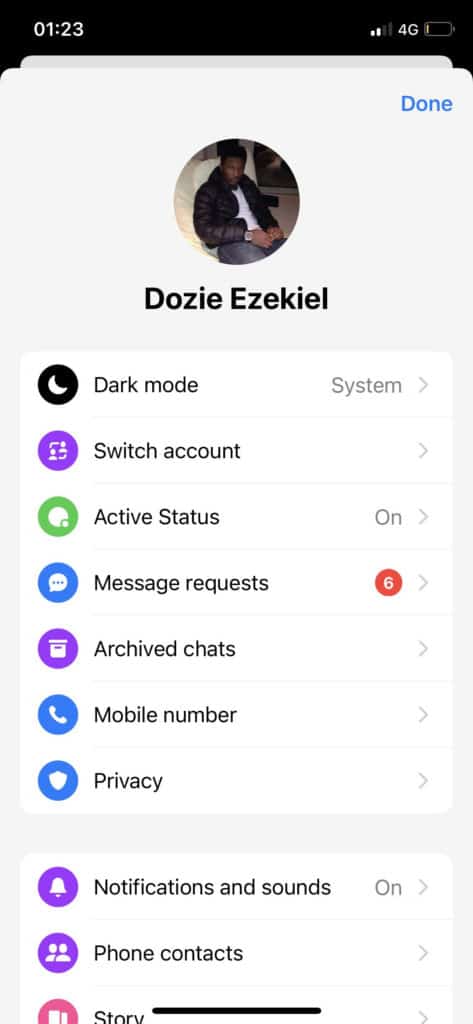
There may be a delay of a few minutes or up to an hour for this to be updated on all devices to your friends and connections so keep in mind that if you don’t want to respond to someone turn this off sooner rather than later.
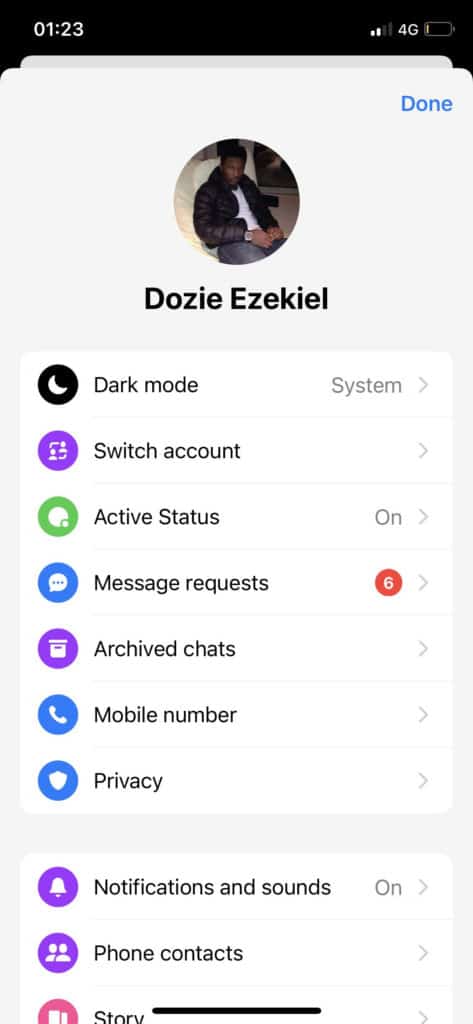
Once it is off no one should be able to see the green dot next to your profile and you should not be able to see it on anyone’s profile only on business pages.
To go into more detail as some people may not be able to find these settings here is some more information about turning off the green button.
When you turn off the activity status it will only turn off for that particular device. If you want to turn it off on all devices then you will have to do it manually on all of your devices.
Update Messenger
Messenger could be having a software issue for whatever reason. To stop this from happening, deleting the app may help with that.
If there is an update currently available on Messenger then I would advise you to update it as well. There may be software issues that keep showing that you’re active which is why it would benefit you to update the app.
To update the app you should go into the App store of whatever device you are on and update it. Developers would have gotten rid of any previous issues wrong with the app.
Once you have deleted and re-downloaded the app, you should see that your problem is no more, if it is still an issue then it may be more serious than you might think.
Deleting the app also clears the cache so if this was the problem then it would solve this as well. Here’s Business Insiders’ guide on how to clear the cache on Facebook.
You can also clear the cache by deleting the app. To delete an app you will need to hold down on the app until you see all the other apps shaking.
Now press the cross on the Facebook app until a pop-up shows up. Now hit delete to uninstall it.
Turn on Background App Refresh
After using any app that needs updating frequently then I would suggest you should turn on Background App Refresh.
In this case, you would want the Facebook and Messenger app to refresh immediately after using it so Facebook still won’t think you’re on the app even after you have left it.
On The iPhone, you can do this by going into Settings and clicking on general. From here you will see the background app refresh option. You should toggle this on if it is off.
Once done, the Active Now status should know that you have left the app. This is because the app has been refreshed so the Facebook or Messenger activity status knows you’re not on the app for sure.
For example, your Messaging app checking for new messages or your Facebook app updating your news feed, even if you aren’t actively using the app at the moment.
In contrast, one reason most people do not want to turn this feature on is that they lose things they may have been viewing on their news feed.
Conclusion
Messenger is a practical app that allows users to contact friends and family, keep up to date on events, buy and sell items, and message businesses directly about products and services.
Your account might show as active for several reasons. Carefully consider the advice offered in this article. Shut down the app on all your devices.
Consider disabling your active status completely. Update your account’s security frequently with unique, not easily guessed passwords.
If you’re still encountering difficulty with the app, contact Facebook directly or browse their help center for frequently asked questions.