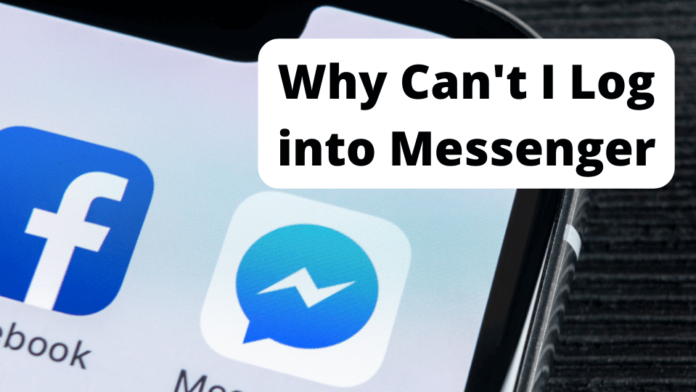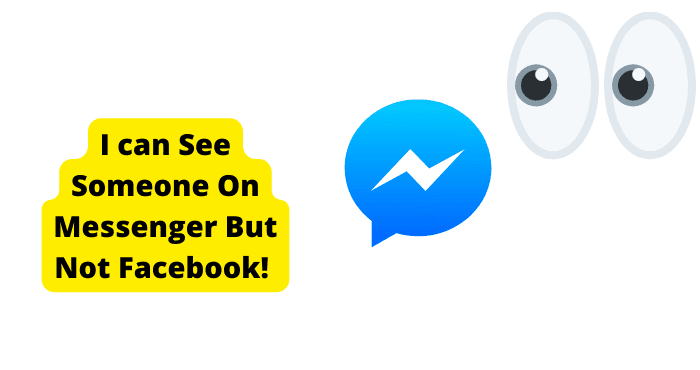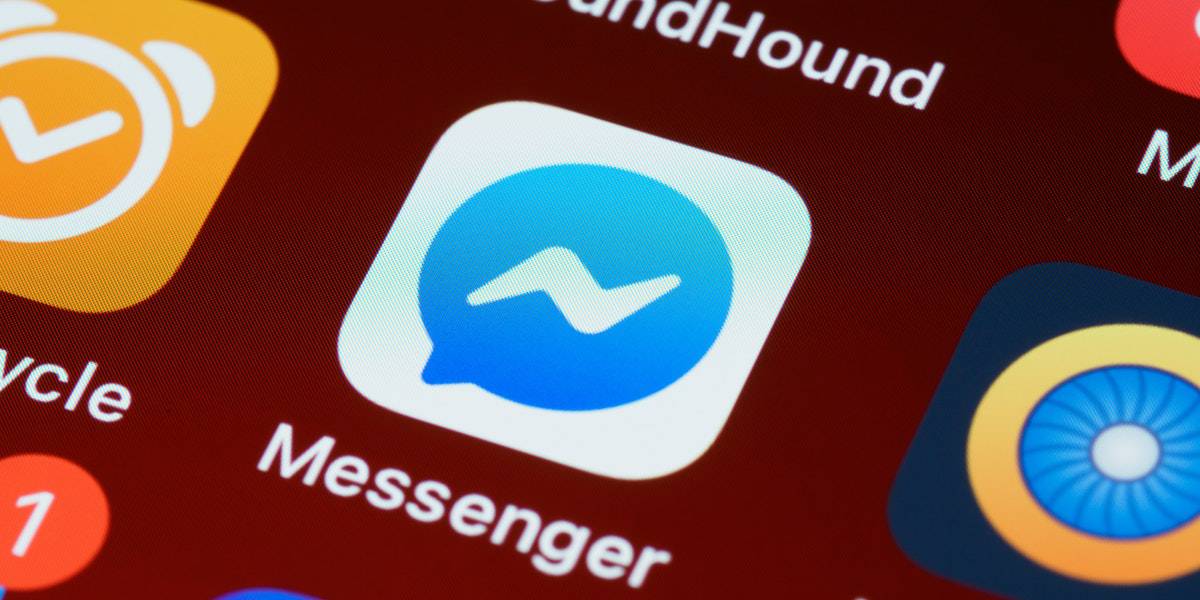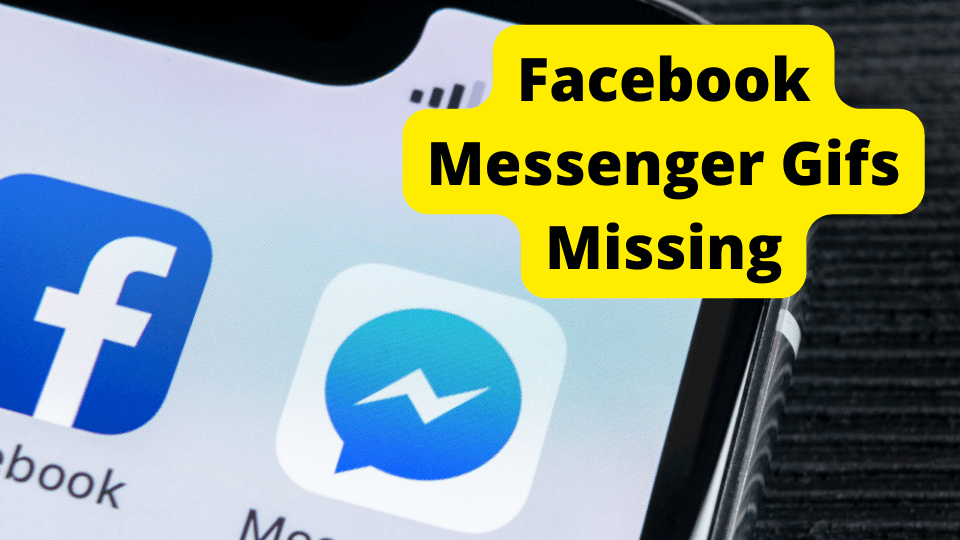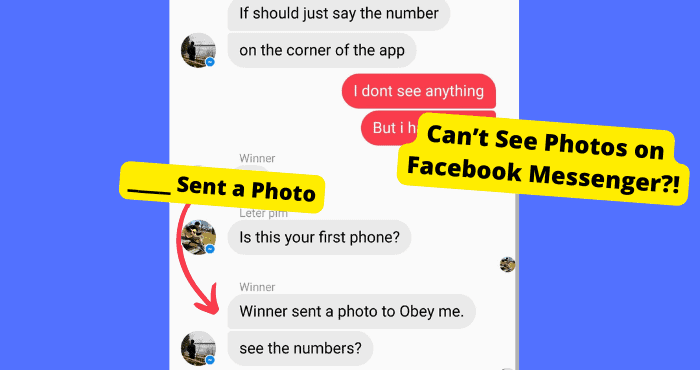Key Takeaways
- Common login issues include incorrect passwords, outdated apps, or network problems—try resetting or updating first.
- Switching from WiFi to mobile data or clearing the app cache can resolve connectivity-related login failures.
- If all else fails, reinstalling Messenger or contacting Facebook support may be necessary to restore access.
Have you ever woken up with the psych of catching up with friends or family on Messenger only to find out that you cannot log in? Don’t worry. You’re not alone.
We all have faced this same challenge: We can’t log into Facebook Messenger and wonder where to start.
And if you have, then this post will be right up your alley. I’ll save you time and show you how to fix it in no time.
You may wonder how I will help, but I have gone through the same problem, and I understand how that feels.
I tried several fixes on the internet, but most of them did not work for me.
However, the few tips I came across that pulled through made me come up with a summary that would help any other person in this situation.
In this post, we’ll tell you why you’re having trouble logging in and give you some tips on how to fix the problem.
Why Can’t I Log into Messenger?
There can be several reasons why you can’t log into Messenger.
Maybe you’re not using the correct password, or the other user has logged into their account using their device and ended up logging you out. Here’s a fix for every possible problem.
Try selecting “Forgot Password?” from the drop-down menu on the login screen if you are unsure what your password is or if you have forgotten it entirely.
After that, you will be asked to input the email address you set as your recovery email when you initially created your account.
You will receive a code in the form of a text message or an email that will direct you through the process of creating a new password for your Messenger account.
If that doesn’t work, you can try resetting your password by navigating to the Facebook app on your device, logging out, and then logging back in again.
If you think someone has blocked you, the first thing to do is check your Facebook notifications to see if there are any messages from Messenger.
If there aren’t, then it’s likely that you’ve been blocked. To find out, try using another account to log in and see if it will work.
Enter the name of the person who blocked you, and Messenger will tell you if they have indeed blocked you or not.
Update Messenger
You might also experience trouble logging into Messenger because you are using the older version and need to update the app.
You can do that by visiting Messenger’s app settings and looking if there is any feature to be updated and click on update.
Also, you can look for an updated version from your play store and download it. Here’s how to do that:
Start by opening the App Store on your iPhone.
Then, click the Updates tab at the bottom of the screen.
Finally, find Messenger in the pop-up list and click the Update button beside it.
Switch to Mobile Data From WIFI
If you’re having trouble logging into Facebook Messenger, it might be because you’re trying to do it on WIFI. Messenger needs to be able to load before you’re able to log in.
Sometimes your router may have some fault and make it an issue when trying to log into your Facebook messenger. Try switching to your mobile data and see if that fixes the problem.
How to Switch Your Mobile From WIFI to Data
To switch your mobile data on an iPhone, go to Settings>Mobile Data. You’ll then want to toggle the switch next to Mobile Data to the on position.
If you’re using an Android phone, go to Settings>Wireless & Networks and tap on Mobile Networks. Then, make sure the box next to Data Enabled is checked.
Clear Messenger Cache
If you still cannot log into Messenger, you should try to clear your messenger cache.
This will clear all your data and reset settings on your Messenger, including any customizations you’ve made to the home screen or lock screen.
Note: Clearing data can affect saved chats, videos, and other personal information stored on Messenger. You can back up the data you want on another device. To clear cache, here’s how to do it:
iPhone or iPad:
1. Open the Settings app.
2. Tap General.
3. Tap Storage & iCloud Usage.
4. Tap Manage Storage.
5. Under Messenger, tap Delete App and confirm the deletion.
6. Re-download Messenger from the App Store.
Android:
1. Open the Settings app.
2. Scroll down and tap Apps or Application Manager (depending on your device).
3. Tap Messenger.
4. Tap Clear Cache and Clear Data, then tap OK.
5. Re-download Messenger from the Google Play Store
Restart Your Device
If you’re having trouble logging into Messenger, the first thing you should try is restarting your device.
Sometimes all it takes is a quick reboot to clear up any software glitches and get you up and running again.
To restart your Android, press the power button until you see a menu pop up. In the list, you will see a restart or tap to turn off.
Click on the restart and wait for your device to respond. After that, try logging back into Messenger and see if that works.
If that doesn’t work, you can try uninstalling and reinstalling Messenger. It will clear out any corrupt files or temporary data causing the issue.
Finally, if you’ve tried both of those things and still have problems, you can try contacting Facebook support for additional help.
Try Logging in to a Different Account
One possible solution to this problem is logging into a different account. Messenger is often linked to your Facebook account, but you can also use your phone number or email address to log in.
If you’re still having trouble logging in, you can try resetting your password or contact Facebook support for help.
You might have forgotten to log out of a different account. You can always try logging into a separate account and see if that helps.
Try Logging in On the Desktop
Another issue that could be giving you trouble logging into Messenger could be your device.
But, first, ensure you’re using the correct Facebook login credentials; you can’t use your phone number to log in on the desktop version of Facebook.
If you are sure of your logins credential, try logging in on the desktop version of Facebook.
Messenger is a separate app that can be used on desktop or mobile devices, so if you’re having trouble logging in on your phone, try logging in on your computer.
Reset Network Settings
Try resetting your network settings if you still have trouble logging into Messenger. It will reset your connection to the messenger servers and may fix the issue.
It can also mean that something is wrong with your internet connection. There are a lot of things that can happen when you’re not connected to the internet:
You might have a firewall configured on your computer. You should check if this is the case.
Most firewalls allow applications to connect to the internet, but only some will enable the application to make outgoing connections.
If so, try disabling it and see if it helps you connect to Messenger. Here’s how to do it:
1. Open the Settings app on your iPhone or iPad.
2. Tap General > Reset > Reset Network Settings.
3. Enter your passcode if prompted.
4. Tap Reset Network Settings to confirm.
Your network settings will be reset, and you should be able to log into Messenger without any problems.
It is a Messenger Bug
Unfortunately, it looks like you’re experiencing a messenger bug. The messenger bag has been causing many users to lose their data and other information stored on their devices.
It can be hazardous to the people who use Messenger because they may not be able to access their messages and additional information.
When this happens, the user will be forced to reset their password or email address and start with a new one.
If this happens multiple times, it could cause issues for some users and make it hard for them to get back into their accounts.
It also affects businesses because they will not be able to access any of their customers’ files or data if they use Messenger for business purposes.
It can result in lost sales and other financial losses for businesses using Messenger as part of their operations. Don’t worry, and we’re here to help!
You can do a few things to try and fix the issue. First, ensure you’re logged into Messenger with the same account you used to sign in to Facebook.
If that doesn’t work, try deleting and reinstalling Messenger. If all else fails, head to our help center and submit a ticket. We’ll be happy to help!
Reinstall Messenger
It sounds like you’re having trouble logging into Messenger. Don’t worry, and we can help.
The first thing you should do is uninstall and then reinstall Messenger. This will clear any glitches or corrupted files causing the problem.
Once Messenger is reinstalled, try logging in again. If you’re still having trouble, go to the Facebook help center and check out their troubleshooting guide. There might be a solution there that can help you out.
Check Your Router
If you’re having trouble logging into Messenger, there are a few things you can try to fix the issue.
First, ensure your internet connection is working correctly and you’re not experiencing any network issues.
If that’s not the problem, check your router and ensure it’s turned on and connected to the internet.
You can try to restart your router by unplugging the power jack from the socket. Then return and turn it on to see if the network is okay.
Your router may indicate issues if they keep blinking red with such errors; you will have to contact the manufacturers to help you pull through.
If all those things are checked off, and you’re still unable to log in, give us a call, and we’ll help you troubleshoot the issue.
Force Close The App
Touch and hold the Messenger app icon on Android to access the App Info menu and choose Force Quit. Now select Force stop to shut down the Messenger application.
On the iPhone, swipe up from the bottom of the screen to see the app switcher close Messenger. To complete Messenger, find it and swipe up on it.
Another possible solution is to force close the device you are using. To do this, you’ll need to hold down the power button until you see the ‘slide to power off option.
Once you see this, slide your finger across the screen and release the power button.
Once your phone has turned off, hold the power button until you see the Apple logo on the screen. It will restart your phone and hopefully fix the issue.
Check to See if Messenger Is Down
Messenger is a messaging app created by Facebook. It’s one of the most popular messaging apps in the world, with over 1.3 billion active users.
However, sometimes it can be a little temperamental and go offline without warning.
If you’re having trouble logging into Messenger, you should check to see if Messenger is down. It is easy to do on both Android and iPhone. On Android, open your web browser and head to DownDetector.com.
On iPhone, open Safari and head to DownDetector.com.
If Down Detector shows that Messenger is down, then there’s not much you can do except wait for it to come back online.
However, if Down Detector shows that Messenger is not down, then there are a few things you can try to fix the problem:
– Reboot your phone
– Clear the app cache and data on your phone
– Uninstall and reinstall Messenger
Turn off Any VPNs
There are a few reasons you might be having trouble logging into Messenger. One possible issue is that you have a VPN turned on your device.
A VPN (a virtual private network) is a secure tunnel between your device and a server. It can be helpful for security purposes but can also interfere with your ability to log into Messenger.
To check if you have a VPN turned on, go to your device’s settings and look for the VPN or network settings.
If you see a VPN option, it’s likely turned on. To turn it off, toggle the switch off or delete the VPN from your list.
Once you’ve turned off the VPN, try logging into Messenger again. If you’re still having trouble, don’t hesitate to contact us for help.
How Do You Sign in to Messenger On Facebook?
There can be a few reasons you’re having trouble logging into Messenger on Facebook. One of the reasons can be the failure to know the correct procedure to sign into Messenger.
Signing into Messenger on Facebook depends on how you want to sign in. If you have an account on Facebook, it is easy to sign into Messenger.
To sign in, click the Messenger icon on the bottom right of your screen and log in with your username and password.
First, make sure you’re using the correct username and password. If you’ve forgotten your password, you can reset it by clicking on the “Forgot your password?” link on the login page.
If you’re using the correct username and password, check to see if your account has been blocked.
If it has, you’ll need to contact Facebook Support to unblock it.
If you don’t have an account on Facebook, you’ll need to create one first. You can do this by visiting the site here.
It will ask you for basic information like your name and email address before creating an account. Once that’s done, it’s time to sign in!
Finally, ensure that you’re connected to the internet and that Messenger is up to date. Try going to another website to check if you’re connected to the internet.
If Messenger is up to date, there will be a number next to the “Messenger” icon in the top left corner of the app indicating how many new messages you have.
Contact Facebook Support
If you’re having trouble logging into Messenger, and have tried all the available fixes to no avail, contact Facebook support for help.
To contact Facebook support, go to their website and click on the “help” tab.
Then select “contact us” and choose the topic that best describes your issue. You can enter your personal information, describe your problem, and submit your request.
Facebook support will get back to you with a solution or further instructions.
Conclusion
If, for some reason, you’re unable to log in to Facebook Messenger, don’t fret! You can do a few things to try and get back into your account.
One of the reasons might be that your account has been temporarily suspended. Try checking the status of your account.
If it reads active, then your account has no issue. The above fixes have worked for many, and I am sure they will work for you. Give them a try.
If you’ve tried all of this and you’re still unable to log in, there may be a problem with your account that needs to be fixed. In this case, it’s best to contact Facebook Messenger support for help.