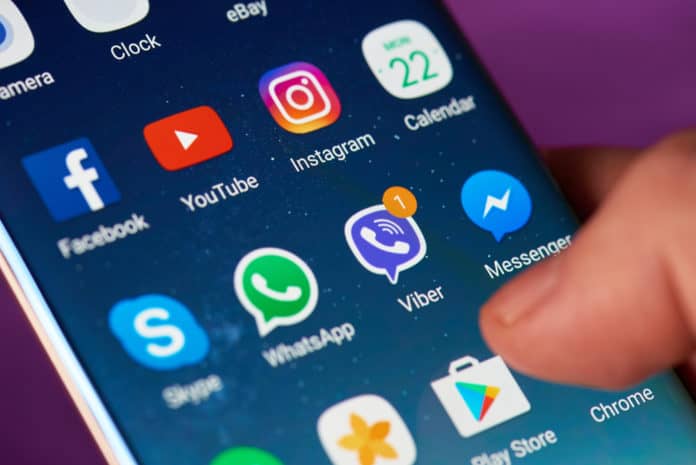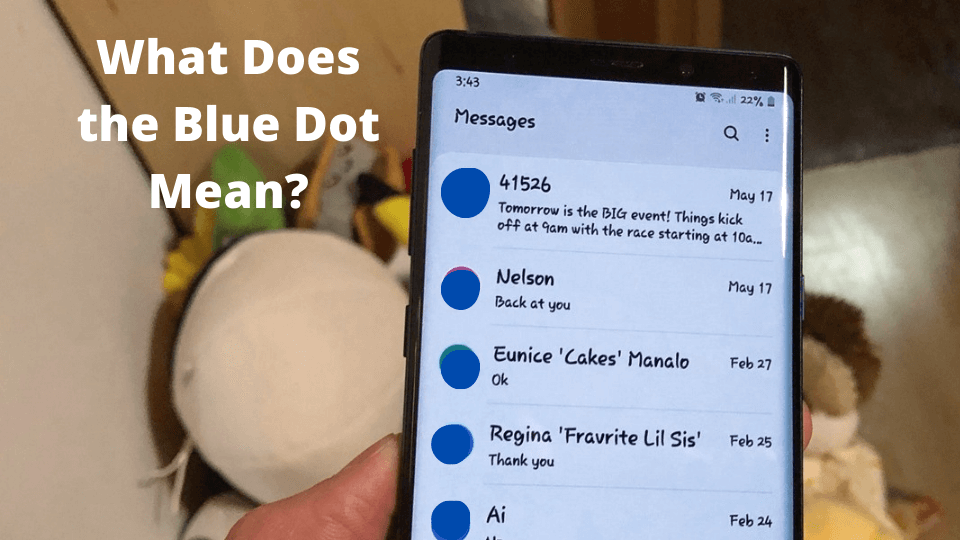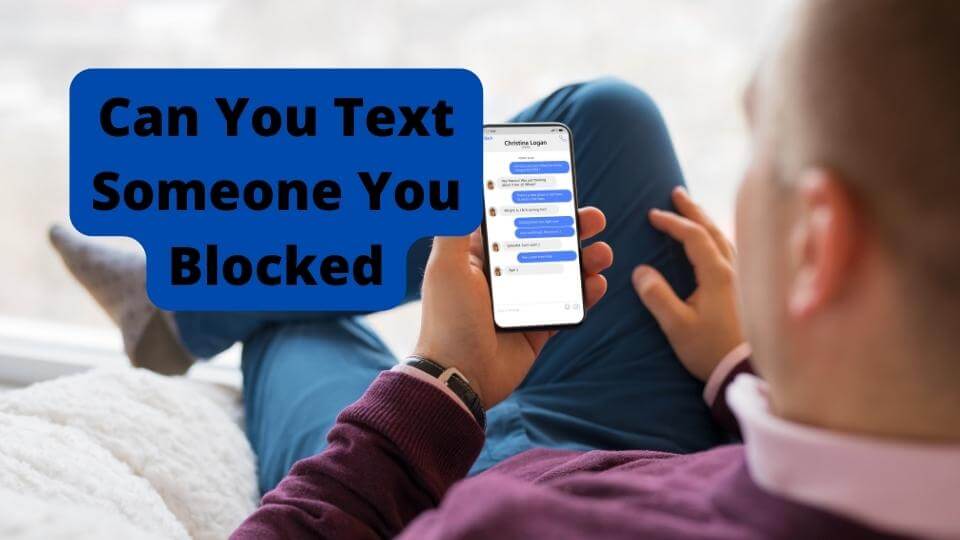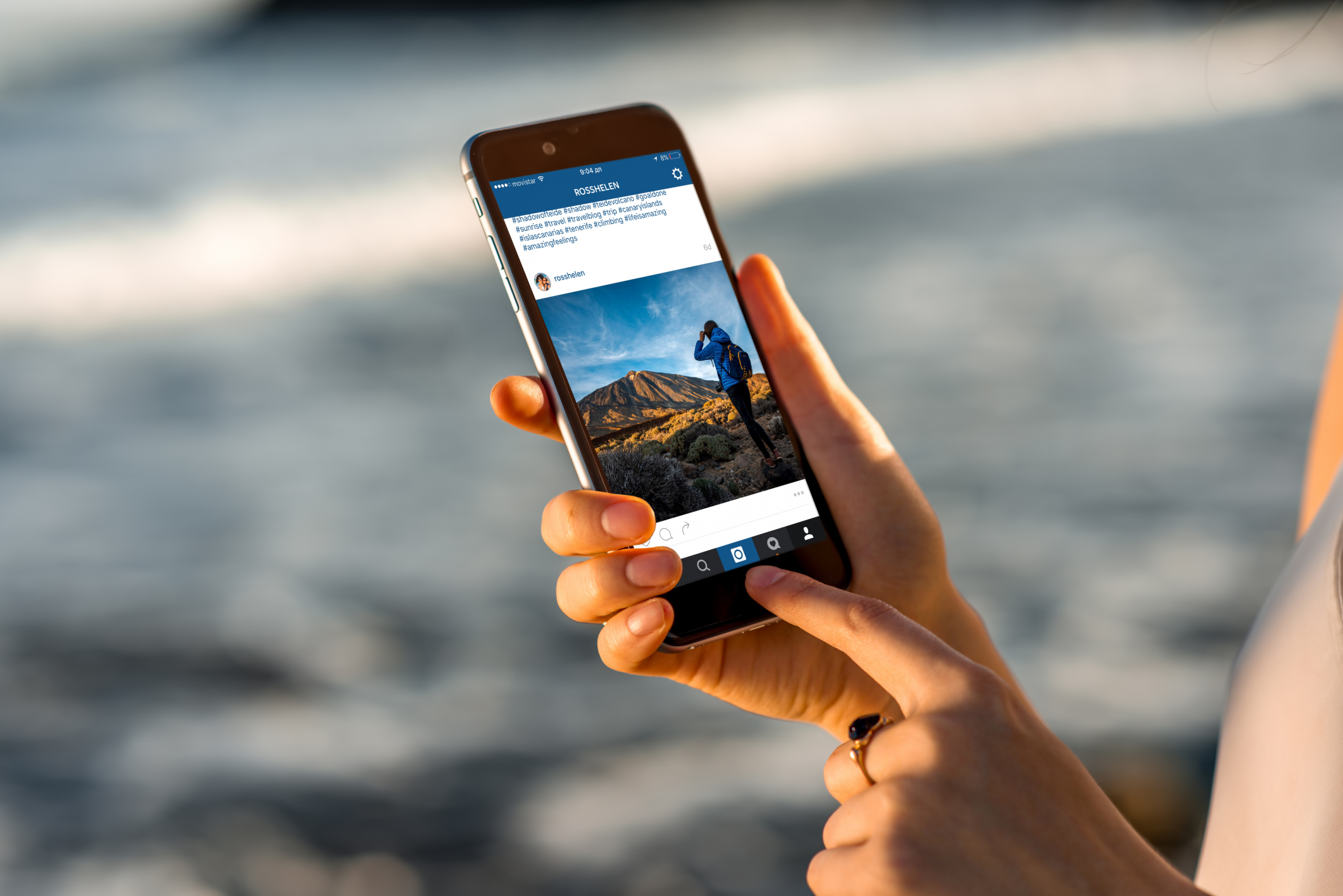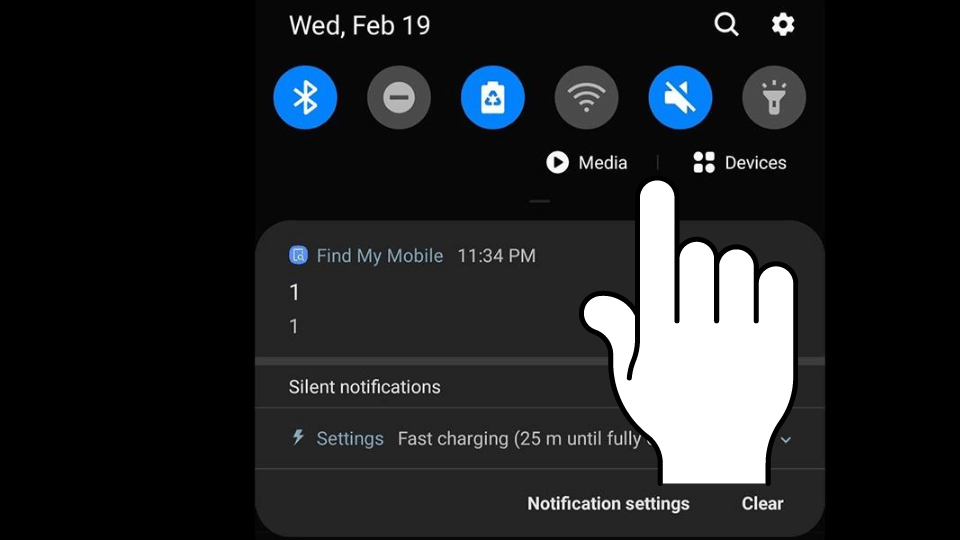Key Takeaways
- Misconfigured APN settings can cause “No Subject” texts on Android.
- Turn on automatic MMS downloads to fix message issues.
- Try using different messaging apps like Google Messages.
- Contact your carrier if issues persist for additional support.
- Clearing app cache can resolve some messaging errors.
The No Subject text message error has been a huge problem among Samsung users and Android users.
Many of these people have been complaining about these strange group messages and wondering how to remove them.
This can be quite annoying if you are constantly getting these SMS messages. Not being able to download these blank messages makes the problem worse.
This is one of Android users’ most common problems on Samsung Galaxy S8, S9, or S10. Galaxy Note 8 users have also complained about this issue and Huawei y6 owners.
Users report that they get a string of texts with a No Subject line. This message indicates that you have to download it, but users aren’t able to do this either.
You get these No subject error messages on your Android phone mainly because you haven’t configured your APN settings properly. This needs to be set up correctly depending on your carrier.
If you what to get rid of this message I will be showing you how to do this through certain solutions I have found in various Samsung and Android forums.
Most solutions here are a compilation of what seemed to have worked for these users so at least one of them should do the trick. If it doesn’t work then you will need to wait for Samsung to fix this.
What Does No Subject Mean on a Text Message
It seems like Samsung still hasn’t put out an official statement on why and what this No subject text message means.
Right now it is hard to say what the No subject messages mean but it is pretty much self-explanatory.
The no subject text message means that there is no subject line on your message. This means that there is no way to get rid of the subject line for your message.
No subject also typically means that the message has been removed or has been corrupted.
As you can see this may not be the answer you’re looking for but the main thing is that you want to why you’re getting them and how to delete them.
Unfortunately, there is no way for you to add a subject line as this isn’t the main problem. The main issue seems to be that you cant download these messages even though they’re only 1KB in size.
There are a few reasons why you get these messages but as of now, it is a mystery as to what they mean. You will just have to wait for Samsung to put out a statement.
Why Do I Keep Getting No Subject Messages
You want to know why you get text messages that say No Subject and how to fix it. It is really hard to say why you get these messages as there isn’t one specific reason.
One reason you might be seeing this No Subject error is because there is a problem on your carrier’s end. You will need to speak to them first and get their thoughts on the matter.
Your APN settings need to be configured properly if you want to delete these No Subject messages once and for all.
One possibility is that it could be a bug on Samsung software that is causing this. However, I don’t think that is the case as this has been going on for several years.
When Android devices are out of date, bugs usually occur, which may cause problems like this.
Certain messaging apps that are faulty or untrustworthy can introduce bugs onto your Android device and will there cause malfunctions on your messaging app.
The Samsungs Stock messaging app can be the main culprit of this issue, so I recommend downloading another messaging service, which I will explain later.
Many Samsung S20 owners have reported that they see this No Subject text when receiving messages from iPhone users. This is very odd but I could see why it would have as been iOS and Android messaging software isn’t compatible.
Remove Hangouts App
The main app that causes this problem to arise is the Hangouts app. This specific app has access permission by Google to look at your SMS and MMS messages. They are also able to read them.
They can do what they want to your SMS messages so it’s best not to give them the ability to do this.
You would have had to permit them to do this. However, I assume that you have done this by accident, and I will be showing you how to remove it.
Step 1: Head over to the Settings app on Samsung
Step 2: Scroll down until you see Apps or Manage Apps. Tap on this.
Step 3: Under the All section, look for the Hangouts app.
If you don’t see All, look for where it says Storage and then look for the app.
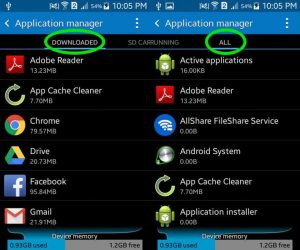
Step 4: Now click on the Clear Data and Cache option.
This resets the app so it will revert any settings you had made from when you first downloaded it.
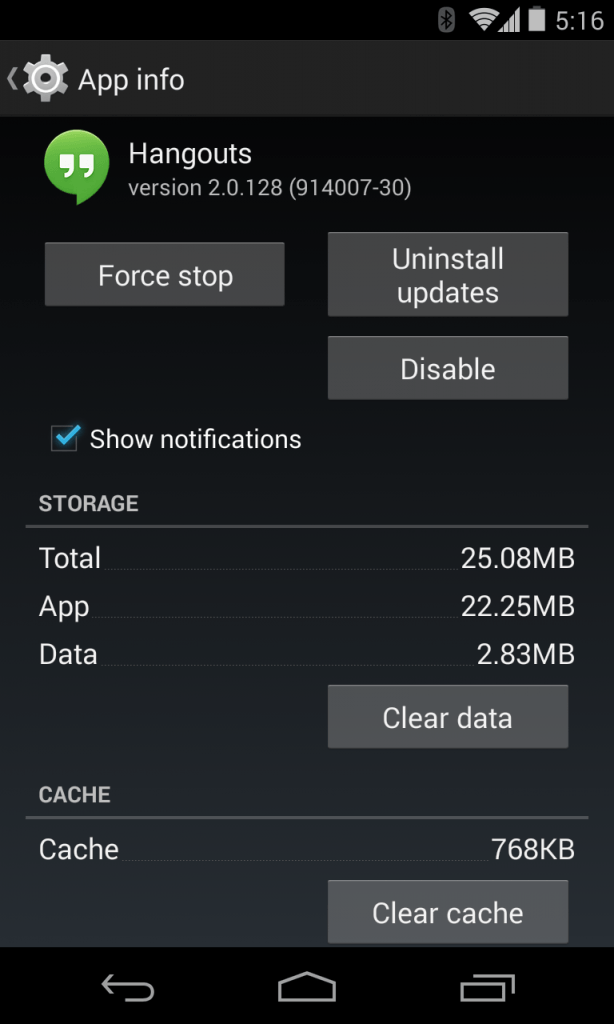
Hangouts can corrupt your MMS files which will be the cause of this problem. You can choose to delete, which is what I recommend, as clearing the cache alone might not work for you.
Configure APN Settings
APN means access name point. This setting contains information needed to make data connections on your Android device.
Most Android users who have AT&T as their carrier seem to be facing this problem a lot, so I will focus on that and T-Mobile.
The first thing you should do is to call and try to fix it. This could take around 2-3 days for them to review, but if you can’t wait this long, I suggest you check your APN yourself and try adding them if you don’t have any.
- First, you will need to go to Settings
- Find the Connections settings
- Scroll down to Mobile Network
- Here you will see Access Point Names
- Click on the Add option
Now you will have to find APN Settings for your provider on their website. For example, if you have AT&T to add an APN setting, just click here and it will show you how.
If you’re not on AT&T, go to your phone, the appropriate website and search for their APN settings. They are usually in the “how to set up your phone” section. You can also try searching for “APN settings (service providers name)” on google and seeing what comes up.
Set Up Automatic MMS Downloads
If MMS messages aren’t downloaded automatically then the text you receive if you’re in a group chat will not be able to download.
Turning on automatic MMS downloads allow you to download text that has the No Subject error.
You will need to make sure your mobile data is enabled before you try downloading these messages even though the no subject message size is 1kb
To check if mobile data is on for messaging:
- Go to Optimzer
- Find and click on Mobile Data
- Click on networked apps
- Tap on Systemed apps and check if Mobile Data is on
If you want to check if MMS is downloading automatically or you want to enable this setting then click here.
You Should also try resetting your back to your default and MMS settings to see if this will affect fixing this problem.
To set up MMS on your Android phone specifically Samsung, you should go to Apps > Settings > Scroll down and select Mobile Networks > Click on More and select Reset to Default.
Now you can reset these settings. Once this has been done your phone will be reset to its default MMs settings. If you want to add more after then you can click on Add.
Remember to turn off your W-Fi before testing.
Uninstall Third-Party Apps on Your Samsung
If you are still receiving the No Subject error message or you just want to take extra precautions, then you may want to go ahead and delete the Hangouts app.
It will also be useful to delete any other Third-Party apps that have access to your SMS messages. However, I would recommend you not to delete any messaging apps as they could be used as an alternative.
Step 1: To uninstall an app on Android you will want to head over to Settings > Tap on Apps > scroll down until you see the applications you want to delete.
Step 2: Now tap on Uninstall.
When you download an app you want to check want applications it has access to. When you allow certain apps to have access to your messaging apps this may or may not be contributing to your problem.
If you don’t want to delete an app then I would recommend that you clear the cache so that the app is back to how it was when you first downloaded it.
To clear the cache of an app just go into your Settings and find tap on the Apps heading. Now click on Storage then select Clear Cache.
Reset your Android Device
Resetting your Android device would probably be the only solution that I can guarantee will stop no subject messages from being received.
This is because a reset will bring your device back to how it was when you originally bought it. This is only the software and firmware I’m talking about.
If you have never reset your device then you may be a bit worried as it can be quite scary since you’re essentially deleting everything that is on your phone.
However, there is a way to reset your device without having to delete everything important to you. For example, you can keep things like your photos music, and all your apps.
You’re essentially just resetting the software and firmware on your phone. Once this is done, you should have been able to get rid of the annoying text message.
Before you reset you should make a backup so you don’t lose everything. Go to Settings > Accounts and then Backup and Restore. You can either choose your Samsung or Google account to do this with.
Click on the apps you would like to back up. Once you have finished resetting your phone, just go back on Backup and Restore and tap on Restore Data. If prompted tap on install to install apps.
To reset your device just hold on to the Power, Home, and Volume up button for 3 seconds until you see the Android logo.
Click on the Volume Down button to hover over Wipe data/factory reset. Now tap on the power button to select it.
Restart Your Android Phone
Restarting your device resets any malfunctions that occur on your device. This may or may not solve your problem.
Restarting your device is very simple, all you’ll need to do is hold onto the Power button while holding onto the Volume Down button on your Android device.
Both of these buttons are on the right-hand side of your phone for reference.
Once you see the Power Off button click on Power Off which is usually red and your phone should turn off. Bear in mind that this is only for Samsung and most Android phones.
To turn your device back on again you should hold on to the power button until you see the Samsung logo appear. You will only need to wait a few seconds for this.
Even though this is unlikely to fix your problem you should try it just in case as this is almost a standard fix for all smartphone problems.
Disconnect From Wi-Fi and Use Data
You typically can’t download No Subject messages if you are connected to Wi-Fi but have Wi-Fi calling turned off. You can solve this by turning off your Wi-Fi and turning on your cellular data.
The other way you can solve it is to have Wi-Fi turned on and also enable Wi-Fi calling. To turn off Wi-Fi you can go to Settings you will need to go to where it says Connection.
I would turn Turn off Wi-Fi first and then enable cellular data which is also in the connections settings. Once you do this you can try to download the No Subject message.
If you still can’t then I would Turn on Wi-Fi and also keep Wi-Fi calling on. Now try again and see if you’re able to download it.
To turn on mobile data go to the top of your phone and pull down the notification bar. Then find the two arrows one pointing up and one pointing down and underneath that it will say mobile data. Touch it and it will turn on.
These files are usually only 1KB in size or a bit more so it is not a storage problem. Typically when you get this text it prompts you to download it. The steps above will enable you to download and see the actual message.
Reset Messaging Settings
You have probably not touched your MMS and SMS settings in a while even though a lot of changes may have been made.
Resetting your messaging settings will put your settings back to how they were when you first purchased your device.
Don’t worry, all your messages won’t be deleted. If you’re worried about this then just make sure you create a back like how I mentioned in the reset Device section. However, you don’t need to do this as nothing will be deleted.
To do this all you will need to do is go on the default messaging app on your device and tap on Settings. Select Reset all settings to factory value.
Now all you need to do is restart your device by holding on the power off and volume down button. This will confirm the reset.
Bear in mind that all your messaging settings will be back to default so you can make changes again but try to avoid anything that will trigger the No Subject text.
Turn On Developer Options
If you haven’t already done this then you will need to go into your settings and enable developer mode. Developer mode helps you configure system behaviors that help you profile and debug app performances.
Samsung has chosen to hide this from public view for whatever reason even though it lets you directly edit your device. However, doing this without any prior knowledge can damage your Android phone so it’s best to know what you’re doing.
To receive gifs and images even with Wi-Fi turned on you will need to read the steps below. This is a Samsung glitch that doesn’t let your phone switch between mobile data and wifi and mobile data whenever you get a text.
The only thing you can do in this situation is to turn on the developer mode which helps force your device to recognize both Wii-Fi and data. This will better allow you to help download those No Subject text messages.
- You will need to go to Settings
- Scroll to about phone and find software information
- Tap build number continuously until you unlock developer options.
- Now go to Developer options
- Toggle off Animation, Transition Animation and Animator Duration
Now try and download a No Subject message on Wi-Fi or data to see if you’re able to download it. If not then I will suggest you turn these settings back on.
Contact Your Carrier
Your carrier which is your network provider could be one of the reasons why you’re having this problem. Many users on T-Mobile and AT&T have reported similar issues.
Carriers usually control a lot of your SMS features in terms of connectivity so it makes sense for you to contact them.
You can find your carrier’s email by doing a quick Google search. You can type in something like T Mobile support email.
If they have a live chat feature you can contact them there as well. If you are impatient then look for their customer support number on their website. Make sure the number matches the country you’re in.
All you’ll need to tell them is that you’re receiving messages with a No Subject line. From there they will be able to inform you on what to do.
Switch Carriers
If you’re desperate to solve this issue and you have contacted your carrier then it looks like it’s time to switch.
If you were considering switching carriers then now is the time to do so as this may resolve your problem.
If you have contacted them and they confirm that it is from their end then I would recommend you switch.
However, in most cases, this is usually an issue with Samsung so switching carriers might not be worth it. If it doesn’t come as an inconvenience to you then I would do so.
If you’re going to make the switch then going for a cheaper option would be beneficial. Make sure you raise your concerns to your new carrier so they can let you know if it could happen again.
Try Other Messenges App
The main messaging app that causes these annoying subject line texts is the Stock Samsung messaging app. I would advise you to stop using this and clear its cache.
I would recommend an app like google messaging. This will prevent you from getting those No Subject messages all the time. You can download these in the play store.
I have also heard that Android messages are a good alternative to the Samsung messaging app if you’re on T-Mobile. Once you have downloaded this you should make it your default messaging app.
To make one of these your default app you should go into Settings and go to Apps & notifications. Now click on Advanced.
Now click on Default apps. Tap on SMS. Click on the messaging app you want to make your default app to make the switch.
I would advise that you clear the cache of the Samsung messaging app or any other messaging app just the No Subject text from happening.
To clear the cache of an app you should go into Settings > click on Apps icon and then Storage. Now tap on Cached data. Clearing the cache removes any old pages that may be causing this issue.
Many users wonder what the blue dot next to their contacts on Android messages. Don’t worry, we have an article on that.