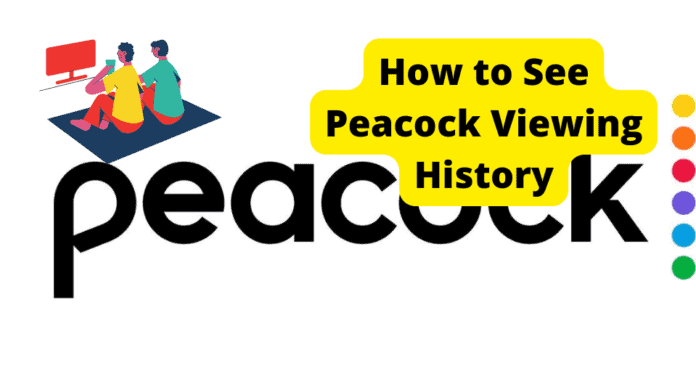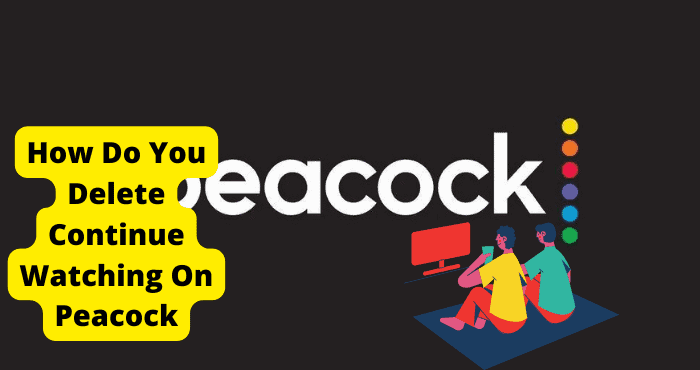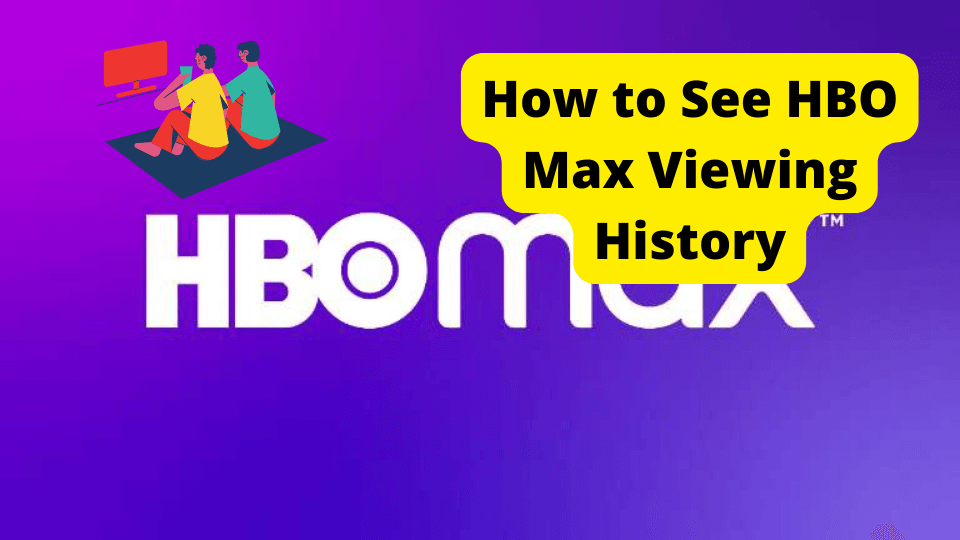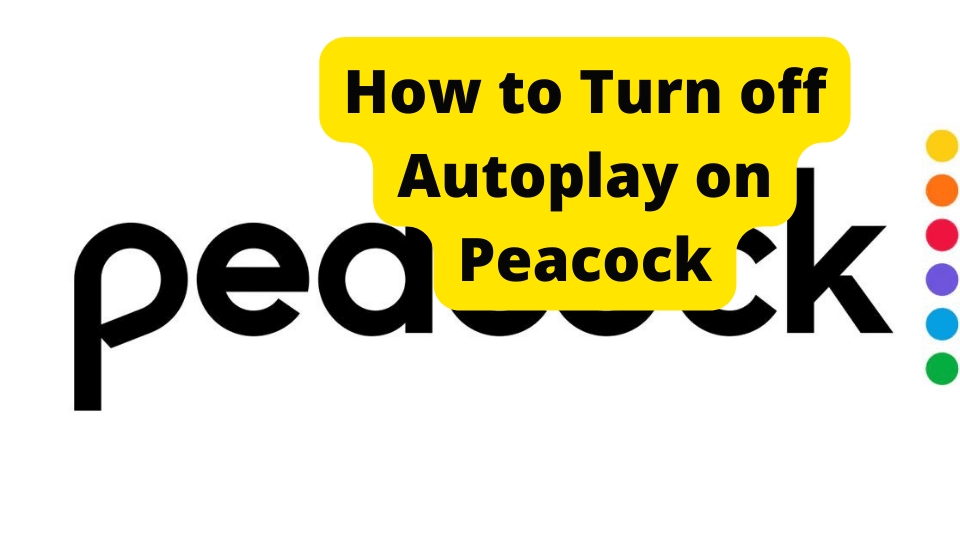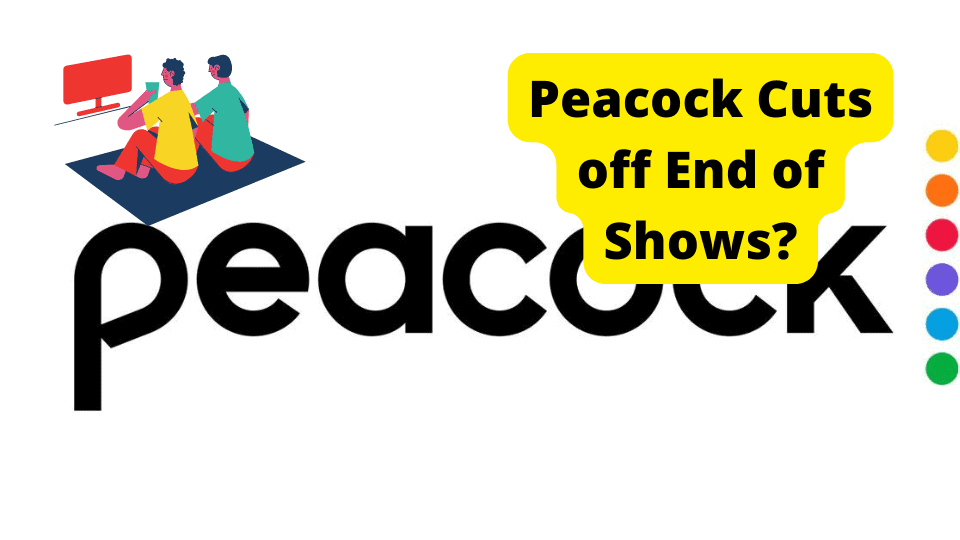Key Takeaways
- Peacock lacks a built-in viewing history feature, but you can check your search history or “Continue Watching” section for clues.
- Clear watch history by removing items from “Continue Watching” or fast-forwarding to the end of content.
- Use external tools like YouTube trailers, Google search history, or note-taking apps to track watched shows.
- Peacock may introduce a viewing history feature in the future, but no official announcement exists yet.
- Contact Peacock support for troubleshooting or suggestions regarding account or content management.
You want to see what you have watched on Peacock, so you can decide which shows or movies to watch next or which movie to watch next in the series.
But you cannot see your viewing history since Peacock does not have an option to look at your viewing history or see every movie and show you’ve watched.
Although, there are a few solutions to get around this problem. You can look at your search history on Peacock to see which shows and movies you have searched.
How to See Peacock Viewing History
There is no direct way to see your watch history on Peacock max since they have not created a feature for this, but there are a few ways to get around it.
You can go to YouTube and look at the trailers you have watched to see which movies you want or have watched on Peacock.
You can go to the watching section on Peacock to see which movies or shows you are currently watching.
You can look at your Google search history to see which you have been searching for. Remember what shows and movies you’ve watched. Keep a list of the movies and shows you’ve watched.
Contact Peacock for more information or ways around the viewing history. Peacock is full of surprises and great shows.
How to Clear Watch History on Peacock
If you want to clear your watch history, you want to clear your continue watching section on Peacock. There are a few ways to clear your watch history.
The first thing you can do to remove any episodes, series, or movies from your “Continue Watching” list.
Then you will have to highlight it and choose “Remove From My List” in your Peacock Media Settings.
Another thing you can do is fast forward to the end of a movie you don’t want to continue, so it doesn’t appear in the continue watching list.
To fast forward a movie, you can get your remote and press the down button until you reach the end of your movie. It may be slow but keep going.
To do this on a browser, use your mouse and grab the progress bar to the end. Make sure there is no more space left in the progress bar.
Apart from this, there are no other ways to clear your watch history.
Look at Your Search History on Peacock
You can look at your search history on Peacock to see which shows and movies you have searched, indicating which films and shows you have watched.
You will see which shows and movies you searched for if you click on the magnifying glass next to your name in the upper right-hand corner.
This may help you decide which movie or show to watch next or show you movies and shows you have watched.
If you still cannot decide what to watch, you can search for a keyword, such as “Batman.” This will show you all the Batman animated series and movies.
It doesn’t have to be Batman. It can be any show or recommended to watch.
But if you don’t type anything in the search bar or leave it blank, Peacock will recommend what to watch for shows and movies.
You can click on one of their Explore Collections boxes and find adult animations or blockbuster franchise collections.
In the “Popular Searches” row, you can see which shows and movies are popular and people have searched.
Look at the Trailers You Have Watched on Youtube
All the trailers you have watched on Youtube will show you which movies you have watched or need to watch, or you can see which previews for new shows you have watched.
If you use YouTube on a PC or Mac, click on your bookmarked YouTube.
If you don’t have YouTube bookmarked, you may need to open a new tab and search it in Google or the address bar.
Open Youtube and click on the menu or the three horizontal lines next to the YouTube logo in the top left corner. Click on “History,” which is below your “Library.”
There you will see all of the videos you have watched, including trailers you’ve watched. This list will let you see which movies and shows you need to watch or have watched.
In the YouTube app on your iPhone or Android phone, you have to tap on the “Library” icon on the bottom right of the screen and then tap on History.
It will show you a list of recently watched videos and all the movie trailers and previews for shows you have watched or will watch.
Both ways work well to show which movies and shows you have watched or need to watch.
Go to the “Continue Watching” Section on Peacock
For Peacock, you will see the movies or shows you are currently watching on the “Continue Watching” row on the “Browse Screen” screen.
If you need to finish a movie or episode of a show, then you can click on the box of the movie or show you want to continue watching.
This will help you decide what movie to watch next or show you which episode number you were on for the show you were watching.
This will show you the shows or movies you are currently watching, but not all the past shows or movies you have watched.
If you want to remove any episodes, series, or movies from your “Continue Watching” list.
Then you will have to highlight it and choose “Remove From My List” in your Peacock Media Settings.
Watched Items Have a Bar Under them to Show Progress
For Peacock Max, a show or movie you have watched will have a bar or line above the show or movie title to let you see how far along you have watched the movie or show.
For example, if you watched half of an episode of Friends, then the line will appear halfway across the bottom of the box.
Watching three-fourths of the latest Harry Potter movie, Harry Potter and the Deathly Hallows Part 1 will show three-fourths of the line.
The completed white line means you finished the episode or movie. You can now move on to the next episode, show, or movies, such as Harry Potter and the Deathly Hallows Part 2.
The watched items under “Continue Watching” with the bar will tell you if you need to continue or finish an episode of a show or an entire movie.
The line will disappear after you finish a movie or episode of a show, but a white line will replace it.
You can find the finished episode, show, or movie under “My List” or the watch later list if you added it to “My List” already.
Look at Your Google Search History
If you want to see which movies or shows you have been searching for on Google when you watch a trailer for a movie or need more background information about a show or movie, then there are few instructions for each internet browser.
If you are using Google Chrome, then click on the three dots in the upper right-hand corner below the “X.” Then hover over “History,” and a box will appear, click on the “History” in the box or use Ctrl + H.
On the history page, you can see the search history for your YouTube movie trailers, shows, and movies you have searched.
If you’re using Safari on your Mac computer, click “History” next to “Bookmarks.” Then click “Show History” and “Last Visited Today” on the box that appears.
For Firefox users, click on the three horizontal lines in the upper right-hand corner, then click on “History.”
At the bottom of the box is “Manage History,” which you can click on to see your search history from today or whenever.
Your internet search history will show you all the movies and shows you’ve searched for or have watched, or want to watch.
Try and Remember
From memory, try and remember all the shows and movies that you have watched. Go back and think of what you have watched and haven’t watched.
There are a few ways to remember the shows and movies you have watched if you can’t remember all of them. Talk to yourself about what shows or movies you have watched.
Talking it out may help you remember. Talk to a friend or family member about it to see if they have seen the show or movie. Take a break or sleep on it, and the show or movie title may come to you later.
Write down the shows and movies. Then search for the show or movie you want to rewatch on Peacock.
After, remember all the shows and movies you need to or want to watch, search for them on Peacock, relax, and enjoy.
Keep a List of Videos and Movies
If you cannot remember all the movies and shows you have watched, then get out a pen and paper and write a bulleted list of all the movies and shows you have watched.
Or you can type this bulleted list on your computer, print it out, save it, and add to it later. You can also download applications to keep track of the shows and movies you watch.
Applications like Hobi or TV Time have hundreds of thousands of shows and movies in their library you can choose from and add to your list.
This way, you can look at the list, know what you have watched, and know what not to watch again or what to watch next.
Additionally, you can make a bulleted list of shows or movies you need or want to watch, so you can look at it the next time you forget.
If your virtual list of videos or trailers on YouTube is too long, you can write down the trailers you need to watch.
The next time you cannot remember the show or movie you want to watch or have watched, you can look at the written lists.
Watch Later List
You can save the movies and shows you’ve watched by adding them to the “watchlist” or the watch later list.
“watchlist” is under the “Featured tab” section, and then scroll down
You can add an episode, show, or movie by searching for the series or movie you want to watch, then click on the plus button for an episode of a show or an entire movie you want to add to “My List.”
You don’t have to add every single episode of a series. If you want the whole series added to the “watchlist,” you will have to search the series, click on the series, and click “ADD SERIES TO WATCHLIST” or click the plus under the show’s title or movie.
You will have to add every show and movie you want to rewatch to your “watchlist,” but it is an excellent alternative to writing a long list.
You can also add movies and shows you want to watch later and remove them if you decide not to watch the shows or movies.
You can remove the episode, show, or movie by clicking on the “Edit” button and clicking the “X” of the episode, show, or movie you want to be removed from the “watchlist.”
Will Peacock Eventually Show You the Viewing History?
Peacock does not have a viewing history feature yet, but that feature may be available in the future. Only time will tell. Where would Peacock put the new viewing history feature on their website and app?
Peacock could title it “Viewing History” and put it under the “Continue Watching” section, or Peacock could set it under the “My List” section.
Or possibly Peacock could put the viewing history right below the “Home” menu or the multi-menu option with the three horizontal lines.
How would Peacock keep track of all the shows and movies you have watched? Will the list be too long if you watched a lot of shows?
Could you delete shows and movies from your “Viewing History” list? So many unanswered questions that time will only tell. There is no word from Peacock yet of a viewing history feature.
Why does Peacock not have a viewing history feature? The streaming service may be simple, so Peacock doesn’t want to complicate the website or application with extra features.
Peacock may be unable to track all the shows and movies you watch. The list may be too long and overload the service for each profile and user.
Contact Peacock
If you have any further questions regarding ways to work around the lack of a viewing history feature on Peacock, contact Peacock via phone: at (212) 664-7864, or email: customercare@peacocks.com, or message them through their Help Center.
Peacock could tell you if a viewing history feature is in the works or something similar is coming.
You can also ask the Peacock support team anything else related to Peacock, including but not limited to a free trial, billing monthly rates, starting a new subscription, or the deletion of your account.
A virtual assistant window will appear when you click the message tab on the Peacock Help Center website.
The virtual assistant will help you with your Peacock problems if you type in the problem or select a topic you need help with.
Topics can range from getting started, signing up, signing on, and troubleshooting and fixing. Peacock support can help you with all your Peacock needs.
Conclusion
You have a few helpful options if you want to work for the lack of a viewing history feature on Peacock. Look at your search history on Peacock.
Go to YouTube and view the trailers you have watched and which movies you want to watch or have watched on Peacock.
Go to the watching section on Peacock to see which movies or shows you are currently watching.
You should know by now how to clear your watch history on Peacock TV.
Look at your Google search history to see which you have been searching for. Remember what shows and movies you’ve watched.
Keep a list of the movies and shows you’ve watched. Contact Peacock by phone or email for more information about anything related to Peacock, such as billing, monthly rates, or ways around the viewing history.
Peacock may one day have a viewing history feature, but until then, there are a few workarounds to get passed the viewing feature.
Peacock is full of work-around surprises and great shows, movies, and documentaries. Give one of these workarounds a try.