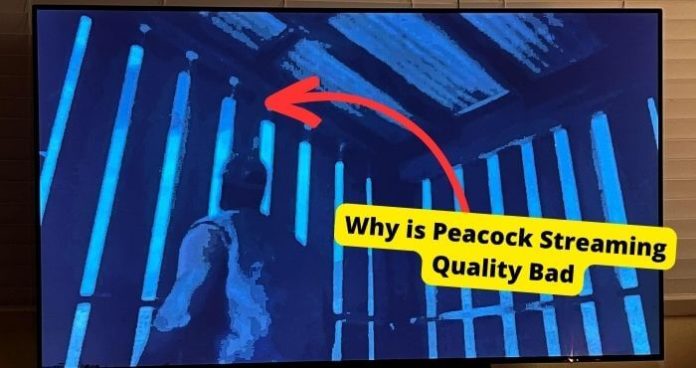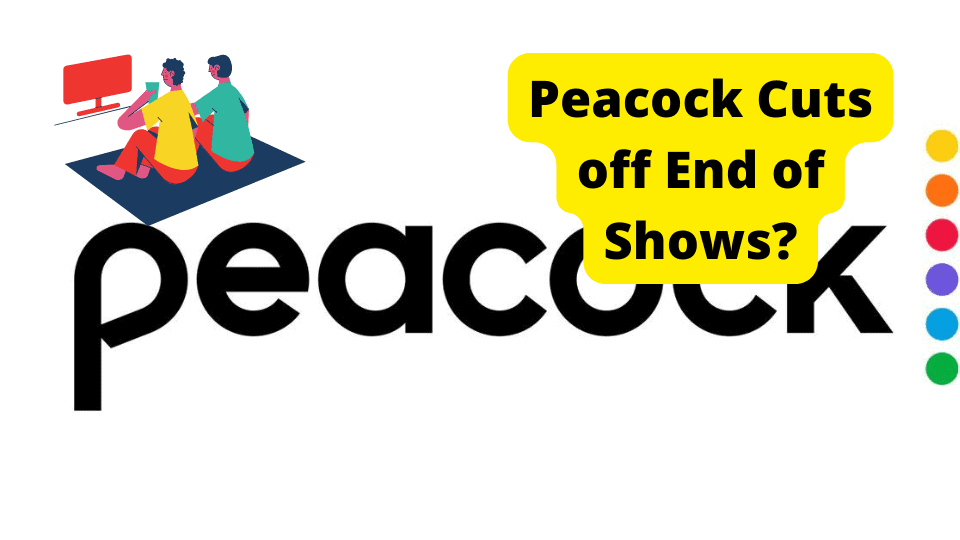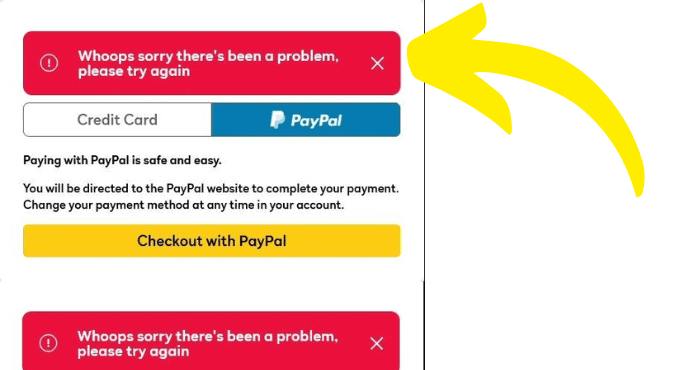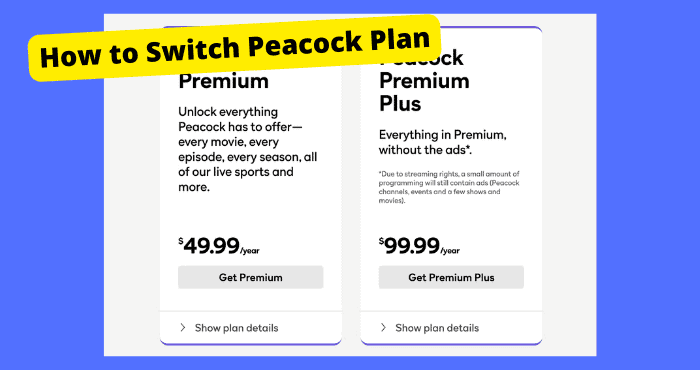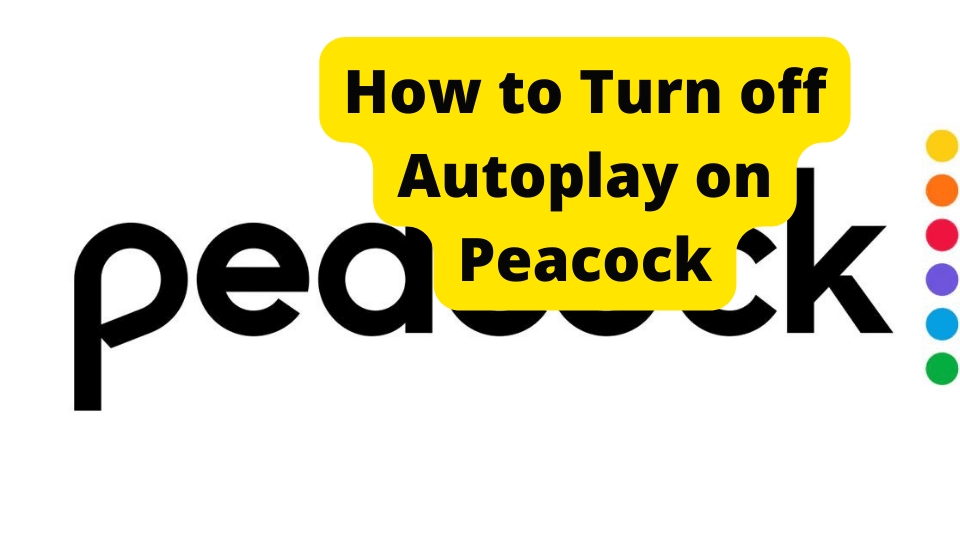Key Takeaways
- Poor Peacock streaming quality often stems from network issues—reduce connected devices and downloads to improve performance.
- Check Peacock’s server status via Down Detector; widespread outages require waiting for official fixes.
- Ensure your device and app are updated to avoid software-related streaming glitches.
- Restart your router and toggle Wi-Fi/airplane mode to resolve connectivity-related quality drops.
- Contact Peacock Support via their website or Twitter (@PeacockTVcare) if issues persist.
Peacock Streaming quality has been causing many users a hard time since many have been complaining of bad streaming quality.
This isn’t a rare occurrence, many streaming platforms do have their own problems and if there is a problem with your device or a problem on Peacock’s end, you will have a poor streaming quality which we will show you how to fix.
The main reason you have bad streaming quality is because of a poor network connection caused by either bad servers or a bad connection.
In this article, I’m going to be showing you how to address this problem so you can improve your streaming quality and why this problem is happening in the first place.
We’ll first start off with a few causes of this problem so you know what to look out for.
Why is Peacock Quality So Bad
There are a few reasons why you may be experiencing poor streaming quality on the Peacock platform. The main reason would be a software issue with your TV or whatever device you’re using.
When there are software or hardware issues with your device it can cause an interference with the streaming platform. Another thing that can cause poor streaming quality is a bad network connection.
When you have a poor internet connection, the servers have nothing to connect hence why your frame quality may be poor. Once you fix this, it should solve it. Your frame rate could also cause things to malfunction.
The higher the frame rate, the better the quality will be on whatever you’re watching. If you set a higher frame rate you should see a better picture.
Down below I’ll be explaining what you should do to fix this problem. Follow the solutions carefully until the issue is resolved.
Reduce The Number of Devices on Your Network
If there are many devices using the same network then it may cause slower loading time. This is because many devices are using up space that the device you’re using could have used.
The more devices on the same network, the slower and poorer your streaming will be. If you do want to free up some of this space then it would be wise to disconnect some of these devices.
If many devices are using the same Wi-Fi network, I would switch your device to using data or to another Wi-Fi network.
You could try going somewhere or asking people to disconnect. Disconnect devices you aren’t using and see if that does the trick.
Reduce Downloads on the Same Network
Similar to many devices on the same network, many devices downloading at the same time can also cause streaming quality to suffer. if you are noticing that streaming is getting worse, you need to stop anything that currently downloading.
If you have anyone is downloading anything on the same network as you, I would ask them to stop. This is because downloading takes up a lot of data and the more devices downloading, the less data that can be used to stream.
Due to less data for streaming, there will be poorer streaming quality. Resume downloads once you have finished what you want to finish.
You can choose to download things on a different network if you do have this option. Make sure you pick a network that not many people are using or downloading things on.
Check Peacock Servers
Sometimes, peacock servers can go down. When this happens, basically nothing works on the app. Nothing will also work for 90% of Peacock users.
Peacock servers are what help things run smoothly on the streaming service. If Peacock is down and not working, it will cause your streaming quality to be bad.
There isn’t much you can do when servers are down. All you can do is wait for Peaock developers to fix the actual problem and this usually takes a few hours but should be resolved in under a day.
To check if Peacock is down, go to Down Detector and check if there are large spikes on the graph. These spikes mean that many people are reporting a similar issue at a particular time of the day.
If you notice one, then it is definitely a Peacock server issue. Especially, if your streaming quality went bad immediately.
If you have been having this problem over the course of a few days then this reason is not applicable to you.
Check Your Internet Connection
If you’re still noticing that you have a bad quality on Peacock then it could just be that you have a bad internet connection. This is especially the case if you have a bad audio description.
When your network connection is down, it’s harder for Peacock to find a server to connect to. Once this happens, the service can not run without finding a connection.
This may then cause Peacock to cut off or freeze etc. which obviously isn’t the best quality you want. To overcome this, you will need to check if there is anything wrong with your internet connection.
You will first need to check your router to see if all lights are showing correctly. Turn it off for at least 30 seconds before you turn it back on.
Now turn off the wifi in the settings of whatever device you’re using and turn it back on. If the connection is still faulty then you can try restarting all network connections by turning on and off airplane mode
Going somewhere with a better server may help if none of the above works.
Update Your Device
If you have old software on whatever TV you’re using Peacock on, it may cause bugs to interfere with the service.
Since things are solved with new software updates, when you leave devices un-updated, it can bring glitches to your device.
If you feel you might miss whenever there is a new update, the best thing you can do is to set your television for automatic updates. Here is how to set your home TV for automatic updates.
Go to your TV settings. Head over to support and click System Update. Now you can turn on automatic firmware updates. This is only viable if you have an intelligent television that can access the internet.
You might have to update the firmware manually if you can not access the internet on your home TV. You’ll need a USB disk for this.
Contact Peacock Support
The best thing you can do is to ask for Peacock support if you have any problems with your Peacock TV app, especially if you are having any issues with your streaming quality.
Peacock developers will know how to deal with it. They are professional and well-trained to help you out with anything you want.
They will help you with your problem within a few days and are always available via chat or email. They will also help you understand what is wrong and how to fix it.
Don’t be surprised if you don’t hear back from them, unfortunately. A lot of people do try and reach out to them. One way to increase your chances of a response would be by contacting their support page on Twitter.
You can do this by @ Peacocktvcare. They will most likely get back to you in the DMs so keep them open.
Conclusion
You should have improved your streaming quality by now through the methods listed above. To put it in short, you should check your network connection.
This will include things involved with your internet. so like wifi, data, and your router. Restart all these connections and move to somewhere with a better signal if you’re on a portable device like a laptop or phone.
If you have a TV, I would suggest you update it as it may be a software issue within your TV. This can be done in the settings of your TV. I would also check if all cables are currently connected to your TV.
Make sure that Peaock servers aren’t down. When they are down nothing will work on the app for most people. This can affect streaming quality. It usually takes a few hours for poor server issues to be fixed.
If none of these solutions have worked then contact Peacock support. Explain what the issue is exactly and they should rectify it within the next few days.