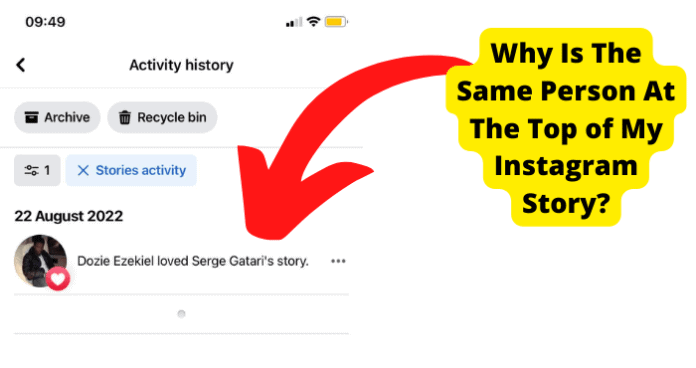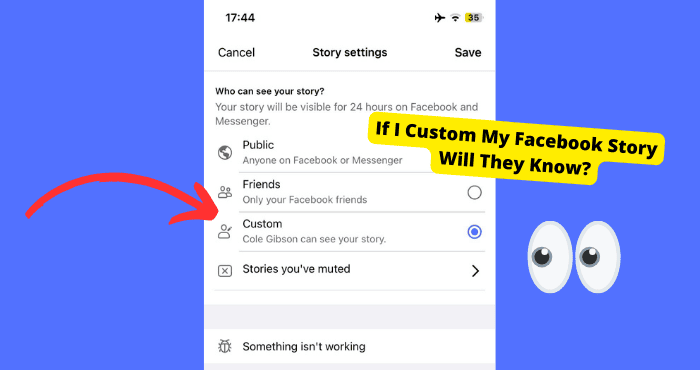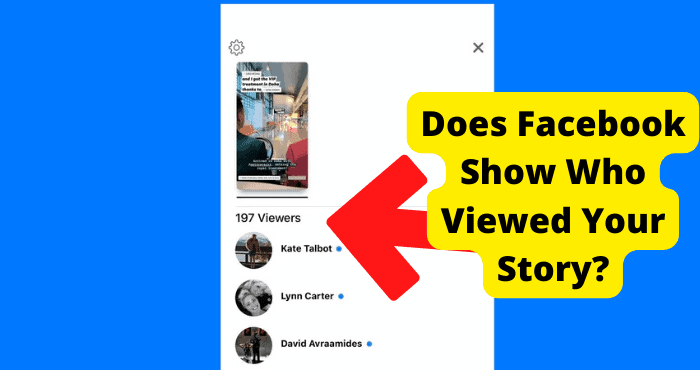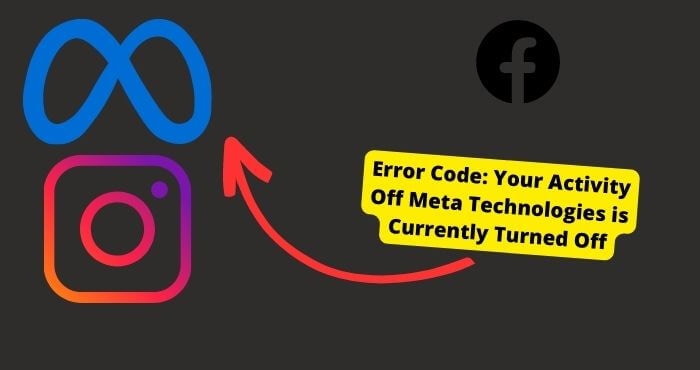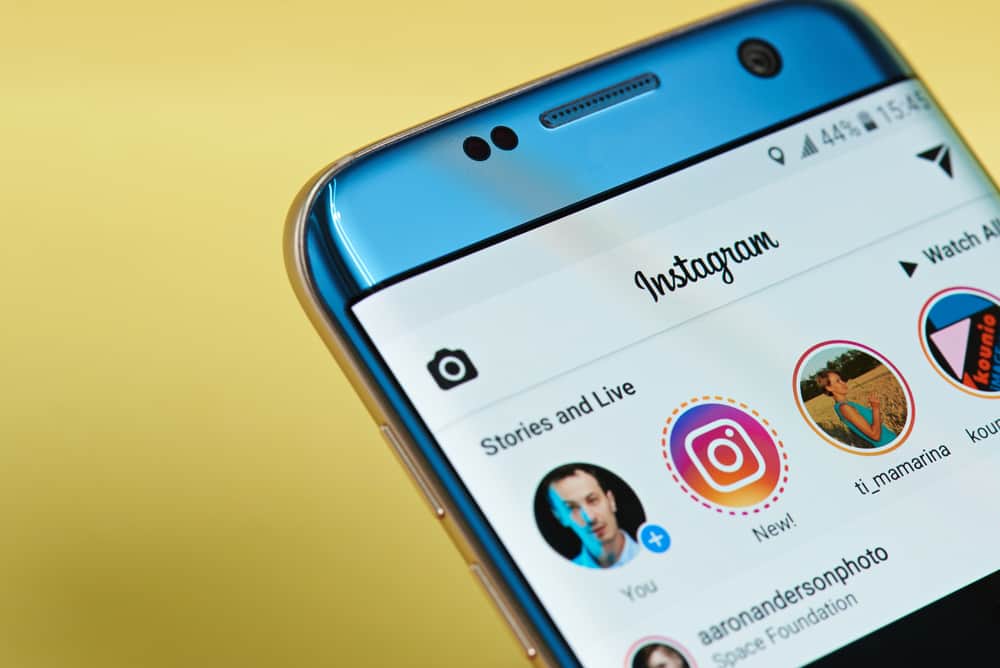Key Takeaways
- Facebook’s Activity Log tracks all interactions, including story reactions, accessible via settings under “Story Activity.”
- Reacted-to stories disappear after 24 hours; screenshot or archive them to save before they vanish.
- Use emoji reactions or replies on stories, which are private to the poster unless shared via Messenger.
- Mute/unmute stories discreetly without unfriending, and customize notifications for friend activity.
- Featured stories and reactions are profile-visible, but only the owner sees total engagement metrics.
Facebook keeps a record of literally everything we do. It is not limited to just friends added to your list or what you post, but also what or who you comment on and what you like.
All this can be seen in the Facebook activity log.
From the creation of your account to the present day, everything you have done on the social media platform can be seen on the Facebook activity log.
Although only you can see the story, we will explain how to view it and what you are allowed to do with it.
If, for instance, the story was created by you, you can find it by going to the story archives.
This archives section is available in the settings option.
The story archives option is always on in the Facebook setting by default, but if it is in off modes, you can always turn it on.
It is trickier when looking for a story you reacted to that was not created by you but by a friend or group.
How To See Stories You Reacted To On Facebook
There are a few ways to see which stories you’ve reacted to on Facebook, but we found the most straightforward way was by checking your activity log, which is located under your profile.
If you’re having trouble finding it, click on the search bar and type in “activity log,” then click on “story activity,” Here, you will see all the stories you reacted to.
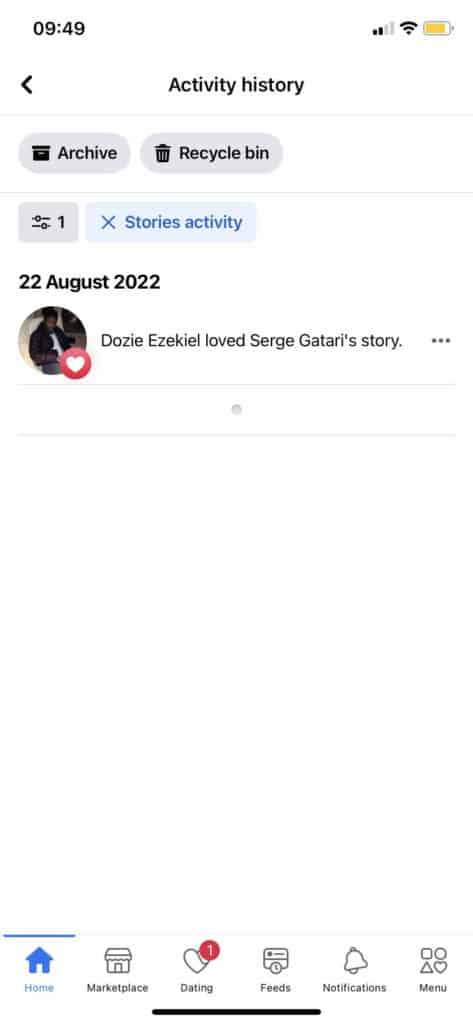
Below are some steps you need to follow to view the stories you reacted to on the Facebook app:
1. Click on the arrow close to your picture in the upper right corner of Facebook.
2. Tap “settings and privacy” in the menu.
3. Then, choose the “activity record” option.
Everything you have done will be displayed by date here.
You will see an activity log where you can use Facebook filters to find what you need quickly:
1. Publications
2. Activity record
3. Photos and videos
4. Photos you were tagged in
5. Activities you were tagged in
6. Other people’s posts in your biography
7. Things are hidden in your biography.
8. Likes and reactions
9. Comments
10. Posts and comments
11. Profile
12. Pages, pages you like and are interested in
13. Friend requests sent
14. Friend requests removed
15. Friends added
16. Friends added
17. Friends received
18. Archived stories
19. Your stories
20. Important events
21. Videos survey you participated in
Etc.
All you have to do is scroll through till you find the category you want.
Many other categories are not included here, but they can be found by following the steps above.
Some Other Ways In Which You Can See Story You Reacted To:
1. Head over to Facebook and open your Activity Log.
2. Click on the search bar and type in the activity log; click on story activity, and here you will see stories you reacted to.
3. Head to your Facebook Timeline and click on the “Reactions” icon.
This will take you to a page where you can see your reactions, including those from other people who are not friends with you.
4. Select one of the reactions next to the story title, then tap ‘Like’ or ‘Dislike’ depending on whether you want a like or dislike button next to it!
5. You can also check out what friends have reacted to by clicking on their reaction to a story, although they won’t be able to see yours unless they are also following you on Facebook!
Screenshot the Story Before You’re About To React To It
Taking screenshots is a great function.
Taking screenshots can be a blessing in disguise if you want to capture a meme or take note of a place you want to try later.
You may wonder if Facebook notifies screenshots, but the answer is no.
Therefore, taking a screenshot of the story before reacting to it is advised to keep it to see later.
To take a screenshot of Facebook, you must have a smartphone or tablet.
It is as easy as simultaneously pressing the power and volume down buttons. After taking the screenshot, you can access it from the photo app.
Ask The Person You Reacted To Which Story You Reacted To
If you react to a person’s story, it will notify them.
The people who sent reactions or replies on messenger will be highlighted to the owner.
Several reactions can give feedback on stories and make it feel like you are not posting into a black hole.
If you want to ask the person to send you the particular story you reacted to, click on the story, then send a reply by tapping reply at the bottom, or send a reaction by tapping an emoji at the bottom right.
To see all the emoji reactions, you can swipe right. After this, you can ask for the story on messenger to be sent to you.
Take note: when you reply to a person’s story only, you and the owner of the story can the reply or conversation that follows.
It depends on how long Facebook stories last.
Stories you reacted to disappear after 24 hours in your activity log, So it is better to check the stories before.
If you have shared the story, you have the option to keep that story in your archive, and you will only see it even after 24 hours.
If you wish to save the story, it is advised to check on it before the 24-hour mark, that is, if the owner does not delete it before then.
If you want to check if it has been 24 hours since you reacted to a story, then click on the arrow next to your reaction and choose “Who viewed this story?”
This will tell you which story was viewed by the person who reacted to it.
Try And Remember Which Story You Reacted To
If you wish to see a story you once reacted to, always try to remember the story and who posted it.
It will be easier to go back to check and save it that way.
How To React To a Story On Facebook
Facebook users have been given a simple and direct response option to stories like those in the news feed by adding emoji reactions.
These reactions are available just at the bottom of the message bar.
The people who post will be able to see those that reacted, the reactions they used, and so on from the listing of stories.
Another function is the sharing function which helps to facilitate group discussions on the content of stories.
This way, the viewers can share the story with a selected group of friends, and they can start their conversation around the contents.
Reactions can also be a way you can quickly express your feelings towards a particular post.
It has been made possible to share emotions using the relevant emoji without replying with a message.
Steps to follow on how to react to a story are:
1. Tap on the story you want to view at the top of your feed
2. From that point, you can either:
3. Send a reply by clicking reply at the bottom of the story or
4. Send a reaction by tapping on the emoji you want at the bottom right.
5. To see the reactions available, swipe to the right.
You can also delete reactions on Facebook.
There may be situations where you might send a reaction you are unsatisfied with and want to delete.
Below are the steps to follow to delete the reaction:
1. Log into your Facebook
2. Click on the exact story you want to delete the reaction from
3. Click on the ellipsis icon at the top right corner
4. Afterward, select the ‘undo sent reactions’ option
All the reactions to the story will appear. It is possible to react with different emojis in a story.
5. Click ‘undo’ to delete or undo the reaction.
That’s all. It will remove the reaction immediately for you and the person that posted the story.
Make sure you undo your reaction before the owner sees it.
How to mute or unmute a story on Facebook
After muting a story from a person, a page, or a group, their stories will not appear at the top of your feed anymore.
Only you can see when you mute or un-mute a person’s story.
How to mute a story:
1. Go to the section of stories at the top of your feed
2. Click on the story you would like to mute
3. Click on the ellipsis icon at the top right of their story
4. Click mute username’, then click on mute to confirm.
How to un-mute a story
Just like muting:
1. Go to the section of stories at the top of your feed, then click YOUR STORY
2. Click on the ellipsis icon, then click on the ‘edit story setting’ at the bottom
3. Click ‘stories you muted.’
4. Click on the un-mute option next to the person, page, or group
Note: muting a person’s story is different from unfriending or unfollowing.
When you mute a person’s story, you are still friends, and you will still see whatever they post in your feeds.
How To Turn On And Off Notifications For Stories On Facebook
You may ask if it is possible to turn on or off your notifications entirely; yes, you can.
1. Go to your Facebook notification settings and pick what you do not want to be notified of.
2. In the messenger app, adjust the notifications settings for stories
A story notification is also in the notification settings on Facebook.
For instance, if you turn on your notifications for close friends’ activity, you will be notified when people on your close friends lose post stories.
Learn how to adjust your notification settings on Facebook.
You can also turn on or off your messenger notifications for stories on the messenger app.
How To React to a Post On Facebook
When viewing a post, photo, or comment, you may want to react to it. Below will show you how to react to a post on facebook.
1. Go to your feed and find which post, picture, video, or comment you want to react to
2. Long press on the like icon
3. Here, you will see which icon you would like to use.
Conclusion
Facebook has added featured stories to the platform, one of the best features.
When someone wants to see your featured story, the person has to enter your profile.
It is to be known that when you react to a story, only your reactions will see.
The total reactions obtained can only be seen by the owner of the story. To verify your reaction to a story, go to your messenger.
On the contrary, if you are the one that posted and want to see the number of reactions you have, you will only need to open the story you uploaded and go to the bottom, where you will see an icon of a ‘circle with profile pictures.
When you click on it, you will be able to see the number of people who have seen your story, their names, and their reactions.
If someone replies with a comment, it will be sent to your messenger in your private chat with the person.
In conclusion, know there is no limit to how many times you can react to a Facebook story.
Your reactions are not made public and can only be seen by a selected number of friends.