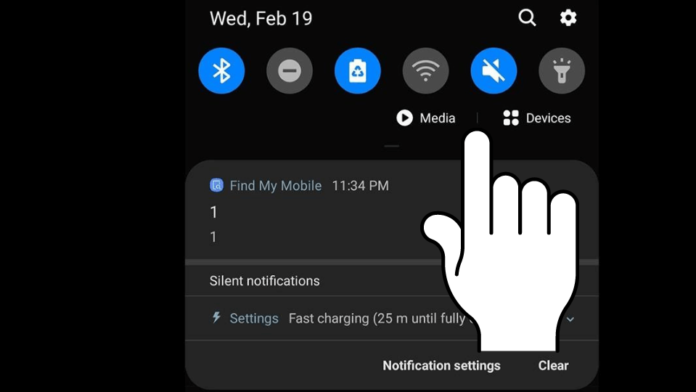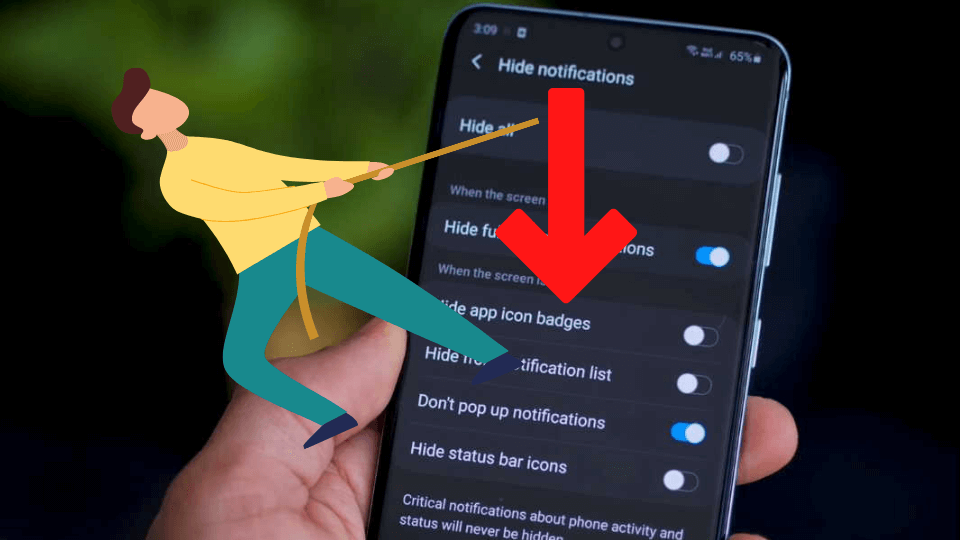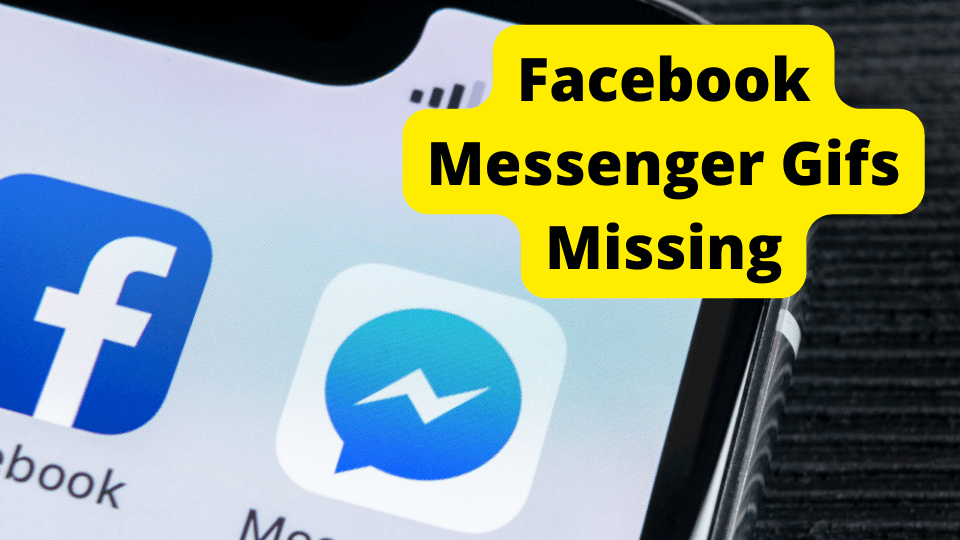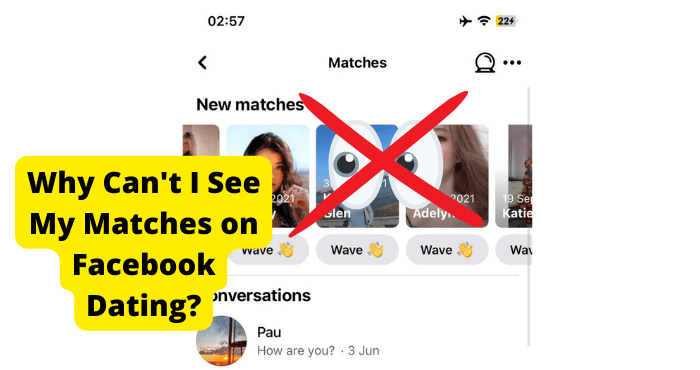Key Takeaways
- Disable Easy Mode or switch to Standard Mode to restore the missing status bar on Samsung devices.
- Turn off Google Now/Google Feed to prevent bugs causing the status bar to disappear.
- Restart your device or update Android to fix software glitches affecting the status bar.
- Check Samsung Internet settings and remove third-party launchers that may hide the status bar.
- Change your phone’s wallpaper if its format interferes with the status bar visibility.
Are you worried because your Samsung status bar is repeatedly disappearing, and you don’t know how to solve this issue?
Well, you have come to the right place. This quick guide will discuss everything there is to know about the disappearing Samsung status bar.
You will learn that you might be experiencing your Samsung status bar disappearing when you need it the most.
We will also share 12 fixes that worked for us most of the time we experienced the Samsung status bar disappearing.
I recently bought a Samsung Galaxy Note 20. Everything was fine, and I was enjoying my new phone, until one day, I noticed that the status bar was not showing. It disappeared completely.
There was not a lot of information on how to solve the problem. But I found some methods that worked.
That’s why we put together this guide to save your time from the hassle I went through trying to find the best fix for my Samsung status bar disappearing.
The status bar plays a vital role on your phone. So, I understand how it feels when it suddenly disappears. You are unable to see your battery life.
You cannot see message notifications when they are sent. Worst of all, you can not see what time it is.
Without further ado, let’s dive in. Here are 12 fixes for the Samsung status bar disappearing without your knowledge.
Why Has The Notification Bar on My Android Disappeared?
The main reason you might be experiencing the notification bar on your Android device disappearing is a bug on your phone.
Bugs are the number one reason most Android users experience the notification bar on their Android disappearing without their knowledge.
If you are wondering why the notification bar on your Android keeps disappearing without your knowledge, it could be for various reasons.
The Google bug is a common issue. But there are other reasons you might experience your notification bar or status bar disappearing.
The most common bug that causes the status bar to disappear is the Google Bug. The Google Bug is common among Android users with Android 7 Nougat and below.
So, if you’re running Android 7, 8, or 12, you’re probably safe from the Google bug. But what if you have the latest Android and are still experiencing your status bar disappearing?
If that’s the case, then it could be that you have Google Now enabled. Google Now is a common culprit known to cause bugs among Android users, which in turn cause the status and notification bar to disappear.
Another reason you might experience the notification bar and status bar disappearing on your Android is because you have the notification bar hidden in your settings.
Furthermore, it could be that your notification and status bar is hidden because of your launcher settings or display settings.
You must set your launcher, display, or general settings to avoid this. This way, you can get your notification bar or status bar back on your Android.
Another reason you might experience this issue is that you have Google Feed on. “Google Feed” is similar to Google Now.
The Google feed is also known to cause errors on Android. If you have an easy mode on, you will experience this issue. This is because when your Android phone is in easy mode, it reduces your screen options.
What’s more, it could be that your browser is blocking your notification and status bar. We will show you how to restore your status and notification bar so that you may stop worrying.
Turn Off & On Easy Mode
Now that we know the main reasons you might be suddenly experiencing your notification or status bar disappearing, let’s discuss how we can stop the status bar and get it back.
Turning off easy mode or, conversely, turning off easy mode is one of the best ways to solve the problem of android status or notification disappearance.
But how do you generally enable or disable easy mode on your Android or Samsung? It’s simple. When you turn on easy mode on your Android, you will experience the best user experience on your phone.
Although this is a good thing, it might come at your cost. You might start seeing the status and notification bars disappear repeatedly. The best thing you can do is turn the easy mode off if this is the case.
In some cases, you will find that you start experiencing the status or notification bar on your Android device disappearing immediately when you turn off easy mode.
If this is the case, the best thing you can do is turn the easy mode on.
Whether turning on or turning off easy mode will cause your status or notification bar to disappear solely depends on what Android version you are on.
It also varies with which Android brand you are using. Furthermore, it might go with brands of phones and different models.
Easy mode can help you enjoy Google Icons and Emoticons if you like big icons. But how do you turn the easy mode on?
How to Enable Easy Mode and Restart Your Device
Go to your settings. Find all your apps. Click settings. Click “easy mode.” Then tap “easy mode” again to set your phone fully in easy mode.
Now click apps. This way, you can set a simple layout. Lastly, click “done,” and you will have enabled easy mode.
Turn your phone on and swipe to the left of your home screen. You will see the easy settings. Click “easy settings.” After that, click more settings.
You can locate more settings at the bottom of your screen. Now find your device’s location. Click “easy mode.” You will see the easy mode toggle.
Click the easy mode toggle switch you can see at the top of your screen. Here is where you can turn off or disable easy mode.
Switch From Easy Mode to Standard Mode
Sometimes you might try turning on easy mode and turning it off again, but you still experience your Android phone status and notification bar disappearing.
If you can still not find your notification bar, the best thing you can do is switch from easy mode to standard mode.
Switching from easy mode to standard is the fix that worked for me when I was experiencing the status and notification bar disappearing on my Samsung phone.
To fix this issue, all I did was switch from easy mode to standard mode, and voila, my notification and status bar magically reappeared.
I was so relieved. Disabling easy mode and enabling standard mode worked for me. I highly recommend you try it. Enabling standard mode on your Android might just work for you, just like it did for me.
Remember, Switching from easy and mode will also improve your Android experience. Enabling the standard mode changes not only your home page, but also your lock screen.
Furthermore, it completely alters your menu screen, and it also changes your font size. The standard mode is more advanced when you compare it to when you have easy mode on or off.
Here is how to enable standard mode. When you disable easy mode, you automatically enable standard mode.
Turn your phone on and swipe to the left of your home screen. You will see the easy settings. Click “easy settings.” After that, click more settings.
You can locate more settings at the bottom of your screen. Now find your device’s location. Click “easy mode.” You will see the easy mode toggle.
Click the easy mode toggle switch you can see at the top of your screen. Here is where you can turn off or disable easy mode.
Disable Google Now/Google Feed
As we discussed earlier, one of the major reasons you may experience the notification and status bar disappearing on your Android is because you have Google Now and Google Feed enabled on your Android.
So, the best thing you can do is disable Google Now or Google Feed to stop your notification bar and status bar from disappearing.
Google Feed and Google Now are on at the same time. Google Now was the first service available before Google Feed. “Google Feed” was formerly known as “Google Now.”
Google Now is common in old Android phones, while Google is updated and is common in the latest Androids. For example, Android 10, 11, and 12.
Although these Android features are very crucial, they might have some disadvantages. Remember that just because Google Feed is good for you doesn’t mean other people like it.
Google Feed and Google Now both have advantages and disadvantages. Some people might like it. Some people might not like it.
Google Feed Cards are very important, but some don’t want them because they think they are annoying, disruptive, and intrusive.
Furthermore, if you have Google Now on, it could be why your Android status disappears without your knowledge.
So the best thing you can do is turn it off. Here is how you can turn off Google Now or Google Feed.
When you look at your home screen, you will see apps. Click on Apps and then select Google. Now go to your top left corner and then click Menu.
Now choose settings and select your Google Feed. Your phone will present you with multiple options for setting your feed as you desire.
Then you will see notifications. The notification control allows you to choose whether you can accept messages. The notification control settings will enable you to receive notifications on your status or notifications bar.
Set your notification settings on and off according to your taste. You can choose what to do with your Google Now preferences and whether you can delete Google Feed from your accounts.
Some Apps Need the Full Screen to Function
Another reason you might be experiencing your Android phone’s status and notification bar disappearing is that you have installed apps that consume the full screen of your phone to work properly.
So, the best thing you can do is delete the apps that you think need the full screen of your phone to work. They might be making your status and notification bar disappear.
Remember that some apps can also cause your phone to crash. The apps that use your full screen cause your phone to hide your navigation and status bar.
Some apps need the full screen to work well, for example, gaming apps. So, if you have games like Call of Duty or PUBG, those might be causing your status and notification bar to disappear.
You can delete it to see if your problem has disappeared.
Let’s say you delete such apps and still experience the problem. Continue reading for more fixes.
Restart Your Device
Restarting your phone might help recover your status and notification bar, as simple as that sounds.
There is a reason why they always recommend you restart your computer whenever you experience issues with it. Well, you will be happy to know that the magic trick of restarting your device also works for your Android.
Sometimes the status bar disappears because your phone has been running for months and needs a simple restart. Restarting your phone will clear cache, bugs, and free your phone’s memory.
If you don’t restart your Android, it is likely to malfunction. Therefore, you should restart it to refresh it as much as possible.
To restart your phone, long press the power button. You will see a restart appear on your screen. Click it to restart your phone. Furthermore, you can perform a hard restart. Or better yet, you can turn it on and off again.
If you restart your phone but cannot see your Samsung status bar or notification bar, then you should look at your phone’s settings.
Check Samsung’s Internet settings
If you try disabling easy mode, running in standard mode, and disabling Google Now or feed, and your Samsung still hides the notifications or status bar, you should check your Samsung internet settings.
You might suffer because you cannot see your status bar, only to discover that you have disabled the notification settings on your Samsung Internet settings.
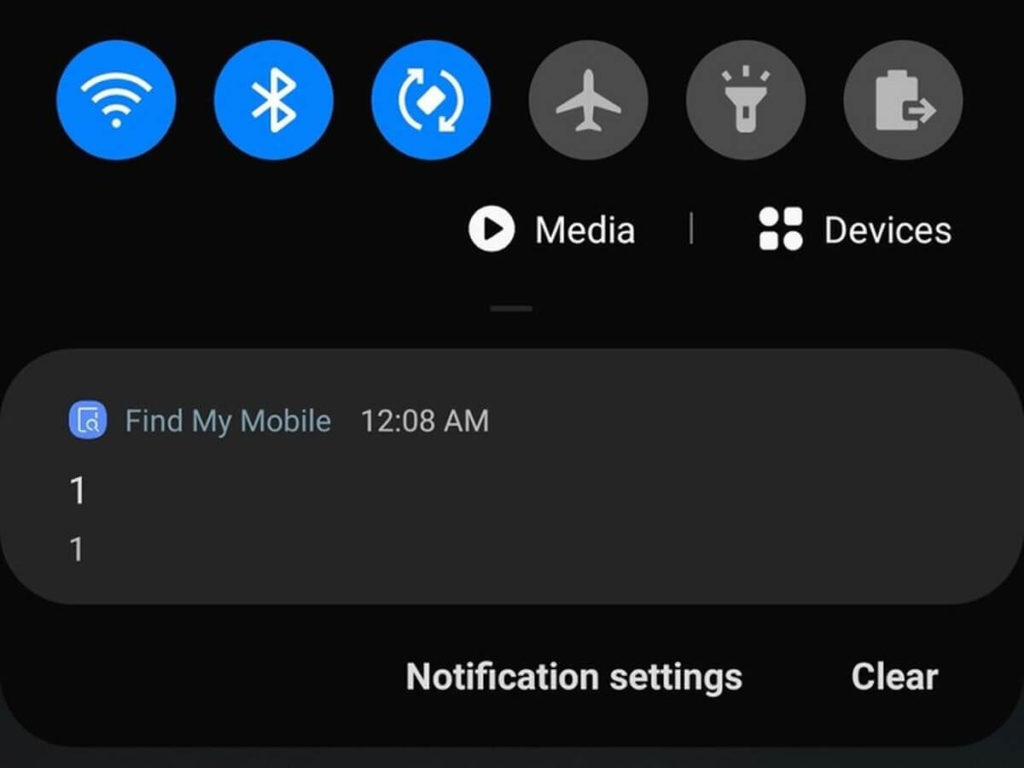
Therefore, it’s only important to check your Samsung internet settings to see if they affect your status and notifications bar.
How to Check Your Samsung Internet Settings
Navigate to your Samsung internet. Now click the three dots. After that, click “Settings.” Then go to “advance” and see if the status bar is off. If your status bar or notification bar is off, turn it on.
Remove The Third-Party App Launcher
The worst mistake you can make is to leave the third-party app launcher on your phone. The third-party app launcher could be why you are not seeing your status and notification bar on your Android.
So, the best thing you can do is to remove the third-party license from your Android. Removing the third-party app launcher is a simple process.
Locate your settings. Now go to apps or applications. Keep scrolling until you see the launcher you set as your default on your phone. Now keep scrolling down and click on “Clear defaults.”
Update Your Android Phone
Another thing you can do to help yourself recover your notifications and status bar on your phone is to update your Android phone.
When you run on an outdated android, it is likely to crash, lag, and even cause your device to malfunction. This might include you not showing the status bar and notifications bar.
Therefore, you check your phone for updates now and then. And update it if it’s out of date. Most of the time, you will receive notifications on your device whenever there is an update.
How to Update Your Android Phone
Go to your settings on your phone. Check the bottom of your screen. After that, click System and then click System Update.
Once you see your update, you may see more steps or instructions. Just follow them, and you will be good to go.
Change Phone Background
If you are like me, you have the most outrageous background wallpaper on your phone.
Maybe you have a live saver. Or you have a very expensive wallpaper with the most vibrant colors available.
Although these custom wallpapers are a great way to add flair to your phone and improve its aesthetics, there is a downside to all this beauty.
The format of your background might be causing the status bar on your phone to disappear. So, try changing the background of your phone to see if your status bar stops disappearing.
How to Change The Background of Your Phone
Navigate to the home screen > Style and wallpapers > Choose a wallpaper from the options provided > Choose wallpaper > Adjust your wallpaper > Choose to set the wallpaper as your home screen, lock screen, or both.
Conclusion
I hope you found this article helpful. Now you know why your Samsung status bar keeps disappearing. Better yet, you know the fixes you can employ to solve the issues.
You also know why your notification bar and status bar disappeared from your Android.
This is because your easy mode is on, and you have Google Feed enabled or disabled. Or you have some apps that force you to use the full screen.
As you have seen, to solve this issue, turn on and turn off easy mode and turn on standard mode.
Another thing you can do is to disable Google Now or Feed and delete apps that are using your full-screen real estate.
Other fixes include restarting your device, checking your Samsung settings, updating your Android, and checking the back of your phone.
This is because some wallpaper formats may be causing your status bar and notifications bar to disappear. The Samsung status bar has vanished. Did these fixes work out for you? Let us know in the comment section below.