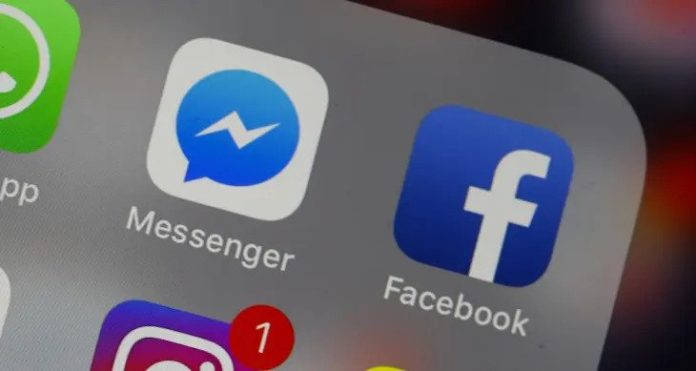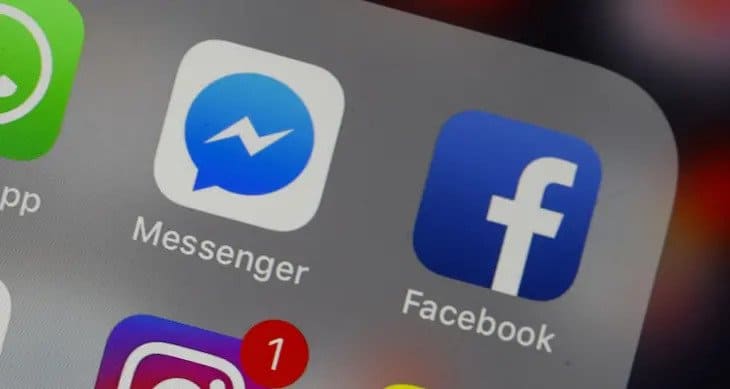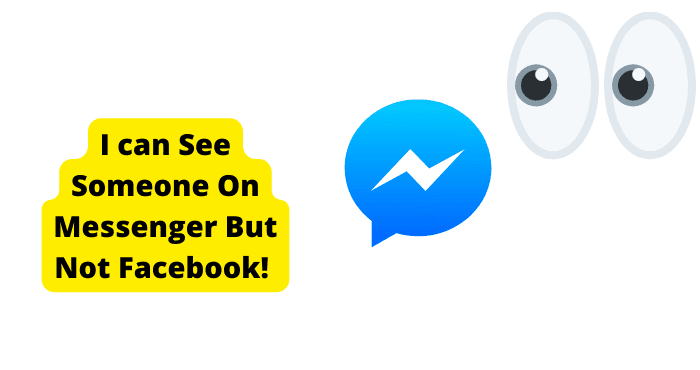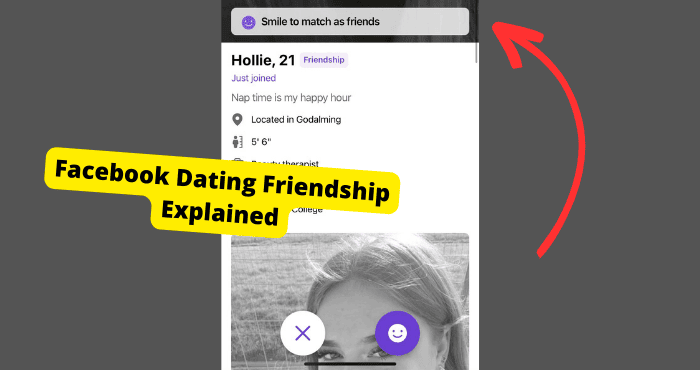Key Takeaways
- “See Options” restricts friend requests: Appears when user sets requests to “Mutual Friends Only,” blocking non-mutual connections.
- Adjust settings to change visibility: Switch friend request settings to “Everyone” to remove “See Options” from your profile.
- Privacy control, not a bug: Feature lets users limit who can send requests, ideal for celebrities or privacy-focused accounts.
- No message button? Check settings: Missing buttons may mean blocked status, restricted accounts, or privacy adjustments.
- Friend requests can vanish: If unseen, the recipient may have blocked you or restricted profile access.
Key Takeaways
- “See Options” means restricted friend requests: When you see “See Options” on someone’s Facebook profile, it means they’ve set their friend request settings to “Mutual Friends Only” and you can’t send them a friend request.
- Adjust friend request settings to remove “See Options”: To remove “See Options” from your own profile, adjust your friend request settings to “Everyone” instead of “Friends of Friends” or “Mutual Friends Only”.
- It’s not a bug, it’s a feature: “See Options” is a deliberate feature on Facebook that allows users to control who can send them friend requests, and it’s not a glitch or error.
Have you ever come across a Facebook profile with a “See Options” link instead of the usual “Add Friend” or “Message” buttons? If so, you’re not alone. Many Facebook users have wondered what this link means and why it appears on some profiles.
What is “See Options” on Facebook?
“See Options” is a feature on Facebook that allows users to control who can send them friend requests. When you see this link on someone’s profile, it means that they have set their friend request settings to “Mutual Friends Only.” This means that only people who have mutual friends with the user can send them a friend request.
Why Do I See “See Options” on Someone’s Profile?
You may see the “See Options” link on someone’s profile if you don’t have any mutual friends with them. This is because the user has set their friend request settings to “Mutual Friends Only,” and Facebook is preventing you from sending them a friend request.
What Happens When I Click on “See Options”?
When you click on the “See Options” link, you will be taken to a page where you can view the user’s profile information, but you won’t be able to send them a friend request or message them.
How to Remove “See Options” on Facebook
If you want to remove the “See Options” link from your own profile, you can do so by adjusting your friend request settings. Here’s how:
- Open the Facebook app and navigate to your profile.
- Go to the settings menu by tapping on the three horizontal lines or the gear icon.
- Scroll to the “Settings & Privacy” option and tap it.
- Select “Settings” from the submenu.
- Look for the “Privacy” section and select “How people find and contact you.”
- Find the option that says “Who can send you friend requests?” and tap it.
- Change the setting from “Friends of Friends” to “Everyone.”
Note: You can only change these settings on your own profile. If you’re seeing “See Options” on someone else’s Facebook profile, you won’t be able to change it.
See Options On Facebook Friend Request
The “See Options.” feature is on the third tab of the right column of your profile, next to “About Me.”
See Options: You can select who can view different parts of your profile, such as your phone number or your birthday.
One of the options is “Friends,” which you can set from anywhere from “Only Me” to “Friends of Friends.”
You can also choose whether or not people you aren’t friends with on Facebook are allowed to send you Friend Requests.
If you’re a Facebook user, you’ve probably noticed that when you click the link to your Facebook profile in the upper right of your friends’ profiles, it takes you to a page where there’s a little gear in the upper corner.
It is particularly confusing for users who have ‘limited profile visibility’ (or LPU), which means their profile isn’t visible to people who aren’t already their friends on Facebook.
When people with LPU click this link, you get given an option to make their profile visible by changing some settings. The problem is that the text of this option doesn’t make sense if you don’t know what LPU is.
It can benefit celebrities who don’t want random people requesting friendship on their accounts. It’s also useful for people who have a lot of mutual acquaintances.
If you’re a celebrity, you might want to turn off Friend Requests from people who aren’t already friends with you on Facebook. But if you’re just a regular person and don’t want random people adding you as a friend, this is also a perfect setting to check.
If you want someone who isn’t your friend on Facebook to see certain aspects of your profile, you have to go into their profile and click on the “See Options” tab. Then select what kind of information they should be able to see about you!
What if I Don’t See the Message Button on Facebook?
If you don’t see the message button on someone’s Facebook profile, it could be due to several reasons:
- Privacy Settings: The person may have adjusted their privacy settings to limit who can send them messages.
- Restricted Account: If you or the other person have restricted each other, the message button may not appear.
- Blocked: It’s possible that you have been blocked by the person, or you have blocked them.
- Messenger App: Ensure you are using the latest version of the Facebook or Messenger app, as outdated versions may cause issues.
- Friendship Status: If you are not friends with the person, some features including messaging might be restricted.
To resolve this, check your privacy settings, update your app, or try sending a message through the Messenger app directly.
When is it Okay to Add Someone on Facebook?
People join Facebook for various reasons, and it’s common to wonder when it’s okay to add someone on Facebook. Here are some tips to consider:
- If you’ve known the person for a long time, such as a friend from high school or college, it’s probably okay to add them.
- If you’ve met the person through a mutual friend or acquaintance, it’s likely okay to add them.
- If you’re unsure about adding someone, you can always send them a message or ask a mutual friend to introduce you.
Can’t See Friend Request on Facebook
If you’ve sent a friend request to someone and they haven’t accepted it, you may wonder why you can’t see the request on their profile. Here are a few reasons why this might happen:
- The person may have blocked you on Facebook.
- The person may have restricted your access to their profile.
- The person may not have received your friend request.
Main reason is that they want to prevent you from seeing their posts or tagging them in photos or they don’t want to get notifications when they post something new or update their profile.
The Person Restricted You
If you’re having trouble seeing a friend request from someone on Facebook, it may be because they’ve restricted your access to their profile. Here’s how to check:
- Go to your profile page and click on “Friends” in the left-hand menu.
- Look for the person’s name in the list of friends.
- If you can’t find their name, it’s possible that they’ve restricted your access to their profile.
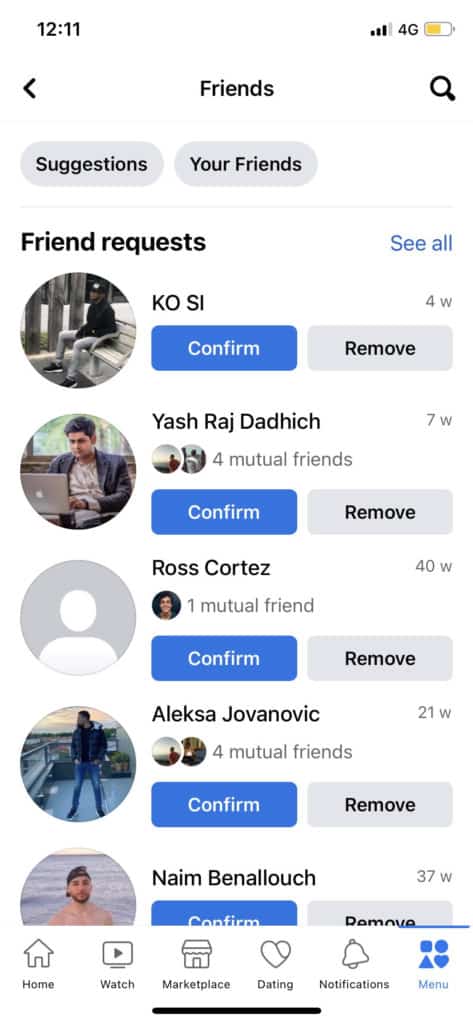
What Does “No Friends to Show” Mean on Facebook?
The “No friends to show” message is a feature on Facebook that allows users to hide their friend list from public view. If you see this message on someone’s profile, it means that they’ve chosen to keep their friend list private.
How To Add Someone On Facebook
It’s straightforward to add someone on Facebook, but it can be hard to figure out the right way to do it. Here are some tips that will make adding someone on Facebook a breeze:
Step 1: Find the person you want to add on Facebook and click on their profile picture.
Step 2: Scroll down and select “add friend.”
Step 3: Type their name into the box. If they have a common name, try typing in some other information about them, like where they work or what school they went to, so that you can find them instantly when searching for them later!
Step 4: Click “Send request.” Wait for them to accept your request (if they don’t, you’re probably not friends).
Conclusion
It’s not a bug—it’s a feature! When you see that little “See Options” link on your Facebook profile, it’s telling you about the exciting and innovative new way to give your friends more options for contacting you.
The bottom line is that you should take the time to check out the options on your Facebook profile. They can help you better manage your privacy, keep track of your posts, etc.