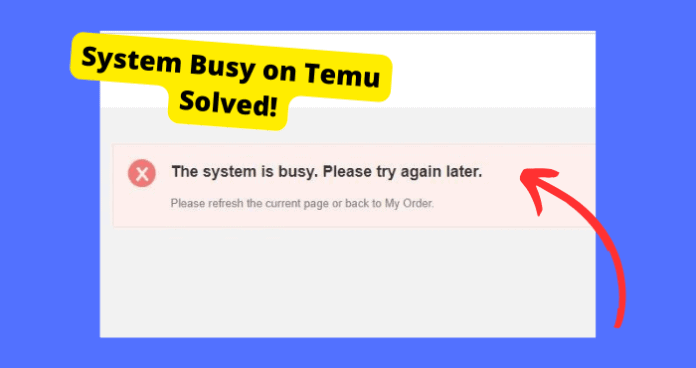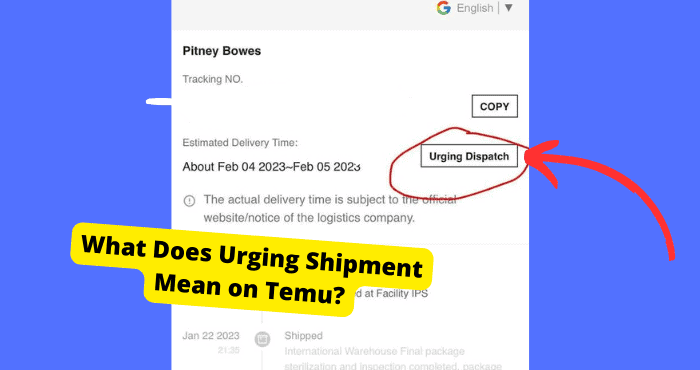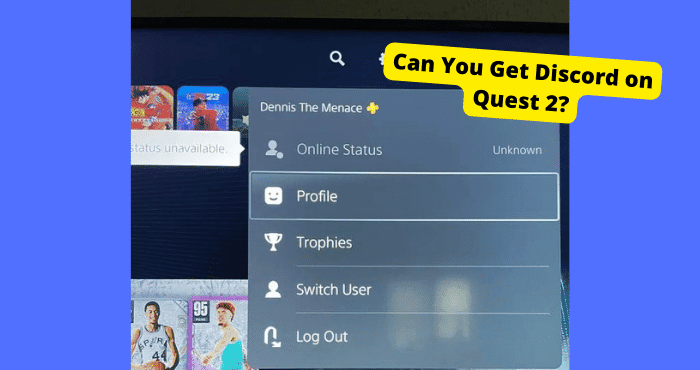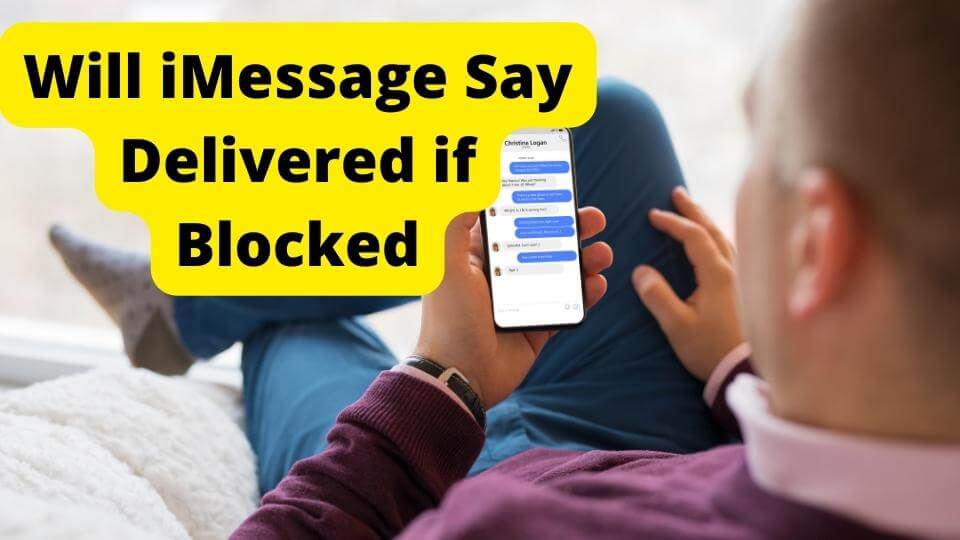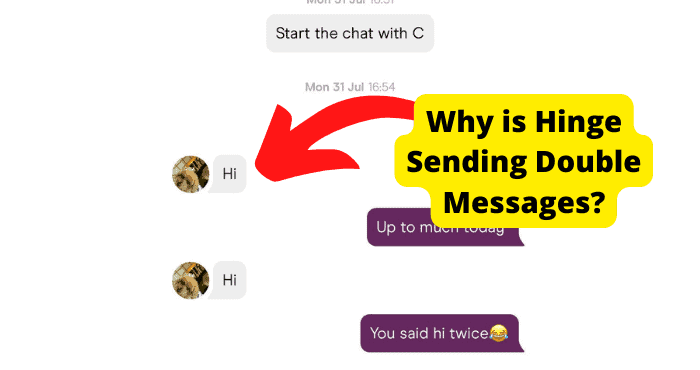Key Takeaways
- Turn off VPNs to avoid server conflicts causing the “System Busy” error on Temu.
- Check Temu server status via UpdownRadar or troubleshoot your internet connection.
- Clear app cache, force close, or reinstall Temu to resolve software glitches.
- Update the app or restart your device to fix temporary performance issues.
- Contact Temu support if persistent errors occur despite troubleshooting steps.
If you’re having trouble with Temu, then you have most likely come across the system message saying “System busy please try again”.
This error can come up for a multitude of reasons however it’s hard to figure out what that reason specifically is. Fortunately, you haven’t done anything to cause this error, it will most likely be on Temu’s side.
However, if you want to stop it from coming up you will need to know why it’s happening.
In this article, I’m going to explain why you keep seeing “System Busy” on Temu and how you can fix it using a few troubleshooting steps.
Why is Temu Saying System Busy?
The main reason you keep seeing “System Busy” on Temu is because of a software issue causing the app to malfunction.
A few of these problems can be attributed to Temu themselves but a lot of it can be down to software functions and how your device is interacting with the app.
When there is high traffic to the server. This can cause it to crash, hence why the system is busy. Here are a few reasons in detail as to why you keep seeing this and what you can do to fix it.
You’re Using VPN
A VPN is used to switch servers and hide the true identity of certain servers. Since these are virtual private networks Temu will assume you’re on a different server in a different location.
Because of this, Temu may reject performing a request if it can see that you’re on a different server hence why it says, “System busy, please try again later”.
Fix – Turn off the VPN
If you are using a VPN then I would turn it off as it may be causing an interference with Temu servers. If you’re using an app then I would turn it off from there.
You can also do this in your settings by opening settings and toggling off your VPN if it is on in the first place. Make sure it’s turned off on all the platforms you’re using.
Temu Servers Are Down
When servers are down, you won’t be able to perform certain functions on the app. Problems will usually be experienced by others on the app as well.
The only way you can know this is true is if you go to the UpdownRadar website and check to see if a mass amount of outages are being reported.
If there are high peaks on the graph then it means a lot of users are reporting an issue at that moment in time.
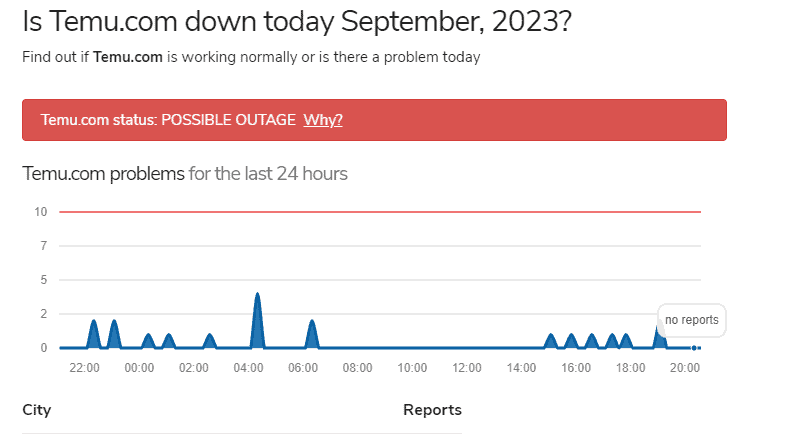
If you do see this, then all you can do is wait until developers have got around to fixing the issue.
If you don’t see any high peaks then it’s likely that Temu isn’t down and there is another cause to your problem.
Check Your Internet Connection
When you have a bad internet connection, it means that Temu is not able to perform any server requests. This is because in order to use an app, it has to rely on a network to perform its functions.
When you have a bad network connection, this will cause anything you’re trying to do to fail. You need to make sure that your wifi network is actually working properly.
If you can, switching to a different netowrk in the building will work if the current one you’re using isn’t working.
If it isn’t, then you’ll need to turn it off and then on. If that doesn’t do the trick then restarting your router could work as well.
Switch to data if that doesn’t do the trick for you. Turning on and off airplane mode can also help reboot things.
Clear App Cache
When your cached files become corrupt, they can cause interference with the Temu app. Cached files are fata stored on an app that makes the use of an app more efficient. These are usually hidden away.
However, sometimes they can become overloaded or contain glitches. In this case, they will need to be cleared to get rid of any bugs.
If you own an iPhone, the only way to clear the cache is to just delete it.
How to Clear Temu Cache on Android:
- Go into Settings
- Tap on Applications
- Find and select the Temu app
- Click on Storage and Cache
- Press the Clear Data button
- Click on Clear Storage
Force Close
Force closing can be useful when you want to get rid of a temporary software glitch. If the system busy error comes up because of a glitch, then force closing Temu should work to stop this from popping up again.
Force closing an app is when you close an app without the app closing itself when it is having some issues. It’s an effective when to abruptly end what is currently going on so you can use the app on a blank slate again.
To Force Close An App:
- Go to Settings
- Click on Apps.
- Select the Temu App
- Tap Force stop.
Update Temu
When you aren’t updating the app frequently, this means there will be bugs on there that haven’t had the chance of being cleared.
When an update is available on an app, it means that developers have addressed certain bugs users may have been complaining about.
Because you haven’t updated it, these bugs will remain on the app and may cause interference with the servers hence why you keep seeing the “System Busy” error.
You can update the app by going into the App or Play Store. Type “Temu” into the search bar and click enter. If there is an update available, you should click “Install”.
Restart Your Phone
The issue might be related to your own device. If there are software problems interfering with the Temu app this may be the reason why you’re seeing “System Busy, please try again later”.
Restarting your phone will resolve some temporary software problems you’re having so it’s a good solution to fix this error.
Restarting your device also makes RAM available which will improve the performance of your device and hopefully put an end to this error.
You can do this by turning your phone off and then on. Press on your power button and home button if you’re using an avoid then follow the prompts on your screen.
Wait it Out
Because this problem can be related to a busy server due to high traffic, waiting just a bit can give a bit of time for traffic to go down, freeing some space for you to use it normally.
You may have noticed that sometimes just waiting out a lot of issues similar to this can be a solution in itself.
Sometimes, an app can correct it if it’s having problems performing regular functions. This just takes a bit of time but most people get impatient and just give up.
I’ve seen the “System Busy” issue fix itself with many users claiming that they didn’t have to do much to get this result. All they did was get off the app and come back in a few hours.
Reinstall Temu
Sometimes, reinstalling the app can get rid of problems such as these as it resets temporary software problems that may be causing interference with Temu.
This also clears the cache better and will essentially restart the app so any problems you may have been having before won’t be there anymore.
Reinstalling Temu just means that you will have to delete it and then download it again. Do this by going into the App or Play Store, typing in Temu, and pressing install.
Contact Temu Support
If none of the above solutions have worked for you then you can always contact Temu support. This should be done if you keep seeing this error when trying to do something.
Temu support will be able to assist you with any problems you’re facing on the app and I’ve you solutions depending on the problem.
Typically, I would want you to use the live chat option as this is where you get the quickest response and your problem solved.
Explain the issue in detail so Temu support has full context on what is happening.
Conclusion
In short, you’re seeing the “System Busy” error because of a server overload or a software error that you haven’t addressed yet.
You should check to see if your Internet connection is working properly. If that isn’t the case, you should turn off any VPNs you may have currently on as that could be interfering with Temu Servers.
If all else fails, you can always contact support and explain the problem to them in detail, what keeps happening before the system error. This will give them better context as to what is going on and how you can fix it.