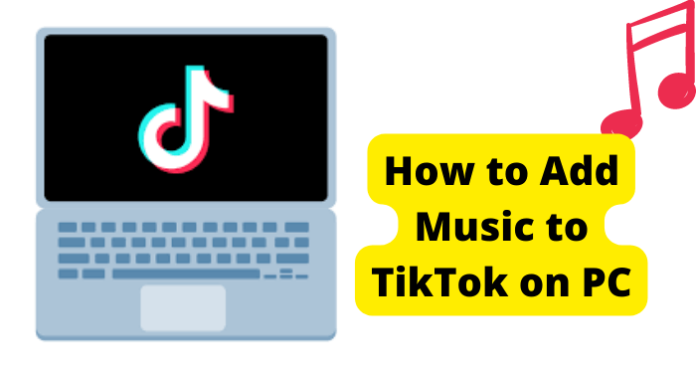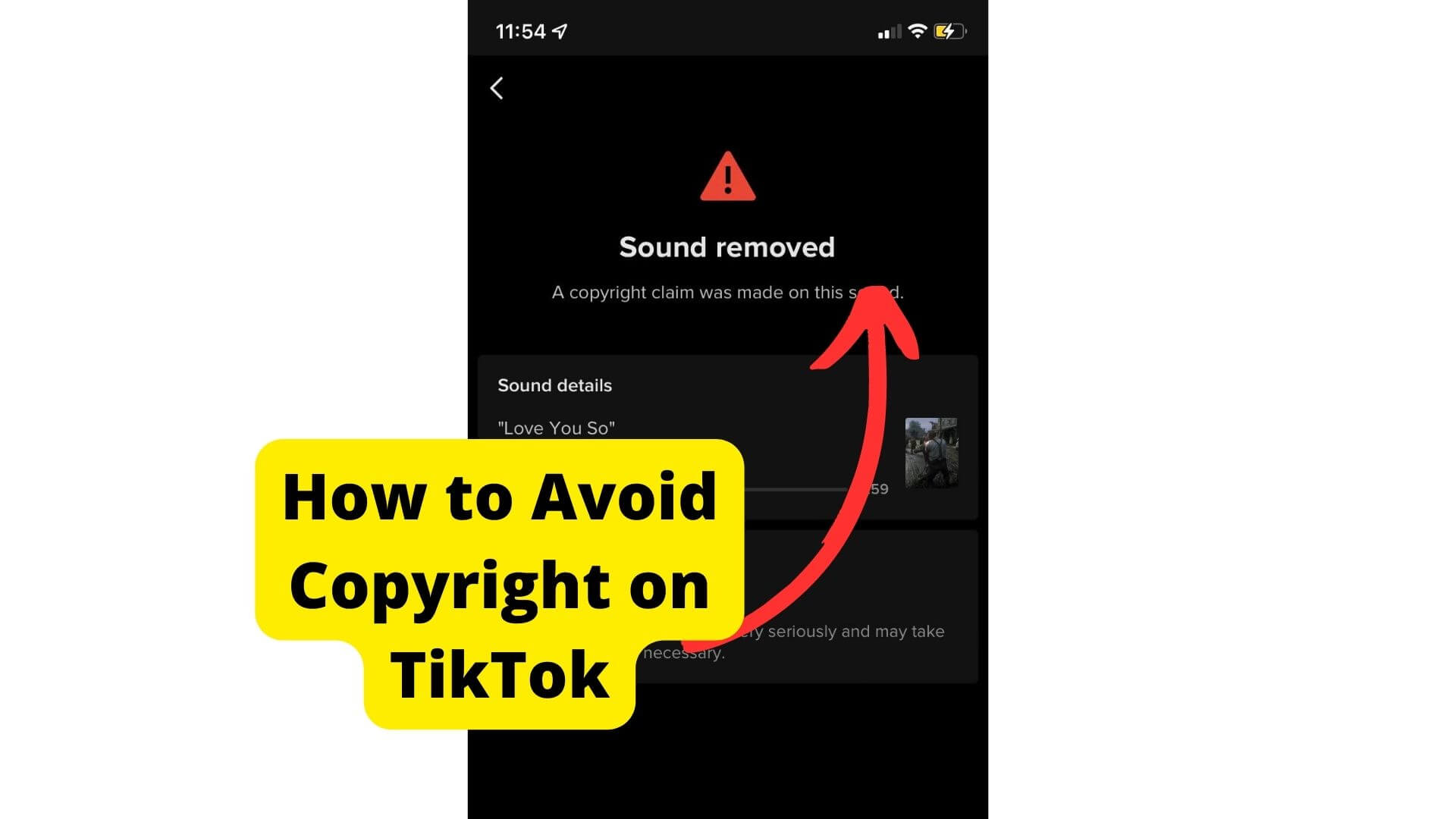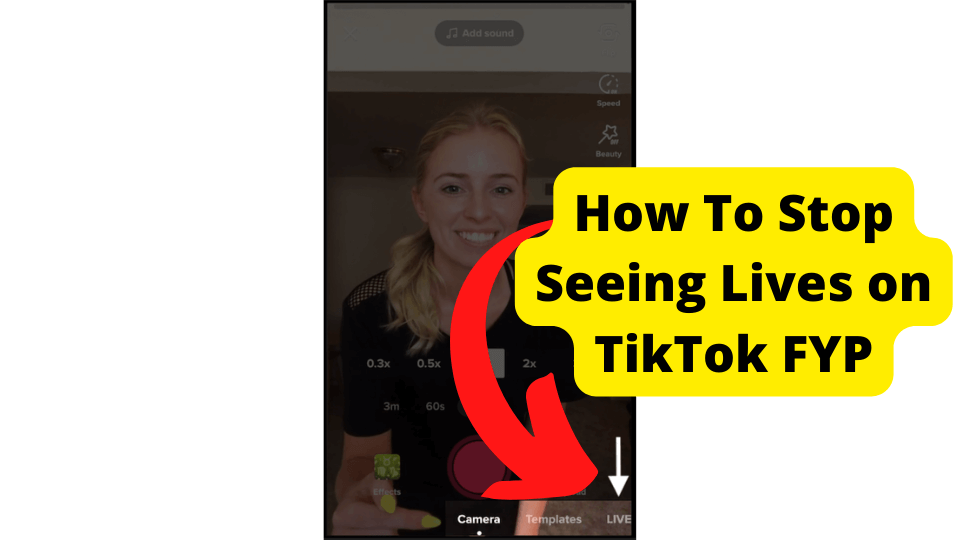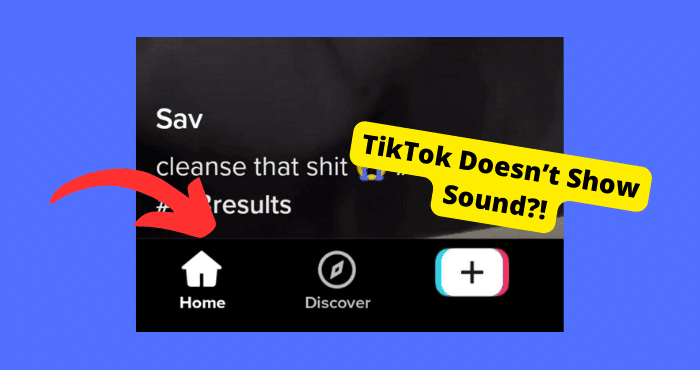Key Takeaways
- Use a TikTok-to-MP3 converter like lovetik.com to extract audio from videos for PC uploads.
- TikTok’s desktop version lacks editing tools; pre-edit videos externally before uploading.
- Mobile app offers full features, including music integration, unlike the limited PC site.
- Contact TikTok support via in-app reporting or Twitter for unresolved issues.
- Await future updates as TikTok may expand desktop functionality over time.
This article will cover how to add music to your TikTok videos on a computer.
Let’s be honest. The app would not be nearly as well-known as it is now if it weren’t for TikTok’s creative use of catchy audio and excellent music options as the core of its platform.
Despite TikTok’s vast features, you might be unsure how to do so with PC-based TikTok videos.
Making TikTok videos can be done via your computer or immediately from an app, respectively. Making TikTok films on a computer is a simple process.
TikTok has a vast music collection you can use when creating within the app, but how do you make movies outside of TikTok and add entertaining music to them?
The only drawback to using the TikTok website is that you can’t modify your films using the built-in editing tools. The filters and effects on TikTok won’t be available to you.
Try TikTok Songs To Mp3 File Site
We believe that the audio frequently sets the ambiance of the video. Use music that is upbeat and lighthearted or similar to what you might hear in a cartoon video, for instance, if it is humorous.
You are looking through videos when you suddenly find one with a sound that you think is amazing. You can download the video’s music by taking a few simple actions.
It’s simple to convert your favorite music from a TikTok video to MP3. If you can figure out how to edit a sound on TikTok, you’ll be much closer to creating polished and maybe viral posts.
Audio is a powerful complement to visual content. As you can see, TikTok offers very little room for sound editing. You can only record a voiceover or add an available track.
Additionally, TikTok has stopped enabling users to post their audio songs due to possible copyright infringement.
That’s why a better option could be used to convert your favorite sound into MP3 by lovekit.com. Go through the following simple and easy steps, and you can have your MP3 audio to add to your video.
1. Please copy the link to the TikTok video with audio. You can get it from your mobile device by clicking the share arrow and copying the link or selecting the video and copying the URL from your computer.
2. Go to this TikTok converter. It is a free website with the sole purpose of enabling TikTok audio and video downloads.
Unlike most “free download/convert” websites, it’s not spammy, and its user interface is straightforward.
3. Right in the center of the home page, a red search bar with the words “Search or enter TikTok URL here” can be found.
Get the TikTok link with the desired sound, copy and paste it here, and press the red “start” button afterward. Your MP3 file is now available for upload to TikTok.
The TikTok Desktop Site Is Pretty Limited
When you access the TikTok website from your PC, you discover that its functionality is limited in the browser compared to the app.
Due to the nature of its customer base, TikTok focuses exclusively on the mobile market. It makes sense that TikTok would give the mobile app more attention and development resources than the internet version.
Unfortunately, the excellent video editing features TikTok offers on mobile may not be available on the app’s desktop version soon.
So, what does this mean? Do you have to accept the constrained functionality on the official TikTok website?
Desktop users can get all the same features from tiktok.com (except the ability to record a TikTok directly within site).
The “Upload” button, which can be seen in the top right corner of the screencap above, is what the app’s desktop version uses in place of the “Record” button.
TikTok has limited features (no editing tools) when you upload videos using your browser. That is the sole drawback to using TikTok on a PC.
Unfortunately, there isn’t much you can do with the desktop version of TikTok.
Wait For TikTok To Make This Feature Available
The TikTok website solely allows for video uploads. The editing features built into TikTok cannot be used. The videos can be edited with a video-editing app before being uploaded to TikTok.
Since TikTok has improved over previous years, we may anticipate it will soon make this capability available on its desktop edition.
Of course, there’s also a chance that TikTok will offer the same capability for adding music to videos as it does for its app.
We can only watch in anticipation as TikTok takes the appropriate action to simplify things for users of the TikTok desktop version.
The most popular app is TikTok, where new influencers constantly appear and rapidly grow an audience. The app is becoming increasingly competitive daily due to the influx of new influencers and artists.
As TikTok’s popularity grows daily, TikTok may enhance its desktop version. While you wait for things to happen, you can utilize the TikTok app for a better and more enjoyable TikTok experience.
Add The Sounds On The Mobile App Instead
The option to use a mobile app is always there if nothing else is working for you. Although there is a desktop version, it has numerous restrictions.
Most mobile users can access the complete feature set and have a better experience. Besides more features, TikTok’s basic concept uses mobile devices to record and share videos.
Desktop computers cannot be used everywhere; however, smartphones are convenient and portable. You can add music to videos on TikTok for up to 60 seconds.
Ask TikTok support
To better grasp the platform and capabilities on both the mobile app and desktop version, TikTok’s Help Center provides an extensive, searchable library of articles.
Fortunately, contacting a TikTok team is relatively easy. Their support team is very responsive and helpful. You can also use your profile settings to report a problem and get a support agent.
Send a message through your profile’s “Report a problem” section of the “Settings and Privacy” page.
Unfortunately, there isn’t a phone number on the TikTok app where users can call for assistance. Alternatively, you can contact them through social networking sites or the TikTok customer support email.
However, as TikTok has not yet introduced substantial facilities, there is not much they can do to remedy the issue of adding music to your TikTok videos on PC.
However, speaking to a representative may help you better understand your possibilities. Additionally, you can contact TikTok via Twitter.
Please describe the problem in a tweet and send it to the @TikTokSupport Twitter handle. To ensure a rapid response, be specific about your situation.
Conclusion
This article covered how to add music to your TikTok videos on a computer in great depth. You can instantly create TikTok videos using an app or on a PC, respectively.
The only downside is that you cannot use the built-in editing tools on the TikTok website.
You learn that TikTok’s functionality is constrained in the browser as opposed to the app when you access the website from your computer.
You can try to convert TikTok music you might find interesting to an mp3 file and then use it on your video to upload it from your PC.
Sadly, there isn’t much you can do with TikTok on a desktop PC. Use the TikTok app for a better and more pleasurable TikTok experience while you wait for things to happen.