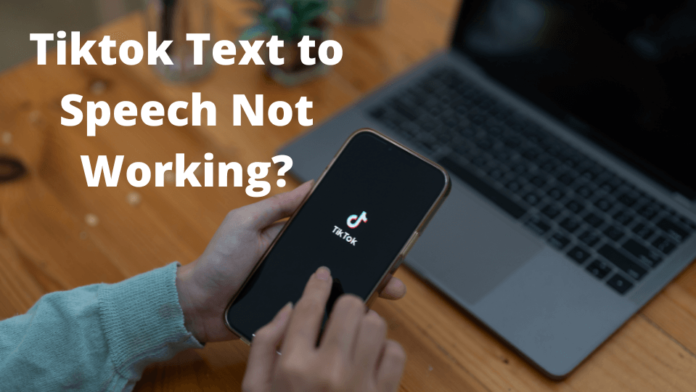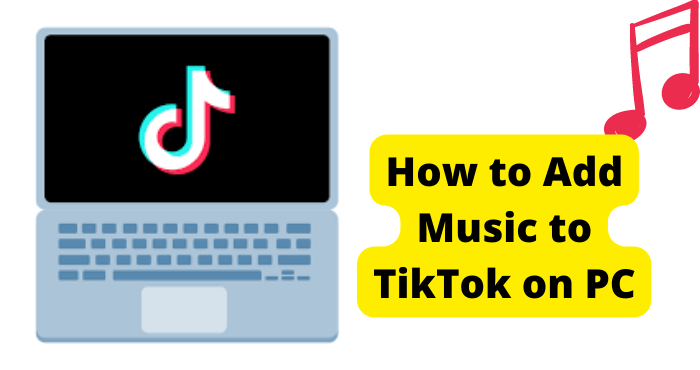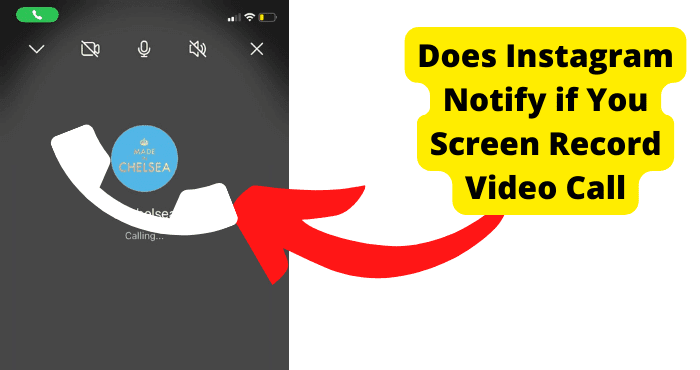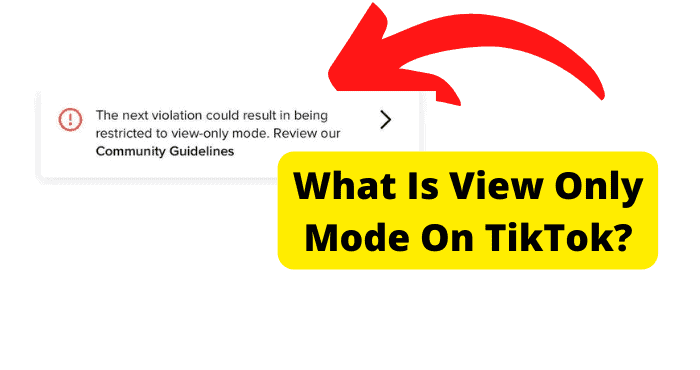TikTok has unique features that stand out from other apps, including its highly-customizable filters and text-to-speech feature.
This turns text into audio recordings and makes it easier for someone who isn’t a vlogger to record their thoughts in either a sing-songy or dark mode without recording their voice separately.
This platform supports only short videos, so this text-to-speech feature help to create a more engaging video.
When the creator wants to grab the attention of its followers and wants to make them listen to what they have to say or try to communicate within seconds, they’ll use this feature.
The Tiktok Text to Speech option lets you stylize your greeting messages by voice or text with a text-to-speech engine.
Overlaying text in a video is no more a problem. Now there are multiple options available for reading aloud the text that overlays.
This way, it becomes more unified in terms of style by which your viewer can understand your content without having to read or look at anything on top of your original video.
Text Speech tools allow you to change your textual content into audio, allowing anybody who can read or see your software to listen to it.
For example, one can enter text into their videos and have these read aloud in a few different ways through an automatic voice option.
Are you attempting to use text-to-speech on the TikTok video but finding it is not working?
Here you go! We are going to tell you in this article. That’s how you fix a TikTok Text-to-Speech problem. Getting started isn’t complicated, but it might be tricky if you have no idea what you’re doing.
Why Don’t I Have Text to Speech TikTok?
Suppose your app is not working correctly with its text-to-speech feature. It’s possible that your application needs to be updated. This includes updating your operating system (your phone) and the app itself (in some cases).
Updating could provide answers if you have problems such as a lag in broadcasting, uploading pictures or videos, or making comments, and you cannot solve them.
In the same manner, if your smartphone is not updated. It can show incompatibility with certain apps, so the features of that app will not work correctly.
To update an Android phone, go to Google Play > TikTok > Update.
On iOS phones: go to App Store > look for TikTok > Tap Update!
Deleted and Reinstall TikTok
App developers need to be able to know how to optimize their apps because app stores don’t always show the most recent updates that have been made.
One of the best ways to fix TikTok issues is to uninstall and reinstall TikTok. The process could be a tedious one, but it’s worth it!
This technique can also be applied if you’re experiencing problems using the text-to-speech feature or if its update has bugs or glitches.
When experiencing these problems installing updates, remember that your first step should be to remove and redownload your app by uninstalling it via the App Store (on both iPhone and iPad) or by going into Google Play on Android phones and tablets.
Before uninstalling the app, you must keep your drafts safe by transferring them to another device. Otherwise, you will lose all your data and can’t recover it.
How to Add Text to Speech on TikTok
The Text-to-speech function is only accessible for videos that have this option enabled.
There is nothing complicated about the process as the process is very straightforward. Remember that if the video is too long, it will not be correctly converted.
To use text-to-speech with your next TikTok video, record or add a video as you usually do. For adding text to the video, click the “Aa” symbol.
Enter the message you want the Ai to read loudly, tap the text once more and select text-to-speech.
If you want to listen to your videos, this Text-to-Speech feature of TikTok allows you to do so.
Hit the “Done” button in the upper right corner of the screen after placing the text you want to hear. Your video is now being translated into spoken language.
This option, accessible for both iPhone and Android, is an excellent accessibility feature.
It is not only for visually disabled people but also for individuals who have weak vision. People with such disabilities can also enjoy TikTok’s text-to-speech feature.
Restart Your Device
It may seem primitive. However, this is a true game changer concerning bugs and errors. Restarting your phone may seem like a trivial task.
Still, it does several important things for you: it refreshes and repairs your operating system, fixes many performance-related issues with your device, and tidies up after malfunctions.
Similarly, just having a problem using text to speech feature of TikTok that doesn’t appear on the screen while editing a video.
Text-to-speech is no longer a just arrived feature, though it might sometimes remove for no apparent reason.
So, simply restarting may resolve that issue in just a few moments!
While a hard reset will clear all content from the device, including files and settings that weren’t synced to the cloud, simply restarting (while beneficial) won’t completely erase everything.
You will be able to get the latest app data and settings when you restart your device.
So, to begin, you should try to close all the apps manually, including TikTok, to avoid losing any stored data.
How to Restart iPhone:
Almost all iPhone models have a power switch. Hold down and grip the Power button to access the power menu for about 5-10 seconds. After that, click Restart to turn off and on the device.
How to Restart Android:
Hold down the volume and side button till the power-off slider displays.
The volume key is just on the left-hand side of the phone, while the side button is on the right.
After dragging the slider, let 30 seconds for the device switch off. Force restarts your device if it is frozen or unresponsive.
To reactivate your device, press the side button (just the right-hand side of the iPhone) until the Apple logo appears.
Change the Language Settings
If you are trying to use text to speech widget and TikTok is not working, then this method will help you solve the problem. It may not sound obvious, but it is not.
To fix this problem, All you have to do is change the language of the device and app to English if it’s not English. Once this is done, all the things will start working again!
For this, you need to go to your device’s Language settings and see if the basic one is in English (US). If it is not.
Then here’s what you need to do: Open the Language Settings on your device and set the basic language to English (US). Remove any additional language sets you have installed.
Now, open Tiktok and change its settings to US English. Again, don’t forget that this fix only works if you already set your Device Language to something other than US English.
Update TikTok
The most crucial aspect of app updates is enhancing the app’s performance, adding new features, and fixing bugs.
Hence, if the text-to-speech on the TikTok app crashes, freezes, or stops operating correctly, you may need to upgrade the TikTok app.
By downloading the most recent version of the application, the problem may have been resolved in the latest version.
To repair the text-to-speech function on TikTok, the other and most obvious tip is to check whether the editing feature is available or not yet.
You must open the app store on your device if this feature is unavailable. For Android phones, open the play store, and for iOS users, open the App Store.
In the search box, look for the TikTok app, open the app and look for an Update button in the app description. While being linked with Wi-Fi, most devices updated the applications on their system.
However, if this does not occur, this is how you may manually check for an update. This way, you can update the TikTok app and relaunch it from the store.
In the end, don’t forget to check the working of the text-to-speech feature in TikTok to ensure the successful update of the app.
If still the issue is there, please don’t give up because we still have a few fixes available. Don’t miss out on all the fun stuff TikTok has to offer.
Force Close TikTok
If you have downloaded the TikTok app and have an issue with it, this step will give you some helpful tips on stopping the app and rerunning it.
When you force stop an app, you are closing all the background processes of the app, bringing the current processes to a halt and preventing it from running any new processes.
You should try this only if you have tried all other solutions, including uninstalling and reinstalling the app, updating the app, restarting your device, and clearing the app’s cache.
You can force stop the TikTok app by following these steps.
You can force-stop the app by going to Settings>Apps> TikTok. Then press the app and choose Force Stop.
This will instantly stop the app from working. Another way to do this is by Googling “TikTok force stop.” This is the main way to force-stop the app. Restart the TikTok app after that.
Use a VPN
Some TikTok users might have a problem with their TikTok not working properly, and they are not fully utilizing its all features.
This is because many countries have blocked the TikTok app. Moreover, earlier app versions did not support the text-to-speech feature in all countries.
So, this might be the reason that some people face errors in the working of this tool.
If this is the case, you can sort it out by using VPN.
VPN is the easiest way to unblock TikTok, which is restricted in your country. It acts like a shield and protects your IP address, making it the safest way to unblock TikTok.
So, if you are in a country where TikTok is blocked, you can use VPN to bypass the block and use the text-to-speech feature.
When using a VPN, you will select a country where TikTok is available. Then you will have an option to use the text-to-speech feature. But which VPN should you use?
I recommend you to use that VPN which uses maximum servers. More importantly, that VPN should have strong encryption to bypass TikTok.
Contact TikTok Support
If all the steps mentioned above don’t fix the problem and you are still facing the issue in using the text-to-speech feature, then the best thing to do is to tell the TikTok support team about the problem in a friendly way.
To contact their support center first, you must open your TikTok account, click on Me at the bottom, and tap on the menu in the top right corner to access the settings. Then, under Support, choose Report a problem.
Now select “Videos and sounds.
On the next page, click “Other,” then “Need more help?”
Now send them this letter. “Hello, I’m experiencing a problem using my Text to Speech option, which isn’t showing up or working.
I’ve tried several solutions but still can’t fix them. So, please assist me in resolving this problem and advise me on what to do.”
Finally, click the “Report” button to deliver this to TikTok.
After completing the preceding procedures, wait for TikTok support to contact you and respond within 48 hours.
Hopefully, you will get the answer from the support team within the time mentioned above.
How Do I Change the Text-to-Speech Voice on TikTok?
With the ever-changing trends in TikTok, it’s important that the content within the app grows and develops too.
Their voice-to-text feature has grown rapidly since its introduction on this platform, becoming one of their most popular tools.
You can hear how they’ve continued to evolve with the variety of voices on offer. Every voice has been given a particular name like Joey, Alex, Taylor, etc.
For the first time in its history, TikTok has removed its default option for choosing voices– it now allows its users to select any of the mentioned voices, whichever one they prefer!
To change your text-to-speech voice, first, you need to record your TikTok video.
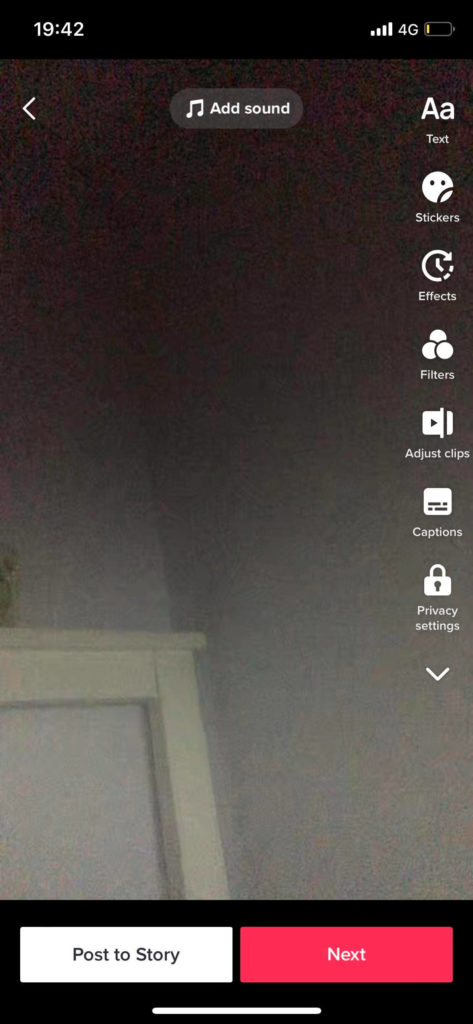
Once that’s complete, select the “Text” option at the bottom of the screen and add in any words you would like to have read aloud for your audience.
Hold down on the text box until “Text-to-Speech” pops up as an option. You can then choose from one of the available voices!
Conclusion
Overall, there are multiple causes for TikTok text-to-speech lagging, stalling, or ceasing.
In this blog, we’ve discussed all the possible solutions when the TikTok Text to Speech is not working.
To reactivate the text-to-speech feature when it stops working, change your phone’s language to English, deletes and reinstall the application, update it, or restart your device. You may also use a VPN.
Otherwise, TikTok may have a network disruption, so you must approach TikTok support to resolve this issue.
We realize your irritation when all you need to do is create your favorite content or when your TikTok fans are waiting for fresh postings from you, regardless of who is to blame.
It’s a great way to express yourself and connect with others in a new way.
We’ve gathered information and looked there for the best solutions to this issue to bring you again into the exciting TikTok world.
Don’t be discouraged by the problem; there’s always a solution to bring you to return to TikTok-ing!
We hope the above tips will help you fix your problem and enjoy using TikTok freely. You can also try to follow some steps one by one.
I hope you will find some way to fix this issue and make sure. Please share with us if we miss any solutions for the issue.