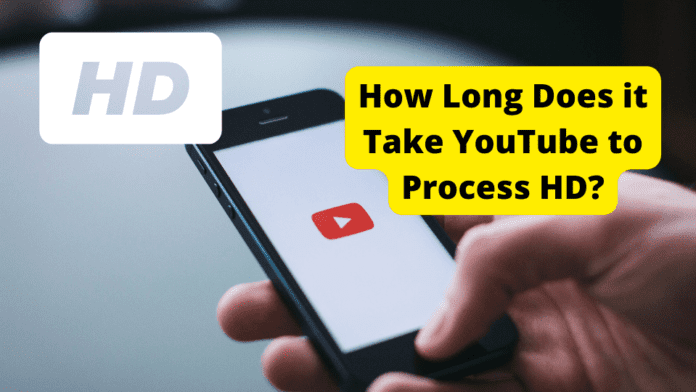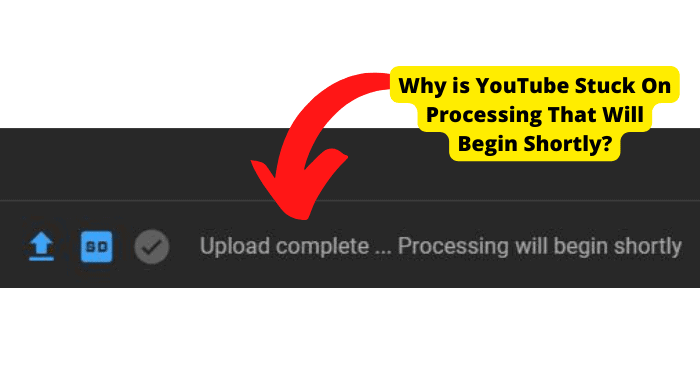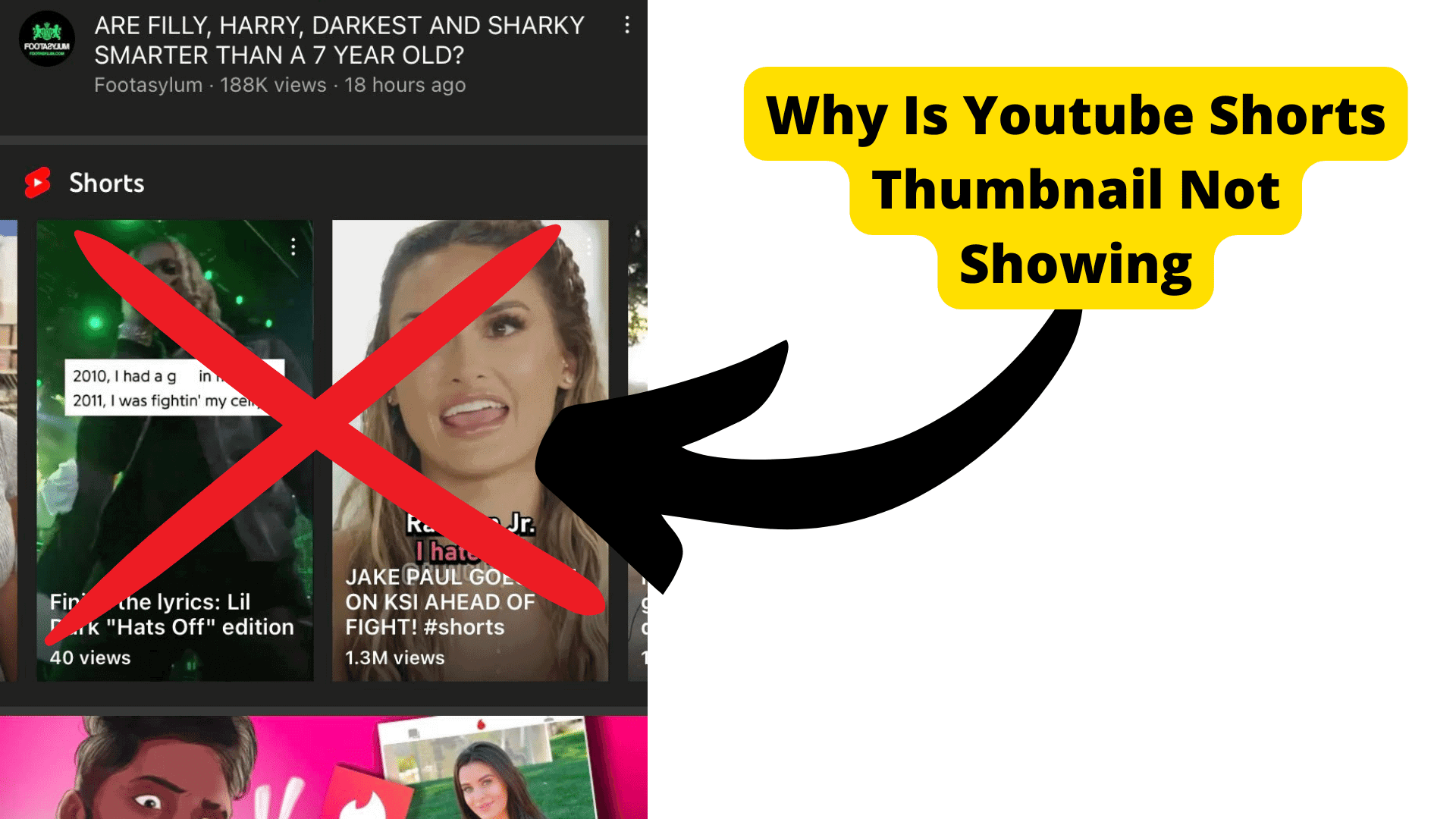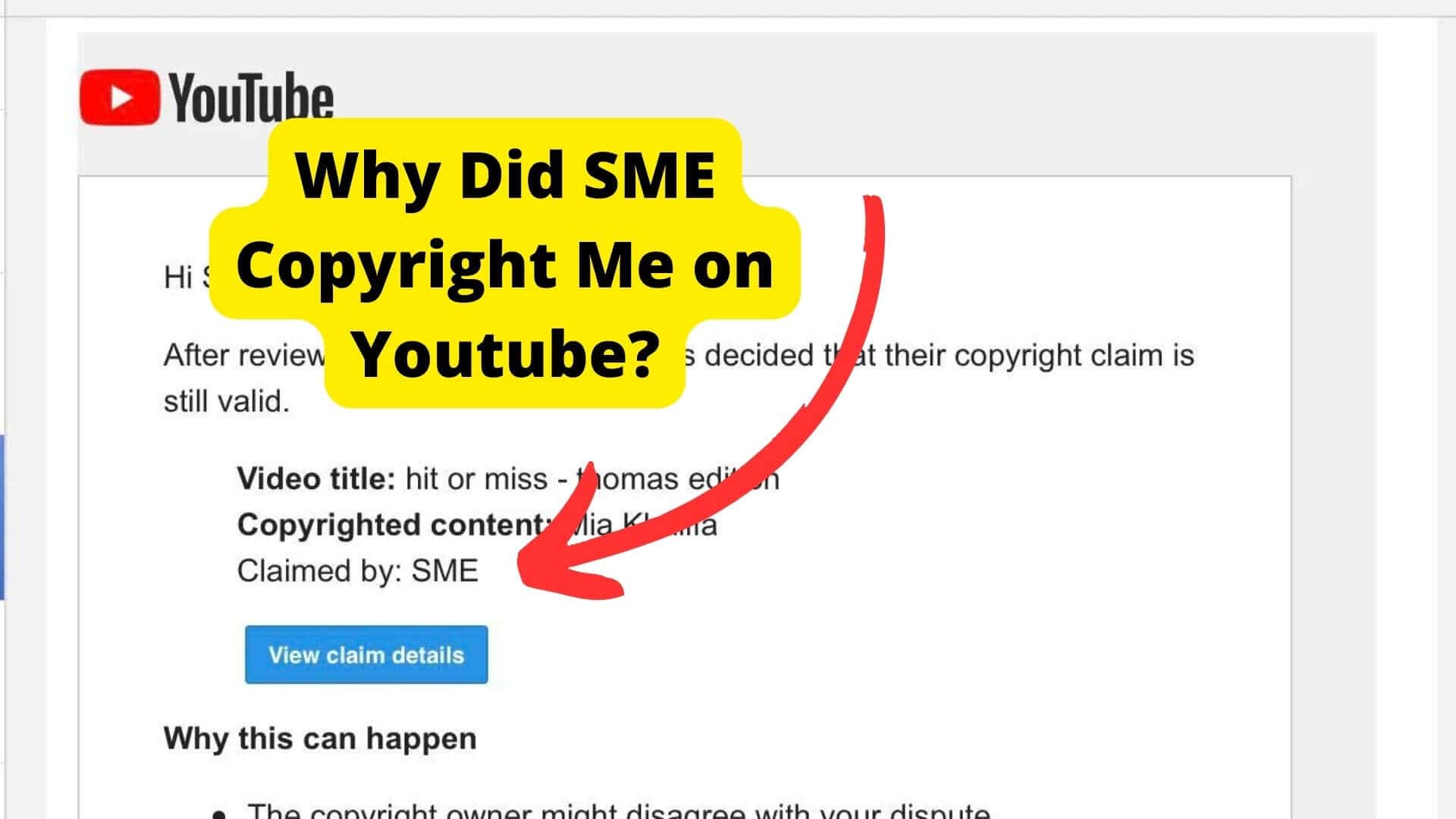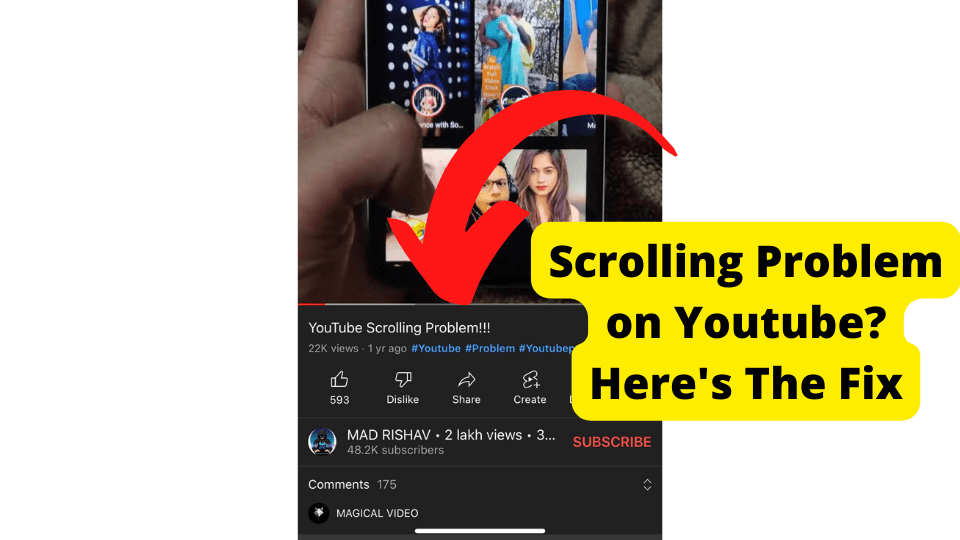Key Takeaways
- YouTube HD video processing time depends on file size, length, and resolution, with 4K videos taking significantly longer.
- Optimize uploads by using MP4 format, closing background tabs, disabling VPNs, and ensuring a stable Wi-Fi connection.
- Processing is faster on PCs than phones due to better hardware; splitting long videos reduces wait times.
- If stuck, restart processing, check internet stability, or verify YouTube server status via Downdetector.
- YouTube creates multiple resolution copies for global playback, adding to processing time but improving accessibility.
So, you’ve just uploaded a video to YouTube. You’ve spent a long time editing the video, tweaking the audio, and you think it’s ready to go.
You’re a bit nervous, but you think people will like it. After all, it’s hilarious! Or it’s informative! Or it’s emotional!
But then you go back to your channel and see that there’s been no activity for a while. And when you look at your video, you know it’s still processing.
What does this mean?
Why does video processing take so long on YouTube? Is it a glitch? Did the video get deleted? Did it get flagged? Are you going to get in trouble?
Don’t worry. The video has not gotten flagged, deleted, or lost. That’s normal. It’s just taking a while to process.
Uploading a video on YouTube is difficult, especially if you’re uploading HD videos. It can be a time-consuming process.
You eagerly wait to upload an HD video, but YouTube takes too long to process a video, and you’re stuck wondering what to do next.
Uploading and processing HD videos on YouTube can take some time, depending on size and frame rate, but there are ways to minimize the waiting time.
Even though it’s relatively easy to get started on a YouTube channel, adjusting your video settings can take longer than you think, resulting in frustration.
If you’re uploading many HD videos, you may notice that YouTube takes more time than usual to process. So how long does it take for YouTube to process HD videos?
In this article, I am here to discuss what factors might be affecting the processing time and how we can make uploading much quicker by recommending best practices to make the upload process faster.
How Long Does it Take YouTube to Process HD?
I’ve seen a few people ask this question, so I figured I’d answer it briefly.
YouTube’s upload tool processes videos when you first upload them because producing the highest quality video is a complex challenge, sometimes slowing down the processing time.
This is why your video will be unavailable for several minutes while YouTube processes, usually less than 15 minutes.
The time it takes to process videos varies greatly, but a few factors affect the speed at which YouTube processes HD videos.
The processing time for videos on YouTube is generally based on the video size and length. It is also related to the resolution or export quality and the video quality.
For example, if you’re dealing with 4K videos, processing times will be much longer since the file size is four times bigger and will take much longer to process than an HD video.
Usually, HD video processing one minute might take between 30 seconds to one minute. Therefore, processing would take between 5 and 10 minutes for a 10-minute clip.
This process might take as long as one hour for a lengthier HD video. You can’t speed up the processing, but you can lower the resolution of your video so it will be processed faster.
You should keep in mind one more crucial fact, in addition to the previously mentioned factors, that all videos posted to YouTube are transcoded into a format that will work across the wide variety of devices that people use so that a large number of people can view your video.
This process makes your processing time a little bit longer.
So, to get the excellent video quality and playback in all their glory to the maximum of the audience. I think you can agree a 2-minute processing time is reasonable.
Why Does YouTube Take So Long to Process HD?
Since YouTube is a powerful video-sharing platform that allows you to share your thoughts and ideas with the world.
YouTube allows you to upload content in two formats: Standard Definition (SD) or High Definition (HD).
Once you’ve uploaded your video in HD, expect to wait up to several hours for YouTube to process the video before it becomes available on your channel.
Why Does YouTube Take So Long to Process HD?
When you upload a video, YouTube has to do a lot of work before your followers can see it.
First, YouTube has to take the video you uploaded and compress it into a smaller file that can be streamed over the internet, which takes a few hours.
After that, YouTube has to create different video versions to be played on different devices and screen sizes.
This is why your viewers can watch videos in 240p, 360p, 480p, 720p, 1080p (HD), 1440p, etc., up to the highest quality that you have uploaded the video in.
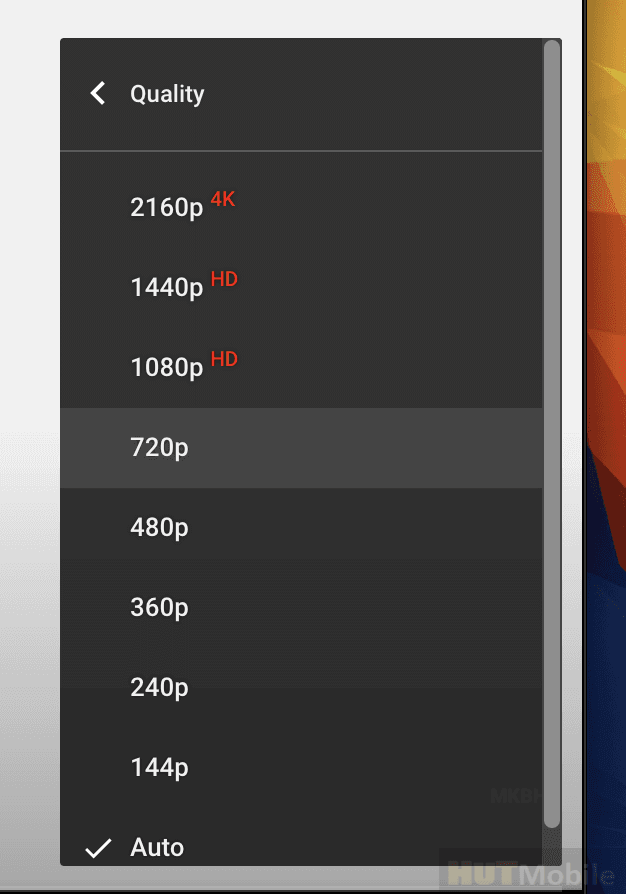
Then it has to make a list of people subscribed to your channel and contact them to tell them that a new video has been uploaded.
Then, it has to write a description of the video, put links in that description to all the different video versions, and then the video is ready to be seen by your subscribers.
This whole process takes anywhere from a few minutes to a few hours.
Is HD Processing Quicker on a PC or Phone?
Many people are asking this question, and it is easy to solve. You must watch both devices’ videos to see which one can better process.
In my opinion, it’s quicker on a pc or mac. The video glitches when I use my phone, and I end up closing the app.
If you are a YouTube video streaming lover, you know that watching a video on a computer is more fun than on the phone.
And you also complain that the processing of HD videos on smartphone devices is slower than on pc or Macs.
But, if you play the same video on a laptop or pc, it will play much smoother, and you probably never have any issues.
This is because smartphones have the processing power of a single-core processor, whereas a computer has the power of a multi-core processor.
So, it is easier and quicker to process HD videos on computers than on smartphones.
But you can also improve the quality of your phone by upgrading its RAM. Doing so will help your smartphone to process HD videos more quickly.
You can also decide by filming a video on your phone, then on your laptop. Have a friend or family member watch it and see if they notice any differences.
It Depends on the Length of The Video
If your video is very long, it will take much longer for YouTube to process it in HD.
The processing time increases as the size of your video file increases because more time is required to convert a file having a big size.
For example, processing a three-hour clip in HD quality will take a lot of time and might not be worth the effort, especially if you have multiple videos that need to be processed in high definition.
As a result, uploading a lengthier HD video can be challenging because the processing time would be much longer.
Moreover, it is also impossible to give an exact time for your video processing because it depends on the number and length of other videos that YouTube is processing at any given time.
You can solve this problem by breaking your video into shorter segments. This will make it easier and faster to upload. Doing this will increase your number of viewers as well.
Generally, a good video length for your YouTube channel is between 7-15 minutes. However, processing longer videos in HD could take anywhere from 20 minutes to an hour.
YouTube Video Stuck Process
Many YouTube users constantly upload new and exciting content featuring themselves or their loved ones to promote their channel further or make the most of their spare time.
You’ll often have to wait to view a video after it’s been recorded because the upload period takes a very long time.
However, sometimes even after the time passed, the video would still be processing when the upload time ran out, making it appear as though absolutely no progress had been made.
If your video hasn’t finished processing after a couple of hours and is still stuck on 0% processing, don’t worry- it may just need some more time, and you may need to wait a while.
Another issue you could be having is the format of your video or how long it is, which can affect processing. To solve this, you must ensure you are not using an unsupported video format.
This stuck error in the processing of the YouTube video might result from an unstable connection. Sometimes, a simple internet connection boost can do wonders for your video processing experience.
If this is the case, try disconnecting from the internet for 5-10 minutes and then try to upload again.
Suppose your internet connection might be too slow or unstable. Try disconnecting other devices from the Wi-Fi and ensure no other devices are using your upload speed.
Force Close Youtube
If you have been facing a problem with your YouTube videos being stuck in processing mode.
You have even downloaded the latest version of the app, but it’s still doing the same thing then YouTube videos get stuck during processing.
This may seem a straightforward fix – in some sense, it is. But actually, there are some troubleshooting steps that one may need to understand the problem and then try to solve it as best as possible.
Sometimes, the only way to get it unstuck is by force closing the app and then opening it again, which may boost your video processing faster.
You can force close YouTube by long-pressing on the app in the app switcher and tapping “remove” on it.
Restart The Processing
Usually, YouTube may need a few minutes to find the correct format for your video, which may stop as you start processing. If that is the case, then no need to worry about it.
But if you’re having serious issues with your video stalling while uploading on YouTube, there are many reasons why YouTube videos might be stuck during processing.
Some of these reasons include: The system being used doesn’t have the hardware or software to process the video fully, or there’s a technical issue on YouTube’s end.
If none of the above reasons is a problem, you can restart the processing, which should fix the problem.
So, to solve this issue, you can Restart the processing, which will delete all the progress information and start from the beginning.
Follow these steps:
1. Go to “Upload” under “My Videos.”
2. Select the video from the drop-down menu.
3. Click on “RESTART.”
4. Click on “RESTART” again after the popup box appears.
5. The video will be processed from the beginning.
How to Process an HD Video on YouTube
Processing the HD version of your video on YouTube means that it is shown in its highest quality (720p and higher).
It also means that YouTube is trying to make sure the best possible video quality reaches audiences, even if they have lower internet speeds, and make it possible that the video should be available to view regardless if they’re watching in standard definition or high-definition mode.
Since YouTube can support multiple formats for high-definition (HD) video, it may not show up in full quality when you first upload a video.
That’s because YouTube starts with a lower-quality version and gradually improves the resolution as it continues to process the HD version.
So, your uploaded videos may not display at full quality until YouTube’s video transcoding system processes them.
YouTube’s video transcoding system will convert your videos into the proper format and resolution so they can be played back at full quality.
YouTube’s video transcoding system is optimized for speed, so you won’t have to wait long until your videos are ready to watch. YouTube’s video transcoding system automatically converts your uploaded videos into the web’s most popular formats, such as Flash Video and H.264 MP4.
To ensure that the viewers receive the highest video quality as quickly as possible, YouTube stores videos across various data centers.
As YouTube is a global service that allows users to watch videos immediately after they are uploaded.
To ensure this happens, YouTube has many data centers worldwide where all the data is sent and stored.
In addition, popular videos are put into YouTube’s CDN (Content Distribution Network), a network of servers located around the world where Your video is copied multiple times at various resolutions, and they are all kept on these servers. This allows users to access the video files quickly.
In addition to creating multiple copies of your video at different resolutions, YouTube compresses the files into a lower quality and then decompresses them into HD via file codecs.
YouTube is constantly working to ensure that all 400 hours of videos that are uploaded every minute are available for users to watch.
How to Speed up Processing
As of now, you have probably come to know all the factors that affect the uploading process and why youtube takes so long to upload your video to YouTube.
But it is a matter of fact that if you face problems while uploading your videos to YouTube, it can affect your channel growth and your YouTube income.
Alongside it is very stressful to wait for a video to be uploaded and go live successfully on your channel. To make your stress a bit low, I am here to discuss a few tips you can use to help make this hectic process faster.
As I’ve already explained, the amount of time it takes for a video to be uploaded and made available on YouTube is determined by internet connection speed, file size, and quality.
So, to speed up HD processing on YouTube, all three things must be checked in your box.
If your file is large or chooses a higher quality setting than the default of 480p (standard definition), your video will take longer to process and become available on YouTube.
You can reduce the time it takes for your video to be made available by optimizing it before you upload it.
When you optimize a video, YouTube will compress it and ensure its file size is as small as possible without compromising quality.
Your HD version should look as good as if you had shot it in 4K.
If your internet connection is slow, it can take a long time for your video to upload. The more bandwidth and storage space you have, the faster your video will be uploaded.
To make your internet work faster, ensure that all the devices inside the house have their Wi-Fi turned off or limited, especially if they are uploading or performing backups.
All of that speed must be used to upload your YouTube video immediately. Additionally, disable any other program that is now running on your system that may be uploading or downloading something.
You can also use a LAN cable to connect directly to the Wi-Fi router/modem if you use a laptop.
And the only option left is to get a faster internet service if you still can’t able your video to upload quickly enough.
It Depends on The File Format
Before you upload your video on YouTube, you must know the file format. The uploading of the video depends on the file format.
Because if you use an unsupported video format, it will delay your video processing time.
YouTube is compatible with most popular file types, like MP4, MPEG4, AVI, WMV, MOV, and FLV. However, uploading your videos in MP4 is recommended because it processes faster.
This file format is used by iPhone and Android phones. You can also use the .mov file format. Another most common file format is the .avi file format. This is a video file format that many programs can use.
Close Tabs
When you are uploading any video to your YouTube channel, make sure to close all irrelevant tabs. This is because having too many open tabs can slow down the device and increase the uploading time of your video.
In today’s world, many browsers, such as Google Chrome, allow users to use multiple tabs in the meantime.
However, each tab uses some of your computer’s internal memory space, particularly RAM. Therefore, you can’t upload your video if you do not have enough space in your RAM.
So, there might not be enough memory to upload your content if you are using too many tabs.
Thankfully, Google Chrome and Firefox feature specialized task managers that enable you to close certain tabs or add-ons to free up resources.
You arrange the processes according to memory usage and stop any processes utilizing all of your RAM.
Remove VPNs When Uploading
Since a VPN creates a secure connection, you can use it to make internet connections safely. While surfing websites and transferring data, it conceals your IP address.
But a VPN reduces the speed of your connection and could make it difficult for you to upload your file since it places additional filters between your computer and YouTube’s servers.
So, using a VPN while you upload a video is not beneficial.
Make Sure You’re Using Wi-Fi and Not a Hotspot
Uploading video content to your YouTube channel is pretty simple, but if you want to make the process faster, make sure you’re using Wi-Fi and not a mobile hotspot.
Using a hotspot for your upload can significantly slow down your upload and cost you a lot more money than a Wi-Fi connection because mobile hotspots are more likely to have data caps, so you might have to pay extra if you go over your limit.
Make Sure Your Browser is Updated
Updating your browser could help you upload videos faster because browser development teams are always working to optimize their software.
Updating the latest version gives you access to the improvements they’ve made.
If YouTube is Down
If YouTube is down, you will have to wait even longer to upload your video on YouTube. If you run into any issues, use downdetector.com to see if YouTube has any problems.
This site can automatically identify failures and outages in their very earliest phases because of its system’s real-time validation and analysis of the data.
Can I Speed up Processing Time?
Yes, you can speed up your processing time by ensuring your videos are optimized before uploading them.
Check Internet Connection
You’ll need a quick and reliable internet connection for YouTube’s HD processing to run faster. A reliable and quick internet connection will triple the processing speed of YouTube.
Even with a stable but slow internet connection, uploading just one high-quality video will take you hours.
Ask YouTube Support
The last option you can avail to sort out this uploading problem is to ask for help from YouTube support.
If you’re an eligible creator, you can get in touch with the YouTube Creator Support team to get the most out of YouTube as a creator. Since YouTube is here to help you out to solve your uploading problem.
Conclusion
At the end of this article, I can say that you have learned about Hd video processing and uploading these videos on YouTube.
Additionally, I’ve shown you all the aspects that might lengthen YouTube’s time to process HD videos.
I hope this article has given you an insight into how to minimize the time it takes for YouTube to process your uploaded HD video by explaining different ways to make your YouTube processing faster.
So, start using these methods and make your YouTube processing more streamlined.
If you have any queries regarding this topic, please feel free to ask any questions you may have in the comment area if you don’t understand something. Our team Will do everything we can to assist you as quickly as possible.