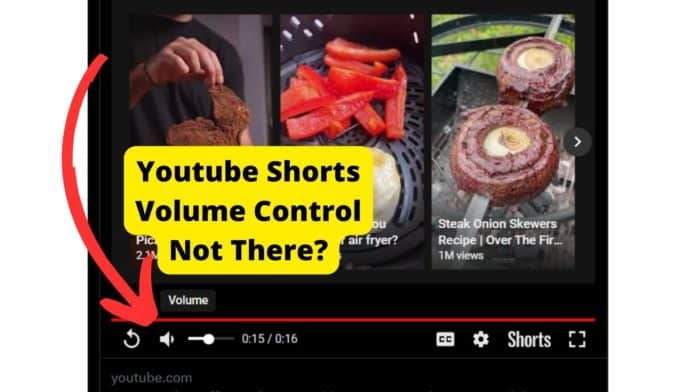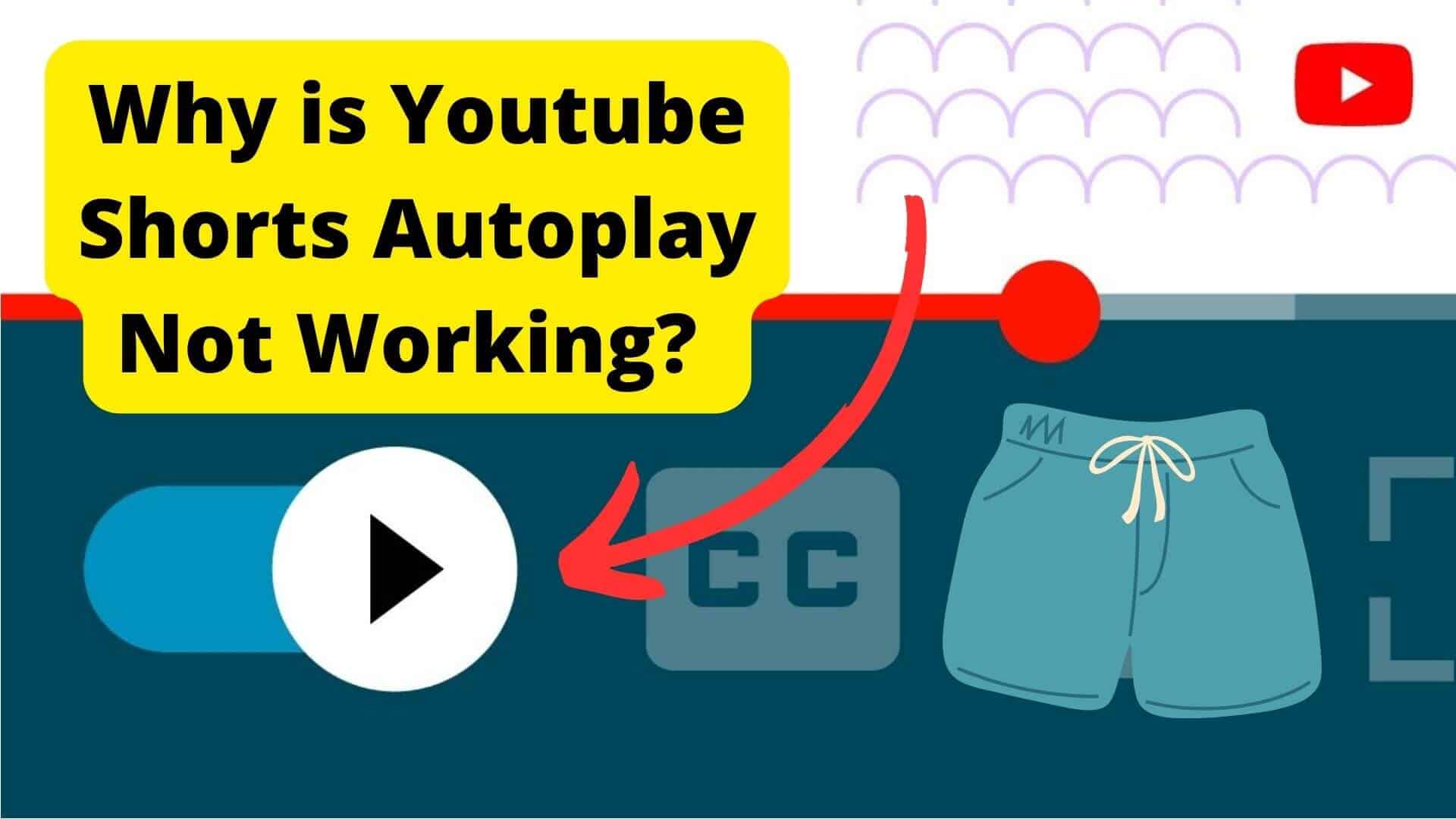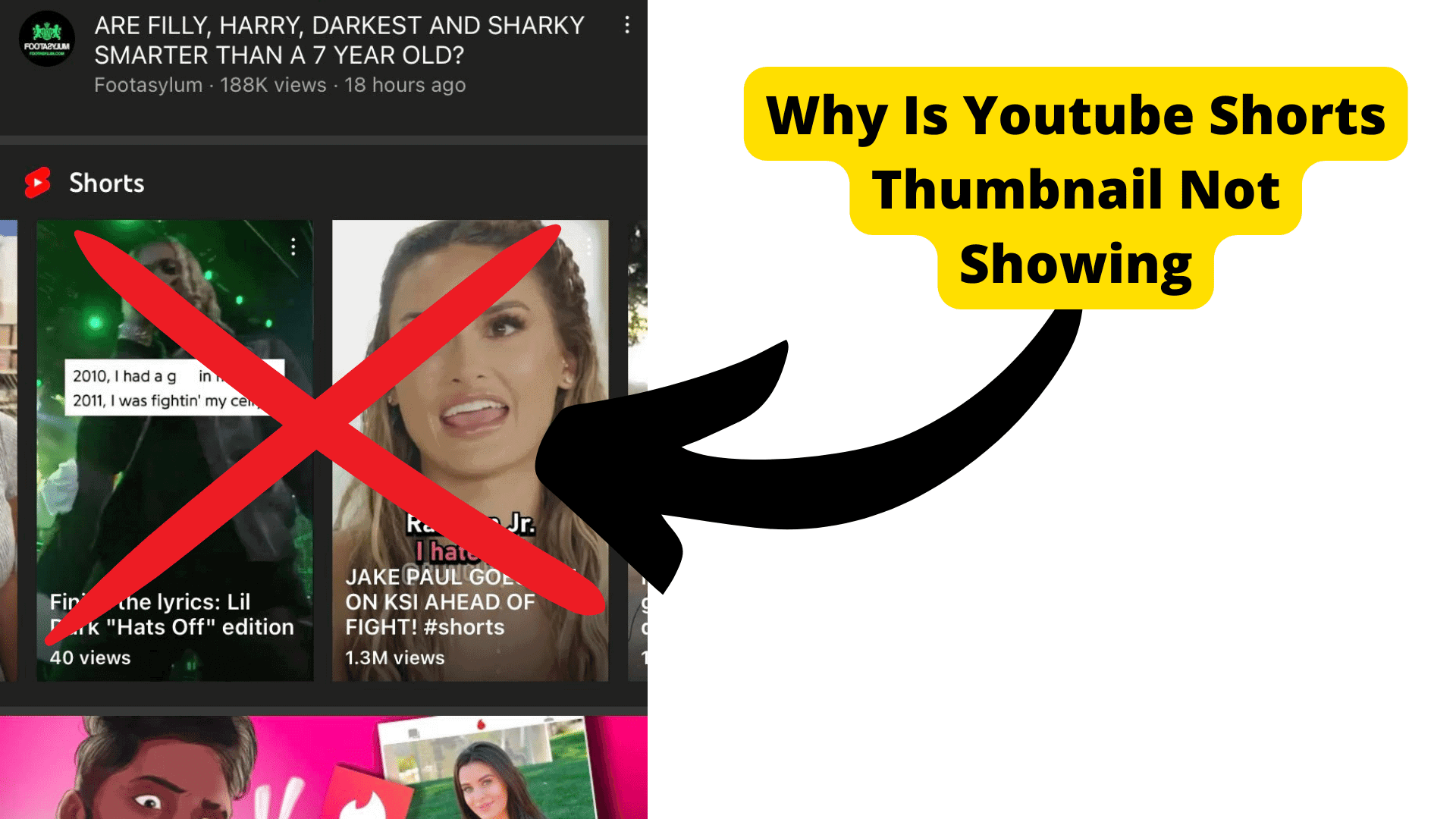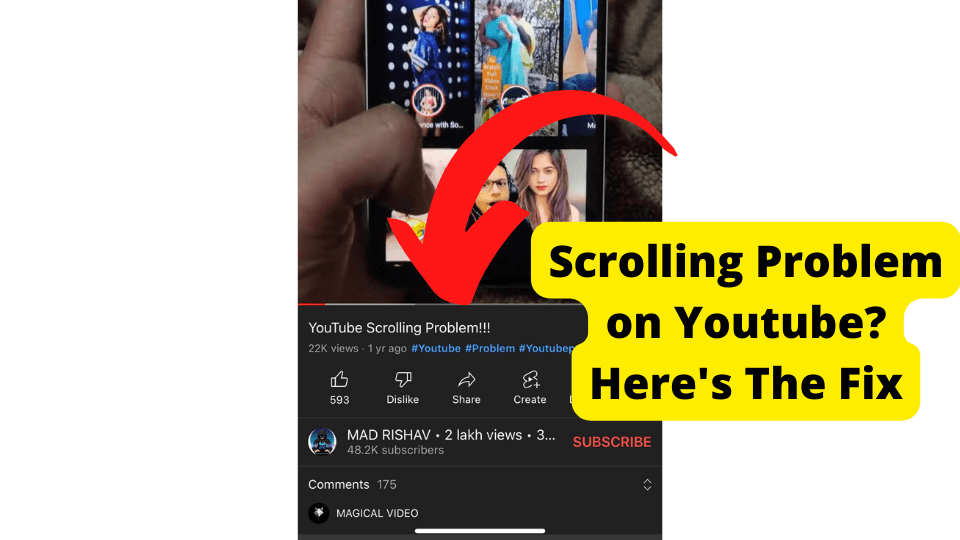Key Takeaways
- YouTube Shorts on desktop may lack volume control due to YouTube’s focus on mobile optimization.
- Try refreshing the page, restarting your device, or switching browsers to fix missing volume sliders.
- Use extensions like Volume Master or Better YouTube Shorts to override volume limitations.
- Adjust device or headset volume as a temporary workaround for low or high Shorts volume.
- Report the issue via YouTube feedback to encourage a future fix from the platform.
You’re watching a YouTube Shorts and realize the volume is too low. You then try to increase it to then realize there is no volume slider available.
Since many users have been experiencing this very issue, I have decided to find a few solutions to this problem.
The main reason you probably aren’t seeing a slider is that YouTube hasn’t paid much attention to the desktop version of shorts.
This in turn means that you may not always see a volume controller. Sometimes a glitch with your browser could also be the reason you may not have one.
In this article, I’m going to be going through the various reasons why your YouTube short volume might be on the low side what to do if you’re missing a slider, and why it may not be appearing.
Youtube Shorts Volume Slider Missing
Sometimes, a missing volume slider could just be due to a glitch. Glitches can be caused by bugs within various software. In this case, it could be that the browser you using is faulty.
Now this doesn’t mean you need to do anything crazy. It could just mean that you need to reload the page you watching the shorts on which can be done by pressing the CTRL + R button.
If that doesn’t seem to do anything, you can try refreshing your device. Simply restart it and go back to see if anything has changed. You can also try closing the browser you are on which may be more effective.
The final few things you can do is try using another browser.
Now if the current one you’re using isn’t loading the slider properly, it could just be the browser you’re on, So you can try Firefox browser if you’re using Chrome and vice versa.
Clearing the cache of the browser you’re using can also be effective.
Why Can’t I Control Youtube Shorts Volume?
Youbte shorts are meant to have a volume control slider as seen in the image below. On some Shorts, this function can simply just go missing for whatever reason.
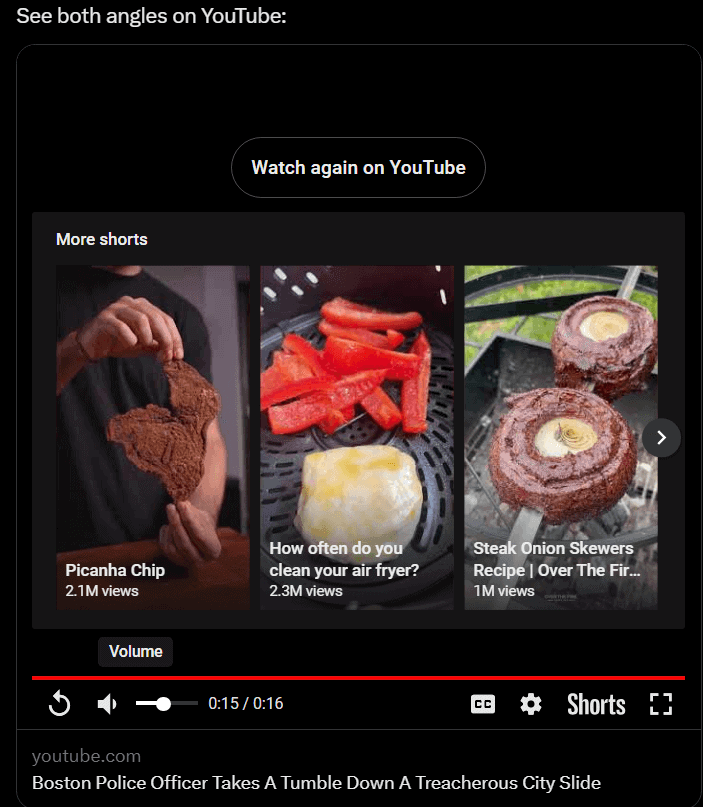
The main reason you may be missing volume control is because of YouTube Themselves. Since people will mainly be using shorts on the app, YouTube has not put as much effort into implementing it into the desktop version of this app.
This means that you may not have the volume control at all, or some shorts will have the volume control and others won’t.
Now this problem specifically could just be due to a glitch or settings the owner of the shorts has put in.
Apart from checking the browser and device you’re using, there isn’t much you can do if you’re missing volume control apart from waiting for YouTube to address this issue.
Try opening the shorts from another tab. If that doesn’t work then it could be a problem with that Short specifically just the desktop version of Youtube.
How to Turn Down Volume on YouTube Shorts
You might have noticed that you can’t turn down the volume when you’re watching YouTube shorts. There are a few reasons why this can happen.
One of the main ones is that you have set the wrong volume on the YouTube website.
By this, I mean that you might have been watching a regular YouTube video where the volume was too low so you used volume control to increase it.
Now when you go to watch a short, the volume will be loud. The regular video volume control will determine how loud the volume on YouTube Shorts will be.
To fix this, you will need to:
1. Change the volume of a regular video by going to another tab.
2. Wait a few seconds.
3. Now reload the page where you’re watching the Short video.
Make sure you’re logged in so YouTube tracks this activity. The volume should now be higher or lower on the shorts you watching. If this didn’t work for you then read the rest of this article.
Youtube Shorts Volume Control Extension
If you have tried all the solutions below and you aren’t able to change the volume of your shorts or make the volume louder then you can use an extension called Volume Master.
What Volume Master will do is help you control the volume of any tab that you’re using. It will override any volume system that is in control and make sure you’re in control of the volume on that tab.
This isn’t sponsored, it has just helped man shorts users. With up to a 600% increase in volume, it should solve your low-volume issue very quickly.
Another good Chrome extension you can use is something called Better Youtube Shorts. This is basically like another version of YouTube Shorts, however, it does allow you to control the volume like you can’t in this case.
Once you have installed them, you will have to enable them by finding the icon in the menu bar at the top of your browser in the left-hand corner.
Change Volume on Device
If you have tried the other methods above and you can’t seem to increase or lower the volume while watching a YouTube short, the next best thing is to try and change the volume using the buttons on your device or headset.
Since your device’s volume overrides all the volumes that are set within YouTube, it would make sense to make sure that this is set at the right volume first.
You can usually change the volume on your device in the volume settings or you can do it on some keyboards, Check your headset too.
Once you have changed it go back on the shorts and check if you are hearing things properly again.
If you have increased or decreased the volume on your device and the shorts are still too quiet or loud then you will have to go onto the next solution.
Wait For YouTube to Address the Problem
For the most part, if you are missing the volume control slide on your shorts then there isn’t much you can do from this part. A missing Volume Control is mainly due to the fault of YouTube.
Since they seem to have abandoned the UI for desktop users, there is no magic way to make this button suddenly reappear. You will have to wait for YouTube developers to add the volume slider on all shorts.
Sometimes, the slider can reappear on certain shorts so it could just be a problem with your device or browser, however, if it is a consistent issue then I would advise you to wait.
Since this problem has been ongoing for over a year now, I doubt that YouTube will address the problem anytime in the near future.
Report the Problem
You can speed up this waiting time by reporting this problem to YouTube or submitting a ticket.
You can report a problem on YouTube by:
1. Clicking on your profile picture
2. Select the Send Feedback option.
3. Now describe in detail the problem you’re having.
Whether that is Low volume on a YouTube short or a missing slider. make sure to send screenshots too. Don’t expect a response right away. It’s unlikely they will respond but give it a few days and you may see a response.
Conclusion
By now you should know why there isn’t any volume control on your YouTube shorts. It’s basically down to YouTube just neglecting the UI of Shorts so many users may or may not have a volume slider.
YouTube shorts was mainly optimized for mobile so you will have to wait for the YouTube desktop developers to catch up.
So the only thing you can pretty much do is wait for YouTube to address the issue. In the meantime, you can try changing the volume another way.
If you find that your volume is too low for some reason then you will need to increase the volume of a normal video on another tab and reload the shorts page and the volume should change.
Hopefully, by now you have an answer and solution to your problem. If you have new information or any questions then you can contact us or leave a comment below.