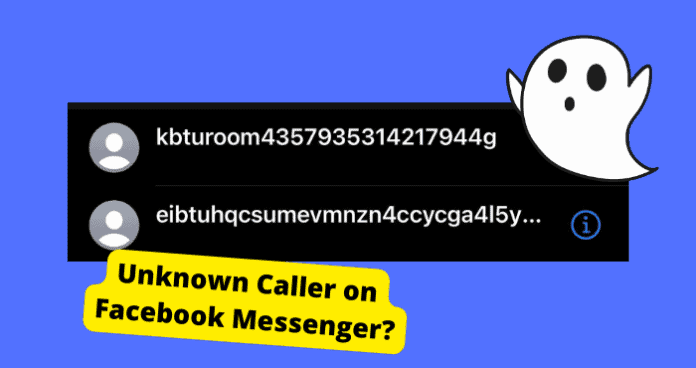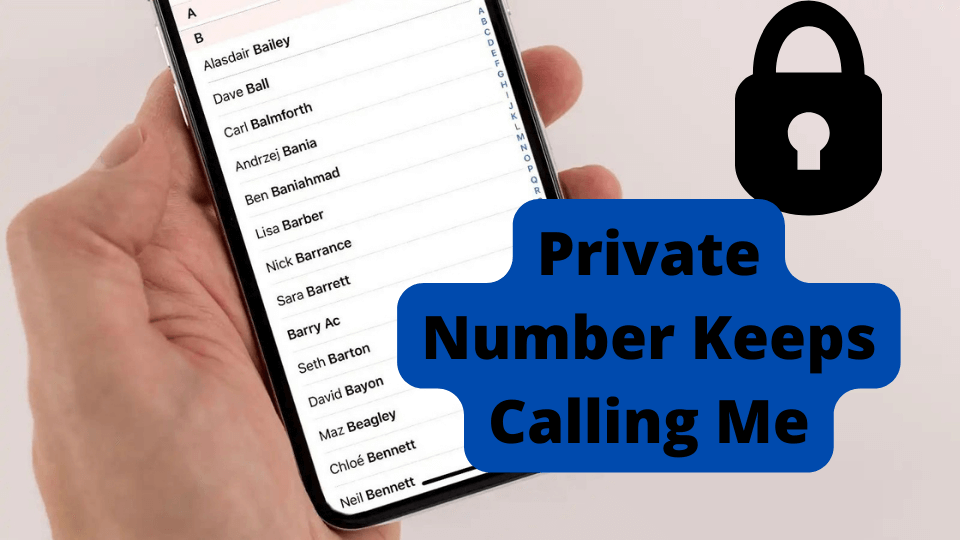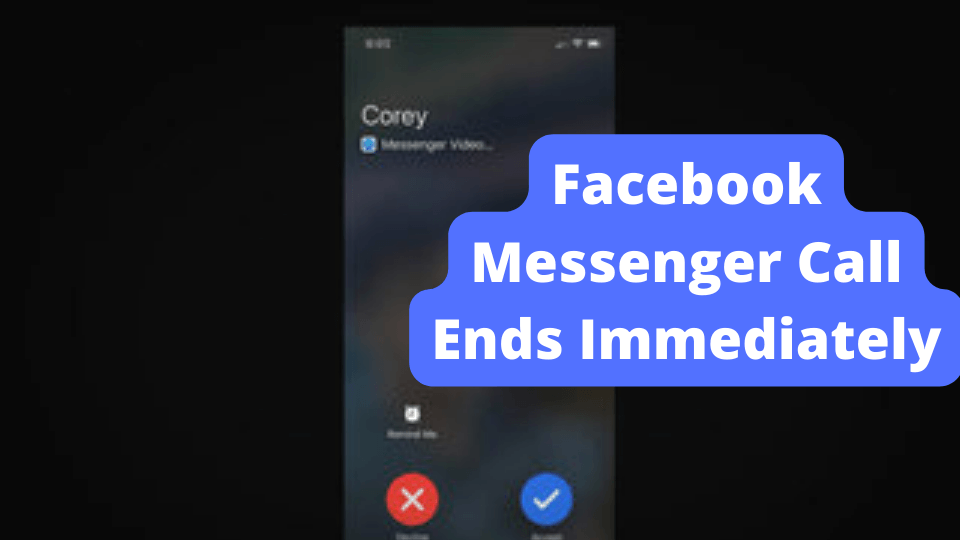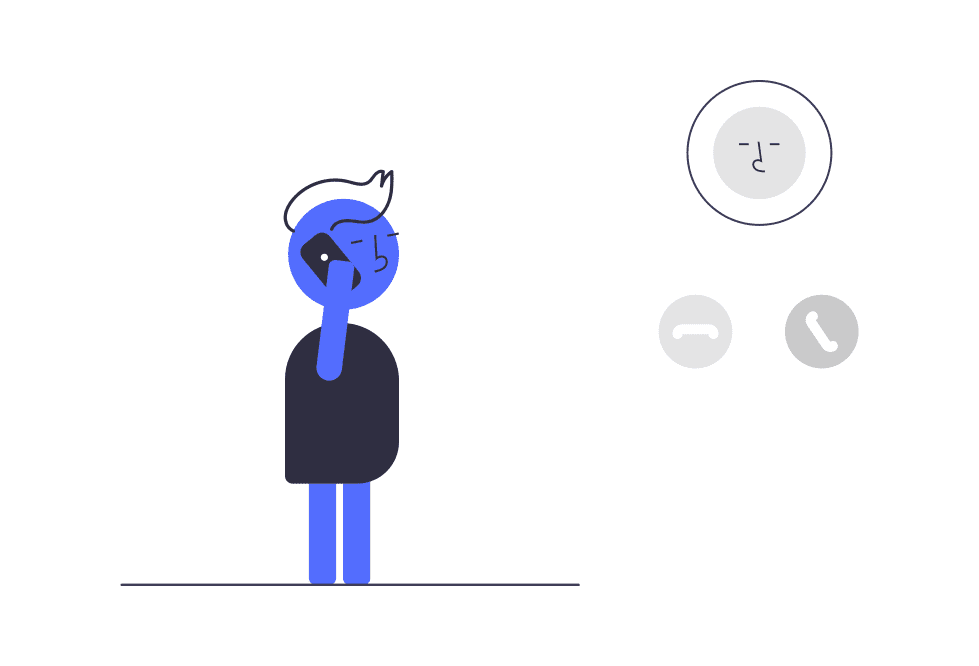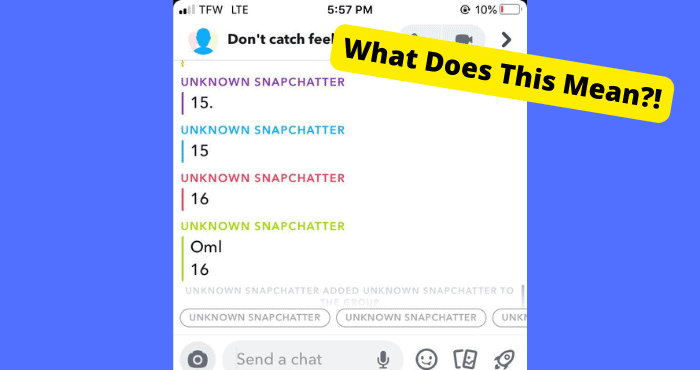Key Takeaways
- Unknown Messenger calls are caused by a glitch triggered when you miss a call, appearing as ghost calls from private numbers.
- Reinstalling or clearing Messenger’s cache (Android only) can resolve the issue by removing corrupted files.
- Updating Messenger ensures you have the latest fixes from Facebook for this known bug.
- Logging out and back into Messenger may reset temporary account-related issues causing the glitch.
- Restarting your device can help if the problem stems from temporary software conflicts.
You’re here because you have been receiving calls from an unknown caller on Messenger. This has been a big complaint amongst many users which I why I have decided to tackle it today.
These unknown calls on Messenger happen because of a glitch caused by something you’re doing on the app. You usually get these ghost calls when you previously missed a call.
In today’s article, I’m going to explain why this glitch keeps happening and what you can do to fix it permanently.
Why Are There Unknown Calls on Messenger?
The reason you’re receiving these unknown ghost calls from private numbers on Facebook Messenger is because of a glitch that hasn’t been fixed by Facebook for a while now.
To explain this glitch I’ll have to break it down into two parts. The glitch starts when you initially miss a call. By missing the call, I mean not opening Facebook Messenger while getting the call, or answering the call.
Because you missed this call, you will receive a call from an unknown caller and number, with no trace of where it came from.
Sometimes it may show up in your phone logs. This isn’t an actual person, it’s just how the glitch works.
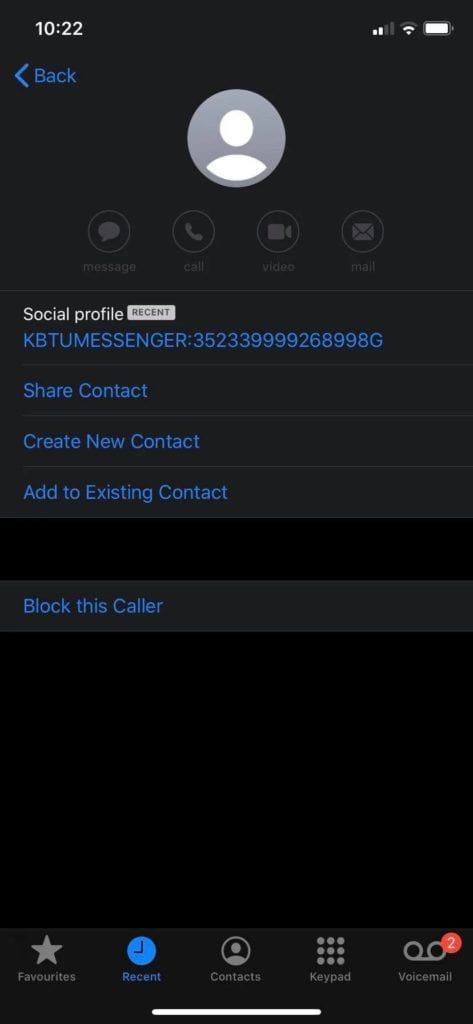
Unfortunately, this isn’t any fault of your own specifically, since it’s on Facebook’s end and the bugs lie within the app’s code.
The most simple way you can stop this from happening is to not miss your calls. This can be done by turning off DnD and not putting your phone on silent.
However, there are things you can do to get rid of these ghost calls permanently. which I will show you below.
Reinstall Facebook Messenger
The first thing you should do is reinstall the Facebook app since that’s where the problem is originally coming from. Reinstalling the app simply just clears any data or glitches that may have happened.
If you’re on an Android, you can simply just clear the cache which I will show you how to do down below.
Reinstalling the app restarts all the files the app has stored which may be causing the unknown caller glitch. You can always log back in once you re-install the app.
You’ll need to delete the app first and then download it again.
How To Uninstall Messenger on Android:
- Go to the Google Play Store
- Tap on the Profile Icon
- Click on Manage Apps & Device
- Find Messenger and click Uninstall
How to Uninstall Messenger on iPhone:
- Hold on to the Messenger app
- Tap on Remove App
- Click on Delete App to confirm
How to Install Messenger:
- Go to the App or Play Store
- Type in Messenger
- Click on Install
Clear Messenger Cache
If reinstalling Messenger didn’t work then you can clear Messenger’s cache.
If you own an iPhone then the only way you can clear the cache of an app on your iPhone is to delete it so just go to the reinstall Facebook Messenger solution.
Cache are old files stored on an app or website. The store info that makes the user’s experience better. When the cache is left uncleaned for a long time, it can start to affect the way an app functions.
In this scenario, it may be causing this unknown caller glitch. When you clear the cache, it gets rid of any of these corrupted files that will be interfering with the app’s functions.
To Clear the Cache on Android:
- Open Settings
- Tap on Applications
- Find and select Messenger
- Hit Storage and Cache
- Click the Clear Data button
- Tap on Clear Storage to clear the cache
Update Messenger
Since this problem is on Messenger’s side, it will make sense that the main thing you would need to do is change Facebook’s software. In this case, update it.
The only way this ghost-calling glitch will officially get removed across all devices is when Facebook developers work on the issue and fix it. For this fix to be available to users they will have to release it in a software update.
Software updates usually target vulnerabilities in the software of an app. So if Messenger has recently released any updates or does so in the future, your best would be to update your device.
How to Update Messenger:
- Go to the App or Play Store.
- Click on the Search bar
- Type in Messenger
- Select the Messenger option.
- If there is an update is available, Click Update
Log Out of Messenger
This problem could or could not be specifically attributed to your account. In the case that it is, you would need something to recover any temporary problems that may be occurring to your account.
The best way to do this is usually logging out and into Messenger again. Doing this usually fixes any temporary problems you may be having with your account.
Logging out doesn’t change any specific code but it’s a simple fix to a complex problem.
To Log Out of Messenger:
- Open the Facebook App and sign into the account the is app the corresponding unknown caller problem.
- Click on the Menu Option which is the hamburger icon in the bottom right.
- Scroll down and click Settings & Privacy > Settings.
- Click Password and Security.
- Tap the three dots next to the device you want to log out of.
- Select Log Out.
Restart Your Device
If none of the above works then it could be an issue with your device’s call settings. Maybe some settings are confirmed wrong or there is something wrong with your device’s software.
Restarting the device can fix a lot of temporary glitches which is why it’s a necessary step in fixing this issue. If you have a problem with your device calls this may also address that.
However, it is primarily a Messenger issue so this may not do much at all but it’s worth the try. Once you have restarted your phone, you may want to update it if it hasn’t been updated in a while.
To Restart Your iPhone:
- Hold on the volume up button and power button for 3 seconds
- Slide the slide to power off button
- Wait for your phone to turn off
- Now press the power button for 3 seconds
To Restart your Android:
- Hold down the power button for a few seconds
- Click power off
- Now hold on to the power button for a few seconds.
Conclusion
If you still haven’t then make sure you go through all of the steps listed above methodically. These are the only ways you can ensure that all there is left to do is wait for Facebook to fix it on their end.
Make sure that you first reinstall Messenger before anything else. This will clear the cache and get rid of corrupted cached files that may be causing the unknown caller glitch.
If you’re using an Android then you can simply just clear the cache by going into your app’s storage settings.
If all else fails then you can always report the problem to Meta and they will be able to assist or be alerted that this is an actual issue amongst all users which may result in it being fixed quicker than usual.